Extract Text from Images - Windows/Mac/Online/Free
Have you ever snapped a photo of a textbook page, only to realize you need the text typed out? Or received a scanned contract as a blurry image, forcing you to retype it manually? Extracting text from images—whether for academic research, business workflows, or personal projects—is a modern necessity. Yet, many still waste hours retyping content from screenshots, PDFs, or handwritten notes.
The good news? Tools like PDNob AI Image Translator and free online OCR platforms now make it effortless to extract text from images accurately. In this guide, you’ll learn:
- Desktop tools with AI features for Windows/Mac users.
- Web-based solutions like Google Drive OCR and Chrome extensions.
- Free native methods using built-in apps like Preview or Automator.
- Pro tips to choose the best image text extractor for your needs.
Part 1. Extract Text from Images on Windows/Mac
Extracting text from images is just the first step—what if you need to use that text effectively? Basic OCR tools often leave you with raw, unformatted content, forcing you to manually clean up errors or translate foreign languages.
PDNob AI Image Translator combines AI‑OCR with translation, summarization, rewriting, and spelling/grammar checks in one app. It handles 50+ images at once, supports files up to 100 MB, processes everything locally, and supports 100+ translation languages for fast, private work.
Key Features
- AI‑OCR Powered: Extract text from any image instantly .
- Batch Processing: Process over 50 images of any size at once .
- Local Processing: Keep data private with no uploads to servers .
- Multi‑Language OCR: Recognize text in 16+ major languages .
- Translate Images: Translate text into 100+ languages instantly .
How to Extract Text from Images on Windows/Mac
- After installing the software, upload your image to the PDNob AI Image Translator by clicking one of options you preferred.
- Select the desired language for translation.
- The text extracted from image is displayed in the Identify content. You can also translate text with just one click.
-
Choose between General Translation and AI Translation. Opt for the new AI Assistant to process your request: Summarize, Rewrite, Speling and Grammar Check.
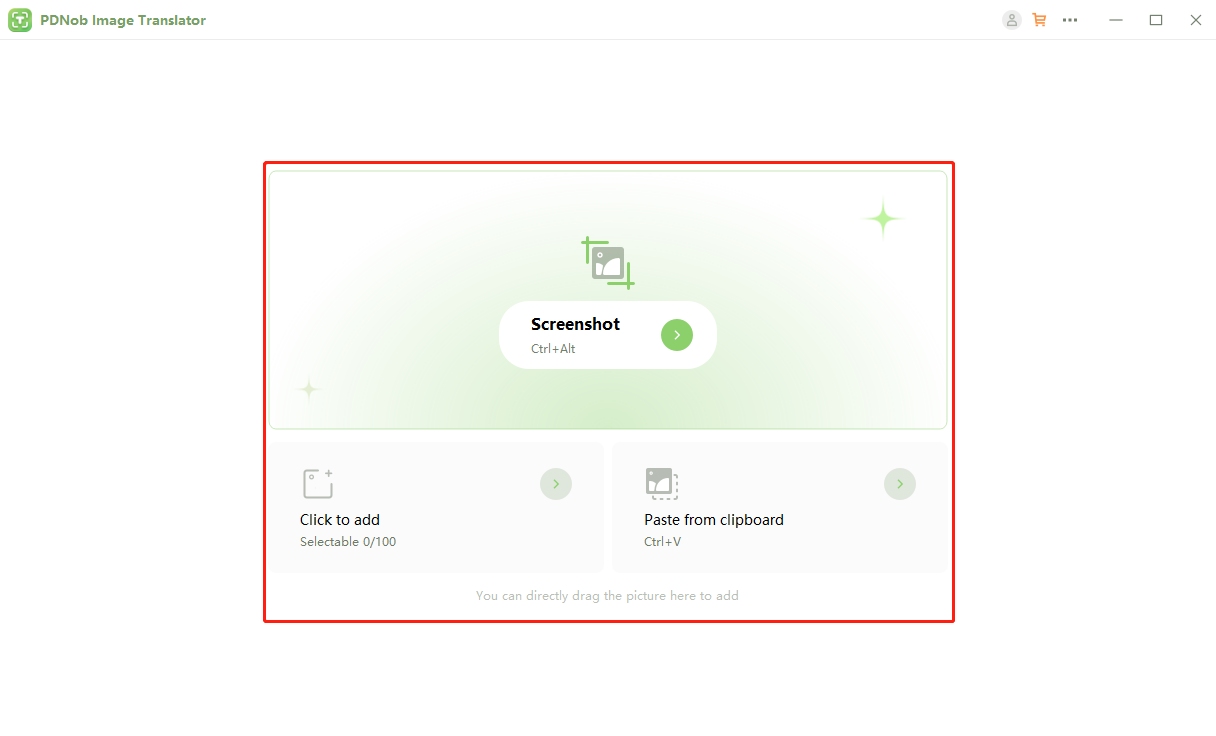
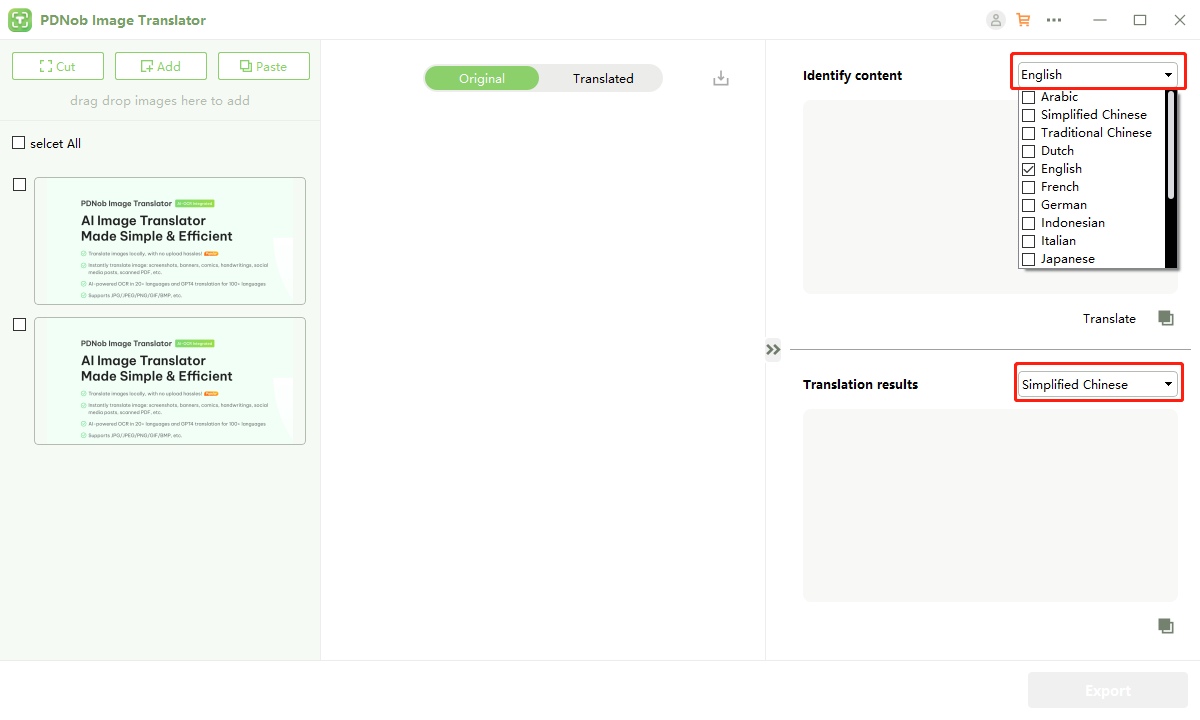
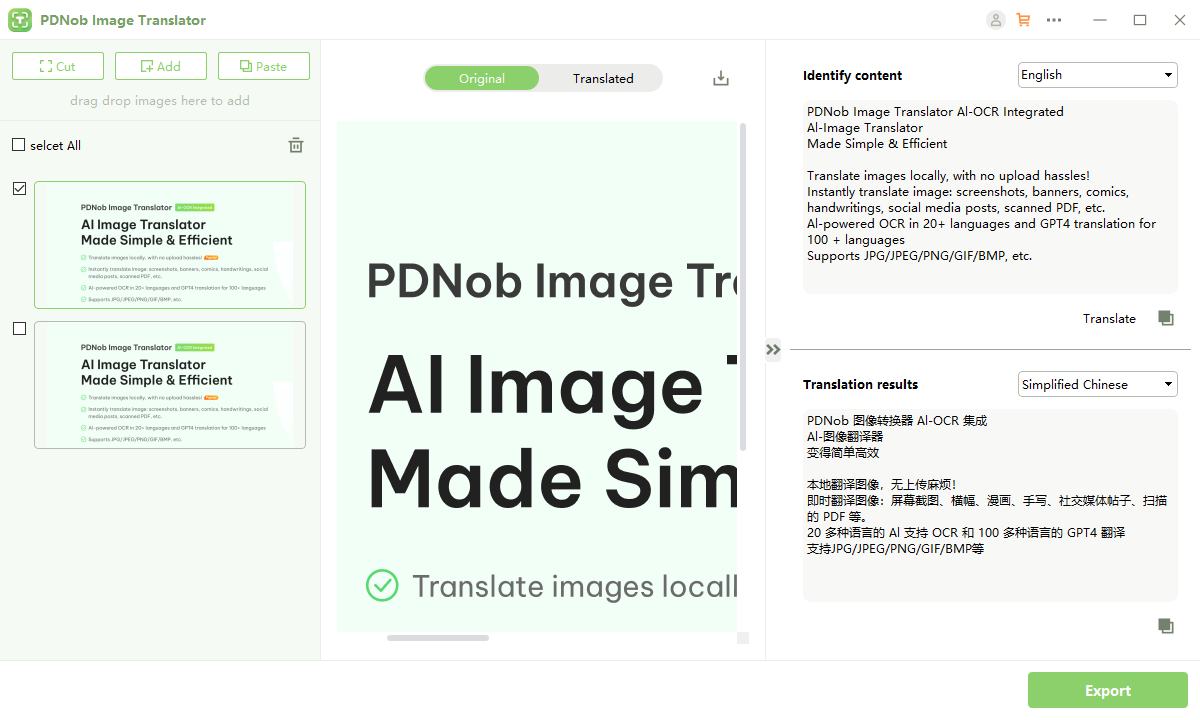

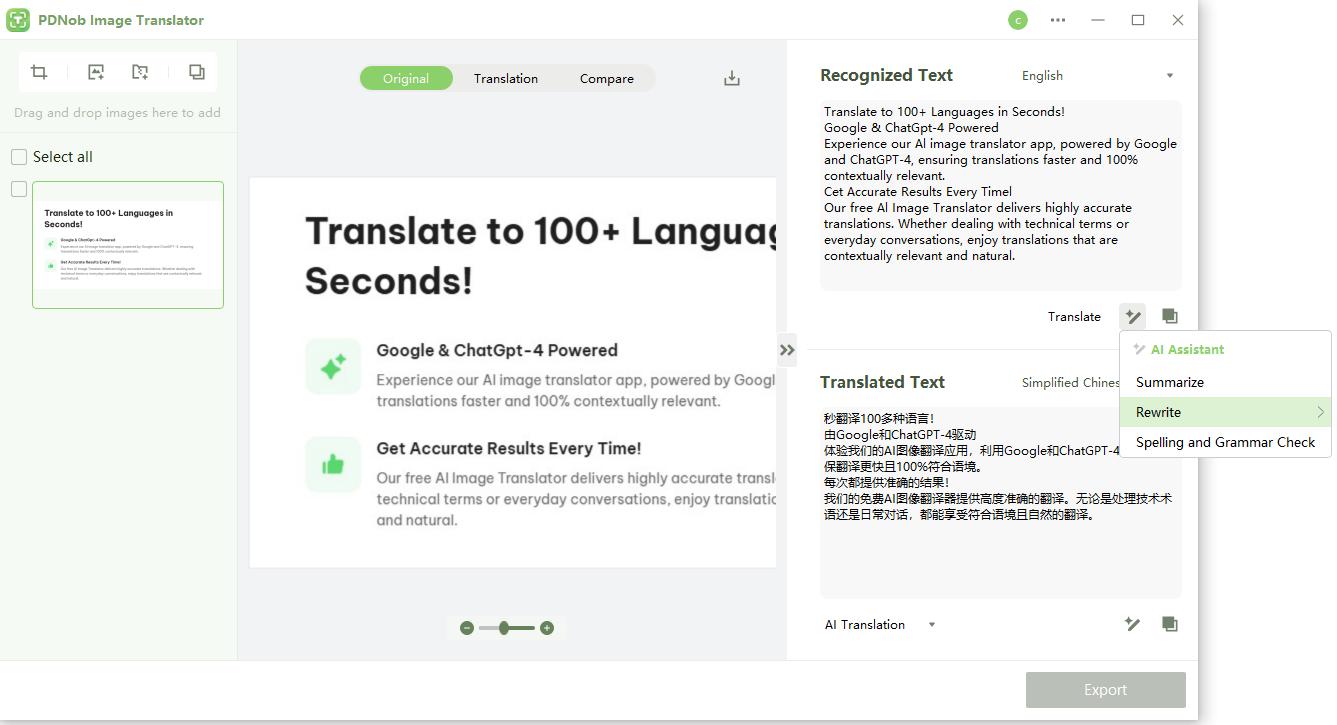
Part 2. Extract Text from Image Online
When you need a fast, install - free solution, web - based OCR and browser extensions are lifesavers. You can grab text from a lecture slide or demo image in just a few clicks—no heavy downloads, no fuss.
1. Web‑Based OCR Tools
- Upload your image/PDF to Google Drive via New > File upload .
- Right‑click the file in Drive, select Open with > Google Docs .
- Google Docs creates a new document with the original image on top and the extracted text below for easy editing .
- Copy, format, or export the text as .docx, .rtf, or plain text.
- Pro Tip: Ensure your image is high-resolution, well-lit, and uses standard fonts for best accuracy (85–90% on average) .
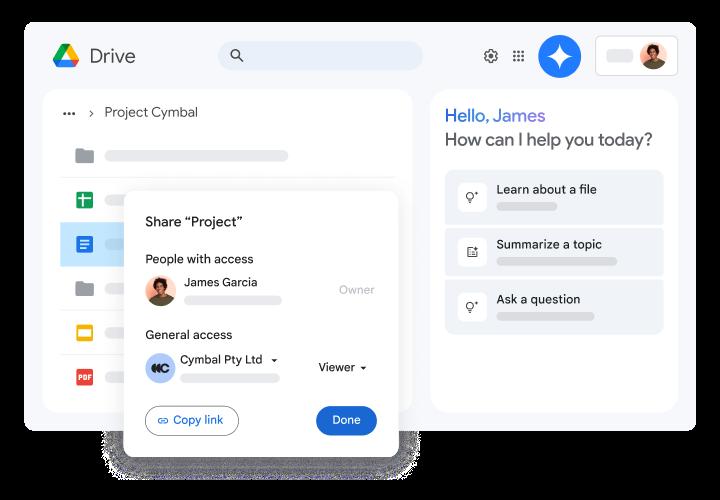
2. Chrome Extensions
If you’re grabbing text from web-hosted images-charts, memes, slides-a Chrome extension keeps you in the browser:
- Install Project Naptha from the Chrome Web Store .
- Navigate to any page with an image containing text.
- Hover over the image—your cursor turns into a text selection tool .
- Click and drag to highlight text; then right‑click > Copy to pull it into your clipboard .
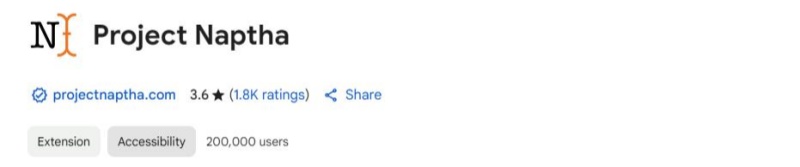
Why it works: Naptha runs OCR locally (via Stroke Width Transform and Tesseract), so your data stays private—no server uploads needed .
Part 3. Extract Text from Images Free
macOS provides a powerful, free way to pull text from any image right on your desktop without extra downloads . You can also build a custom OCR Quick Action in Automator using Apple’s Vision framework to batch‑process images directly from Finder .
With these free, built-in tools, you can instantly convert photos, screenshots, and scanned documents into editable text—no subscriptions, no uploads, and no hassle.
1. Preview App
macOS Monterey and later include Live Text in Preview, turning any image into selectable text:
- Open your image in Preview .
- Hover over text until the cursor turns into a text selector.
- Click and drag to highlight what you need.
- Copy via Edit > Copy or ⌘ +C, then paste anywhere.
- If text in a PDF won’t select, export each page as an image (File > Export > PNG), then repeat the steps above.
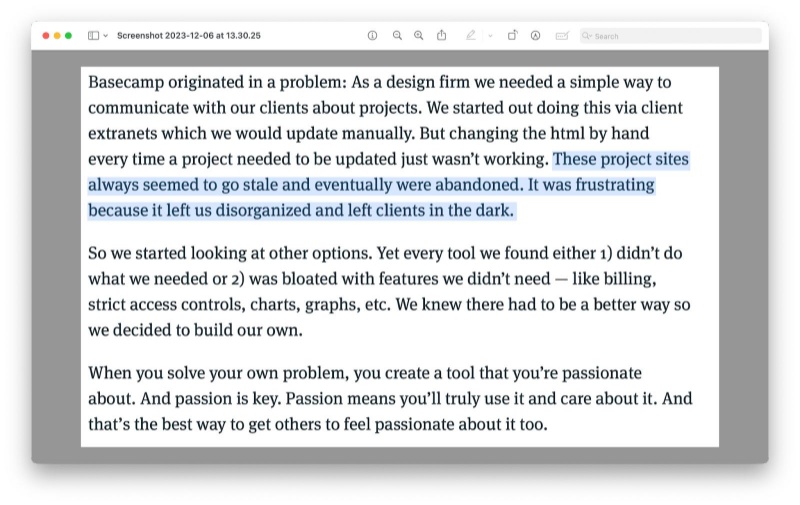
2. Automator OCR Workflow
You can automate text extraction from dozens of images with a custom quick action in Automator Apple Support:
- Launch Automator and choose New > Quick Action.
- Set “Workflow receives current” to image files in Finder.
- Add a Run AppleScript action.
- Paste the Vision framework script (from jvarn’s gist) to extract text and save to .txt files.
- Save your Quick Action with a memorable name like “Extract OCR Text”.
- Use it by right‑clicking images in Finder and selecting Quick Actions > Extract OCR Text.
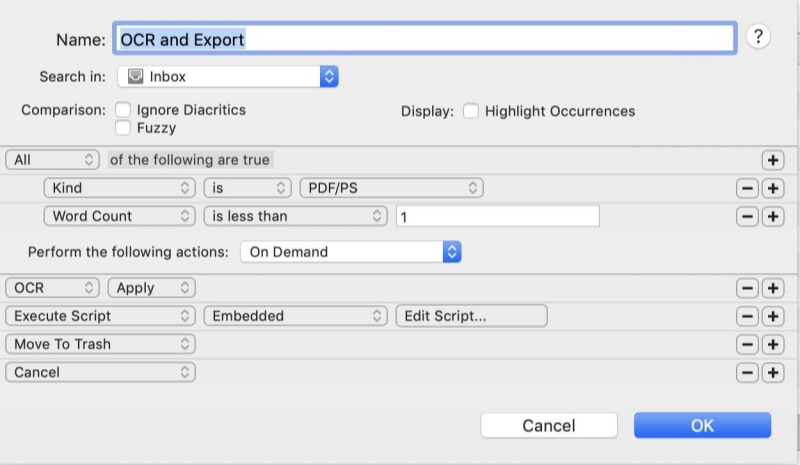
Part 4: Key Features to Look for in an Image Text Extractor
Not all OCR tools are equal. Prioritize these features:
- Accuracy: Handles blurry scans, cursive fonts, or skewed angles.
- Format Retention: Preserves tables, bullet points, and spacing.
- Multilingual Support: Extracts text from non-Latin scripts (e.g., Arabic, Mandarin).
- Export Options: Save as Word, Excel, or searchable PDFs.
- Privacy: Avoid tools that store your data on third-party servers.
Part 5. FAQs About Extracting Text from Images
Q1: Can I extract text from a PDF image?
Yes! Tools like Tenorshare PDNob convert image-based PDFs to editable text.
Q2: How to copy text from a blurry image?
Use AI tools with de-noising features (e.g., PDNob Free AI Image Translator) to enhance clarity before extraction.
Q3: Is there a free image-to-text converter for Google Docs?
Yes! Use Google Drive OCR or install the DocHub extension for Chrome.
Q4: Can I extract text from images in Windows Photos app?
No, but Windows 11’s PowerToys includes an “OCR” utility for basic tasks.
Conclusion
Mastering how to extract text from images isn’t just a tech skill—it’s a productivity superpower. From digitizing handwritten notes to converting scanned PDFs into editable reports, the right tools can save you hours of manual work.
For most users, PDNob AI Image Translator strikes the perfect balance:
- AI-driven accuracy for messy handwriting or low-res scans.
- All-in-one features like translation, summarization, and grammar checks.
- Offline privacy for sensitive documents.
Ready to stop retyping? Choose a method from this guide, and start extracting text from images like a pro today.
Speak Your Mind
then write your review
Speak Your Mind
Leave a Comment
Create your review for Tenorshare articles
Related articles
All topics
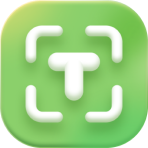 PDNob Image Translator
PDNob Image Translator
Instantly translate various types of images to text.

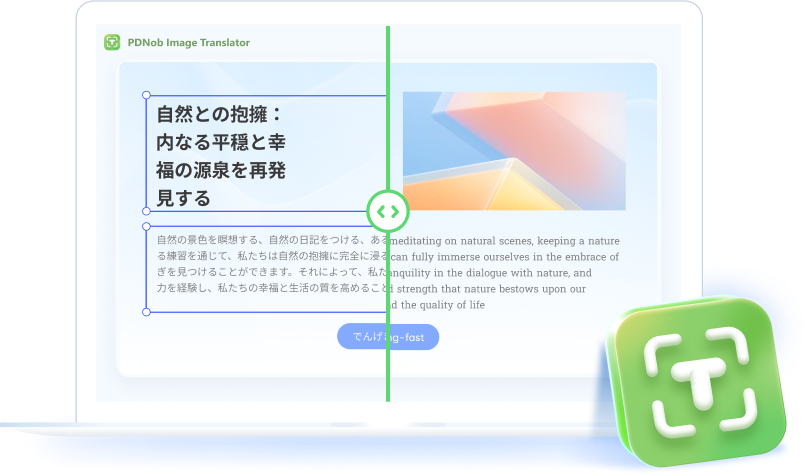
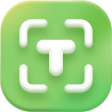

By Jenefey Aaron
2026-01-05 / Image Translator