Guideline for Tenorshare ReiBoot for Android
Guideline for Win
Try ReiBoot for Android Now
ReiBoot for Android allows you to enter Fastboot Mode with just one click. Quickly access advanced recovery options for system repairs or updates on your Android device.
Try ReiBoot for Android Now
Fastboot is one mode that deeper than recovery mode, it can fix some more problems that cannot be fixed in recovery mode. Here I would like to guide you how to enter Fastboot mode with ReiBoot for Android
Step 1 Choose Feature "One-Click to Enter Fastboot Mode"
Download ReiBoot for Android on PC, connect your Android device with PC. Choose "One-Click to Enter Fastboot Mode" from the main interface.
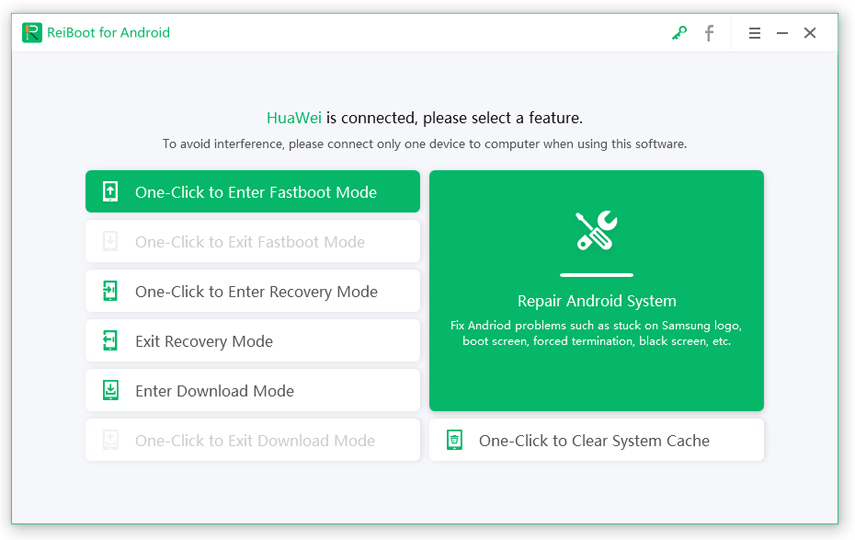
![]() Note:
Note:
If your device is connected but unrecognized, please try one of options below

Step 2 Enable USB Debugging
The program will automatically detect your brand and show the specific way of USB debugging, follow steps below to enable USB debugging on your device.

![]() Note:
Note:
If your device cannot turn on the USB debugging successfully, you can choose the General USB debugging setting to see more.




If it still not works, you can also choose More specific USB debugging setting to get more.

![]() Note:
Note:
If you continue to receive the "enable USB debugging to continue" message even after enabling USB debugging, follow these steps.

Besides, what we must mention you is Samsung devices do not have fastboot mode.

Step 3 Start to Get Into Fastboot Mode
Then your device will start to get into Fastboot mode and you will see the following interface.
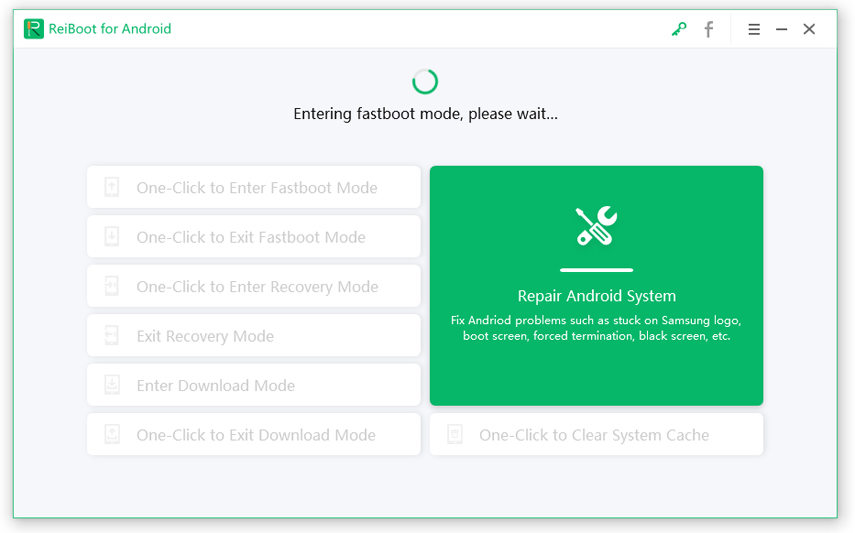
Step 4 Enter Fastboot Mode Successfully
Just wait for several seconds, your device would enter Fastboot mode successfully.
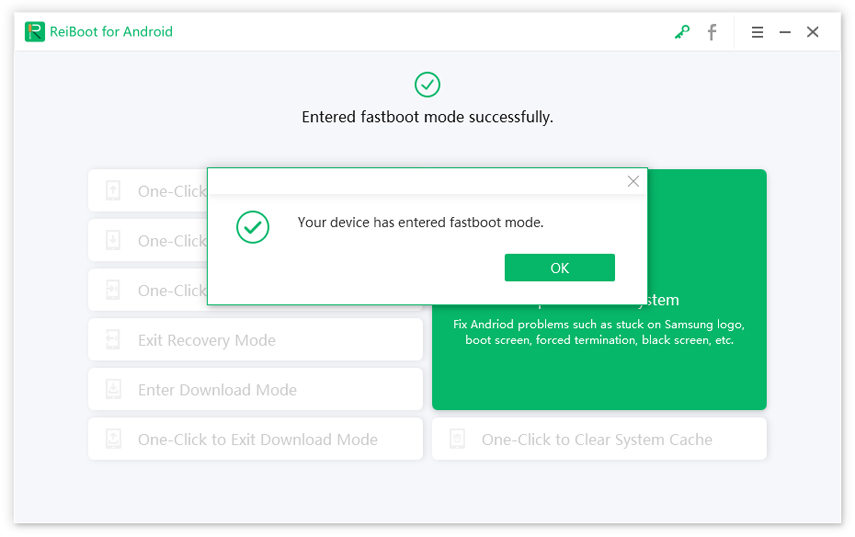
Video Video Guide
Is this page helpful?
Still Need Help?
Just contact our support team and we will reply to you within 24 hours on business days.
Contact Us