The Ultimate All-in-One PDF Editor
Edit, OCR, and Work Smarter.
The Ultimate All-in-One PDF Editor
Edit, OCR, and Work Smarter.
Any easy way to add text to a PDF doc? I need to write on a PDF document and save it—what’s your go-to tool or trick?
Need to write on a PDF doc but not sure how? This guide shows you exactly how to write on a PDF doc free, whether you're on Windows, Mac, or mobile. You'll discover how to type on a PDF, add text, annotate, or fill forms — plus tips to make your PDF look polished. We'll also show you how to create a writable PDF document fast. By the end, you’ll know how to write inside PDF files using simple, step-by-step methods. Let’s get started!
When it comes to writing on a PDF doc for free on Windows or Mac, many users face common frustrations: limited editing options, confusing interfaces, or software that slows down their workflow. This is where Tenorshare PDNob stands out. It’s designed to make writing on PDFs simple, fast, and efficient, addressing exactly those pain points.
PDNob offers rich annotation tools—highlighting, underlining, freehand drawing, and adding comments—to help you interact with your PDFs in multiple ways. You can also insert images, shapes, and lines to enhance your documents visually. Plus, it comes with advanced tools like OCR, form filling, and page management



When you want to learn how to write on a PDF doc using your mobile device, Microsoft Word offers a surprisingly effective method, especially for those who prefer working on iPhone or Android. This approach lets you add text to PDF, write inside PDF, and even change PDF content by converting the PDF into an editable Word document and then saving it back as a PDF.
It’s a great way to create a writable PDF document without extra cost or complicated software.
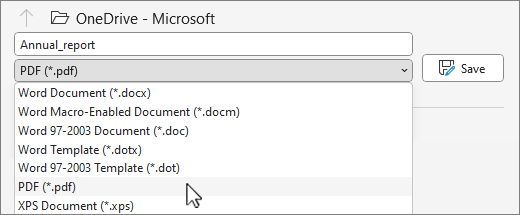
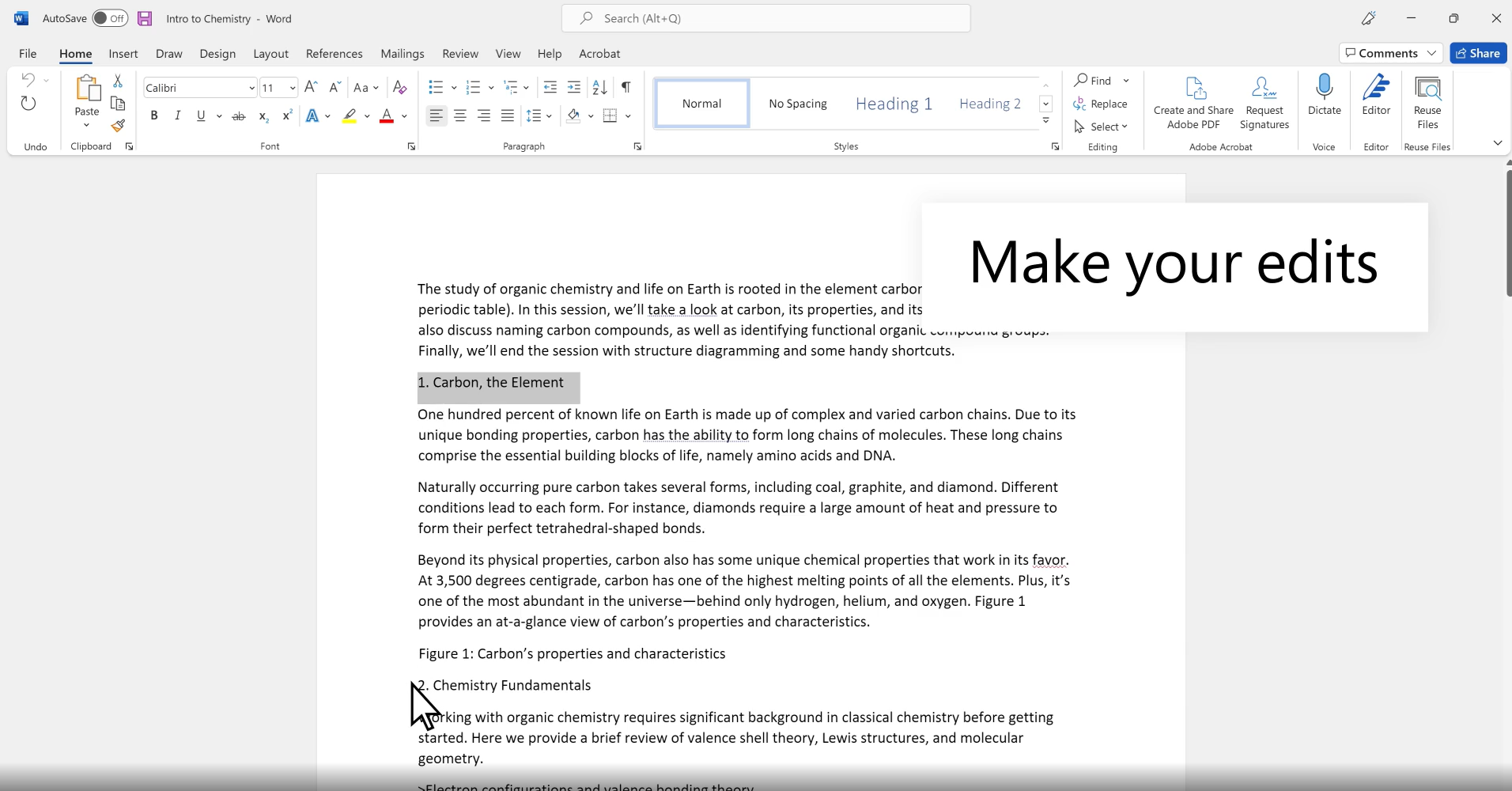
Pros
Cons
When you want to write on a PDF doc, it’s important to combine ease of use with professional results. Whether you’re learning how to type on a PDF, how to write inside PDF, or how to add text to PDF files for free, following these practical tips will help you create clear, readable, and well-organized documents.
Use simple fonts like Arial or Times New Roman with a size between 11 and 14 points. This ensures your text is easy to read on any device, whether you’re writing on a PDF on Mac, Windows, or mobile. Avoid overly decorative fonts that can confuse readers or cause formatting issues when you change PDF content.
Break your PDF content into sections with clear headings. This helps readers quickly scan the document and find key points. When you create a writable PDF document, structured headings improve navigation and make your PDF more user-friendly.
Keep font styles, sizes, and colors consistent throughout your PDF. This consistency is crucial when you write on a PDF document to maintain a professional look and avoid distracting the reader.
Don’t cram your PDF with too much text. Use white space strategically to separate paragraphs and sections. This makes your document less overwhelming and easier to read, especially when you write on a PDF for free using basic tools.
If you need to highlight or comment on parts of your PDF, use annotation tools like highlights, underlines, or sticky notes. These features help emphasize important information without cluttering your document.
Always double-check your edits before finalizing your PDF. Typos and formatting errors can reduce credibility. Whether you’re learning how to write on a PDF in Word or using a dedicated PDF editor, proofreading ensures your document looks polished.
For advanced tasks like editing scanned PDFs or converting images to text, use Tenorshare PDNob with OCR capabilities. This helps you change PDF content accurately and create writable PDFs from non-editable files.
When users try to write on a PDF doc, they often face several common problems. Here are the practical solutions to help you overcome them:
Issue: You can’t edit the PDF because it’s locked or marked as read-only.
Fix: Check the file permissions and request editing rights if needed. If the PDF is password-protected, enter the correct password or use a trusted PDF unlocking tool to unlock it legally.
Issue: The PDF is a scanned image, so text cannot be selected or edited.
Fix: Use OCR (Optical Character Recognition) technology to convert scanned images into editable text. Many advanced editors, including Tenorshare PDNob PDF Editor, offer built-in OCR to help you write inside PDF files easily.
Issue: Editing text causes font changes or layout shifts, making the document look unprofessional.
Fix: Use a powerful PDF editor that maintains formatting and supports font embedding. Always preview your edits before saving to ensure consistent appearance.
Issue: Difficulty repositioning text boxes, images, or shapes within the PDF.
Fix: Use a PDF editor with drag-and-drop functionality and flexible editing tools. Tenorshare PDNob PDF Editor allows easy manipulation of elements, letting you add text to PDF and rearrange content smoothly.
Issue: Basic PDF readers or viewers don’t support full editing capabilities.
Fix: Switch to a dedicated PDF editor designed for writing and editing PDFs, such as Tenorshare PDNob PDF Editor or Adobe Acrobat. These tools enable you to change PDF content, annotate, and save your work properly.
Now you know how to write on a PDF document across platforms—Windows, Mac, Word mobile, and free tools - for tasks like annotating, filling forms, or typing on a PDF. If you want full editing and smooth experience, Tenorshare PDNob makes it easy to write, edit, annotate, and sign PDFs on your desktop or mobile. Download it today for fast, clean PDF editing without hassle and get writing on your PDFs the smart way!


PDNob PDF Editor Software- Smarter, Faster, Easier
 The END
The END
I am PDNob.
Swift editing, efficiency first.
Make every second yours: Tackle any PDF task with ease.
As Leonardo da Vinci said, "Simplicity is the ultimate sophistication." That's why we built PDNob.
then write your review
Leave a Comment
Create your review for Tenorshare articles
By Jenefey Aaron
2025-12-19 / Edit PDF