The Ultimate All-in-One PDF Editor
Edit, OCR, and Work Smarter.
The Ultimate All-in-One PDF Editor
Edit, OCR, and Work Smarter.
How do I edit in Foxit PDF Editor to fix typos and move images in a PDF report? I need to change PDF content and adjust layout—what’s the easiest way?
Editing a PDF used to be a complex task, but tools like Foxit PDF Editor make it simple. Whether you need to edit PDF text, change PDF content, or add images and annotations, Foxit gives you full control. It combines the speed of a reader with powerful editing tools like OCR, drag-and-drop layout, and e-signatures.
In this guide, we show you exactly how to edit in Foxit PDF Editor, step by step, on Windows and Mac. You’ll also learn how Foxit PDF Reader compares, how to fix greyed-out edit options, and when to consider smarter alternative.
When you need to edit PDF text, change PDF content, or add new elements, Foxit PDF Editor makes it fast and smooth—without the hassle of workarounds. It gives you full control: text edits, font adjustments, image updates, page rearrangement, and more. Whether you're on Windows or Mac, Foxit brings a familiar editor feel while keeping document layout intact.
Here’s how to edit a PDF step by step in Foxit PDF Editor:

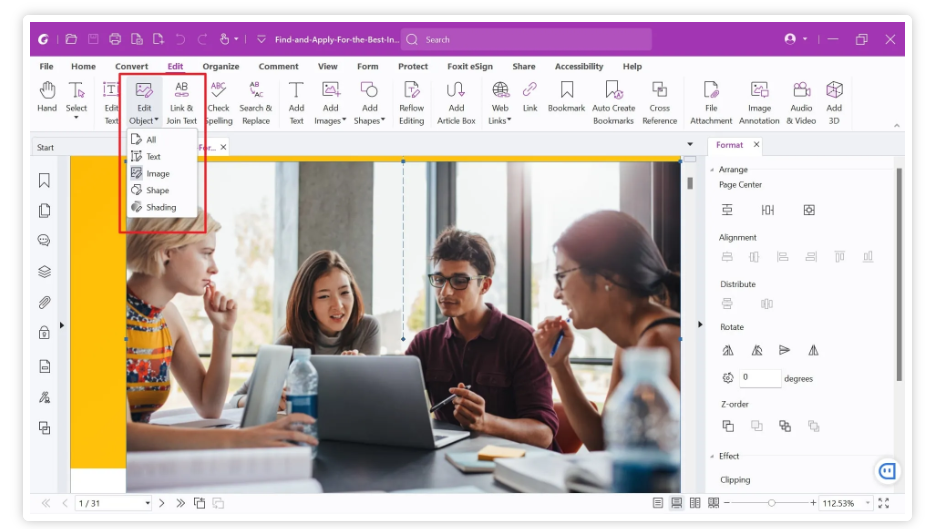
Foxit Reader serves primarily as a lightweight PDF viewer with some basic annotation and limited editing capabilities. Unlike Foxit PDF Editor, which allows deep content modification like editing text directly or rearranging pages, Foxit Reader focuses more on reviewing and adding simple annotations to PDFs, making it ideal for users who need to read, comment, or fill forms rather than perform advanced edits.
If you want to perform basic edits such as adding comments, highlighting text, or filling out forms in your PDF, Foxit Reader offers a straightforward and free solution. Here’s how you can edit a PDF using Foxit Reader:
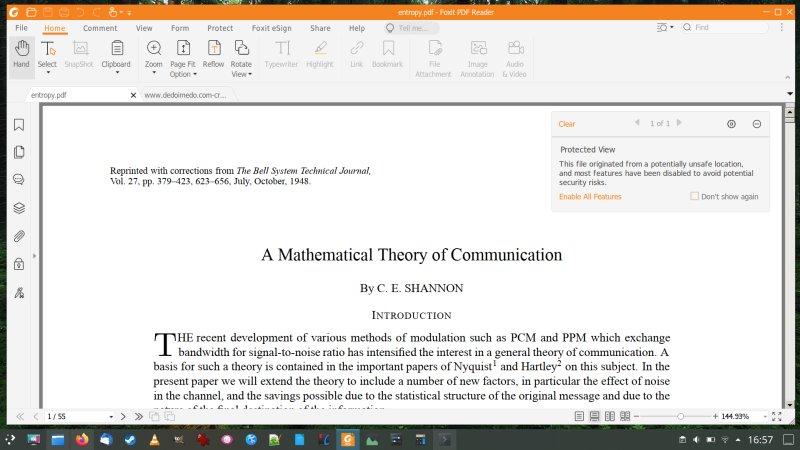
When it comes to working with PDFs, both Foxit PDF Editor and Foxit Reader are popular choices, but they serve different purposes and offer distinct features tailored to different user needs.
Foxit PDF Editor is a professional-grade tool designed for users who need comprehensive control over their PDF documents. It allows you to:
Foxit Reader, on the other hand, is primarily a fast, lightweight PDF viewer. It focuses on:
If you’re looking for something simpler with fewer limits, Tenorshare PDNob might be worth a try. It lets you edit text and images with ease, organize pages, run OCR on scanned files, and even use AI tools to summarize or search content. Unlike Foxit, you won’t need to buy a new license every time a version updates—it’s free for life.
Sometimes, when you try to edit text in Foxit PDF Editor, you may find the Edit Text option greyed out and unavailable. This issue can be frustrating but usually has clear causes and straightforward fixes. Here are some common reasons why this happens and how to resolve them:
If the PDF has security settings or password protection that restrict editing, Foxit PDF Editor will disable text editing.
Fix:
Scanned PDFs are often just images, not editable text layers.
Fix:
Foxit PDF Editor might open some files in read-only or protected mode, disabling editing features.
Fix:
Foxit Reader does not support direct text editing, so the option will appear greyed out.
Fix:
Sometimes, PDF creators flatten text or lock certain layers, preventing editing.
Fix:
When looking for a PDF editor that combines ease of use with powerful features, Tenorshare PDNob stands out as an excellent choice. Its core functionalities are designed to meet a wide range of PDF editing needs, from simple text adjustments to complex document management.
Tenorshare PDNob allows users to directly edit text and images with precision, rearrange pages effortlessly, and apply advanced OCR technology to turn scanned documents into fully editable files. It also supports adding annotations, comments, and digital signatures, making collaboration smooth and effective. Beyond editing, PDNob offers easy form creation and filling features, suitable for both personal and professional use.



Foxit PDF Editor is a solid choice for editing PDFs with features like text modification, image insertion, and page management. However, its licensing can be costly with version upgrades. For a smarter, faster, and more affordable option, try Tenorshare PDNob, which offers free updates, AI-powered tools, and seamless PDF editing.


PDNob PDF Editor Software- Smarter, Faster, Easier
 The END
The END
I am PDNob.
Swift editing, efficiency first.
Make every second yours: Tackle any PDF task with ease.
As Leonardo da Vinci said, "Simplicity is the ultimate sophistication." That's why we built PDNob.
then write your review
Leave a Comment
Create your review for Tenorshare articles
By Jenefey Aaron
2025-12-19 / Edit PDF