The Ultimate All-in-One PDF Editor
Edit, OCR, and Work Smarter.
The Ultimate All-in-One PDF Editor
Edit, OCR, and Work Smarter.
Creating a fillable PDF form is a smart way to streamline data collection for surveys, job applications, contracts, and more. Unlike static documents, fillable forms allow users to enter information directly into text fields, checkboxes, dropdowns, and other interactive elements—making them perfect for both personal and professional use.
The good news? You don’t need to be a designer or tech expert to learn how to create a fillable PDF form. With the right tools, you can build one in minutes. This guide will show you four easy ways to create fillable forms using both free and paid solutions.
If you're already comfortable with Microsoft Word, it’s easy to learn how to create a PDF fillable form from Word.
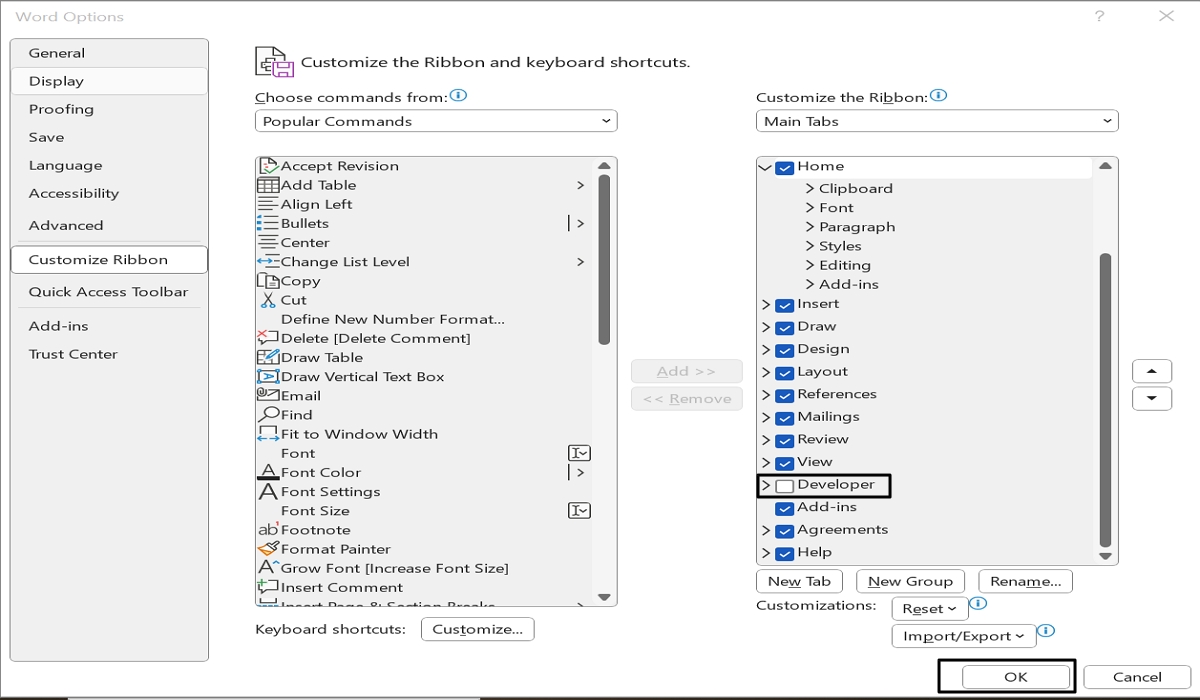
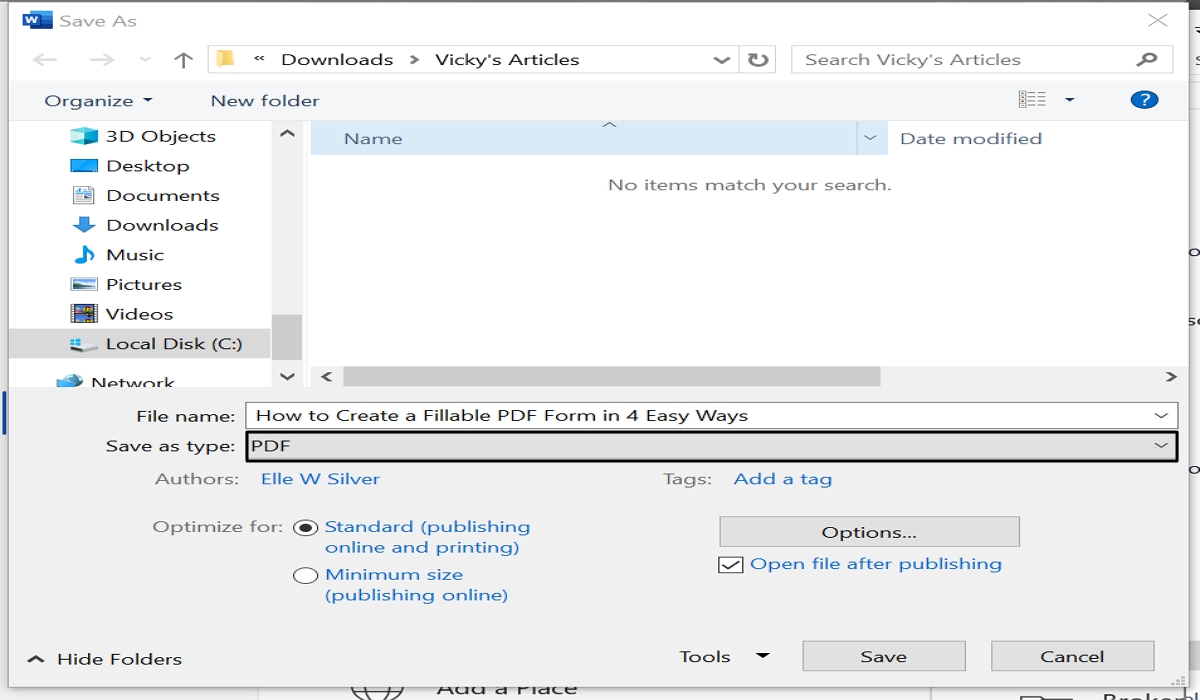
This is a simple, accessible way for anyone wondering how to create a fillable PDF form in Word, especially if you already use Word regularly.
Adobe Acrobat is a trusted, professional tool for editing PDFs and is ideal if you're looking for how to create a fillable PDF form in Adobe. The process is quick and user-friendly, especially with Adobe Acrobat Standard.
Steps:
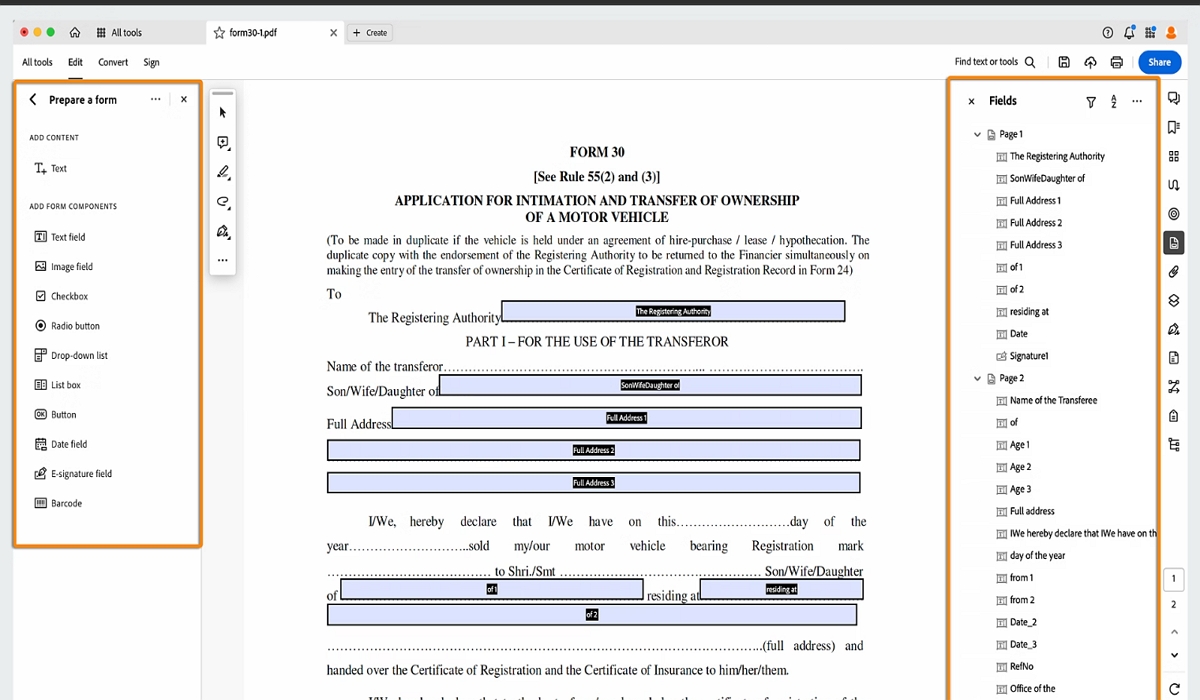
If you're wondering how to create a fillable PDF form in Adobe Acrobat Standard, this method offers precision and professional results.
If you’re looking for a free, collaborative option, learning how to create a fillable PDF form in Google Docs is a great place to start.
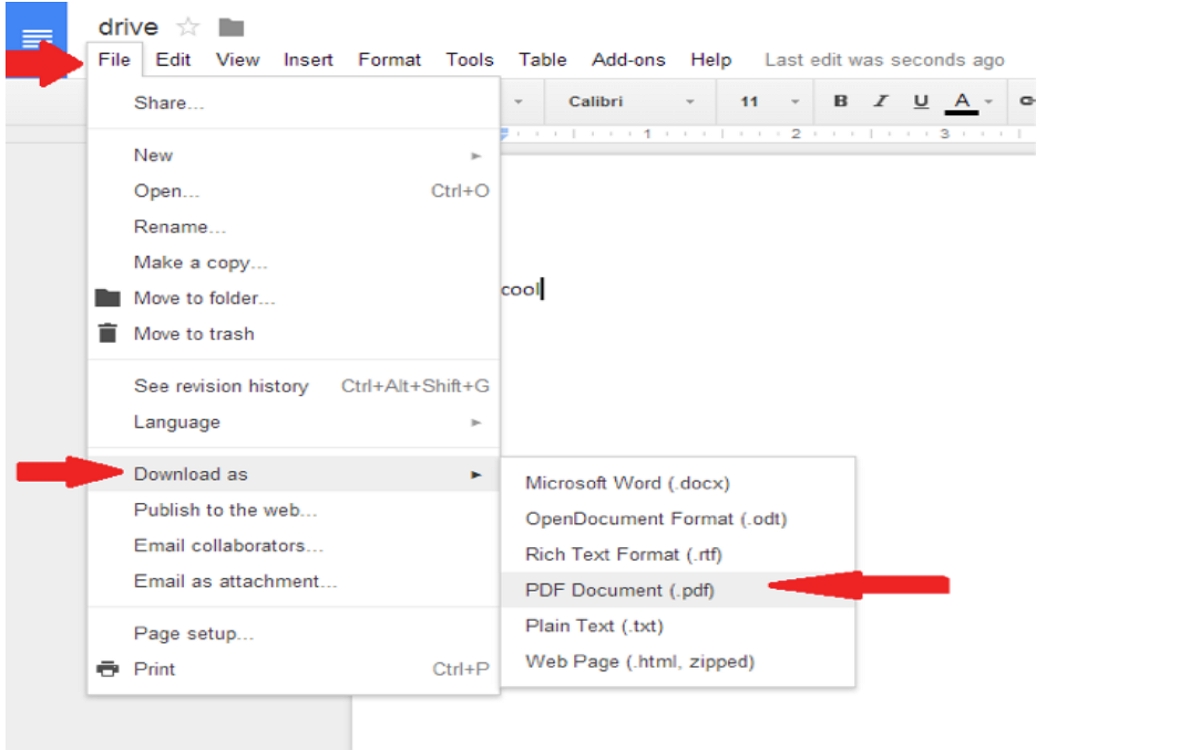
This method combines the ease of Google Docs with the flexibility of online PDF editors—for a no-cost, team-friendly solution.
For visually appealing forms, learning how to create a fillable PDF form in Canva is a great option—especially for designers or marketers.
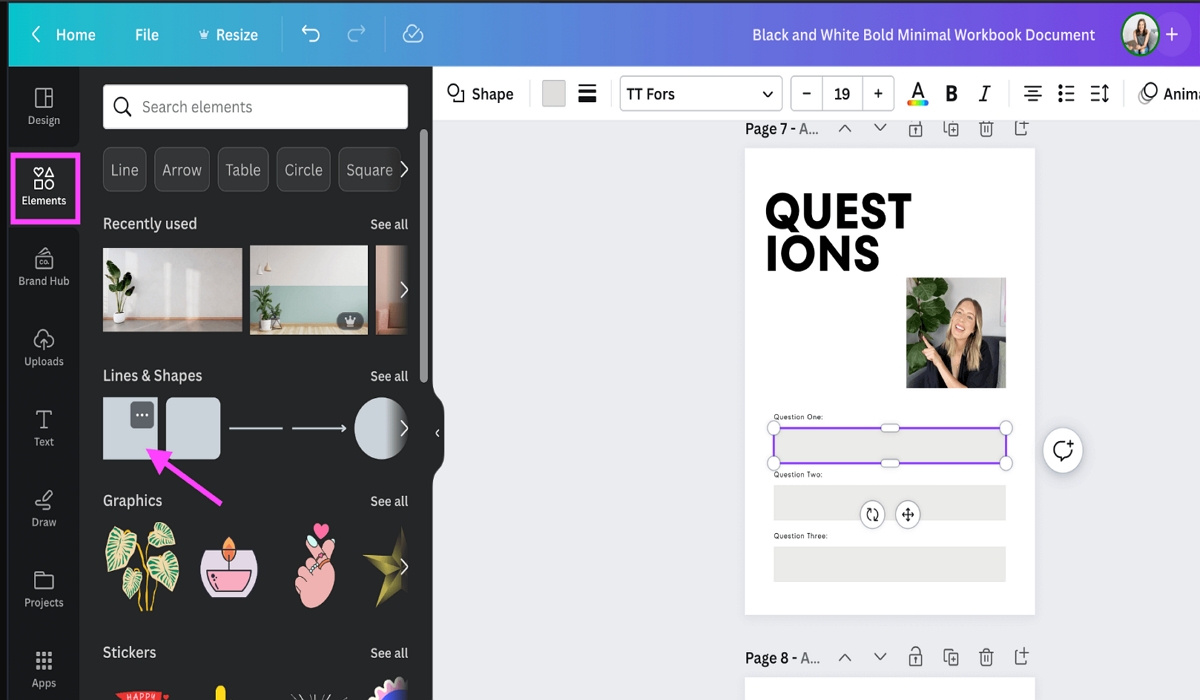
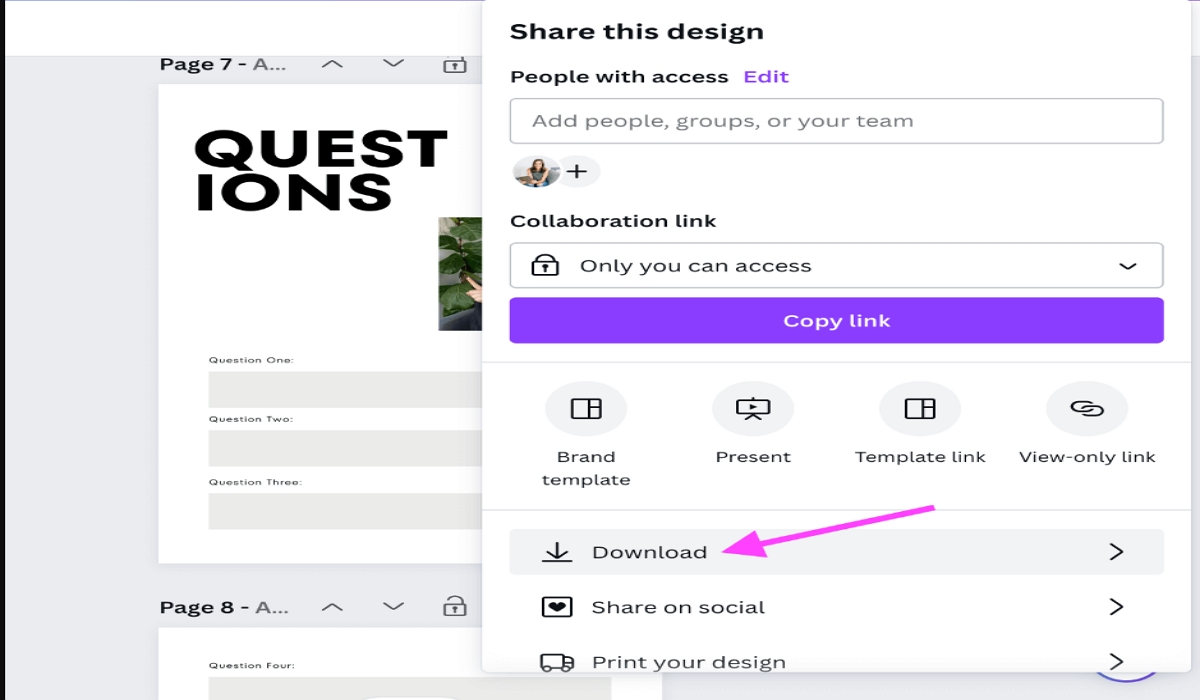
Canva combines design flexibility with basic fillable form features—perfect for branded forms and creative projects.
While Tenorshare PDNob PDF Editor doesn’t currently support creating fillable PDF forms from scratch, it’s a powerful companion tool for editing and working with existing forms. If you’ve already created a fillable PDF using Word, Adobe, Google Docs, or Canva, PDNob makes it easy to fine-tune the final document.
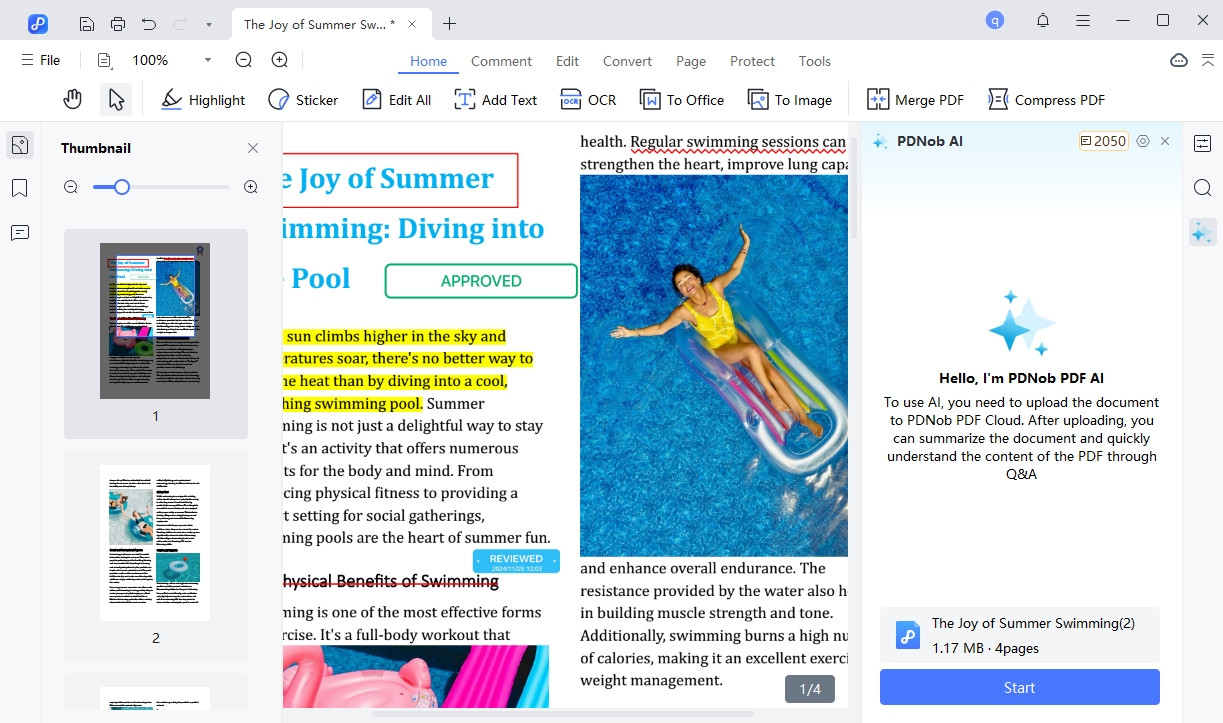
With PDNob, you can modify form field text, highlight important sections, add comments or annotations, and even insert images or shapes — perfect for reviewing, updating, or adding input to received forms. This makes it especially useful for professionals who regularly handle completed PDFs and need to make quick, clean adjustments without starting over.
Key Features:
Whether you're refining a form for submission or customizing a template for reuse, PDNob fits smoothly into your workflow. And the best part? Support for creating fillable forms is coming soon, making it a future-ready solution for users who want both form creation and editing in one place.
Now that you’ve learned how to create a fillable PDF form using Word, Adobe Acrobat, Google Docs, and Canva, it’s easy to choose the method that best fits your workflow — whether you prefer simplicity, collaboration, or advanced design. Each tool offers unique benefits, from basic field creation to fully branded, interactive layouts. After creating your form, consider using Tenorshare PDNob PDF Editor to manage edits, highlight fields, or add final touches. It’s a handy tool for keeping your forms polished and professional. Start experimenting today and streamline your document process with the method that suits you best.


PDNob PDF Editor Software- Smarter, Faster, Easier
 The END
The END
I am PDNob.
Swift editing, efficiency first.
Make every second yours: Tackle any PDF task with ease.
As Leonardo da Vinci said, "Simplicity is the ultimate sophistication." That's why we built PDNob.
then write your review
Leave a Comment
Create your review for Tenorshare articles
By Jenefey Aaron
2025-12-19 / Edit PDF