The Ultimate All-in-One PDF Editor
Edit, OCR, and Work Smarter.
The Ultimate All-in-One PDF Editor
Edit, OCR, and Work Smarter.
I’ve got a batch of PDFs I need to convert to JPG on Windows 10 for a client slideshow—what’s the best PDF to JPG converter for Windows that keeps image quality high and handles bulk files?
Are you wondering how to convert PDF to JPG on Windows in a fast, free, and professiona manner? Whether you need to change a PDF into a JPEG for presentations, socia media, or quick sharing, this guide covers various methods that work on Windows 10 and Windows 11.
In this artice, we dive into mutipe techniques, incuding buit-in Windows toos, third-party appications, and onine PDF to JPG converters. Let’s dive in!
If you’re on Windows 10 or 11 and need to convert PDF to JPG on Windows without losing quality, Tenorshare PDNob stands out. It lets you batch convert PDF to JPG on Windows 10/11 in one click, keeping your fonts, images, and layout just as sharp as the original.
Unlike basic screenshot tricks, PDNob handles 30+ formats — from PDF to JPG, PNG, and even PPT—so you can switch between file types without extra apps. Worried about scanning or scanned docs? Its AI OCR reads text from images before export, giving you crisp, editable JPGs every time.
Download and install PDNob PDF Editor on your Windows computer, then launch the software. On the interface, upload your PDF file by clicking on “Open PDF”.

On the tool bar, click Convert.

Within the popup window, specify the page range and choose your preferred JPG format. Subsequently, initiate the conversion by clicking the Convert button. Your PDF will be converted to JPG format on Windows instantly.

Click Add Files, select one or more PDF documents you want to batch convert PDF to JPG on Windows, and hit Open.

When you only need to convert PDF to JPG on Windows 10 or convert PDF to JPG on Windows 11 for a page or two, the built-in screenshot tools offer a fast, zero-cost solution. By using Snip & Sketch or the classic Snipping Tool, you can capture any PDF page and save it as a JPG image without installing extra software.
Keep in mind, however, that this method shines for occasional, single-page captures and isn’t ideal for bulk jobs.
Windows + Shift + S to launch Snip & Sketch (or open Snipping Tool).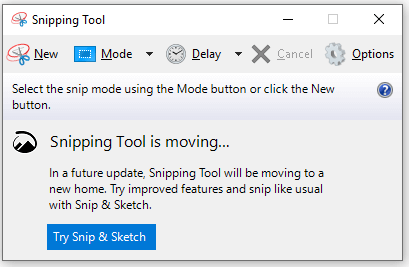
Pros
Cons
When you need a reliable, all-in-one app to convert PDF to JPG on Windows 10/11, Adobe Acrobat DC fits the bill. Unlike free screenshot tricks, Acrobat DC exports each page directly into high-quality JPG files, keeping fonts and graphics crisp.
Launch Adobe Acrobat on your Windows device and open the PDF fie you wish to convert.
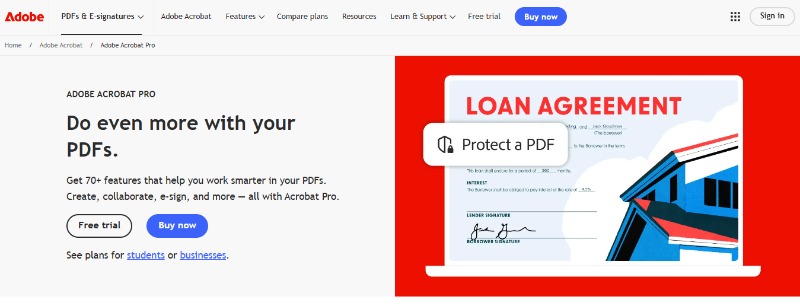
Cick on “Fie” in the menu bar, then seect “Export To”. From the ist of options, choose “Image” foowed by “JPEG”.
Before conversion, you can customize the image quaity, resoution, and other parameters. Adobe Acrobat offers advanced settings that aow you to taior the output to meet your specific requirements.
Cick “Save” and et Adobe Acrobat process your fie. The converted JPG fie wi be saved to your specified directory.
Pros
Cons
If you prefer an onine soution, Online2PDF is an exceent too that aows you to convert PDF to JPG Windows free without instaing any software. This method is convenient for quick conversions and supports batch processing for mutipe fies.
1. Visit the Online2PDF Website:
Open your web browser and navigate to Online2PDF.

2. Upoad Your PDF Fie:
Cick on the “Seect fies” button to upoad your PDF document. Online2PDF accepts mutipe fie formats and supports both singe-page and muti-page documents.
3. Choose Output Settings:
In the output settings, seect JPEG as your desired format. You can adjust quaity settings, resoution, and even choose specific pages to convert.
4. Convert and Downoad:
Once your settings are configured, cick “Convert”. The website wi process your fie and provide a downoad ink for the new JPG fie.
Pros
Cons
Windows does not have a direct PDF-to-JPG converter built-in, but you can open the PDF in a browser or reader and use Windows’ screenshot shortcuts (Windows + Shift + S) to capture pages as JPG images.
Yes, some tools like Tenorshare PDNob PDF Editor support batch conversion of multiple PDF pages to JPG images, making it easier to handle large documents.
Using screenshot tools may reduce quality depending on screen resolution, but professional tools like Tenorshare PDNob PDF Editor or Adobe Acrobat Pro maintain high image quality during conversion.
Yes, uploading sensitive or confidential PDFs to online converters may risk data privacy. For sensitive files, offline tools or trusted software are recommended.
Microsoft Word can open PDFs and save them as images, but it’s not a direct or ideal way to convert PDF to JPG. It may work for simple documents but is less reliable for complex PDFs.
Converting PDF to JPG on Windows 10/11 is easy with several methods available. For quick free options, you can use screenshots or online tools like Online2PDF. Adobe Acrobat DC offers professional quality, while Tenorshare PDNob supports batch conversion with powerful editing features. Try PDNob for fast, reliable PDF to JPG conversion and more.


PDNob PDF Editor Software- Smarter, Faster, Easier
 The END
The END
I am PDNob.
Swift editing, efficiency first.
Make every second yours: Tackle any PDF task with ease.
As Leonardo da Vinci said, "Simplicity is the ultimate sophistication." That's why we built PDNob.
then write your review
Leave a Comment
Create your review for Tenorshare articles
By Jenefey Aaron
2025-12-19 / Convert PDF