iAnyGo-No.1 Free Location Changer for iOS and Android
Change GPS with 1-click, simulate routes, joystick control, no jailbreak!
iAnyGo-No.1 Free Location Changer
1-Click GPS change, joystick, no jailbreak!
Are you trying to send a message on your iPhone, but it just won’t go through? You might see a pop-up saying, “iMessage needs to be enabled to send this message.” This can be frustrating, especially when you don’t know what went wrong. Don’t worry—this issue is quite common and can usually be fixed with a few simple steps. In this guide, we’ll walk you through the reasons why iMessage isn’t sending and how to fix it quickly. Whether it's a settings issue or a network problem, we’ve got you covered with easy solutions that anyone can follow.

If your iMessages aren’t sending and you keep seeing the alert “iMessage needs to be enabled to send this message,” it usually means something is wrong with your iMessage settings or your internet connection. iMessage relies on Apple’s servers, so if it’s not enabled or working properly, your messages won’t go through.
Here are the most common reasons:
Sometimes, the issue might be caused by a problem with your network connection. Before trying other fixes, it's a good idea to reset your network settings. This quick step helps make sure your device isn’t being held back by a faulty connection. Here's how to do it:
Step 1: Open the Settings app on your iPhone. Step 2: Tap on General, then scroll down and select Transfer or Reset iPhone. Step 3: Tap Reset, and from the options, choose Reset Network Settings. Step 4: Confirm when prompted. Your device will restart and restore default network settings.
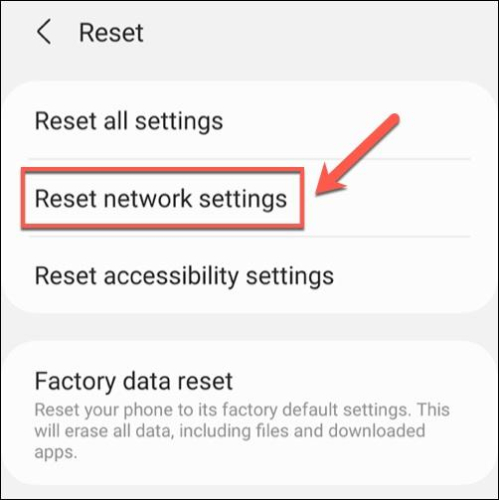
One of the most common reasons for the error “iMessage needs to be enabled to send this message” is that iMessage isn’t turned on. If it’s off, your iPhone won’t be able to send iMessages. Here’s how to enable it—or refresh it—if it was already on:
Step 1: Open the Settings app on your iPhone. Step 2: Scroll down and tap on Messages. Step 3: Toggle the iMessage switch to ON. Wait a few seconds for it to activate. Step 4 (Optional): If iMessage was already on, switch it OFF, wait a moment, then switch it back ON to refresh the connection.
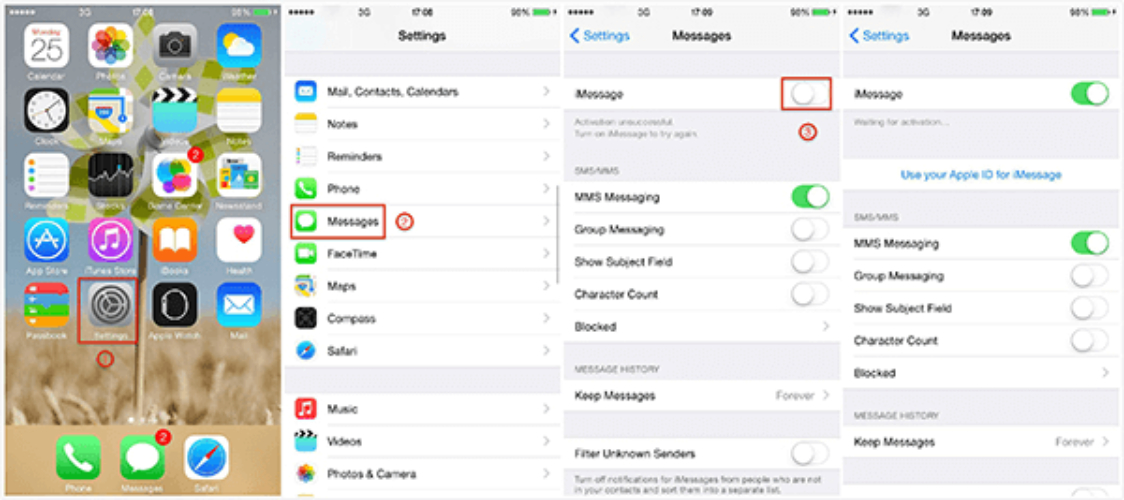
If you're seeing the alert “iMessage needs to be enabled to send this message,” a quick fix might be to force quit the Messages app. This can help clear minor glitches and refresh the app's performance. Here's how to do it:
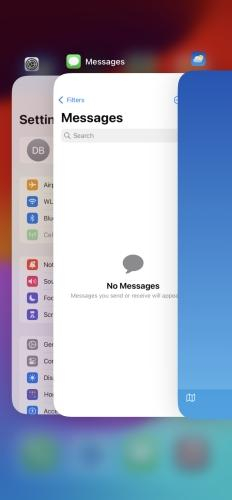
For iPhones with Face ID (No Home Button):
For iPhones with a Home Button:
If you're encountering the message “iMessage needs to be enabled to send this message,” a simple restart of your iPhone can help resolve temporary software glitches that might be affecting iMessage functionality. Restarting your device through the Settings app is a safe and straightforward method. Here's how to do it:
Steps to Restart Your iPhone via Settings:
Changing your location on iPhones and Android phones used to be tricky because of system restrictions. Most of the time, you'd have to jailbreak your iPhone or root your Android phone, which isn't easy or safe for everyone.
But now, Tenorshare iAnyGo makes it much easier. With its special Bluetooth device, you can change your GPS location without jailbreaking or rooting your phone. iAnyGo also lets you create fake movement by setting custom routes, works with the latest iOS 18/iOS 26 and Android 16, and even lets you control several devices at once.
Who's iAnyGo Location Changer For? iAnyGo is perfect for anyone who wants to change their GPS location without jailbreaking or rooting their device. It’s great for gamers who play location-based games like Pokémon GO, social media users who want to tag photos in different places, and online daters looking to meet people in other areas. It’s also handy for protecting your privacy or testing location-based apps. Whether for fun, safety, or work—iAnyGo makes location changing simple and hassle-free.
Safest Change GPS Location on iPhone & Android without jailbreak/root!
Pros:
Cons:
If you want to fake your location on your phone for fun or privacy reasons, the easiest way is to use Tenorshare iAnyGo. Just follow the steps below to change your GPS location.


Choose the device you want to change the GPS location for.
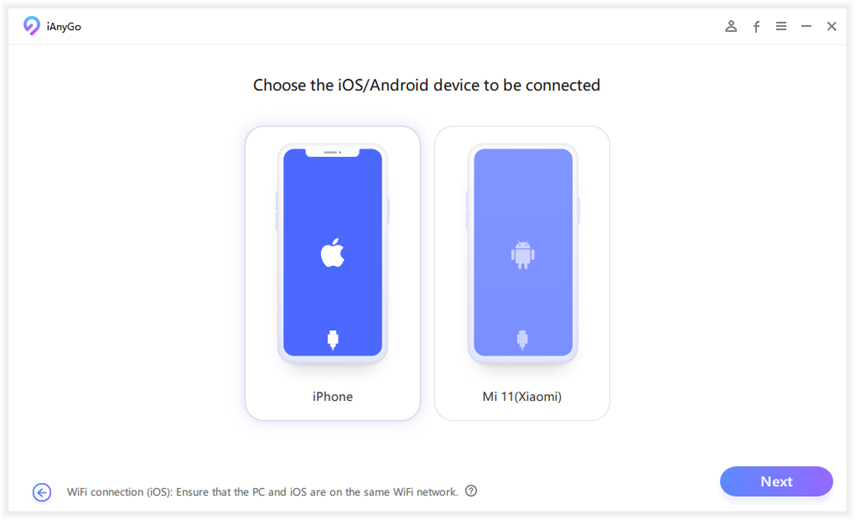
Method 2: Connect Your Device to the Computer Using Wi-Fi You can also use Wi-Fi to connect your phone, but make sure of the following:
Type the address or GPS coordinates you want to go to in the search bar. For example, you can enter “New York City.” Then click “Start to Modify” to change your location.

Safest Change GPS Location on iPhone & Android without jailbreak/root!
Type your message, press and hold the send button, tap “Screen,” swipe to Confetti, then tap Send.
Start a new message, add multiple iMessage contacts, type your text, and tap Send. It sends as a group iMessage if all use iMessage.
Make sure iMessage is turned on in Settings and you have internet. Messages will send as iMessage (blue) if both you and the recipient use it.
If you're facing issues with iMessage not sending or receiving, don’t worry—most problems can be fixed with simple solutions like checking your settings, resetting the network, or restarting your device. However, if you want to have even more control over your phone, such as changing your GPS location for privacy, fun, or other reasons, Tenorshare iAnyGo is a great tool. It allows you to easily spoof your location on both iPhones and Androids without needing to jailbreak or root your device. iAnyGo is user-friendly, works with the latest devices, and helps with games, social media, and more. Give it a try for a hassle-free experience!

then write your review
Leave a Comment
Create your review for Tenorshare articles

2025 Top Location Changer
With Bluetooth tech built-in: no cracked/error 12, 0-risk.
By Jenefey Aaron
2025-12-12 / change location