UltData - No.1 Android Data Recovery Tool
Recover Lost Data Without Root or Backup for Any Android Devices!
UltData: No.1 Android Recovery Tool
Restore Lost Android Data Without Root
Voicemail is a fantastic option for busy folks who receive several calls daily. It is because Voicemail can save voice messages for you to check and respond to whenever you have the time. The Voicemail is normally password protected, To ensure that no unauthorized individual can access the voicemails left for you. However, customers frequently forget their voicemail password, preventing them from accessing their voicemail messages. So, if you can't remember the password, read on to learn how to recover voicemail password on Android!
This method is only available if you recall the original voicemail password and change it immediately on your iPhone and Android.
Go to "Settings" > "Phone" > "Delete" on your phone. Click the "Change Voicemail Password" button > Enter your current voicemail password and click "Done".
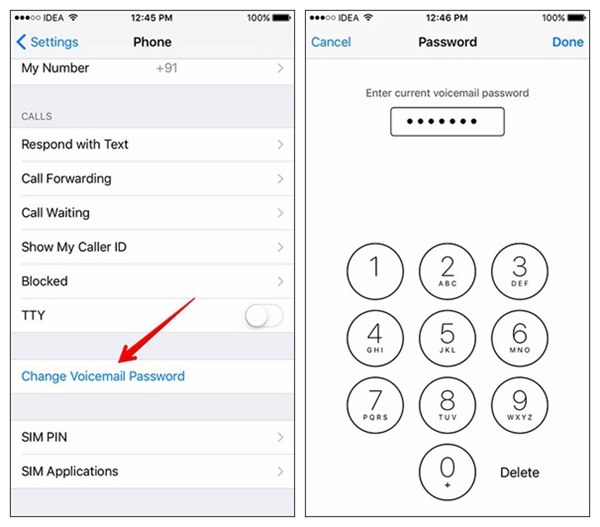
How to reset voicemail password for AT&T? You can reset voicemail password via a call and from websites.
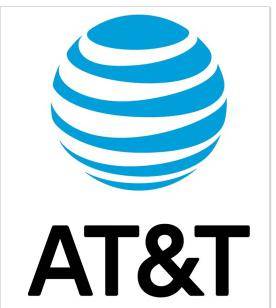
AT&T voicemail password reset via a call:
Change AT&T voicemail password online:
How to recover voicemail password on Android? Here is to do it:
How to reset password for voicemail on Android phone? Verizon has the most user-friendly guide for retrieving your password if you use Verizon as your cellular network provider. If you don't know how to retrieve your Verizon voicemail password, download the My Verizon app and follow the steps below:
Now enter the necessary information and click the update button.
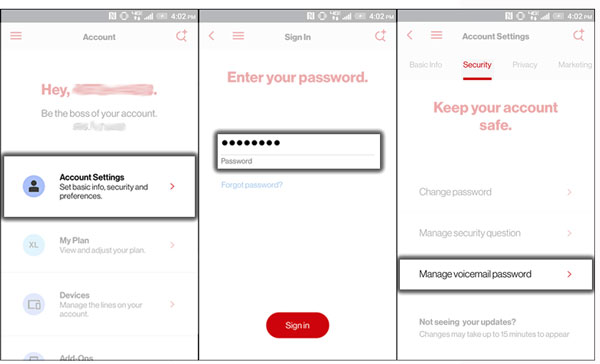
This section will take you to the Sprint official website to reset your voicemail password. It can do several things for you, such as block SMS messages and recover my voicemail password.
Choose "Change voicemail passcode" under "Things I can control online" to open the "Reset Voicemail Passcode" box and begin following the instructions to reset the voicemail passcode.
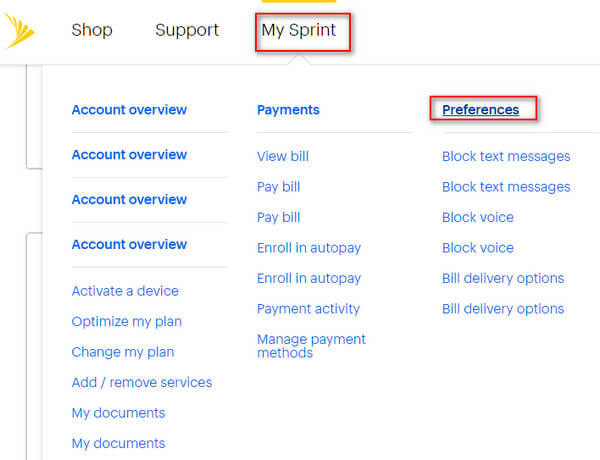
Reset voicemail password straight on the phone.
You can also reset the password straight on your phone by dialing "*2" > "Account Information" or "Changes" to get the steps to reset your voicemail passcode without going through voicemails.
Reset your T-Mobile phone password:
Follow the screen instructions to complete the password reset process by selecting "Phone" > "Check Voicemail" > "Settings" > "PIN".

Change your T-Mobile phone password:
Recovering and changing the voicemail password can be difficult, especially if you've never done it before. What if you unintentionally erase the Voicemail? It's a pity to lose important voicemails. If you have an Android smartphone, you can rely on Tenorshare Ultdata for Android to easily restore and recover the deleted Voicemail. Its dependable data recovery software lets users recover WhatsApp messages, photographs, and other data types.
Features of Tenorshare UltData for Android:
Steps of Tenorshare UltData for Android:
Here's how to use this software to restore lost data from Android. First, install Tenorshare UltData for Android on your computer. Then, to recover deleted data on Android, follow the steps outlined below.
Connect Your Android Device
You will see the UI below when you run UltData for Android Data Recovery. Select the "Recover Lost Data" option. Then, using the OEM USB cable, connect your Android device.
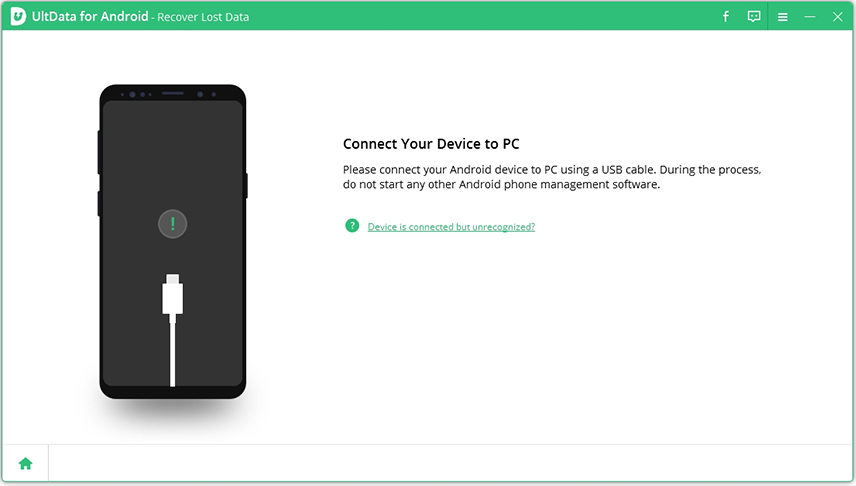
Enable USB Debugging
Please ensure that USB debugging is enabled on your Android phone. Take note of the two buttons at the bottom. Tap it if you cannot enable USB debugging or connect to the device. Then, follow the instructions on the screen.
Keep an eye out for the two buttons at the bottom. Tap it if you cannot enable USB debugging or connect to the device. Then, follow the on-screen directions.
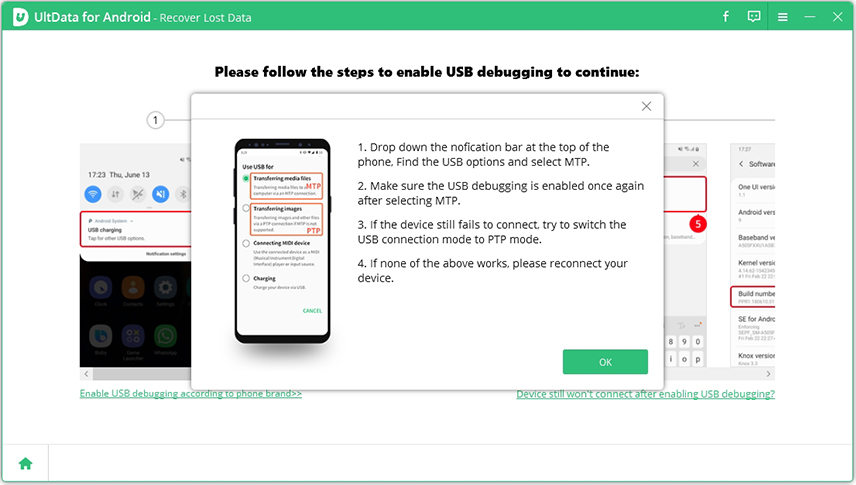
After you have enabled USB debugging, you must authorize your device. When a window appears on your device's screen, click "OK". Please click the program's "Show Again" button if the window does not display.
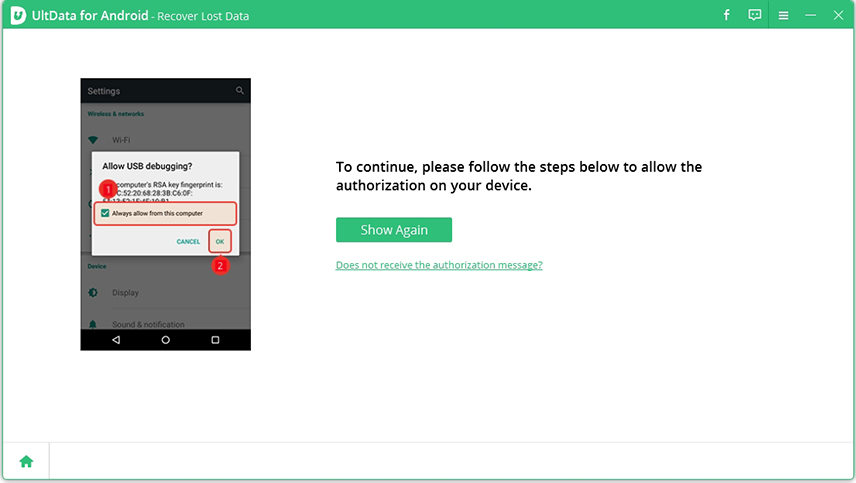
Start Scanning
When your device is connected, the screen will look like this. Please choose the file types you want to recover, then click "Start" to begin scanning your device.

Preview and Recover Lost Data on Android Phone
Following the scan, you may examine all of the files listed by list and pick any file to preview and restore.
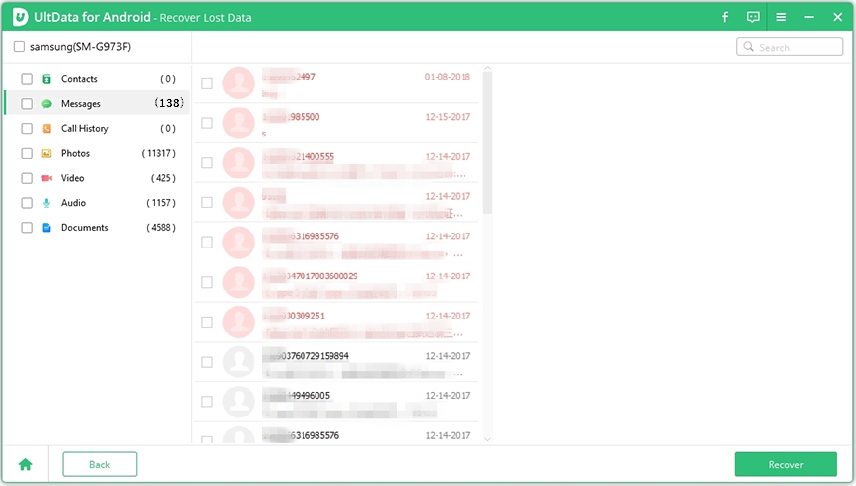
Select the file to be restored. To save the lost data on your PC, click the "recover" option. Photo, video, and document files will be preserved in their original format; contacts, SMS, and call records will be stored in TXT, XML, and XLS files.

If you use your carrier's Visual Voicemail, you should be required to enter your password each time you check your messages. However, it can be time-consuming to enter the number codes each time you call your Voicemail.
Verizon subscribers, however, are unable to disable the password. However, you can contact Verizon's support team for assistance in preserving the code so that you no longer need to enter it when checking your messages.
T-Mobile subscribers will have a password, but unless you ban outbound calls, you will not have to enter it while calling from your T-Mobile phone.
Customers with AT&T can disable their Voicemail passcode by dialing Voicemail (hold down 1 in the dialer). If you have messages, press the * key to return to the main menu. Then, press 4. Press 2 to access Administrative Options, then 1 to access Password Options. Finally, dial 2 to deactivate your voicemail password.
Voicemails are fantastic since they allow you to stay in touch with folks who couldn't reach you when you were busy. However, if you're wondering, "How will I recover my voicemail password on Android?" We hope this post has helped to answer your questions. We've discussed various simple methods for resetting the voicemail password on an Android phone.

then write your review
Leave a Comment
Create your review for Tenorshare articles

Best Android Data Recovery Software
Highest Data Recovery Rate
By Jenefey Aaron
2025-12-19 / Android Recovery