The Ultimate All-in-One PDF Editor
Edit, OCR, and Work Smarter.
The Ultimate All-in-One PDF Editor
Edit, OCR, and Work Smarter.
How to print more than 15 PDFs at once, or is there a way to print multiple files at once without opening them?
Have you ever wondered how to print multiple PDF files at once without wasting time opening them one by one? Many users in offices, schools, and even at home face this challenge when dealing with large amounts of documents. The good news is that batch printing PDFs is possible on both Windows and Mac, and even with Adobe or other tools.
In this guide, we will walk you through 6 proven methods to print multiple PDFs at once, so you can save time, boost efficiency, and make document handling much easier.
In Windows 10 and 11, there are several ways to achieve batch printing. You can quickly print multiple PDF files at once directly from File Explorer, or manage your print settings for bulk PDF files via Windows Settings. Both methods are effective for how to print multiple PDFs at once, whether you need to print several PDF files at once, mass print PDF files, or handle a large number of printouts efficiently.


Tenorshare PDNob allows you to batch print PDFs directly from a folder. Whether you’re using Windows 10, Windows 11, or Mac, PDNob makes printing multiple PDFs simple and efficient.
Beyond batch printing, PDNob PDF Editor offers a range of tools to streamline your workflow. You can reorder pages, combine files, and even use OCR to make scanned PDFs searchable. With its intuitive interface, you can manage how to print multiple PDFs at once, control print order, and handle large number printouts effortlessly - all in one application.
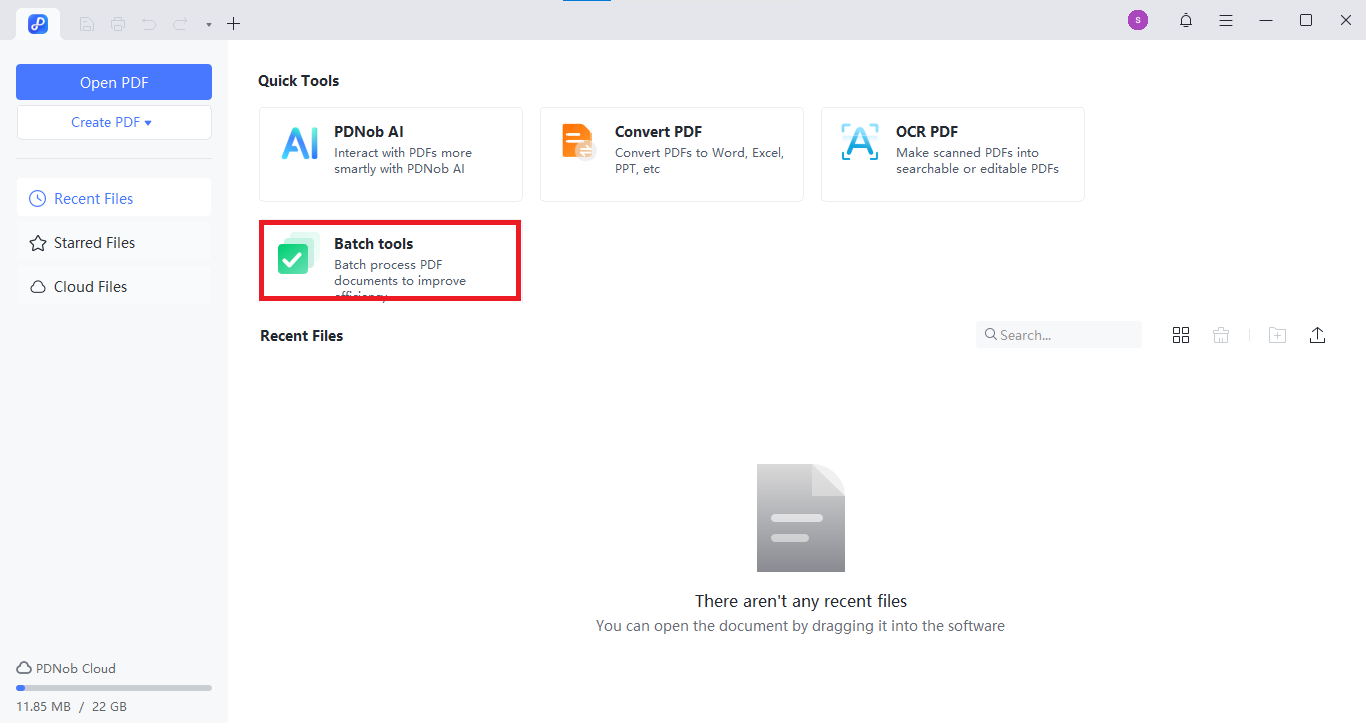
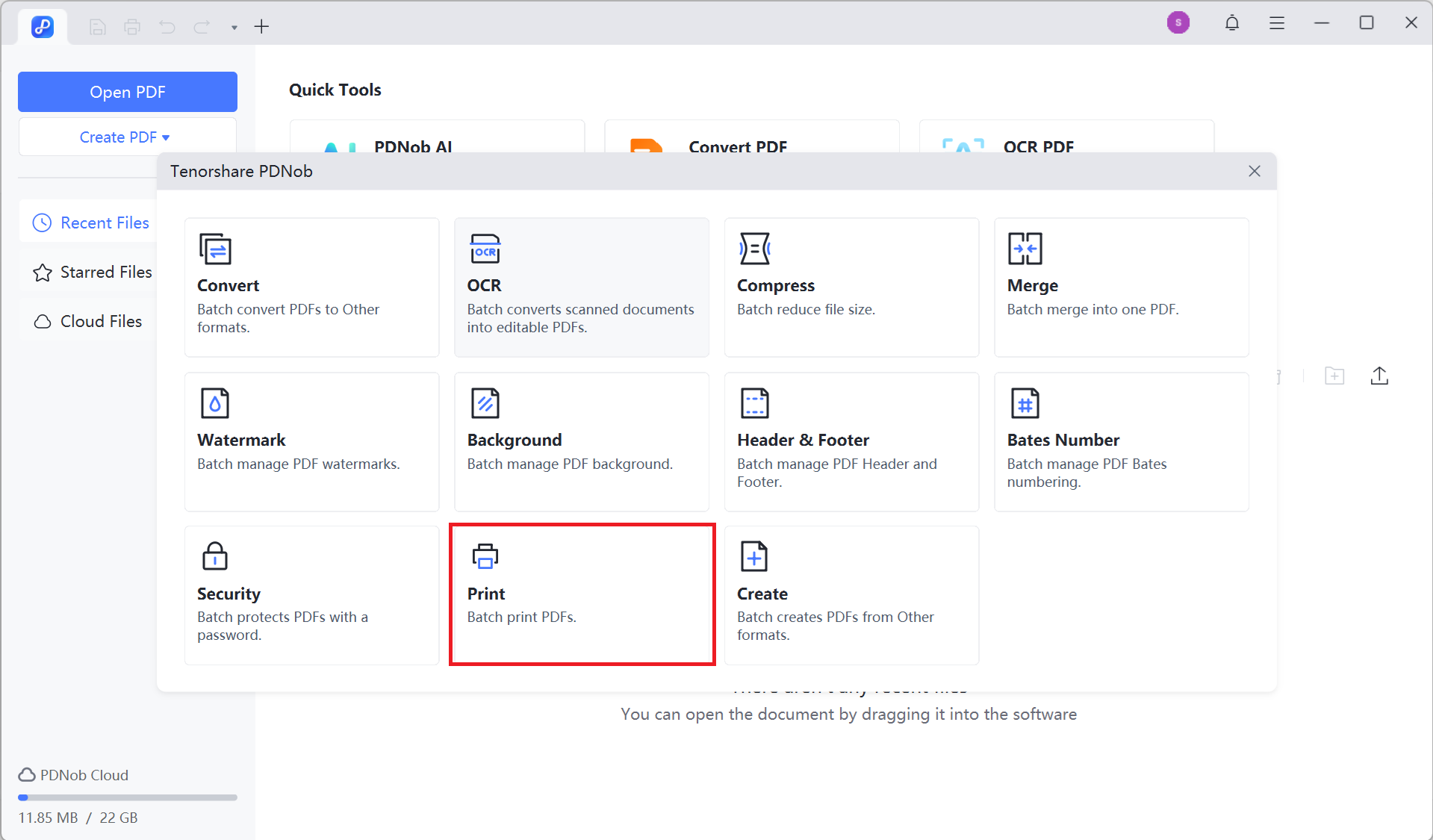
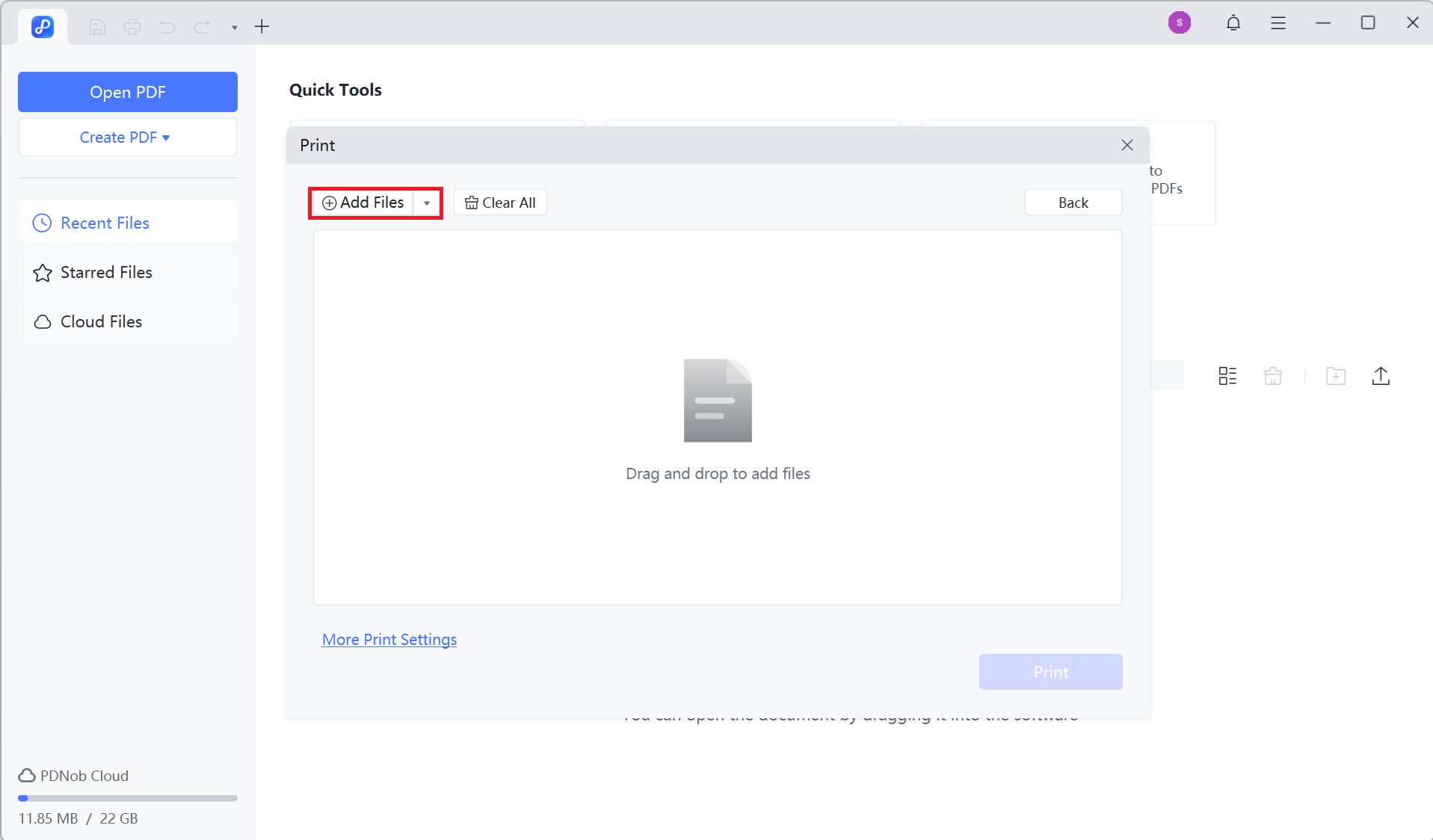
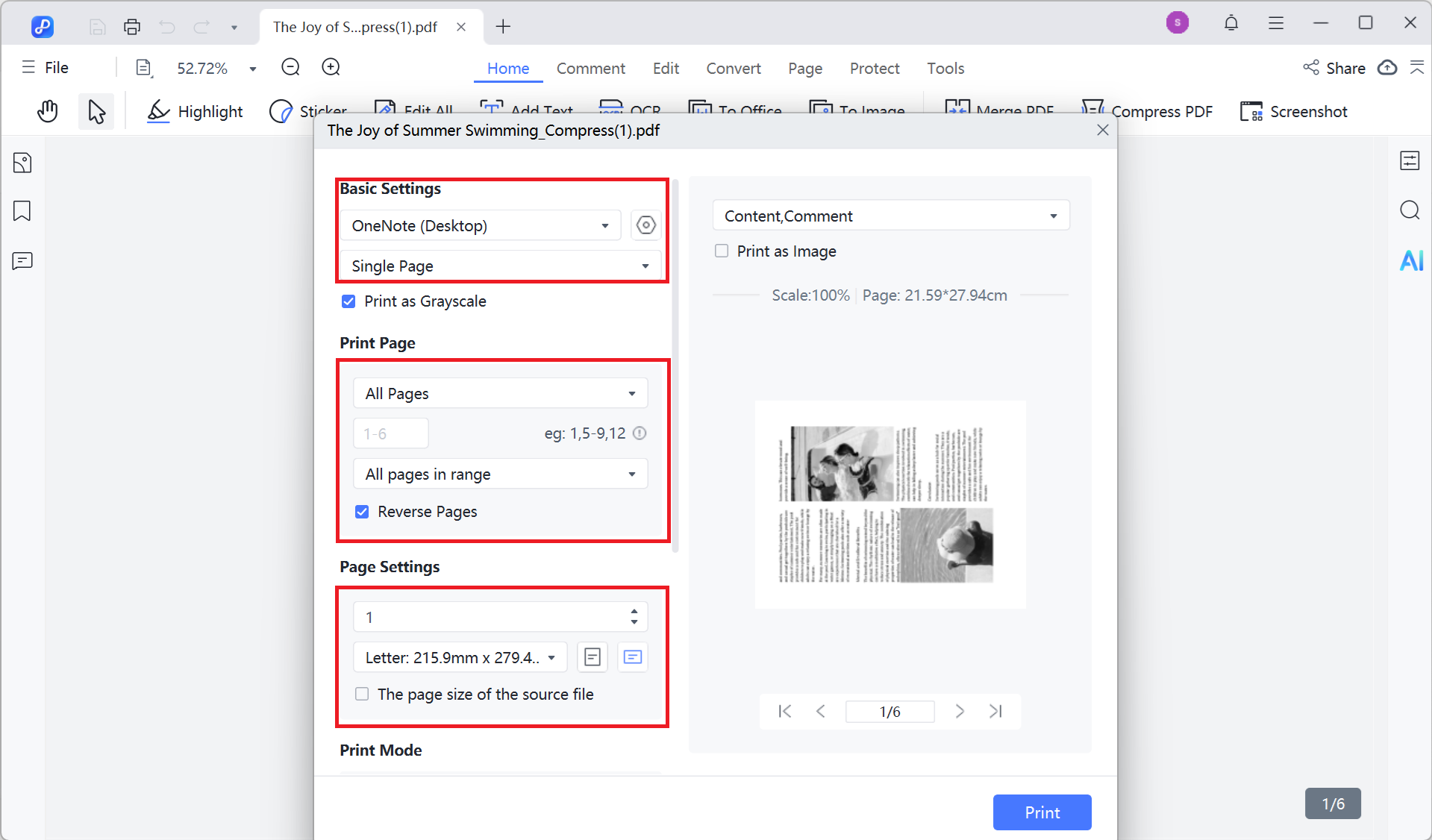
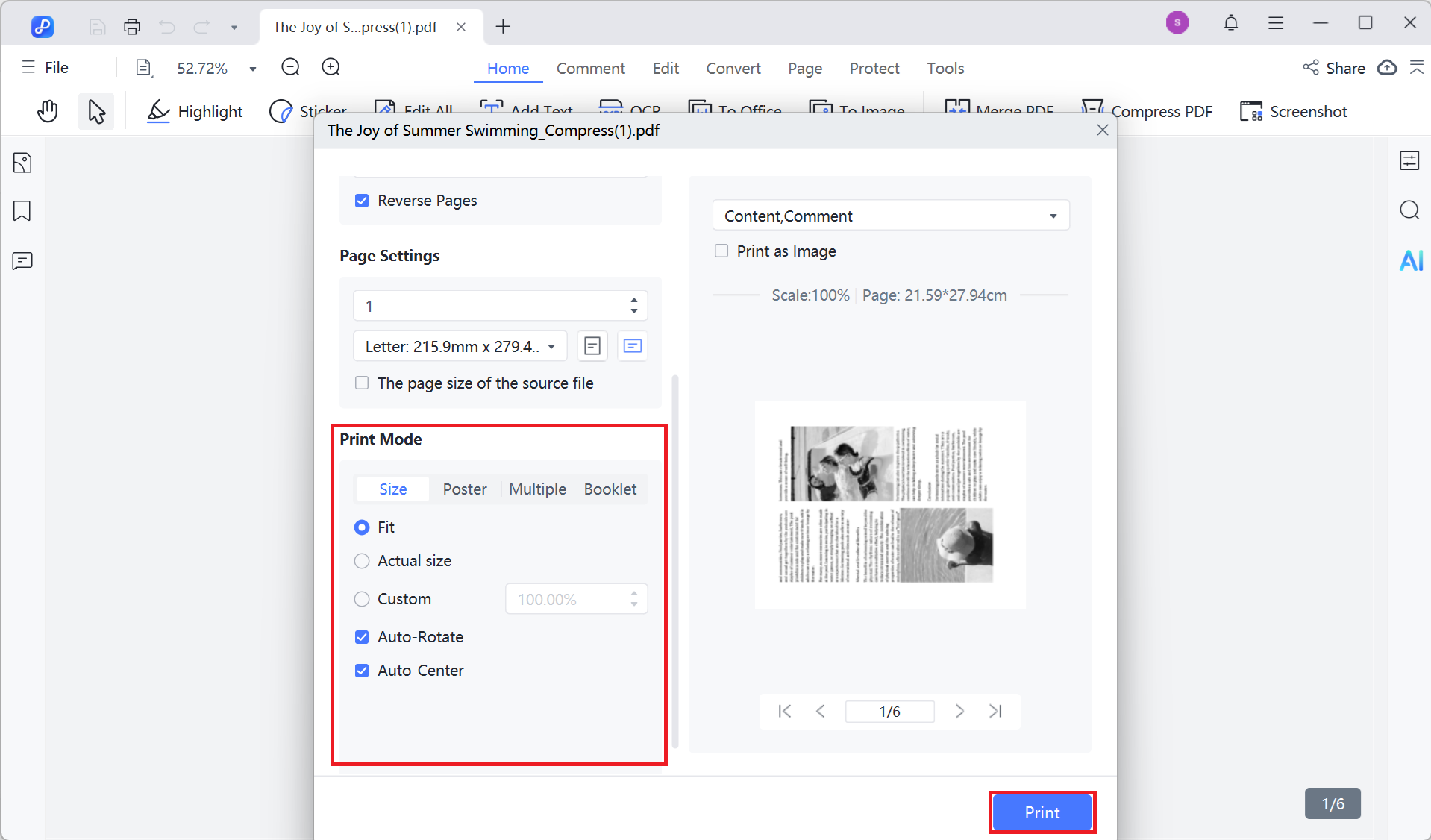
To print multiple PDF files at once on a Mac, you can either drag the selected PDF files directly into the print queue (accessible by clicking the printer icon in your Dock or through System Settings) or open them in a single Preview window and then print from the Preview app. Follow the steps below to batch print multiple PDF files on Mac:
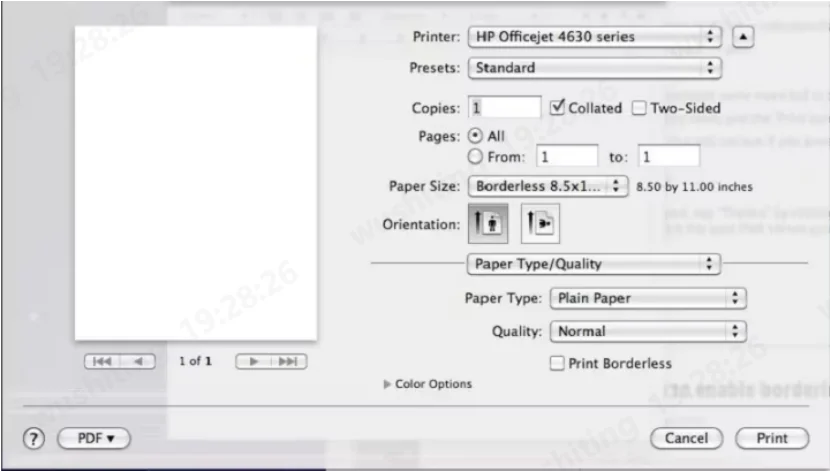
If you’re looking for a quick way to print multiple PDFs at once, a tool like Print Conductor can be a good option. It runs on Windows and supports a wide range of system versions, so most users can use it without issues.
With Print Conductor, you’re not limited to PDFs. The program also supports batch printing of Word documents, Excel sheets, text files, and more. Instead of opening files one by one, you just load them into the software and let it handle the bulk printing automatically. This makes it handy for anyone who regularly needs to deal with a large number of printouts.

If Adobe Acrobat has been installed on your PC, then things go much easier. Adobe Acrobat is a well-known software for managing PDF files, which provides an efficient way to batch print PDF files. Here’s how to print multiple PDF files at once using Adobe Acrobat:
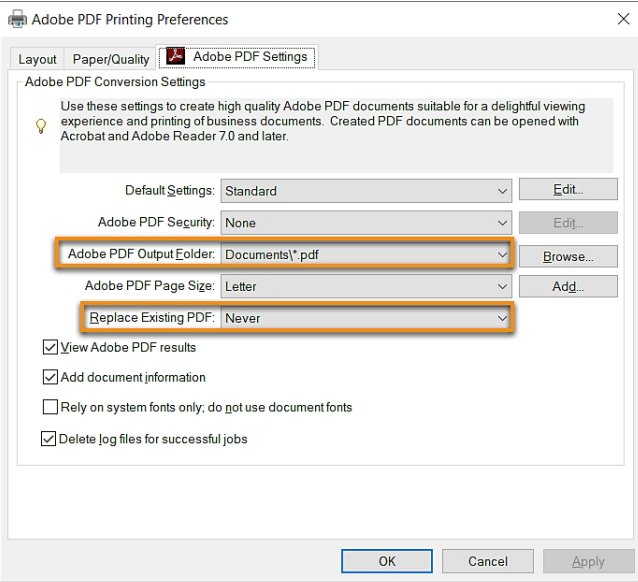
You can use batch printing tools like PDNob PDF Editor or Print Conductor. They let you apply one setting (e.g., double-sided, grayscale) to all files.
Email apps don’t support this directly. Download the attachments, put them in one folder, then use File Explorer or a batch printing tool to print them all.
Yes. In Adobe Acrobat or PDNob PDF Editor, set the print range to “Page 1” before starting the batch print.
Use File Explorer (Windows) or Preview (Mac). Right-click and print directly, or use dedicated software for faster bulk printing.
A dedicated program like PDNob PDF Editor or Print Conductor is the fastest and simplest option.
In this article, you’ve learned several ways to print multiple PDFs at once on Windows 10/11 and Mac, using built-in tools or third-party software.
Tenorshare PDNob makes it even easier. You can combine PDFs, set print ranges, and edit files before printing, saving time and effort. With features like OCR and page management, it’s a smart choice for efficiently handling all your PDFs.


PDNob PDF Editor Software- Smarter, Faster, Easier
 The END
The END
I am PDNob.
Swift editing, efficiency first.
Make every second yours: Tackle any PDF task with ease.
As Leonardo da Vinci said, "Simplicity is the ultimate sophistication." That's why we built PDNob.
then write your review
Leave a Comment
Create your review for Tenorshare articles
By Anna Sherry
2025-12-12 / PDF Editor