The Ultimate All-in-One PDF Editor
Edit, OCR, and Work Smarter.
The Ultimate All-in-One PDF Editor
Edit, OCR, and Work Smarter.
How to print double sided PDF is a common question for students, office workers, and anyone who deals with digital documents. PDF files are popular because they keep the layout the same on any device. When it's time to print, most people want to save paper by printing on both sides. But not everyone knows how to do it the right way.
This guide will help you print double sided on any printer, even single-sided ones. Learn how to print front and back PDF easily with step-by-step instructions for Windows and Mac.
Double-sided printing, also called duplex printing, means printing on both the front and back sides of a paper sheet. When printing a PDF, this feature helps reduce paper use and makes documents look more professional. Many people search for how to print double sided on PDF to save time and resources.
However, not all printers support automatic duplex printing. Some printers offer a built-in duplex mode, while others require you to flip the paper manually this is known as manual double-sided printing.
Even if your printer doesn't support duplex printing, you can still learn how to print PDF front and back manually with a few easy steps.
Tenorshare PDNob makes double sided PDF printing fast, easy, and stress-free. This powerful tool opens any PDF in seconds and gives you full control over how it prints. Whether you need front and back pages or a clean booklet layout, everything is just a few clicks away.
The interface is simple, clear, and made for everyone - from beginners to professionals. Unlike basic PDF viewers, PDNob offers smart printing options that save time and paper. It's the perfect choice for office work, school projects, or personal use. With smooth performance and strong features, Tenorshare PDNob turns PDF printing into a quick and professional task.

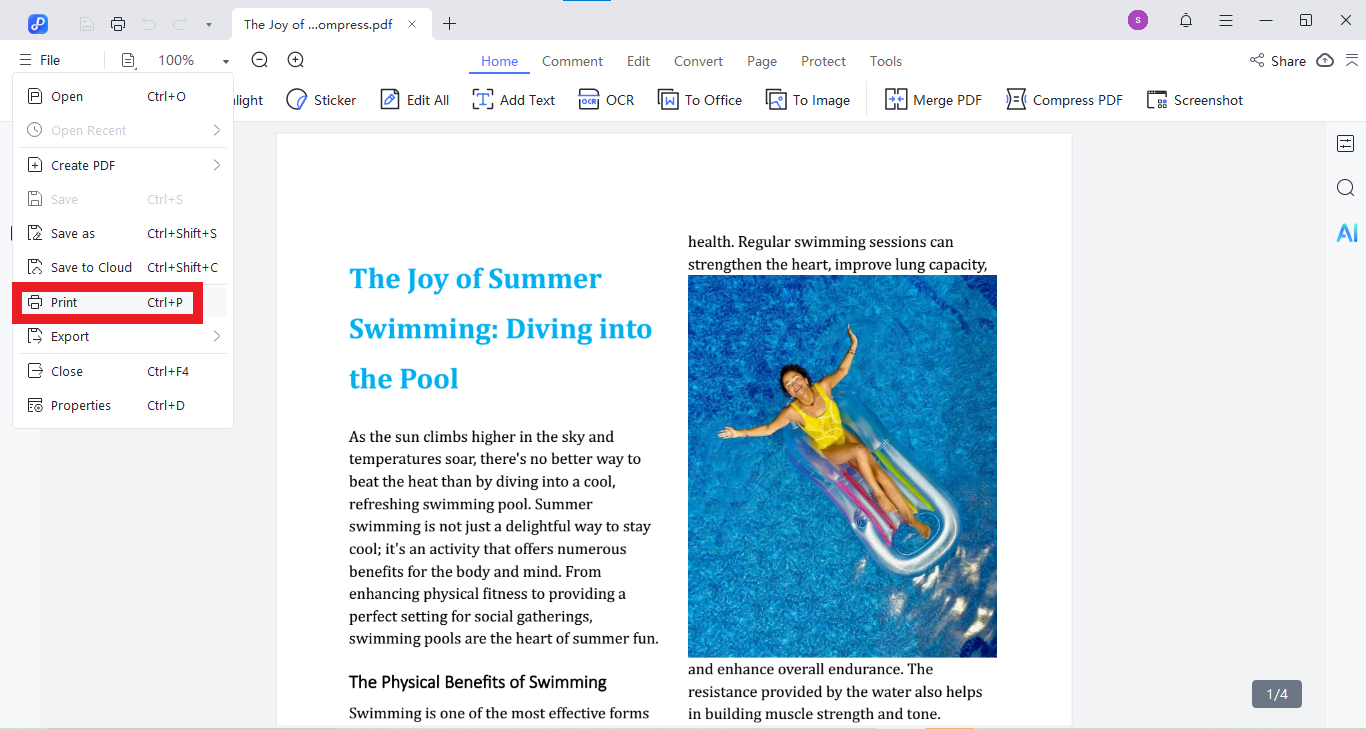
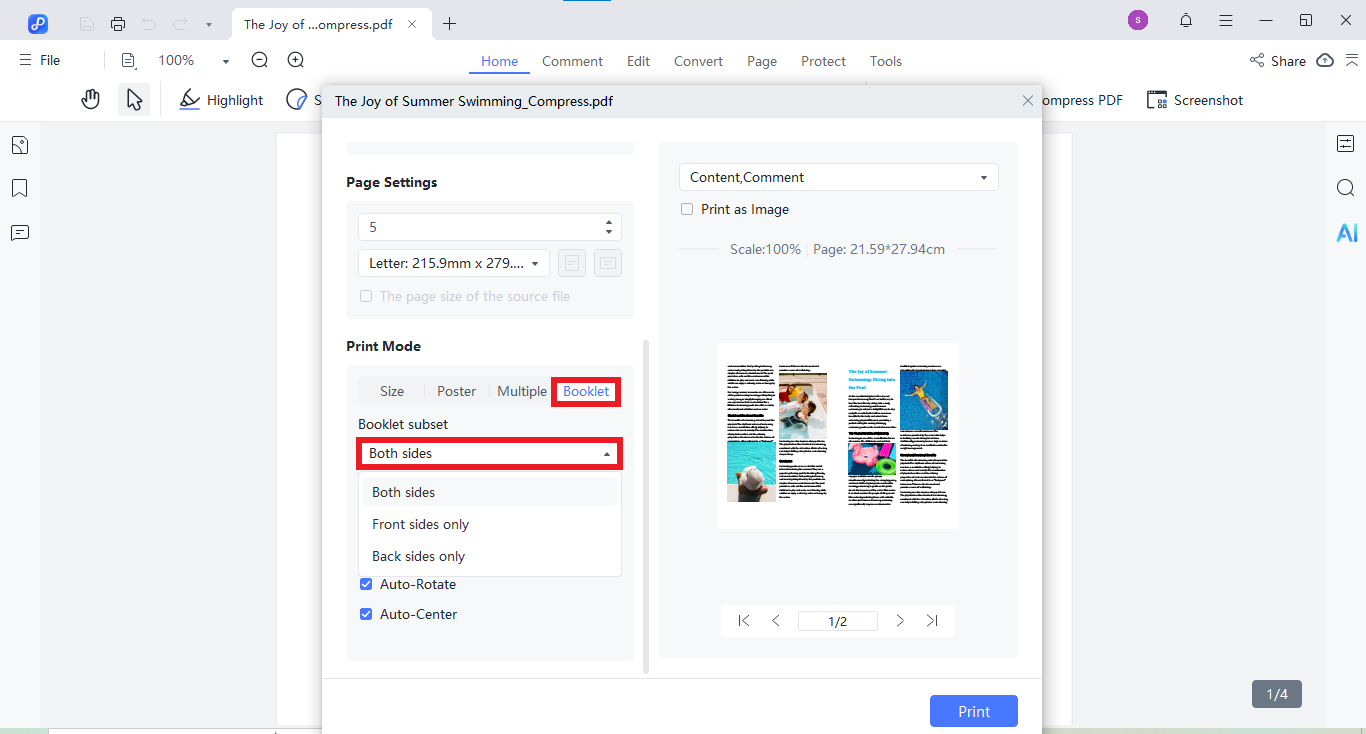
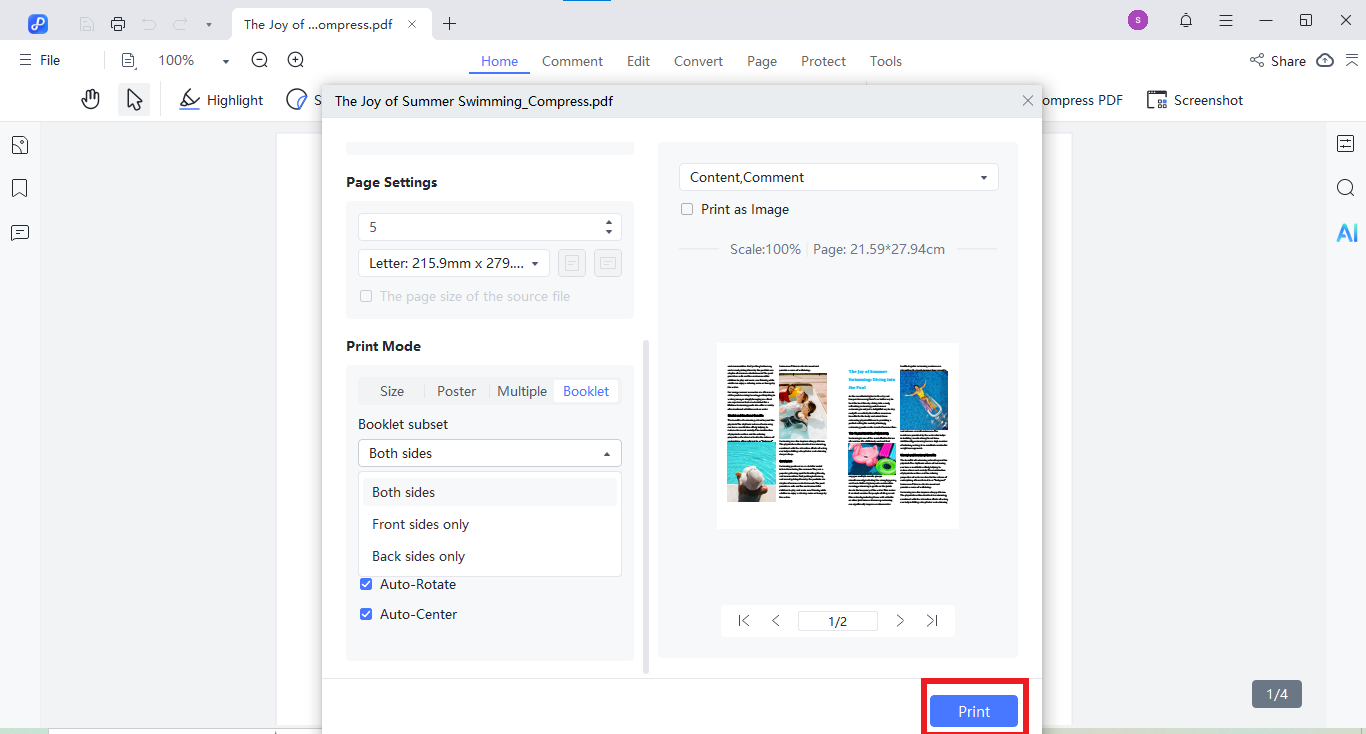
Windows offers built-in print options that let you print double-sided PDFs quickly and easily. This method works well for everyday printing needs and supports both automatic and manual duplex printing, depending on your printer. No extra software is needed, making it perfect for home or office use.
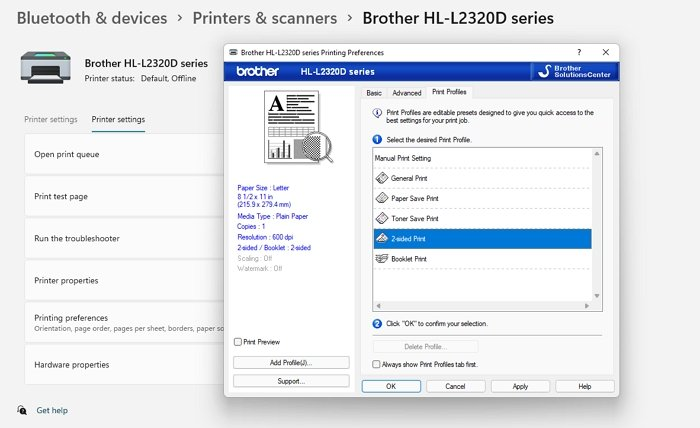
Adobe Acrobat and Acrobat Reader come with powerful printing features, including an easy way to print both sides of your PDF. This method is ideal for users who want reliable and high-quality double-sided output with flexible page layout options.
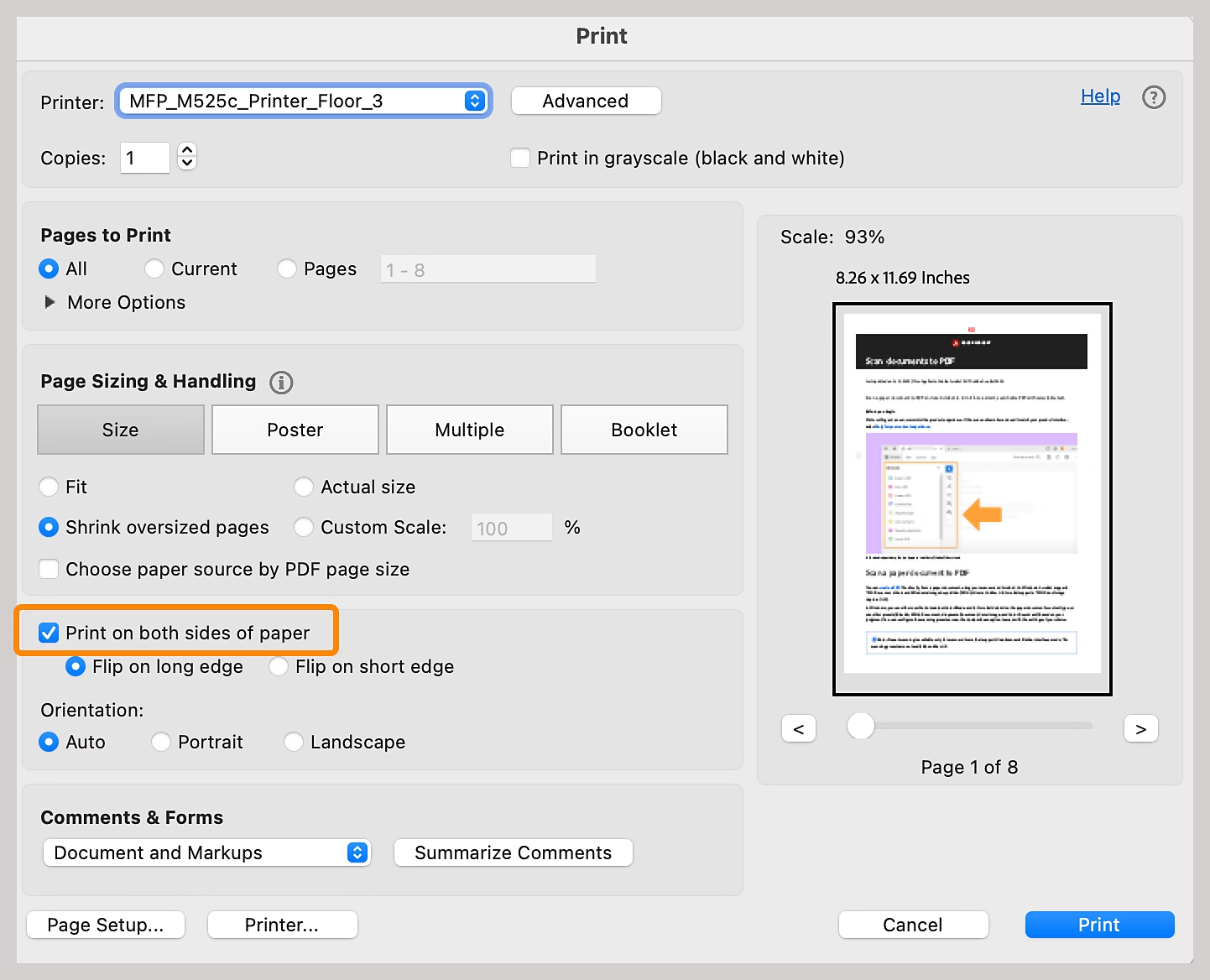
Preview is the default PDF viewer on Mac. It includes smart printing options for printing on both sides of the page with just a few clicks. This method is fast, reliable, and doesn't require any extra software.

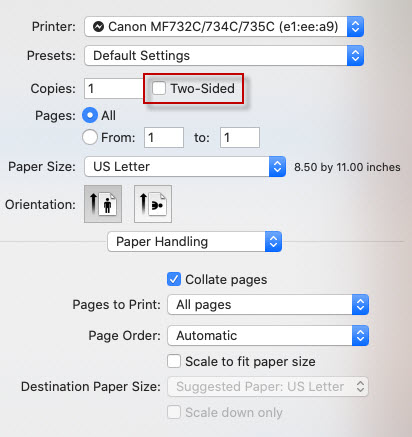
If the Two-Sided option is greyed out, your printer doesn't support duplex printing. Use the manual method below.
Manual printing lets you print double-sided even when your printer doesn't have automatic duplex support. You'll print one side first, then flip the paper to print the other side. Test with 2--3 pages first to figure out the right way to reinsert the paper, as some printers require flipping or rotating the pages.
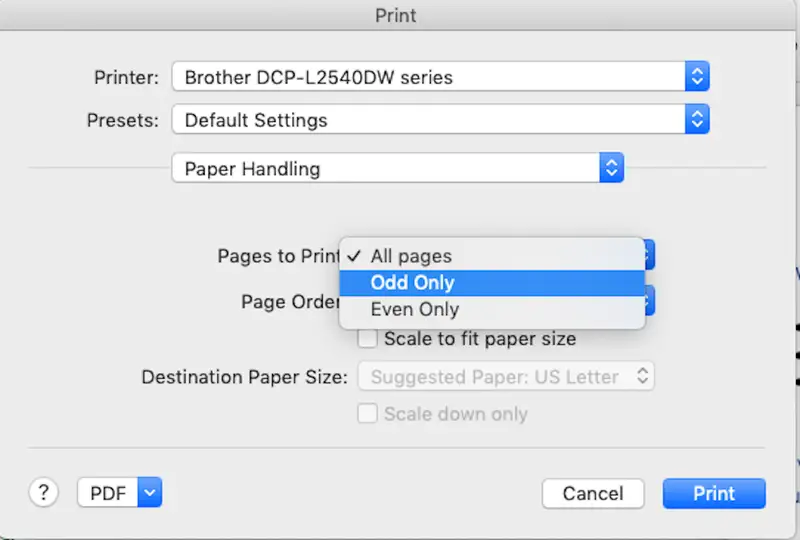
iPhone makes printing easy using AirPrint. Most Apple apps like Safari, Mail, and Files support it, so you can print directly without any extra tools. Lets see how to print on both sides PDF on ios device.
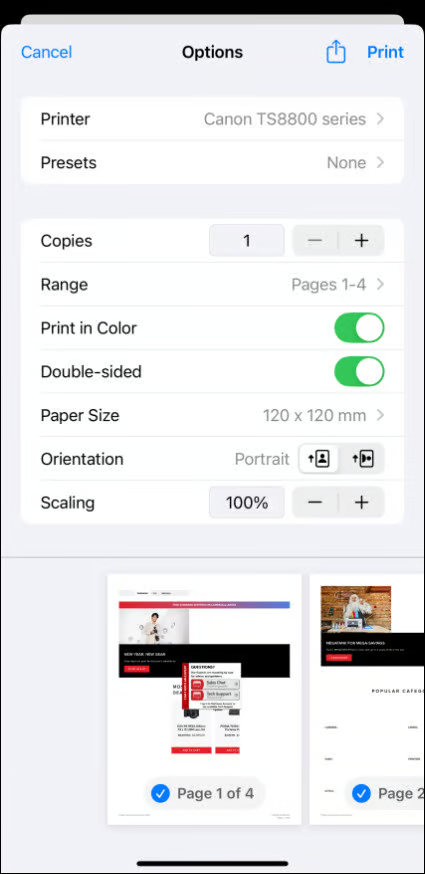
On Android, printing is done through your printer's plugin or app, like HP Print Service, Samsung Print, or Canon Print. Once installed and enabled, printing becomes smooth. Here is how to print PDF two sided with android device.
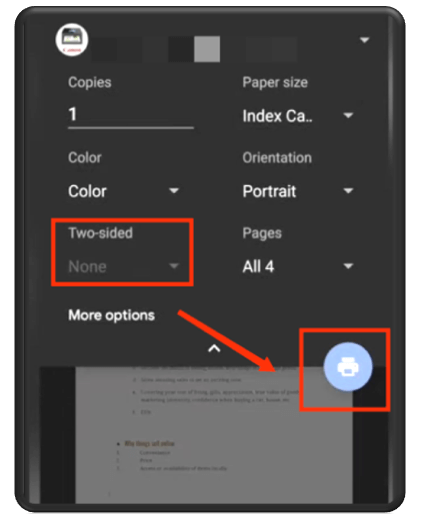
You can manually print double sided by printing all odd pages first, then flipping the paper and printing the even pages on the back. Just be careful with page order and orientation to avoid errors.
Some PDFs may have formatting issues or restrictions that prevent double-sided printing. Also, printer drivers or settings might block duplex printing for certain files. Check your printer properties and try opening the PDF in another reader or editor.
You can merge the two PDFs into one file using PDF editing tools, like Tenorshare PDNob, then print the merged file double sided. This ensures the pages print correctly on front and back2.
"Flip on long edge" prints pages so you can flip like a book (portrait). "Flip on short edge" flips like a calendar (landscape). Choose based on how you want to read the printed document.
Learning how to print double sided PDF documents is a great way to save paper, stay organized, and present your files more professionally. Whether you're using Windows, Mac, iPhone, or Android, the steps are simple once you know where to look.
For the easiest and most flexible printing experience, we recommend using Tenorshare PDNob. It not only supports smooth double-sided printing but also gives you powerful tools to edit, manage, and customize your PDFs with ease. Try it today and take full control of your documents in just a few clicks!


PDNob PDF Editor Software- Smarter, Faster, Easier
 The END
The END
I am PDNob.
Swift editing, efficiency first.
Make every second yours: Tackle any PDF task with ease.
As Leonardo da Vinci said, "Simplicity is the ultimate sophistication." That's why we built PDNob.
then write your review
Leave a Comment
Create your review for Tenorshare articles
By Jenefey Aaron
2025-12-30 / PDF Editor