then write your review
The Ultimate All-in-One PDF Editor
Edit, OCR, and Work Smarter.
The Ultimate All-in-One PDF Editor
Edit, OCR, and Work Smarter.
Turbobit Downloader is a popular way to access files stored on Turbobit without dealing with slow speeds or wait timers. Whether you are using a PC, smartphone, or browser-based tool, a Turbobit downloader helps you save files faster and more securely.
Turbobit is a cloud storage and file-sharing service. You can upload, store, and share files safely. With a Turbobit downloader, you can download files faster and easier than using a browser.
Free vs Premium Accounts
Free accounts have slow downloads, limits on file size, and wait times. Premium accounts remove these limits. Using a Turbobit fast downloader helps you get files quickly.
Files Shared on Turbobit
People share documents, videos, music, and software. A Turbobit downloader saves these files fast and safely.
Official Downloader vs Link Generators
The official Turbobit downloader is safe but slow for free users. Turbobit fast downloader tools and link generators let you download without waiting and with higher speed.
Downloading files from Turbobit can be done using different methods depending on your device and preferences. Here’s a complete guide covering 3 methods options.
Turbobit does not have a dedicated downloader software for Windows, but you can still download files safely using your browser or a trusted download manager. The platform supports both free and premium downloads, with different speeds and wait times.
Steps to Use PC Downloader:
Copy and paste the Turbobit URL into your browser. Make sure the link is from a trusted source to avoid fake or harmful mirrors.
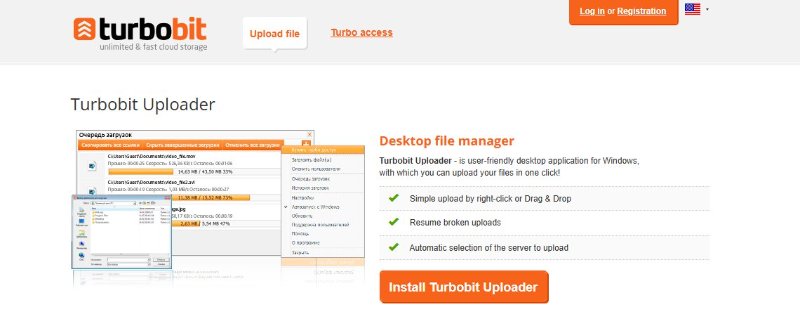
If you're using free mode, Turbobit shows a countdown. Wait until it reaches zero, then the real download button appears.
A new button will appear labeled “Download File”. Click it, and your browser will begin downloading immediately.
Your browser will ask where to save the file. Choose a location (Downloads, Desktop, etc.) and click Save.
If you don’t want to install software, you can use a Turbobit fast downloader or Turbobit link generator online. These tools allow you to bypass free-user restrictions, like wait times and speed limits.
How to Use Turbobit Link Generators:
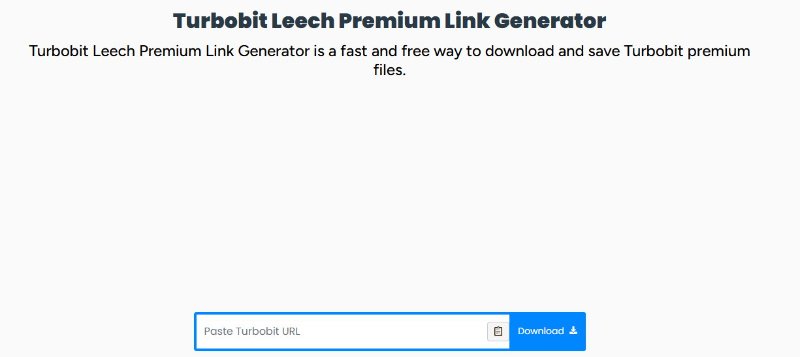
Benefits of this method:
User: This method is great for quick access to files without creating an account or paying for premium. Some generators even work for Turbobit premium download, giving free access to premium-level speeds.
For mobile users, Turbobit provides APK apps that allow Turbobit downloader functionality on Android devices. With the APK, you can download files directly to your phone or tablet, manage downloads, and even resume interrupted files.
Steps to Use Turbobit Downloader APK:
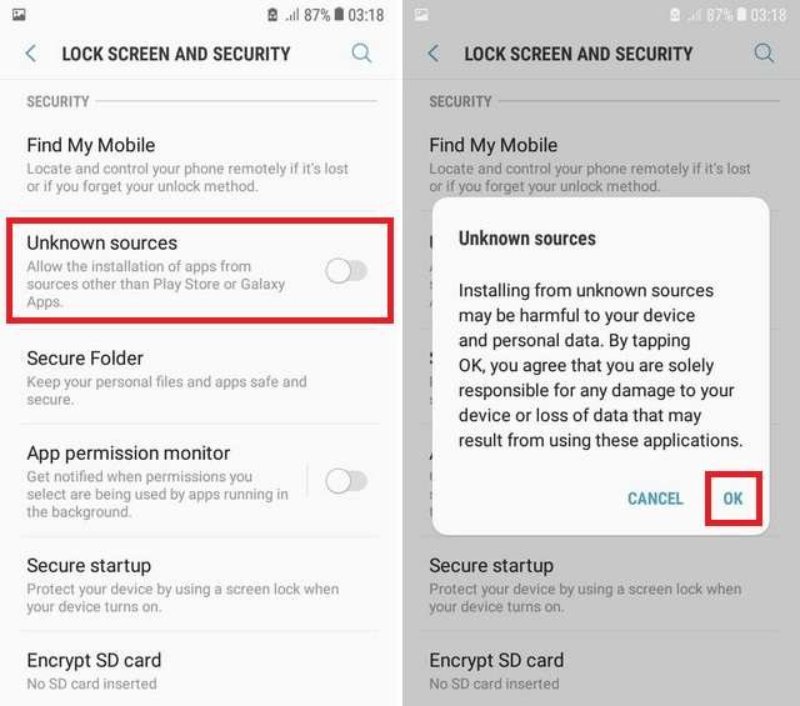
Advantages of the APK:
This method is ideal for users who frequently download files on the go and prefer mobile convenience.
Downloading files from Turbobit is easy and fast, but you need to be careful. Follow these tips to stay safe while using a Turbobit downloader or getting a Turbobit premium download.
1. Stick to Official Download Sources
Always download files from the official Turbobit website or verified apps. Using trusted sources keeps your device safe and ensures faster, stable downloads.
2. Be Careful with Third-Party Generators
Some websites or Turbobit downloader GitHub projects claim to give free premium access. Many of these are unsafe. Only use trusted tools to avoid viruses or scams.
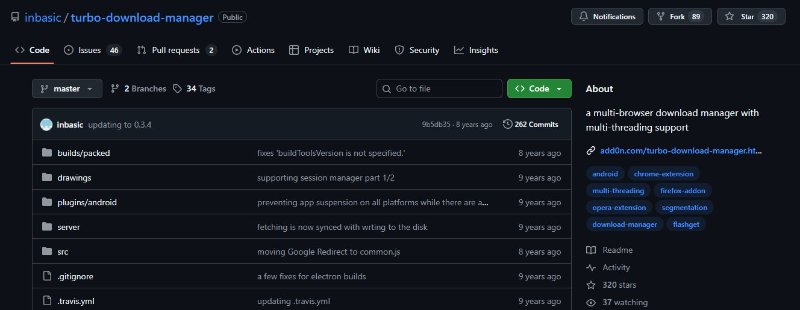
3. Scan Files Before Opening
Even when using trusted sources, scan files with antivirus software before opening. This helps protect your computer or phone from malware, especially with large files from Turbobit premium download.
4. Keep Your Downloads Organized
Sort your files by type, project, or date. Clear folders and naming make it easier to find what you need and prevent accidental deletion.
When you download files from Turbobit, many are PDFs, images, or scanned documents. While Turbobit handles the download, you still need tools to edit, organize, and secure these files. Tenorshare PDNob is a professional PDF editor that makes it easy to work with all types of downloaded files.
Many PDFs downloaded from Turbobit are scanned images or non-editable files. PDNob’s AI-powered OCR (Optical Character Recognition) converts these into editable, searchable PDFs.
Step-by-Step Process:
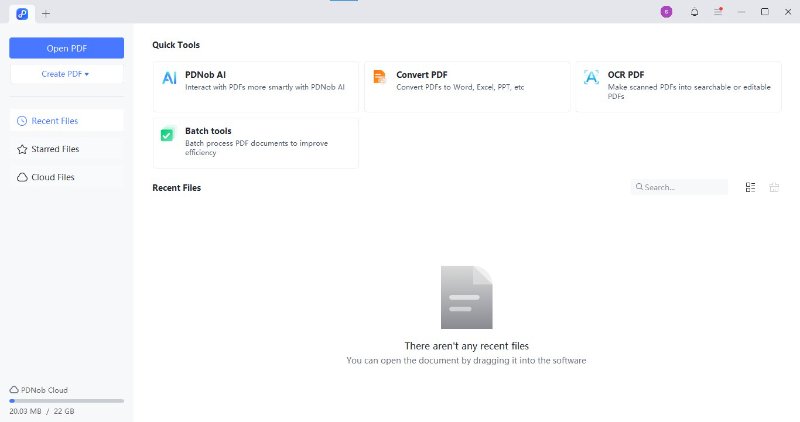
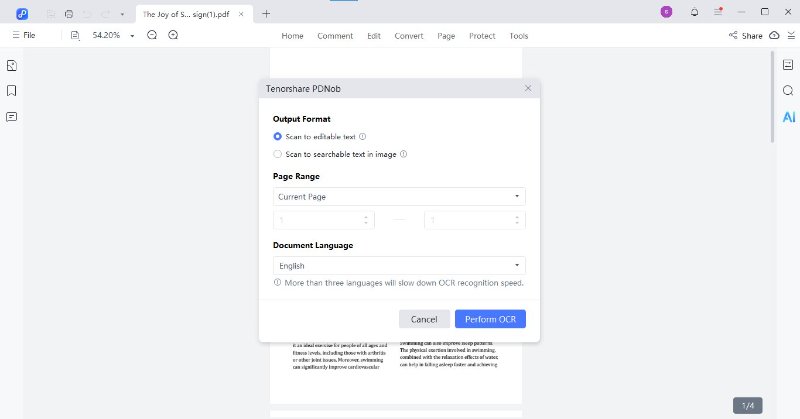
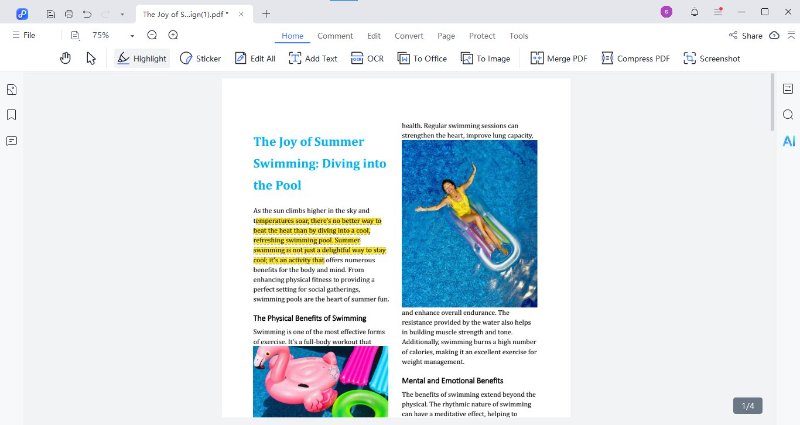
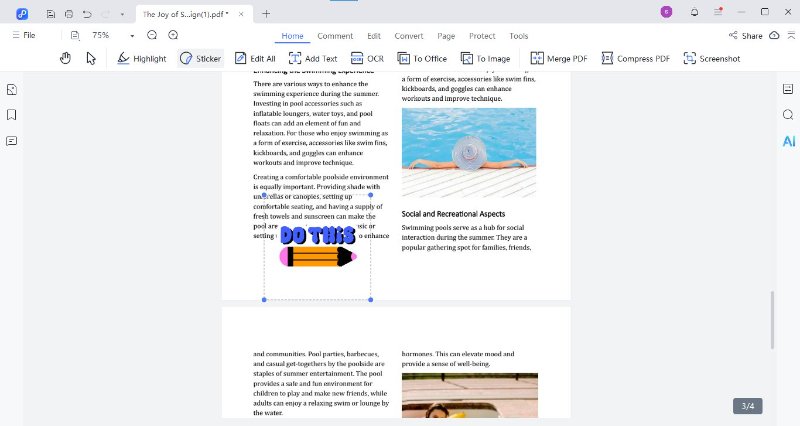
Often, downloaded content is split across multiple files. PDNob allows you to merge, split, or reorganize PDFs into a single, coherent document.
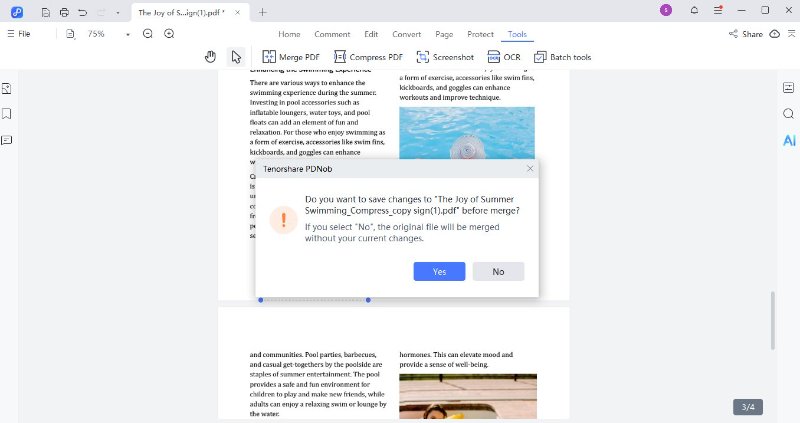
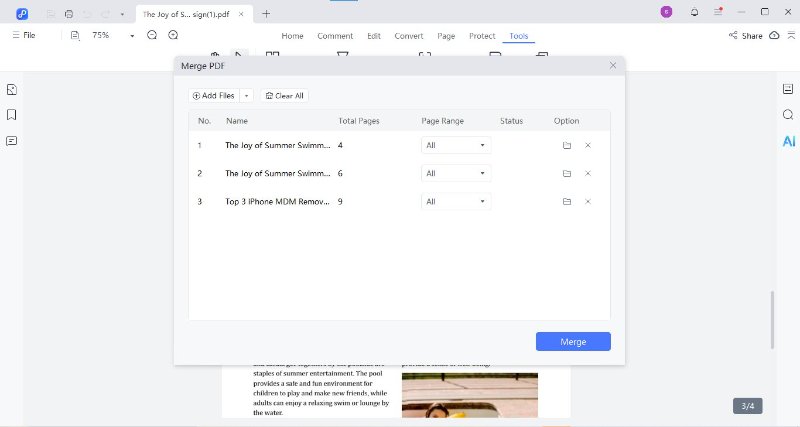
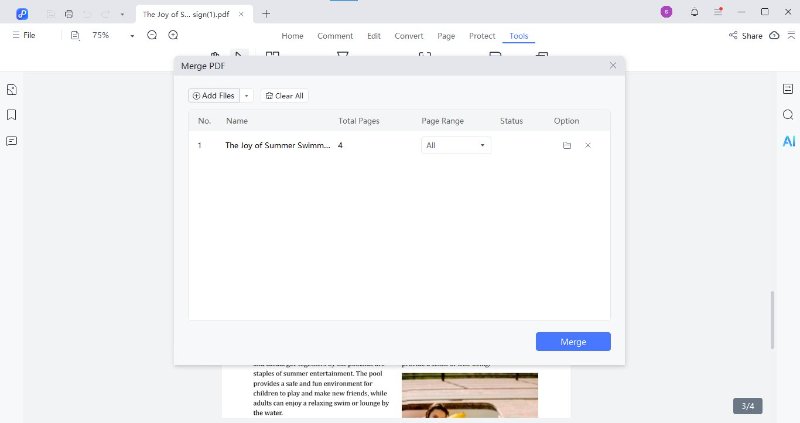
Using a Turbobit downloader helps you download large files fast, whether they’re study materials, apps, or work documents. But once the files are downloaded, you still need to organize, merge, convert, or secure them before using them properly. That’s where a tool like Tenorshare PDNob becomes helpful. It also helps you merge multiple files into one clean document and protect sensitive data with passwords or restricted permissions.
 The END
The END
I am PDNob.
Swift editing, efficiency first.
Make every second yours: Tackle any PDF task with ease.
As Leonardo da Vinci said, "Simplicity is the ultimate sophistication." That's why we built PDNob.
then write your review
Leave a Comment
Create your review for Tenorshare articles
By Jenefey Aaron
2025-11-26 / Knowledge