The Ultimate All-in-One PDF Editor
Edit, OCR, and Work Smarter.
The Ultimate All-in-One PDF Editor
Edit, OCR, and Work Smarter.
What's the best software to download Google Drive files fast? I need something to grab shared folders without browser crashes.
A reliable Google Drive downloader makes it simple to save videos, files, and media directly to your device. Instead of dealing with slow previews or restricted access, these tools help you download content quickly and easily. Whether it’s for offline viewing, sharing, or backup, the right downloader can make a big difference.
In this article, we’ve listed the top 5 Google Drive file downloader that work well in 2025. They’re easy to use, support different file types, and are perfect for both personal and professional use.
A Google Drive downloader is a tool or feature that helps you save files from Google Drive to your device. It can be the built-in download option in Google Drive, a third-party app, or an online link generator that makes downloading easier.
Whether you're saving videos, documents, or large folders, a Google Drive downloader ensures quick and direct access to your files. These tools are especially useful when you need faster downloads, better file control, or want to bypass viewing restrictions.
Here are five of the best tools you can use as a Google Drive downloader in 2025. Each one is designed for a specific need whether you're downloading videos, files, or using a browser extension. Let’s take a closer look at what each offers.
Listnr is a specialized Google Drive player downloader designed to extract audio and video content directly from Google Drive links. It's ideal for podcasters, YouTubers, and online educators who frequently work with shared media.
Listnr detects the media file in a shared Google Drive link and lets users download it as an MP3 or MP4. It also supports text-to-speech and audio creation, but the Drive download tool is separate and simple to use.
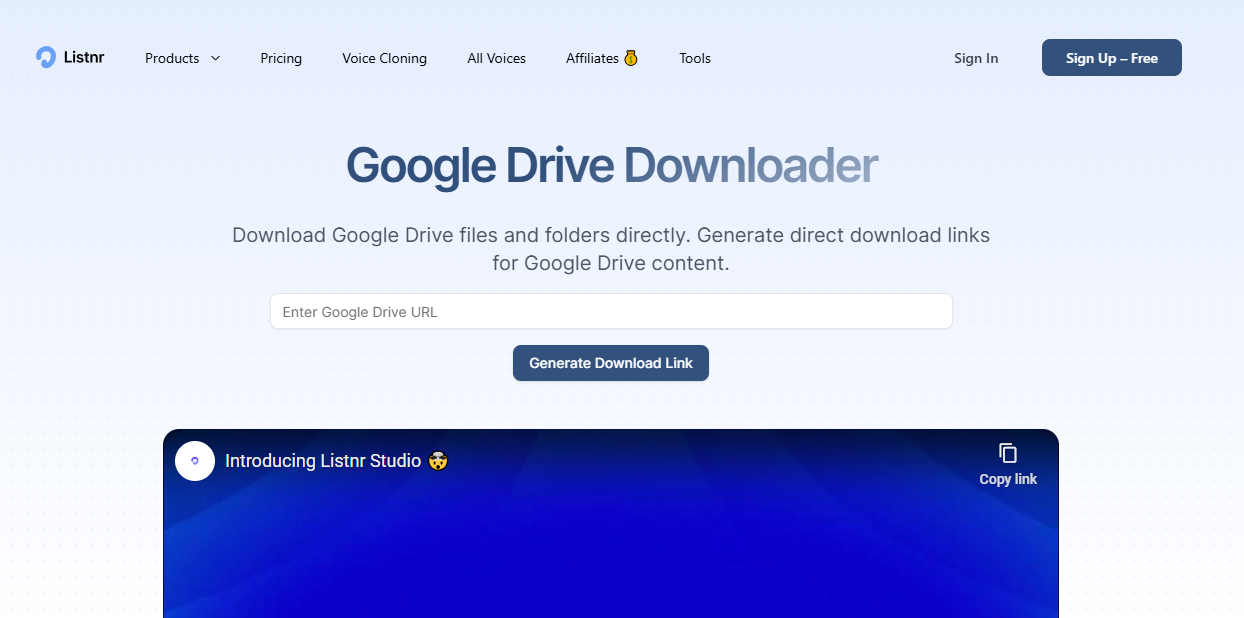
Pros:
Cons:
After downloading videos and files from Google Drive, many users find managing PDFs a challenge. That’s where Tenorshare PDNob helps. It lets you easily edit text, add annotations, merge or split files, and convert PDFs to Word or Excel—all offline and secure. Whether for work or study, PDNob makes organizing your downloaded PDFs simple and fast, saving you time and effort.
This is a powerful Google Drive file downloader designed to download multiple files and folders at once. It integrates directly with your Google Drive, making it perfect for office and academic use.
Drive Multiple Downloader lets users select and download several files or entire folders as ZIPs, including documents, images, PDFs, and more.

Pros:
Cons:
This Google Drive downloader extension works directly in your Chrome browser, adding a download button inside Google Drive.
It enhances your Google Drive interface by adding a one-click download button, making it faster to download files without needing third-party apps or websites.

Pros:
Cons:
Feralvoice offers a clean and easy-to-use Google Drive link downloader. It also works as a Google Drive direct link generator, great for sharing downloadable links.
You paste a shared Google Drive link, and Feralvoice generates a clean, direct download link that bypasses the preview window.

Pros:
Cons:
Bytesbin is one of the most reliable tools if you need a Google Drive video downloader. It offers quick video extraction with no quality loss.
Paste the Google Drive link of any shared video, and the tool allows you to download the file in its original resolution and format.

Pros:
Cons:
Downloading multiple files from Google Drive can be time-consuming if you do it one by one. Whether you need audio clips, videos, or documents, using a dedicated Google Drive file downloader makes the job easier.
Tools like Listnr Google Drive downloader simplify the process by generating direct download links from shared files. It's especially useful if you're dealing with video or audio, making it a smart Google Drive player downloader as well.
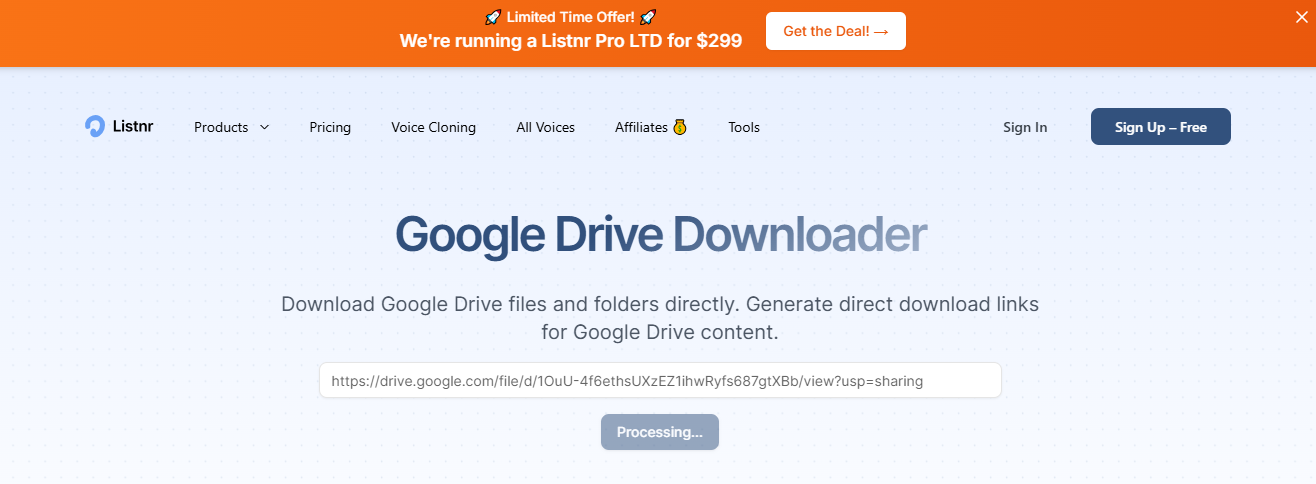
After downloading important PDFs from Google Drive—like lecture notes, contracts, or reports—you’ll likely need to edit or organize them. Google Docs isn’t enough for full PDF editing. That’s where Tenorshare PDNob comes in.
This powerful desktop tool lets you edit, annotate, and format PDFs offline. It also converts PDFs to Word, Excel, PPT, PNG, and more. You can merge, split, or apply OCR without uploading anything online. It’s a secure, smarter way to manage your Google Drive PDFs.



This article covers the 5 best Google Drive downloader tools for videos, files, and media. For those working with PDFs, Tenorshare PDNob is a great tool to edit, organize, and convert documents securely offline. Together, they make handling Google Drive files simple and efficient.


PDNob PDF Editor Software- Smarter, Faster, Easier
 The END
The END
I am PDNob.
Swift editing, efficiency first.
Make every second yours: Tackle any PDF task with ease.
As Leonardo da Vinci said, "Simplicity is the ultimate sophistication." That's why we built PDNob.
then write your review
Leave a Comment
Create your review for Tenorshare articles
By Jenefey Aaron
2025-12-10 / Knowledge