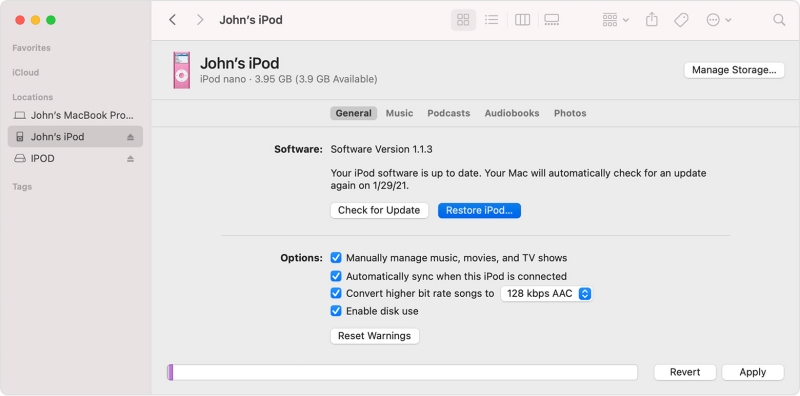How to Fix iPod Touch Screen Not Working [2025 Solved]
Is your iPod touch screen not working? You’re aggressively tapping on the screen and swiping left and right but it’s of no use? We understand how frustrating it can be when your devices start acting up like this. This is why we’re going to tell you what you need to do if your iPod screen is not responding to touch.
First of all, calm down. By following the solutions mentioned in this article, you’ll be able to fix it by yourself. We’ve got the top 6 ways that take just a few minutes and are sure to fix your iPod touch screen not responding. But first, let’s find out some common reasons behind a non-responsive touch screen so we can get a better understanding of the problem.
- Part 1: Why My iPod Touch Screen Not Working?
- Part 2: How to Fix iPod Touch Screen Not Working with Top 6 Ways
- Part 3: Repair iPodOS System to Fix iPod Touch Screen Not Working
- Bonus Tip: How to Turn off iPod If the Screen Doesn't Work??
Part 1: Why My iPod Touch Screen Not Working?
1. Hardware Problems: Physical damage to your iPod can interfere with your iPod’s touch sensitivity, making it non-responsive. So if there are cracks on your iPod touch screen, get it repaired. Similarly, damage to your iPod’s components such as controller or digitizer can also make your iPod screen not respond.
2. Water Damage: Exposure to water or moisture can damage the internal components of your iPod Touch, including the touch screen.
3. Software Glitches: In most cases, software glitches or bugs can cause the iPod touch screen not working. These glitches may occur due to outdated software, corrupted data, or third-party apps.
4. Touch Screen Calibrations: Incorrect touch screen calibration settings can also lead to issues with responsiveness.
Part 2: How to Fix iPod Touch Screen Not Working with Top 6 Ways
Now let us tell you the top 6 ways you can fix your iPod touch screen not working. We’ll start with the most basic tips and move our way toward identifying and fixing more complicated issues within your iPod, if there are any.
Way 1: Restart Your iPod Touch
In most cases where your device becomes non-responsive, restarting your device is all that’s needed to fix it. Here’s how to restart your iPod Touch:
- Press and hold the Sleep/Wake button for a few seconds until the “drag to power off” slider appears.
- Release the button and drag the slider. 3.Wait for your iPod to shut down.
- Once it’s shut down completely, turn it back on by pressing and holding the Sleep/Wake button again.
Release the button when you see the Apple logo on screen.

Once your iPod Touch has restarted, check to see if the touch screen is working properly.
Way 2: Clean the Screen
When you’ve been using your iPod Touch for some time without cleaning it, dirt and oil can accumulate on the screen. This dirt layer can then impact the way your iPod responds to touch, leading to a non-responsive screen. Cleaning your iPod touch screen in this case would fix the problem right away. Here’s what you need to do:
- Power off your iPod first (by pressing and holding the Sleep/Wake button, then dragging the slider).
- Take a clean piece of cloth, preferably microfiber cloth, and dampen it a little bit. Don’t soak it in water; just spray a couple of times.
- Gently clean your iPod’s screen.
- Turn it back on and see if this has fixed the touch screen.
Way 3: Remove Screen Protector or Case
The screen protector and case on your iPod are meant to protect the device, but sometimes these can be a reason why your iPod’s touch screen doesn’t work. To remove the screen protector or case from your iPod touch, follow these steps:
Step 1: Turn off your iPod following the steps mentioned in the previous way.
Step 2: Gently peel back the edges of the screen protector. Start from one of the edges.
Step 3: Now work your way around the rest of the screen protector and take it off the screen completely.
Step 4: Similarly, remove the case from your iPod. Turn your iPod back on and check the screen.
Way 4: Force Restart iPod Touch
In cases where your iPod screen is stuck and isn’t responding to anything, performing a hard reset might do the job for you. Here’s how to force restart your iPod Touch:
For iPod Touch 7th Generation:
1. Press and hold the Sleep/Wake button located at the top of your iPod.
2. Now press and hold the Volume Down button alongside the Sleep/Wake button.
3. Keep holding the buttons until you see the Apple logo on screen.
4. Release the buttons and wait for your iPod to restart.
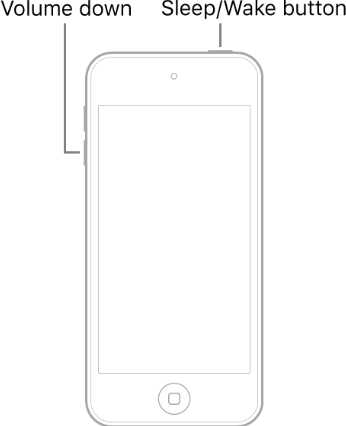
For iPod Touch 6th Generation or Earlier:
1. Press and hold the Sleep/Wake Button along with the Home button.
2. Wait for a few seconds and release the buttons when the screen shows the Apple logo. Wait until it turns back on.
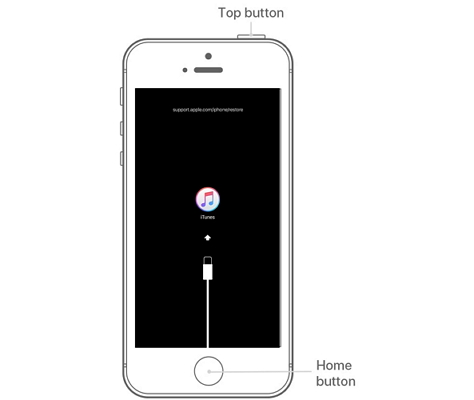
Way 5: Restore iPod Touch via iTunes
Another sure-to-work method to fix your iPod touch screen not working is restoring the iPod via iTunes. This will restore your device back to its default settings, clearing out any issues going on with your iPod settings.
Here's how to restore your iPod Touch via iTunes:
- Ensure that you have the latest version of iTunes installed on your computer.
- Connect your iPod Touch to your computer using a USB cable. Launch iTunes and select your device.
- Under Settings, go to the Summary tab.
Select the "Restore iPod..." option. Follow the instructions shown on the screen and proceed with restoring your iPod.

Way 6: Check for Water Damage
As mentioned before, liquid damage to your iPod can make its screen become unresponsive. It can damage the internal components of your iPod and mess up its touch sensitivity. Here's how to check for water damage:
- Inspect the external components of your iPod Touch for moisture or water droplets.
- If you suspect water damage, power off your iPod Touch immediately.
- Place it in a bag of uncooked rice or silica gel packets to help absorb any remaining moisture. Leave it in the bag for at least 24-48 hours.
Part 3: Repair iPodOS System to Fix iPod Touch Screen Not Working
If you’ve tried all these methods but your iPod touch screen is still not working, it might be worth giving your iPod a software repair. And what better option to choose than Tenorshare ReiBoot. Tenorshare ReiBoot is a powerful software repair tool designed to fix various software-related issues on your device, including unresponsive touch screens.
Here’s how to use Tenorshare ReiBoot to fix your iPod touch screen not working.
-
Download and install Tenorshare ReiBoot on your computer. Connect your iPod with the computer via cable. Click “Start Repair” when the program launches.

-
Choose Standard Repair. Also, read the instructions below to know about the requirements of the tool.

-
Once the program recognizes your iPhone device, it’ll take you to the downloading page. Click on the Download button to download the firmware package for your iPhone.

-
Tap Start Standard Repair.

-
Wait until the progress bar gets completed. You’ll see a confirmation message once it’s done. Click Done when it's finished.

Bonus Tip: How to Turn off iPod If the Screen Doesn't Work?
If your iPod touch screen is unresponsive and you need to power it off, you can do so using just two buttons:
1. Locate the Power button and the Home button on your iPod Touch. For newer models without a Home button, you can use the Volume Down button instead.
2. Press and hold the Power button and the Home button (or the Volume Down button) simultaneously for about 10 seconds.
3. Release the buttons when the Apple logo appears on screen.
Conclusion
We hope by now you’ve learned everything you needed to fix your iPod touch screen not working. By following the solutions mentioned in this article, you can fix your iPod screen without a problem. If you can’t, let Tenorshare ReiBoot handle it. Being a trusted software repair tool, it will fix all your software malware.
- Downgrade iOS 26 to iOS 18 ;
- Fix iPhone won't restore in recovery mode, my iPhone is stuck on the Apple Logo,iPhone black screen of death, iOS downgrade stuck, iPhone update stuck, etc.
- Support all iPhone models and the latest iOS 26 and earlier.
Speak Your Mind
Leave a Comment
Create your review for Tenorshare articles