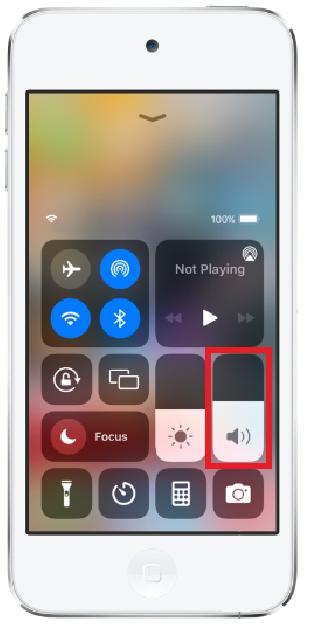iPod Sound Not Working? Top 6 Ways to Fix
Ever found yourself in the mood for good music? You turn on your iPod to listen to your favorite tunes and guess what? Your iPod has no sound! Sounds frustrating, right? If you’re experiencing a similar situation right now, don’t worry. We’re going to help you fix your iPod sound not working. In this article, you’ll find out why your iPod has no sound along with the top tips to fix it. In the end, we’ve got a bonus tip for you that will help you resolve all your software malware with just a few clicks.
- Part 1: Why Is My iPod Connected But No Sound?
- Part 2: How to Turn on & off iPod Sound
- Part 3: How to Fix iPod Sound Not Working with 5 Useful Tips
- Last Resort: Fix iPod Sound Not Working Due to System Bugs
Part 1: Why Is My iPod Connected But No Sound?
Here are some potential reasons behind your iPod sound not working.
1. Volume settings:If you’re experiencing iPod no sound when playing music, consider checking the volume. It’s possible that you accidentally muted your iPod.
2. Bluetooth device connected:Make sure your iPod isn’t connected to another device which might be playing the sound.
3. Software problems:If your iPod isn’t muted nor connected to a bluetooth device, then software bugs might be the reason your iPod has no sound. Consider updating the software if you haven’t already.
4. Hardware problems:Physical damage to your iPod or a faulty headphone jack is another reason for the iPod no sound problem.
Part 2: How to Turn on & off iPod Sound
There are two main ways to control the sound on your iPod:
1. Using Buttons:
Locate the volume buttons. These are usually on the side of the iPod. To turn on the sound, press the volume up button repeatedly until you get to your desired volume. Similarly, press the volume down button until the sound is muted.
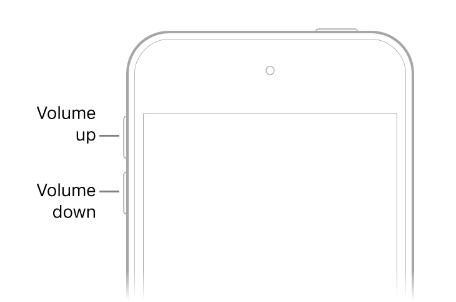
2. From the Control Center:
You can also control the sound from the control centre.
- Go to the Control Center.
Drag the sound icon up or down.

In case you’re wondering how to turn off and on iPod touch sound whenever a notification appears on your iPod, follow these steps:
- Go to Settings. Tap on Sounds.
- Drag the slider under "Ringer and Alerts" to the right to increase the volume and left to decrease the volume. You can also choose which tune you want to play for text, FaceTime, or other types of notifications.
Part 3: How to Fix iPod Sound Not Working with 5 Useful Tips
To fix your iPod sound not working, here are the top 5 useful tips that are sure to work.
Tip 1: Check the Volume and Mute Switch
Before we dig deep into resolving the sound problem in your iPod, it’s better to check the basic settings on your iPhone. To check the volume on your iPod:
1. Open the Control Center on your iPod.
2. Check the
3. Make sure it’s playing and not muted.
Some iPod models have a physical mute switch. Make sure it's not flipped to the "on" position, which would silence all sounds.
You should also ensure that you don’t have the Do Not Disturb feature turned on. To turn it off:
- Go to the Control Center.
- Tap on Focus.
- Then go to Do Not Disturb and turn it off.
Tip 2: Turn off Bluetooth
If you're experiencing the iPod sound not working problem, especially if it's connected but not producing any sound, it's essential to check your Bluetooth settings. Sometimes, your iPod is connected to a Bluetooth device, like headphones or speakers, which could be playing the audio and you have no idea about that.
Tip 3: Restart your iPod Touch
Restarting your iPod will give it a fresh start and clear out any glitches that were creating the iPod no sound issue. To Restart iPod Touch:
- Press and hold the Sleep/Wake button until the “drag to power off” slider appears.
- Drag this slider and wait until your iPod restarts.
- Check if the iPod no sound problem has been resolved.
Tip 4: Force Restart iPod Touch
If your iPod doesn’t restart, try force restarting it. Performing a hard reset on your device forces the device to shut down and then turn on. This will most likely make your iPod free of any minor issues and fix the sound problem.
To Force Restart iPod Touch (7th Generation):
1. Press and hold the Sleep/Wake button at the top.
2. Simultaneously press and hold the volume down button on the left side.
3. Hold both buttons down for at least 10 seconds, even though the screen might go dark momentarily.
4. Keep holding both buttons until you see the Apple logo appear on the screen.
5. Release both buttons. Your iPod touch will then force restart.
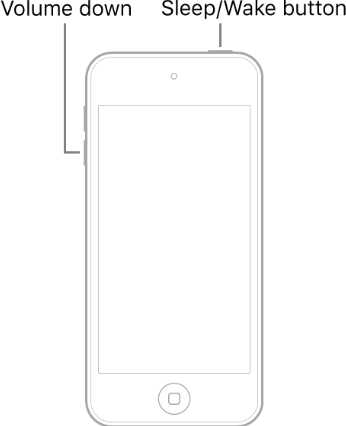
To Force Restart iPod Touch (6th Generation or Earlier):
Step 1. Press and hold the Sleep/Wake button and the Home button at the same time.
Step 2. Keep holding both buttons for at least 10 seconds, even though the screen might go dark momentarily.
Step 3. Once the Apple logo appears, release both buttons.
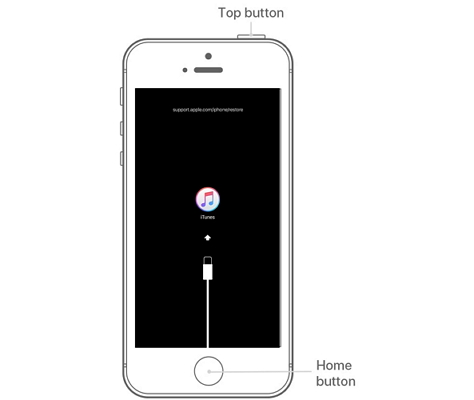
Tip 5: Check for Software Update
As discussed earlier, outdated software can be a reason your iPod has no sound. Here’s how to check for software updates on your iPod.
- Make sure your iPod Touch is connected to Wi-Fi.
- Go to Settings. Tap on "General" and then tap on "Software Update".
- 5.Your iPod touch will check for available updates. If there is an update available, download and install it.
Last Resort: Fix iPod Sound Not Working Due to System Bugs
If none of the above-mentioned fixes worked for you, there might be some serious software problem going on with your iPod. In that case, you need Tenorshare ReiBoot to repair your iPod. Tenorshare ReiBoot is a software repair tool that can identify the problems within your device and repairs them within a few minutes.
Here’s how you can fix your iPod sound not working using Tenorshare ReiBoot.
-
Download and install Tenorshare ReiBoot on your computer. Connect your iPod with the computer via cable. Click “Start Repair” when the program launches.

-
Choose Standard Repair. Also, read the instructions below to know about the requirements of the tool.

-
When Tenorshare ReiBoot detects your device, continue to download the latest firmware package by clicking Download. Wait for the firmware to download.

-
Click Start Standard Repair.

-
Wait until the progress bar gets completed. You’ll see a confirmation message once it’s done. Click Done when it's finished.

Conclusion
We’re sure by now you’ve fixed your “iPod no sound” issue. In this article, we discussed some reasons why your iPod has no sound even when it’s connected. We then gave you the top solutions to fix it within no time. In case these solutions don’t work, Tenorshare ReiBoot will definitely fix the problem.
- Downgrade iOS 26 to iOS 18 ;
- Fix iPhone won't restore in recovery mode, my iPhone is stuck on the Apple Logo,iPhone black screen of death, iOS downgrade stuck, iPhone update stuck, etc.
- Support all iPhone models and the latest iOS 26 and earlier.
Speak Your Mind
Leave a Comment
Create your review for Tenorshare articles