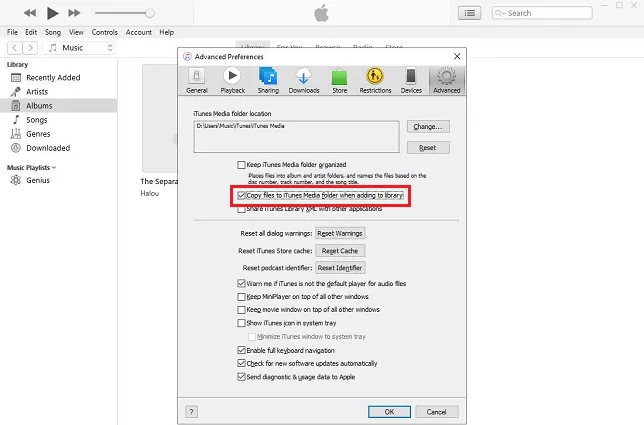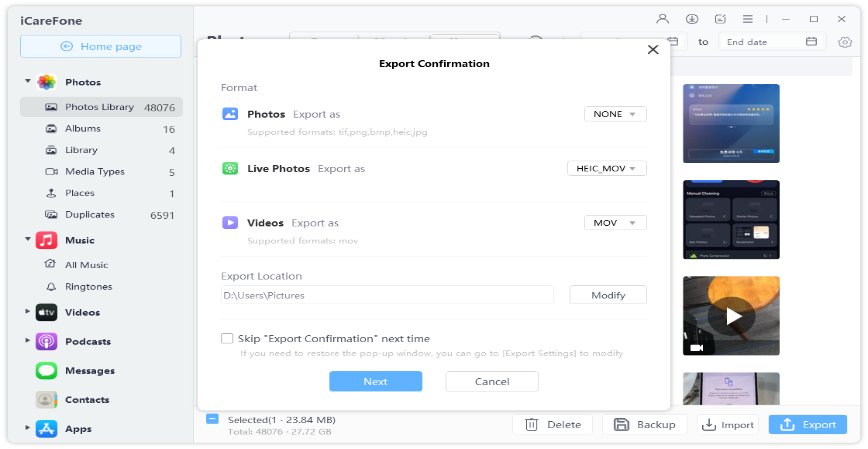4 Solutions to Transfer Music From iPod to Android Phone
Every person has his preferences when it comes to music. With all the genres of music in hand, it is very difficult for anyone to create a music library of its own choice. Since its launch, People are using iPods to enjoy and store their music libraries.
Here comes the problem! Most of the Android users often found searching on Google, “How to transfer music from iPod to Android phone”. Well, if you are one of those Android users, you are in right place to find your answer. Here in this blog, we are aiming to present different possible solutions to your problem.
- Part 1: Transfer music from iPod to Android Phone with iTunes
- Part 2: Transfer Music From iPod to Android Phone Using Google Drive
- Part 3: Transfer music from iPod to Android phone via the same music Apps’ account
- Part 4: Transfer Music from iPod to Android Phone with iCareFone
Part 1: Transfer music from iPod to Android Phone with iTunes
iTunes is the official backup and storage tool build by Apple to assist the transfer of documents, pictures, music etc. Using iTunes to transfer music from iPod to Android phone is a good idea. This process comprises of two steps; First, you have to transfer music from iPod to the computer. In the second step, you can copy music files from the computer to your Android phone. If you don’t know how to transfer iPod music to Android phone via iTunes, try to follow the below given step-by-step guideline.
- Connect your iPod with the computer by using a suitable USB cable.
- Install the latest version of iTunes and allow it to run on your computer. Due to Windows defender, the computer might ask for “Authorized command”. To authorize, got to the iTunes store “Menu” option, then click on “Authorize this computer”. After that, you can enter your Apple ID and Password in iTunes to get access.
To allow iTunes to store music files from iPod, navigate to iTunes > Preferences > Advanced > Allow files copying to iTunes in the “iTunes media folder.”

- Now come back to iTunes window pane, and navigate according to File (top left corner) > Devices > Transfer Purchases from device “(you put/select your device name)” After some time, the purchased music files will be transferred to your computer.
- Navigate to “iTunes media folder” by following this command: C: Users > Music > iTunes > iTunes media. Check that all music files are present in this directory.
- Connect your Android phone with the computer via a suitable USB cable. Select “Transfer as Media” from transferring options.
- Open Android storage, and “Drag and Drop” the music files in the desired storage location of the Android phone.
USB cable selection is very important while transferring music files with this method.
Cons
- This method applies to only purchased music files in your iPod.
- PC or laptop is mandatory for transfer music from iPod to Android phone by using iTunes.
Part 2: Transfer Music From iPod to Android Phone Using Google Drive
Most Android users ask the same question, “Can I transfer music from iPod to Android phone directly through Google Drive?” The answer is Yes. This is also a two-step process in which music files are transferred to google Music on the computer first. You can access these shared music files from Android phone by installing Google Play Music. The detailed procedure is explained below.
- On your iPod, download Google Drive and sign in. Then tap the “+” icon > Upload.
Then choose the music file you want to transfer. And after a while, your selected iPod Music files will be uploaded to Google Drive.

- On your Android phone, download Google Drive and sign in the same account. Now you’ll see your iPod music file in your Android Google Drive.
Due to music files storage capacity of more than 50,000 songs, many music lovers shifting to Android devices. If you find this method difficult to transfer music from iPod to Samsung phone or Android phones, do consider other methods.
Cons
- Transfer music from iPod to Android phone by using Google drive is a technical procedure. Most users make mistakes at different steps and can’t able to proceed further.
- Sometimes sound quality gets affected while transferring music files from iTunes to Google drive.
- Only Purchasable music items can be accessed through this method.
Part 3: Transfer Music from iPod to Android Phone via the Same Music Apps’ Account
Some users may find iTunes or goggle drive method complicated. The question that arises in their mind is “Can I transfer music from iPod to Android phone by using an easy method?”. Users can avoid complexities by using online music streaming apps like Spotify to transfer music files. For this purpose, they have to sign in to the same account of that music app on both iPod and Android devices. “How can I transfer music from my iPod to my Android phone without a computer?” By following the easy steps given below, you can transfer music files via the same account.
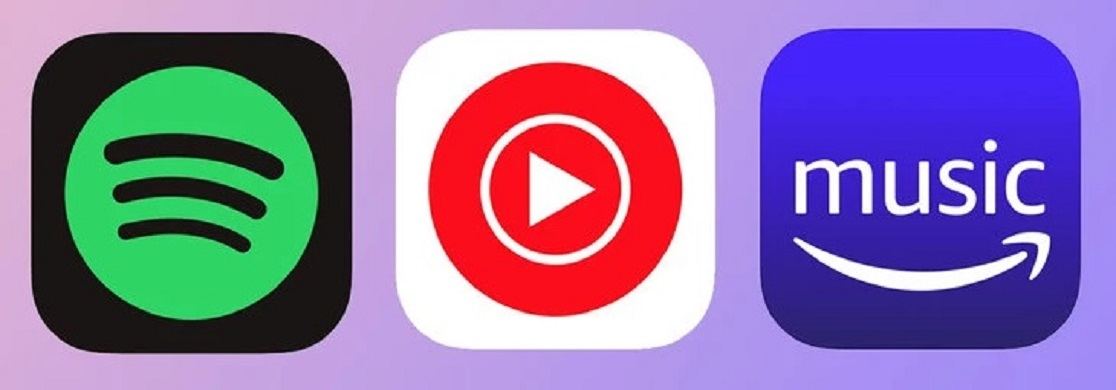
- First, download and install the same music app on both iPod and Android phone. Make sure that you are installing the latest version of that app on both devices.
- On both devices, sign in to the same account of that music app.
- Now you can enjoy the same music playlist on both devices which is in sync with cloud storage.
This is the least technical and complex method of all the methods available and anyone can comprehend it easily.
Cons
- Users can only approach that music library from Android device which is sync with the iCloud of iPod.
- Only purchased music files can be enjoyed via this method.
- No music playlist is available to enjoy offline, as the internet connection is mandatory.
Part 4: Transfer Music from iPod to Android Phone with iCareFone
iCareFone is the advanced iOS file transfer tool recently launched by Tenorshare. iCareFone is available for users free of cost without any limitations. This tool makes the process of transferring music files, documents, contacts, pictures and videos a lot easier than iTunes or Google documents. iPhone 13 or other Apple devices that upgraded their iOS setups to iOS 15 are also enjoying this tool.
If you are looking for a user guide about “How to transfer songs from iPod to Android phone via iCareFone”, do follow the below enlisted step-by-step guideline.
Download iCareFone on your computer directly by clicking. After installation, launch iCareFone on your computer. You need to connect your iPhone to computer with a digital cable and iCareFone will automatically detects your phone.

Go to the music directory by following the command order: Select Manage > Audio > Music. All music playlists can be viewed there. You can either select the entire collection, or you can select songs of your own choice by using the key “Ctrl + left Click”.

To transfer the selected files to your computer, follow the given command: Click Export > Export to this Computer > Destination folder (select the folder where you want to keep these music files > Click Ok. The transfer will be completed within no time. Go to the destination folder and check if all the files are successfully transferred.

Now, connect your Android phone with the computer by using a suitable USB cable. Go to the Android storage where you want to copy these music files. Use the “Drag and Drop” option to move these files to that specific location.

Due to its simple, quick and user-friendly interface, iCareFone is considered the best iOS file transfer tool among its competitors.
Conclusion
Transfer of music files from iPod to Android phone is the most common problem faced by Android users. The possible methods used to carry out that transfer procedure, includes via iTunes, using the same account of music app, Google Drive and iCareFone. iCareFone is one of the best iOS tools available in the market for media, contacts, documents, and video sharing from iPods, iPhones to Android and PC.
Speak Your Mind
Leave a Comment
Create your review for Tenorshare articles

Tenorshare iCareFone
Best Free iPhone Transfer & iOS Backup Tool
Easily, without iTunes