UltData - Best iPhone Data Recovery Tool
Recover Deleted & Lost Data from iOS Devices Easily, No Backup Needed!
UltData: Best iPhone Recovery Tool
Recover Lost iPhone Data without Backup
Exif, also known as Exchangeable Image File Format, is metadata that contains lots of information, including camera settings, equipment used, focal length details, and much more. Many people don't know what exactly it is and how it can be removed. Don’t worry; we have got your back. In this article, we will guide you on what it is and how you can remove it using different applications.
Unfortunately, on the iPhone, it is difficult to see Exif data using the Photo application. However, you can use different third-party applications, such as Metadata remover, to check the metadata and much more. If you want to remove it, see the details below.
There are two different ways that you can use to remove Exif data on an iPhone. Let’s discuss these methods one by one to get more ideas.
If you don’t know how to remove Metadata from photos on your iPhone, don't worry because there are many ways to do it. One of the easiest ways is to remove Geo Location from the photos. This method is simple, and anyone can follow it without worrying about anything. See the steps below.
After that, click the Options and turn off Location and All Photos Data.
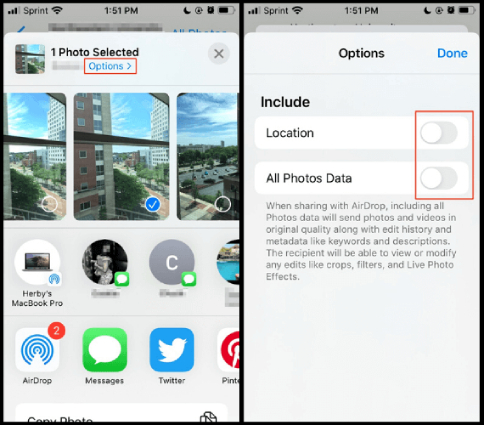
Related Read: How to Remove Apple ID Photo
The good thing about removing Geolocation is that no one will be able to view your location and metadata information. If you want to edit the data and remove it, you can also use different applications. We have mentioned below the best applications to remove iOS Exif data on iPhone.
In case you want to delete Exif data on your iPhone, here are the 5 best applications that you can try. All these applications are easily available and work 100% without damaging your data. The good thing about these apps is that they help to remove iOS Exif data in no time. Let’s discuss the complete details about these applications.
It is a powerful application that helps you remove, edit and view metadata of photos. The good thing about this app is that it helps to display various information, including dimensions, iOS speed, geolocation, description, F-number, exposure time, and much more.
How to Use It: Here are a few simple steps that you can follow to use this app.
Pros:
Cons:
This application is ideal for those who want to remove metadata from photos and videos. Using it, you can also hide your private information, such as contact, location, camera details, and much more.
How to Use It:
Pros:
Cons:
Metapho is created by Ziniworks. It checks the details of your image and helps to clear metadata in one go. Apart from that, it is easy to use and change the geo location, so no one can track your information.
How to Use It:
Pros:
Cons: The paid version is expensive
This application is good for professionals and beginners. Using it, you can edit, delete, view, and remove EXIF data of images and videos. Furthermore, you can view almost 60+ metadata tags.
How to Use It:
Pros:
Cons:
The Photo Investigator is yet another powerful app to remove Exif from photos on the iPhone. You can easily edit multiple images in one go. Moreover, it allows you to view the information of different images. The data that you can see include location, filesize, camera details, and much more.
How to Use It:
Pros:
Cons:
If you have lost your images and want to get them back, don't worry; we have an authentic solution for you. Yes, we are talking about s software that helps to get your data back in no time. Tenorshare UltData iPhone Data Recovery is an iPhone data recovery application that can recover your photos within a few seconds. Want to know how? See the details below.
First of all, download the tool from the official website. Launch it and wait for the main screen to appear. From there, click the “Recover Data from iOS” device.

Make sure to connect your device with Mac or PC using a reliable data cable. In case the app is unable to recognize the device, follow the instructions on the screen.
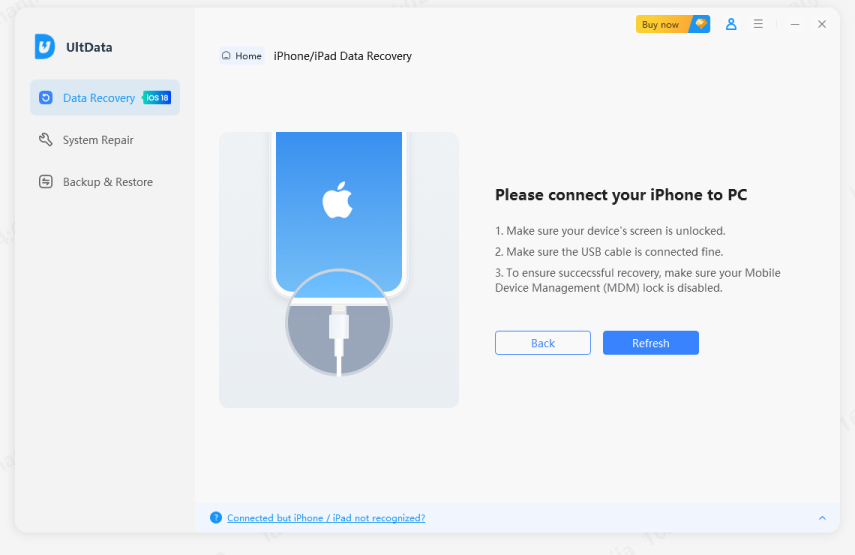
Once the device is detected, click the “Scan” option and wait for a few seconds. You will see different removed files on the screen. Tick the “Photos” and click the “Scan” option.

You can also preview the photos before recovering. In the end, click the "Recover to PC" option, and you will get your images back.
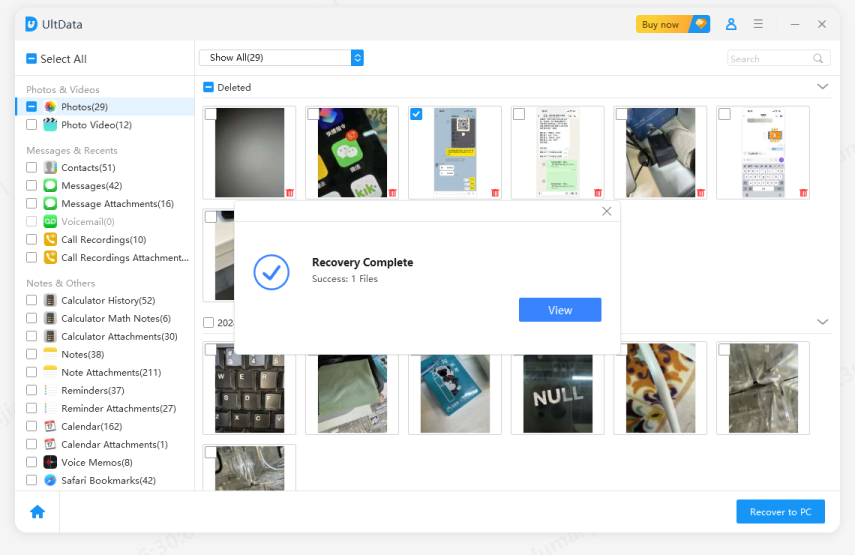
These were two different ways to remove Exif data on the iPhone. You can use all the apps mentioned above; however, cross-verify the details before sharing the images. If you have lost the images, you can use UltData to get them back.


Tenorshare UltData - Best iPhone Data Recovery Software
then write your review
Leave a Comment
Create your review for Tenorshare articles

By Jenefey Aaron
2025-12-29 / iPhone Tips