then write your review
UltData - Best iPhone Data Recovery Tool
Recover Deleted & Lost Data from iOS Devices Easily, No Backup Needed!
UltData: Best iPhone Recovery Tool
Recover Lost iPhone Data without Backup
iCloud is Apple’s secure service that allows iPhone users to store data in the cloud. By creating an iCloud account with an Apple ID and signing in, users can access it. With up to 5GB of free storage, it’s becoming a popular backup solution. Occasionally, users report that photos disappear from their iPhones after signing out of iCloud. Here, we explain the causes and recovery methods for such situations.
Photos deleted from the iPhone are stored in "Recently Deleted" for 30 days. This folder relies on iCloud to display its contents. If iCloud storage is full, these photos vanish immediately. Additionally, photos stored only in iCloud will disappear from the iPhone upon signing out.
No backups are made while signed out of iCloud. If you accidentally delete an iCloud backup during this period, photos stored exclusively in iCloud will remain unrecoverable even after signing back in.
If you realize photos exist only in iCloud and wish to restore them, follow these steps:
Sign in to iCloud.com.
Click "Photos" and select the images to sync.
Click the "Download" icon.
Open the Photos app and go to "Albums."
Tap "Recently Deleted."
Tap "Select," choose the photos, then tap "Recover."
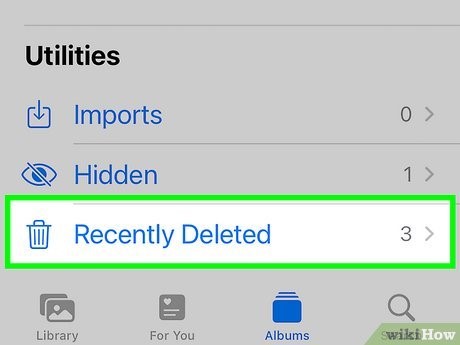
This method uses an iTunes backup containing the lost photos. Note: The entire device will be overwritten by the backup.
Open iTunes and connect the iPhone to your PC via cable.
Under "Summary," click "Restore Backup" and select the file.
Click "Restore."

Specialized iPhone data recovery software like Tenorshare UltData can scan the device itself and selectively recover photos—even without a backup.
Open UltData, click "iPhone/iPad Data Recovery". Connect your iOS device to PC.

Select "Photos," then click "Scan."

Choose targets from the preview and click "Recover."

Before signing out of iCloud, sync iCloud photos to your iPhone as follows:
Go to "Settings" > [Your Name] > "iCloud" > "Photos."
Turn off "iCloud Photos".
Tap "Download Photos and Videos".
If photos disappear from your iPhone after signing out of iCloud, here’s how to recover them. Note that restoring from an iTunes backup file carries the risk of overwriting your entire iPhone. With Tenorshare UltData, you can perform selective recovery by scanning the iPhone itself, or by scanning iTunes or iCloud backups. Its simple and user-friendly steps make UltData’s method—restoring data to a PC first, then to the iPhone—an ideal recovery solution. Related Articles:
then write your review
Leave a Comment
Create your review for Tenorshare articles
By Jenefey Aaron
2025-08-08 / iPhone Recovery