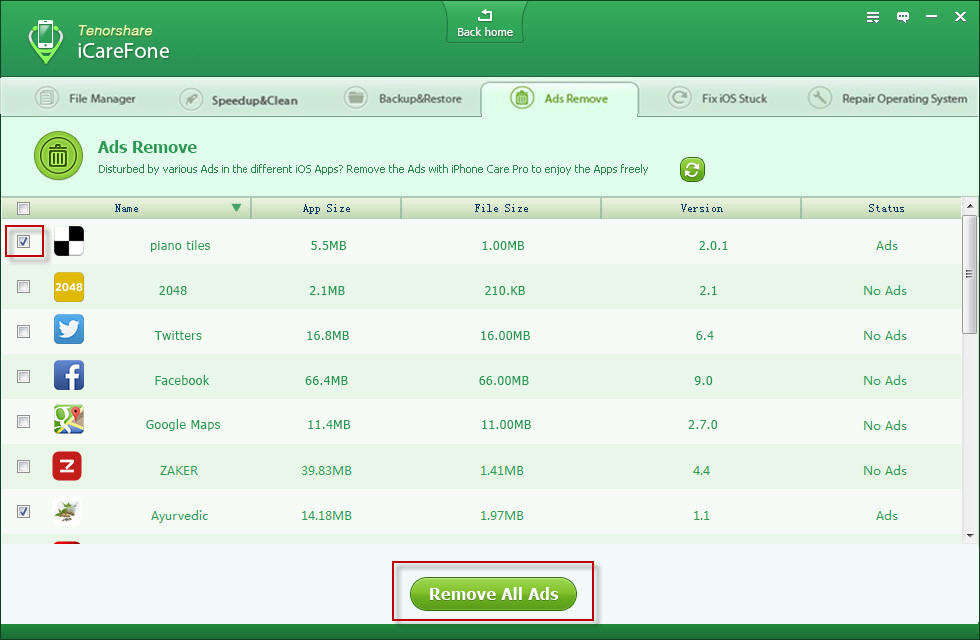iPhone Slow? Top 2 Ways to Speed up iPhone after iOS 13.3/12 Update
Finally, Apple released iOS 9/8 and I bet most iUsers have updated their iPhone SE/6s/6/5S/5/5C/4S to experience what iOS 8 can bring in no time. Unfortunately, you may find that your iPhone results in inexplicably stuck, endless reboots, continuous restart loop, app flash back, etc.
Namely, your iPhone runs slow after iOS 9/8 update which it's really annoying and frustrating! Therefore, in the following I'll share a great utility with you to speed up your iPhone after iOS 8 update.
How Can I Fix iPhone Running Slow after iOS 8.2/8.1/8 Update
In that case, Tenorshare iCareFone (iPhone Care Pro) is exactly what you need! It is an all-in-one iOS cleaning/speedup tool which can optimize your iPhone to its top performance by cleaning up unnecessary files. Moreover, Tenorshare iCareFone works well with Windows 8.1/8/7/Vista/XP and supports all iOS devices including iPhone 5S/5C/5/4S, iPad Air, iPad mini 2 and iPod touch 5G/4G.


How to Speed up iPhone 5S/5/5C/4S after Update to iOS 8.2/8.1/8
Tenorshare iCareFone is so powerful that it provides the following 2 ways to speed up iPhone and optimize iOS to a maximum degree. You can take advantage of either one or both.
First of all, download Tenorshare iCareFone to your PC and launch it after installation. And then follow the detailed steps as below (make sure your iPhone is well-connected with your computer).
Way 1: Clean away junk files
- Step 1: Click on "Speedup & Clean" on the main interface and you'll be presented a window shows the detailed space information on your device. At the same time, the program will automatically estaimate how much available space can be released after junk files removal from iPhone.
Note: junk files including app caches, app cookies, app temp files, app crash logs, download temp files, photo caches, user storage files and iTunes radio caches. - Step 2: Now deletable files are liseted here. Then choose the file types that you want to clean by cliking Clean. After that, unplug and run your iPhone to check if it is boosted largely.

Way 2: Remove in-app ads
- Step 1: Click on "Ads Remove" on the primary interface and the program will scan your apps for ads and display whether they have in-app ads or not automatically.
- Step 2: Check the box (es) before the app(s) that you want to remove ads or simply select all.
- Step 3: Then click "Remove All Ads" and click "Yes" to confirm your operation.

After this being done, your iPhone would speed up and run more smoothly without any doubt!
FYI, Tenorshare iCareFone also features in managing files, fixing iOS stuck and repari corrupted iOS system. And if your iPhone 5S/5/5C/4S happens to gets stuck or crashed during iOS 8 update, please refer to How to Fix Frozen iPhone 5S/5/5C/4S during iOS 8 Update.


Speak Your Mind
Leave a Comment
Create your review for Tenorshare articles

Tenorshare iCareFone
Best Free iPhone Transfer & iOS Backup Tool
Easily, without iTunes