How to Delete Temporary Files on iPhone SE/6s/6s Plus/6 Plus/6/5s/5c/5/4S
As is known to all, iPhone automatically stores temporary internet files. As time goes on, the automatic caching, App ads and memory-consuming temp files would eat up a large amount of space and dramatically slow down your iPhone unless you delete them in time. But the problem is: how to delete temp files on iPhone completely?
Then that where Tenorshare iCareFone(iPhone Care Pro) steps in! It is an all-in-one cleanup tool offering an all-round and risk-free iOS cleaning and optimization service to iPhone 7/6s/6 Plus/SE/6/5s/5c/5/4S, iPad Pro, iPad Air 2, iPad Air, iPad mini, iPod touch 5G/4G, etc. Briefly, it enables you to remove temporary files (Download Temp Files, App Temp Files, App Caches, Photo Caches and so forth) through a comprehensive scan of every part of your iPhone.
How to delete iPhone temporary files with Tenorshare iCareFone(iPhone Care Pro)
Before following the detailed step-by-step guide below, you must download and install this fantastic iOS 10/9.3.2/8 cleaner to your PC first.


Step 1: Quick Scan Your Device
Launch Tenorshare iCareFone and it will automatically detect your iPhone once it's connected to PC. Click on "Speedup & Clean" category on the main inteface, and click "Quick Scan".

Step 2: Remove Temporary Files
When the scan is completed, you can see how much space can be released. Click Clean button in Temporary Files.

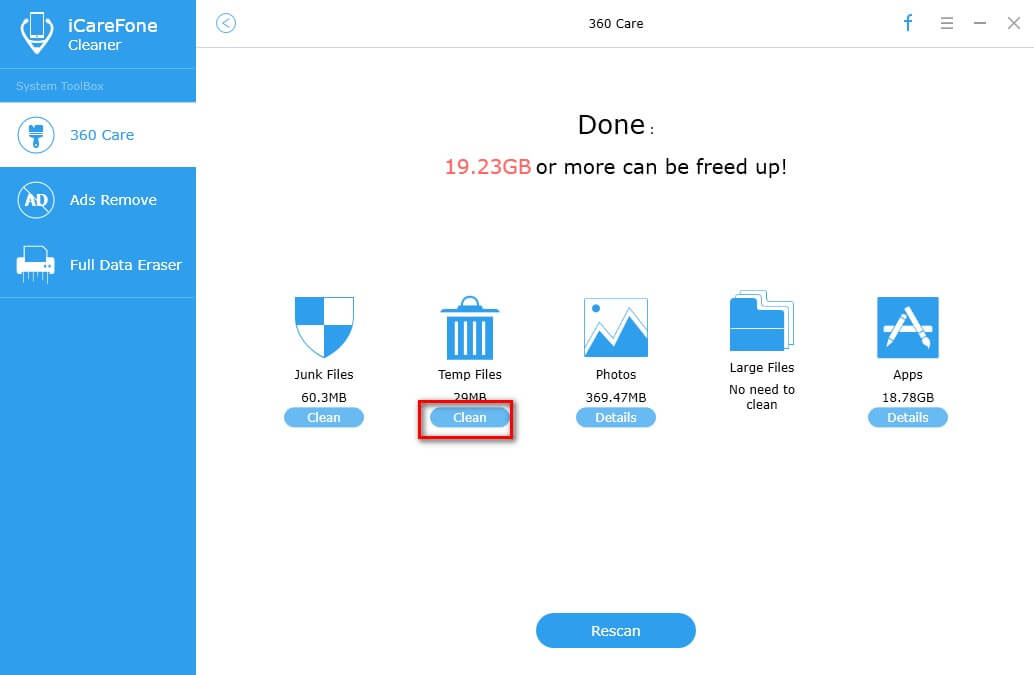
Then you'll surprisingly find your iPhone running much faster after deleting temporary files with Tenorshare iCareFone (iPhone Care Pro). Moreover, you can also use Tenorshare iCareFone (iPhone Care Pro) to increase storage space on iPhone, iPad and iPod. If you do appreciate the program, share it with your friends.


Speak Your Mind
Leave a Comment
Create your review for Tenorshare articles

Tenorshare iCareFone
Best Free iPhone Transfer & iOS Backup Tool
Easily, without iTunes




