iPhone 15 Boot Loop: Causes and Solutions
You may have restarted your iPhone 15 casually and waited for it to show the home screen, but it seems to take ages to past the Apple logo. If you’re facing this problem on your iPhone 15, it’s stuck in the boot loop, and the device fails to boot up properly. The “iPhone 15 boot loop” is a common problem iPhone users face. Don’t worry; your iPhone 15 might seem dead, but it's a minor problem you can fix yourself at home. This guide will help you fix iPhone 15 boot loop with the top 6 ways.
- Part 1: Is iPhone 15 Boot Loop a Serious Problem
- Part 2: [Basic 5 Ways] How to Fix iPhone 15 Boot Loop Quickly
Part 1: Is iPhone 15 Boot Loop a Serious Problem
If your iPhone 15 isn’t going beyond the Apple logo, it’s the boot loop problem. Your iPhone will restart but won't surpass the Apple logo as the device fails to boot properly. It’s a common problem that iPhone users face due to many reasons.
Most of the symptoms of the “iPhone 15 stuck on Apple logo” problem are related to the software end, such as installing 3rd party apps, malware, viruses, or even jailbreaking the device may lead to such a problem.
When it comes to resolving the “iPhone 15 stuck on Apple logo” problem, it’s pretty easy as many solutions are available. You may lose all your stored data on the device, but you’ll get your iPhone 15 back in working condition like before.
Part 2: [Basic 5 Ways] How to Fix iPhone 15 Boot Loop Quickly
Here are the 5 basic ways to quickly fix the iPhone 15 boot loop. Refer to the advanced method of this guide if none of these solutions fix the problem on your device.
Way 1: Checking for a Drained Battery and Ensuring Proper Charging
If your iPhone 15 is stuck in a boot loop, connect it to the charger and let it sit for 15 to 30 minutes. Sometimes, drained batteries can lead to the iPhone boot loop issue. The battery might not have enough power to boot the device properly. So whenever you turn it on, it reaches the Apple logo and turns off automatically, or it may get stuck.
Plug your iPhone 15 on a charge, and make sure it’s properly charging. If you’re using an old lighting cable, look for wear and tear on the cable. The damaged wire can’t interfere with the charging process.
Prefer using the Apple-recommended MFI-certified cables and charger for better battery charging performance. The aftermarket, non-certified iPhone accessories aren’t suitable and may damage the battery in the long run.
Way 2: Force Restart Your iPhone 15
You’ve charged your iPhone 15, but it is still stuck in a boot loop? Try force restarting it. Force restart will push your device to turn off and restart again automatically. It’s an effective way to resolve when an iPhone becomes unresponsive or stuck in a boot loop problem. Don’t worry, it won’t reset or wipe up your iPhone 15.
Here are the steps to force restart your iPhone 15:
- Press quickly release the Volume Up button and repeat it with the Volume Down button.
- Press and hold the Power/side button, and release it when the screen goes black and the Apple logo comes up.
- Let the device restart the OS, and don’t press any button further.
Way 3: Put iPhone 15 in Recovery Mode
If force restarting your iPhone 15 didn’t resolve the boot loop issue, the problem is in the device OS. The best and most effective method to resolve the boot loop issue on the iPhone is to use a smart tool called Tenorshare ReiBoot.
It’s designed to help you fix iOS-related issues on an iPhone professionally. Along with the boot loop problem, it can resolve 150 OS-related issues, such as iPhone black screen and frozen and unresponsive issues.
All you have to do is to put your iPhone 15 into Recovery mode using the Tenorshare ReiBoot, then restore it to fix the “iPhone 15 Pro won‘t turn on” issue. Here are the easy and simple steps to perform it:
Download the Tenorshare ReiBoot on your computer and launch it. Connect your iPhone 15 to the computer via a lighting cable and make sure the software detects it. Click on the Enter option under the Recovery mode section.

It’ll take less than a minute to put it into Recovery mode. Your iPhone will show a recovery screen.

Way 4: DFU Restore (Data Loss)
DFU Restore is the advanced level troubleshooting method to fix the iOS firmware issue on the iPhone. If none of the solutions resolve the issue in your case, you can try restoring your iPhone DFU mode. However, the important point is that it'll cause data loss on your device. This process will reinstall the iOS on your iPhone in order to resolve the iOS issues.
DFU restore is a bit of a technical process, but we’ve made the steps easier for you to understand and follow correctly. Here are the steps to perform the DFU Restore on iPhone 15:
- Press and release the Volume Up button. Press and release the Volume Down button.
- Press and hold the Power/side button for 10 seconds until the screen goes black.
- As the screen goes black, release the Power button, and press and hold the Volume button for 5 seconds.
- If you perform the steps correctly, your iPhone’s 15 screen should stay black.
- Once your iPhone is in DFU mode, connect it to the computer using the lighting cable and launch iTunes.
- iTunes will detect your iPhone and show an option to Restore the connected device. Hit on the Restore option and wait for the process to complete.
Way 5: Restore iPhone via iTunes (Data Loss)
If you find DFU mode a bit technical, there’s an easy alternative to fix the “iPhone 15 pro boot loop” problem. Performing the Restore operation via iTunes on iPhone can also resolve iOS-related issues. Since many iPhone users are familiar with iTunes, it's easy to fix the problem using iTunes. Here’s how to restore iPhone 15 via using iTunes:
Firstly, you need to put your iPhone 15 into Recovery Mode. Use the ReiBoot tool to put your iPhone into the Recovery Mode. Refer to Way 3 of this guide for the steps.
- Once you’ve successfully put your iPhone 15 into Recovery mode, connect it to the computer and launch iTunes.
- iTunes will show a message and two options to select. Click the Restore option and follow the onscreen instructions to restore your iPhone 15. It’ll reinstall the iOS on your device in order to eliminate the iPhone boot loop issue.
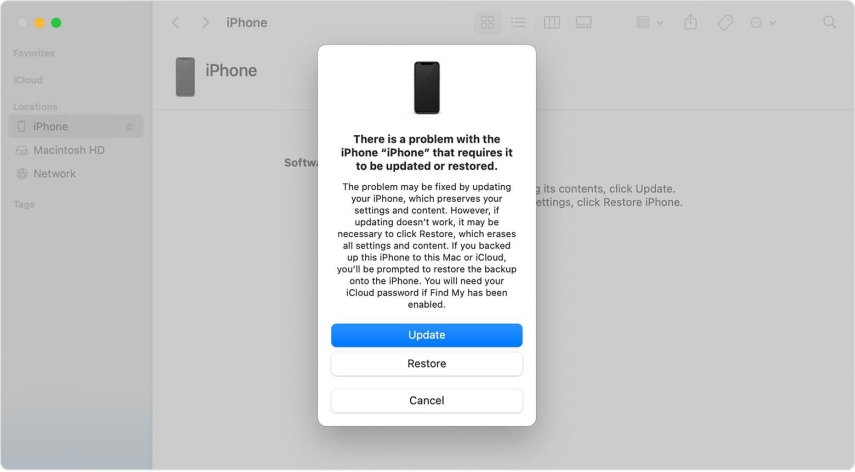
One-Stop Solution: 100% Fix the iPhone 15 Stuck in Boot Loop (No Data Loss)
Tenorshare ReiBoot offers an exclusive Standard Repair solution that allows you to fix iOS-related issues with a one-click process. Standard Repair can repair 150+ iOS-related issues, including iPhone 15 stuck on the boot loop.
The best thing about the Standard Repair feature is it won’t cause any data loss on the device. Here’s how to fix the iPhone 15 stuck in the boot loop using Tenorshare ReiBoot - Standard Repair:
Launch the Tenorshare ReiBoot, and connect your iPhone to the computer. Once your iPhone is detected, click on the Start button.

In the next screen, you’ll have two options: select the Standard Repair option.

The Standard Repair process requires a firmware package according to the device's iOS. Hit on the Download button to download it.

Once the firmware package is downloaded, click on Start Standard Repair.

The program will run a repair process on your iPhone 15 to fix the boot loop and other iOS issues.

Conclusion
iPhone 15 boot loop issue can get frustrating when you need your phone the most. But using the above-outlined methods, you can fix it within no time. Some solutions require manual steps to perform white; some can be done with a click process.
If you’re looking for a solution that’s easy to apply yet as effective as others, opt for Tenorshare ReiBoot.
- Downgrade iOS 26 to iOS 18 ;
- Fix iPhone won't restore in recovery mode, my iPhone is stuck on the Apple Logo,iPhone black screen of death, iOS downgrade stuck, iPhone update stuck, etc.
- Support all iPhone models and the latest iOS 26 and earlier.
Speak Your Mind
Leave a Comment
Create your review for Tenorshare articles
















