ReiBoot - No.1 Free iOS System Repair Software
Fix 150+ iOS Issues without Data Loss & Safely iOS 26 Upgrade/Downgrade
ReiBoot: No.1 iOS Repair Tool
Fix 150+ iOS Issues, No Data Loss
Whether it’s a network issue or a glitch in the settings, “unable to verify update iOS 26” problem can be frustrating. If your iPhone shows “iOS 26 unable to verify update,” don’t worry—there are several simple solutions you can try at home.

If you're seeing the message “iOS 26 unable to verify update” right after downloading the update, but before installation, you’re not alone. This frustrating error usually appears when your iPhone struggles to confirm the update with Apple’s servers. But why does it happen?
Let’s look at the most common reasons behind this error so you can better understand what’s going wrong.
One of the most frequent culprits is a weak or lost internet connection. The verification process requires a stable internet link. If your Wi-Fi cuts out or your mobile data is unreliable, you might run into the “iOS update unable to verify internet” issue. Even if your device is technically connected, a poor or unstable connection can prevent the update from being verified.
Make sure you’re connected to a strong Wi-Fi network. Public Wi-Fi or low-signal mobile data might not cut it.
Sometimes, the issue isn’t on your end. When Apple rolls out a new beta version, millions of users might be trying to download it at once. This can overload Apple’s servers, causing verification delays or errors. If you're seeing the “Apple iOS unable to verify update” message, it could simply mean the server can’t respond to your device at the moment.
Wait a little and try again after some time. You can also check Apple’s System Status page to confirm if their servers are down.
Another possible reason is a damaged update file. If the update didn’t download properly—maybe due to a sudden disconnection or device issue—it could become corrupted. This would stop your iPhone from verifying the update because the file isn’t complete or usable.
Go to Settings > General > iPhone Storage, find the iOS 26 update, and delete it. Then, try downloading it again.
Not all iPhones are eligible for the iOS 26. If your device isn’t supported or doesn’t meet the system requirements, you’ll likely face verification problems. Installing an update meant for a different model or using an outdated profile can also trigger this issue.
Tip: Double-check Apple’s official list of supported devices for iOS 26. Make sure you’re using the correct beta profile for your specific model.
Now that you know why you're getting the “unable to verify update iOS 26” error, let’s jump into real solutions. These five proven fixes can help you overcome the issue and finally install the iOS 26 without any more headaches.
A weak or unstable internet connection is often the root cause of this problem. Your iPhone must be connected to a strong and steady Wi-Fi network to verify the update with Apple’s servers. Here’s what to do:
Turn off cellular data: Go to Settings > Cellular and toggle off Cellular Data. The update verification won’t work well over mobile data.
Connect to reliable Wi-Fi: Make sure you’re connected to a fast and secure Wi-Fi network, preferably your home network.
Forget and rejoin your Wi-Fi network:
If your iPhone gets stuck on the install screen or keeps showing the “iOS 26 unable to verify update” error, the problem could be a corrupted or incomplete update file. This happens more often than you'd think—especially if your download was interrupted or your device lost internet midway. Thankfully, deleting the faulty file and downloading it again can solve the issue.
Here’s how to do it step-by-step:
Step 1: Open Settings > General > iPhone Storage.
Step 2: Scroll down the list of apps and look for the iOS 26 update file. It might be labeled something like “iOS 26 Update” or “Software Update.” Tap on it.
Step 3: Select Delete Update to remove the incomplete file from your device.
Once deleted, it’s time to start fresh:
Step 4: Head back to Settings > General > Software Update, and your iPhone will check for available updates.
Step 5: Download and install the iOS 26 again.
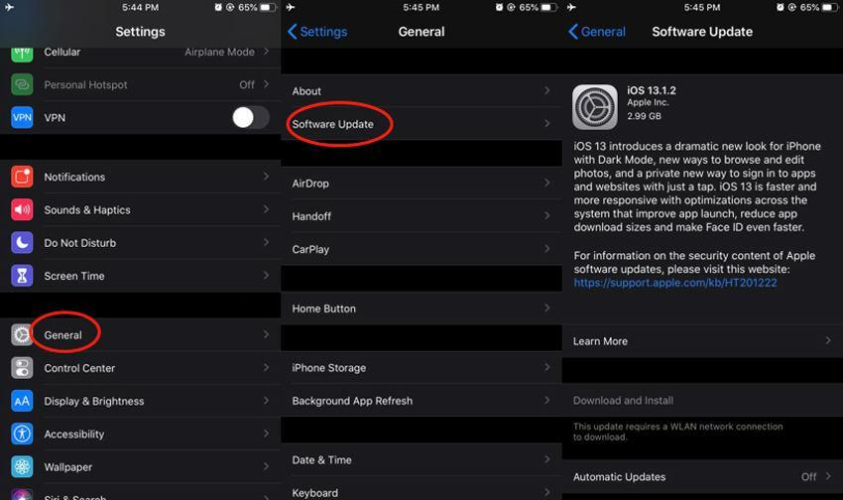
A small glitch can block your iPhone from verifying the iOS 26 update. Restarting often clears this up.
To Restart:
To Force Restart:
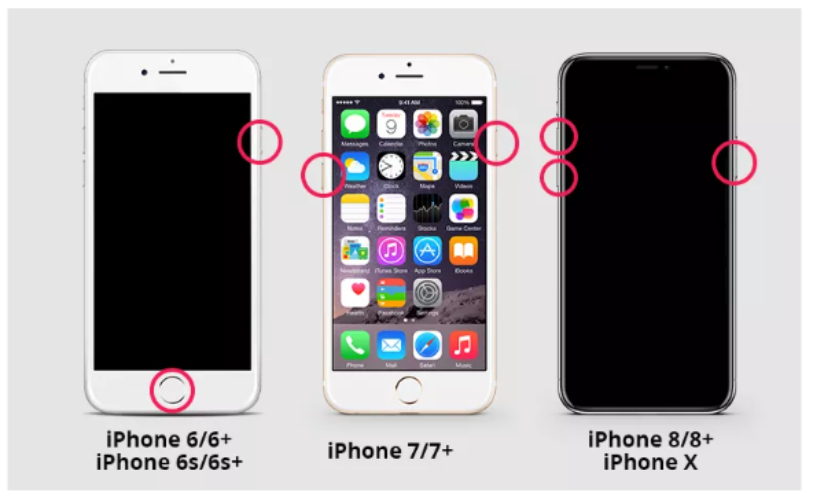
Hidden network glitches can stop your iPhone from verifying the iOS 26 update. Resetting your network settings often clears up Wi-Fi and connection problems without affecting your data.
Here’s how to do it:
If your iPhone is stuck on "preparing update" or still shows "iOS 26 unable to verify update," you may need a stronger fix. That’s where Tenorshare Reiboot comes in. ReiBoot is a professional iOS system repair tool designed to fix over 150+ iOS-related issues without wiping your data. It handles common update problems, like:
It’s easy to use, safe, and supports all iPhone models and iOS versions, including iOS 26.
Steps to Fix the "unable to verify update iOS 26” Issues with ReiBoot





To avoid seeing the “unable to verify update iOS 26” error again, it’s important to take some simple steps before updating your iPhone.
Before you install any beta update, always backup your iPhone. This keeps your data safe in case something goes wrong. You can back up using:
Backing up ensures you won’t lose photos, apps, or important files if the update fails.
Make sure your iPhone has enough free space before updating. Big updates need room to download and install. If your storage is almost full:
Having enough space helps the update run smoothly and prevents errors like verification failures.
To install beta updates like iOS 26, you must have the correct developer or public beta profile installed on your iPhone. This profile tells Apple that your device is authorized to get beta updates.
Without the proper profile, your iPhone may refuse to verify the update, causing errors.
You can download these profiles from Apple’s official Beta Software Program website or trusted developer sources.
If you’re seeing the “iOS 26 unable to verify update” message, don’t panic—it’s a common issue with simple fixes. Most of the time, it’s just a bad internet connection or a minor glitch. Restart your iPhone, check your Wi-Fi, or delete and re-download the update. If nothing works, a tool like Tenorshare ReiBoot can help without erasing your data. For future updates, back up your data, free up storage, and use the correct beta profile. These steps make sure everything runs smoothly. And remember—sometimes, just restarting your iPhone is all it takes to get things back on track.

then write your review
Leave a Comment
Create your review for Tenorshare articles

By Jenefey Aaron
2025-12-05 / iOS 26