ReiBoot - No.1 Free iOS System Repair Software
Fix 150+ iOS Issues without Data Loss & Safely iOS 26 Upgrade/Downgrade
ReiBoot: No.1 iOS Repair Tool
Fix 150+ iOS Issues, No Data Loss
Is your iOS 26 stuck on Apple logo? You're not alone. Many users face this frustrating issue after installing the latest iOS 26. Instead of a smooth startup, your iPhone freezes on the Apple logo and doesn’t move forward. This can happen due to incomplete updates, software bugs, or even storage problems.
But don’t worry—there are safe and proven ways to fix iOS 26 update stuck on Apple logo. In this guide, we’ll explain what causes the issue, how you can solve it step by step, and what you can do to avoid it in the future. Let’s get your iPhone working again!
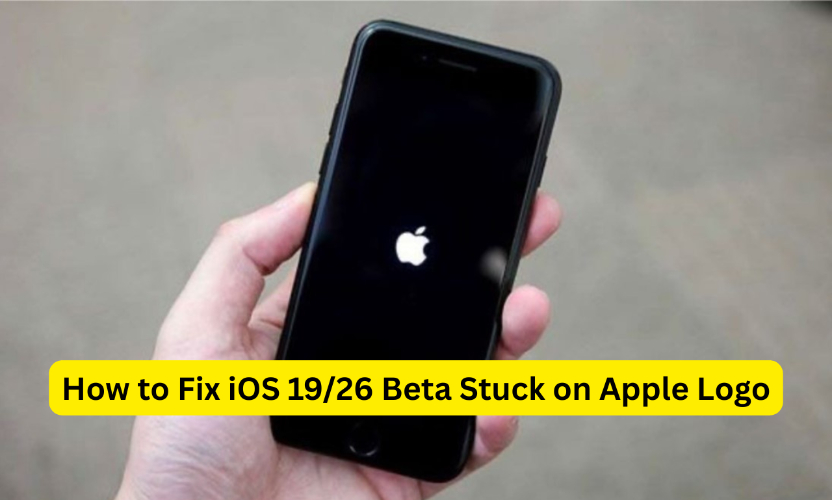
If your iPhone iOS 26 stuck on Apple logo after updating to the iOS 26, it means the device is stuck during the startup process. This problem can happen for various reasons, especially with beta software, which is still under development and may have bugs or conflicts. Understanding why this happens can help you troubleshoot and fix the issue effectively.
When you power on your iPhone, the Apple logo appears as a sign that the system is starting up. This startup process involves loading essential files and checking system integrity before showing the home screen.
Several factors can cause your iPhone to get iOS stuck on Apple logo while running the iOS 26:
Incomplete or Failed iOS 26 Installation Beta updates are usually large and complex. If the update process is interrupted—due to low battery, poor Wi-Fi, or disconnecting the device—the installation may not complete properly. This can leave your iPhone in a half-updated state, unable to boot normally.
Software Bugs in Early iOS 26 Versions Beta software is a work-in-progress version released to testers. Early beta builds often contain bugs or glitches that aren’t present in stable releases. Some bugs can affect system stability, causing crashes or freezing during startup.
Conflicts with Apps or Storage Issues Running the iOS 26 on devices with outdated or incompatible apps can create conflicts. Similarly, if your iPhone’s storage is nearly full, the system may struggle to function correctly, increasing the chance of startup problems.
Attempted Jailbreak or Corrupted System Files Jailbreaking your iPhone or using unauthorized tools can modify system files. If these files become corrupted or incompatible with the iOS 26, your device may fail to boot properly and get stuck on the Apple logo.
When your iPhone iOS 26 stuck on Apple logo, the first and simplest fix to try is a force restart. This hard reset can often clear minor glitches that cause your iPhone to freeze during startup. It doesn’t erase your data, so it’s a safe first step before trying more advanced solutions.
A force restart forces your iPhone to shut down completely and start fresh. Unlike a normal restart, it interrupts whatever is stuck in the system and can often resolve freezes or crashes.
Here’s how to force restart different iPhone models:
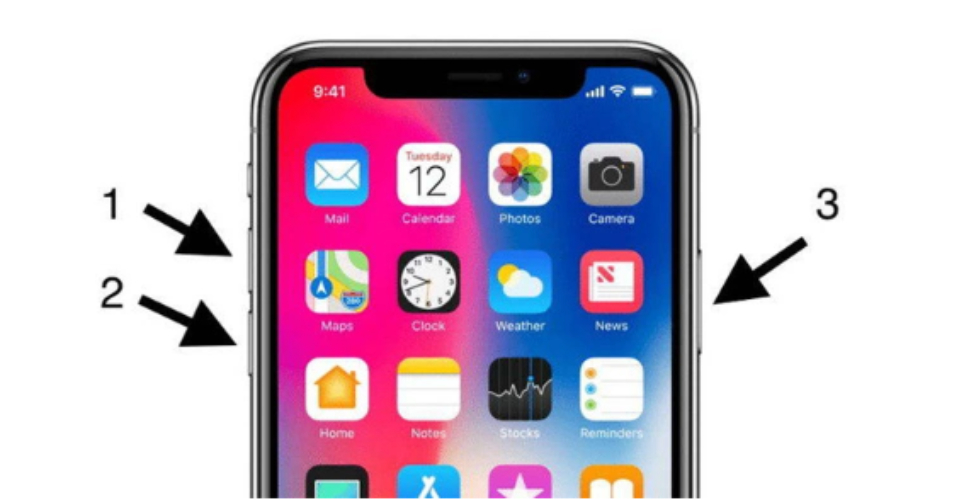
If your iPhone iOS 26 stuck on Apple logo and nothing else works, restoring it through iTunes or Finder can help. This method reinstalls the iOS system completely, which often fixes stubborn glitches, crashes, or startup issues. But keep in mind, it will erase all your data.
Here’s how to do it:
Step 1: Connect your iPhone to your computer with a Lightning cable. If you’re using Windows or macOS Mojave (or older), open iTunes. If you’re using macOS Catalina or newer, open Finder.
Step 2: Quickly press and let go of the Volume Up button, then do the same with the Volume Down button. Now, press and hold the Side button until you see the Recovery Mode screen (a cable pointing to a computer).
Step 3: iTunes or Finder will show that your iPhone is in Recovery Mode. Click “Restore iPhone” and confirm. Then wait while the latest iOS is downloaded and installed.
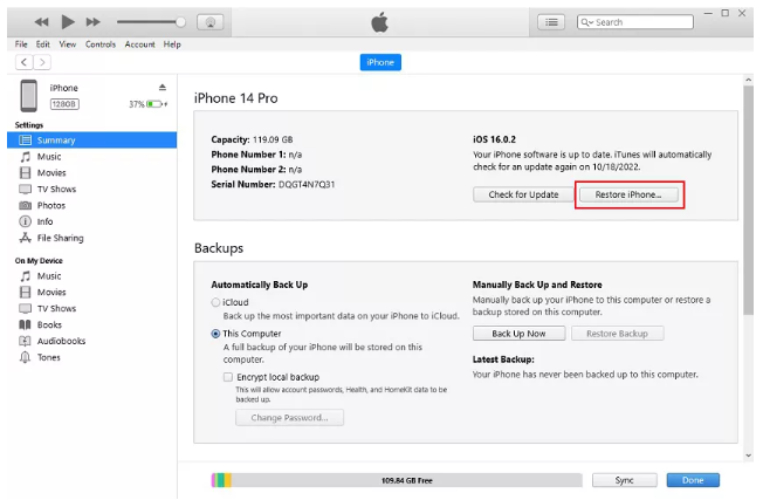
If restarting your device didn’t solve the problem and it remains stuck on the startup screen, don’t worry. There’s a reliable tool that can fix this safely without deleting your personal data. Tenorshare ReiBoot is a popular choice for repairing iOS system glitches, especially in the latest beta versions.
How to Use ReiBoot to Fix iOS 26 stuck on Apple logo





ReiBoot offers an easy, one-click fix that supports the newest iOS versions. It’s designed to resolve common boot problems and system crashes while keeping your files and settings intact. This makes it a better option compared to restoring your phone through iTunes, which wipes everything.
Trying out the latest beta can be exciting, but it’s important to take some precautions to keep your device running smoothly and avoid getting stuck on the Apple logo again. Here are some simple tips to help you prevent boot issues when using iOS 26.
Before installing the iOS 26, always back up your iPhone to avoid losing important data. You can use iCloud or connect to a computer and back up via iTunes or Finder. Having a backup ensures you can restore your device if something goes wrong during the update.
Beta software can be unstable and may cause issues like getting stuck on the Apple logo. It’s best to install betas on a secondary device, not your main phone. Also, wait for early user feedback before updating to avoid serious bugs.
Remove unused apps and keep an eye on your storage space to prevent update problems. Regularly update to the latest stable iOS version instead of staying on beta for long. This helps maintain smooth performance and reduces the chance of startup errors.
If your iPhone iOS 26 stuck on Apple logo, don’t panic. This is a common issue with beta updates, but can be fixed with the right steps. While force restarting or restoring through iTunes can help, these methods sometimes cause data loss. For a safer and easier way on how to fix Apple logo stuck on iOS 26, we highly recommend using Tenorshare ReiBoot. It repairs your system without deleting your files, making it the best choice for most users. Always remember to back up your device before updating to avoid future headaches!

then write your review
Leave a Comment
Create your review for Tenorshare articles

By Jenefey Aaron
2025-12-05 / iOS 26