Guideline for Tenorshare ReiBoot
Guideline for Win
Try ReiBoot Now
A complete guide to backing up and restoring iPhone/iPad data using Tenorshare ReiBoot. Safe, simple, and hassle-free.
Try ReiBoot Now
Before fixing any iOS issues or downgrading, backing up your iPhone data is essential to avoid unexpected loss. With Tenorshare ReiBoot, you can easily back up and restore your iPhone without using iTunes or iCloud. Whether you're switching devices or repairing your system, this guide shows you how to protect and recover your data safely.
Step 1 Download and Install ReiBoot on PC or Mac
Run ReiBoot on your computer and connect your iPhone. Once the device is recognized, click the "Data Backup/Restore" option to proceed with iPhone data management.
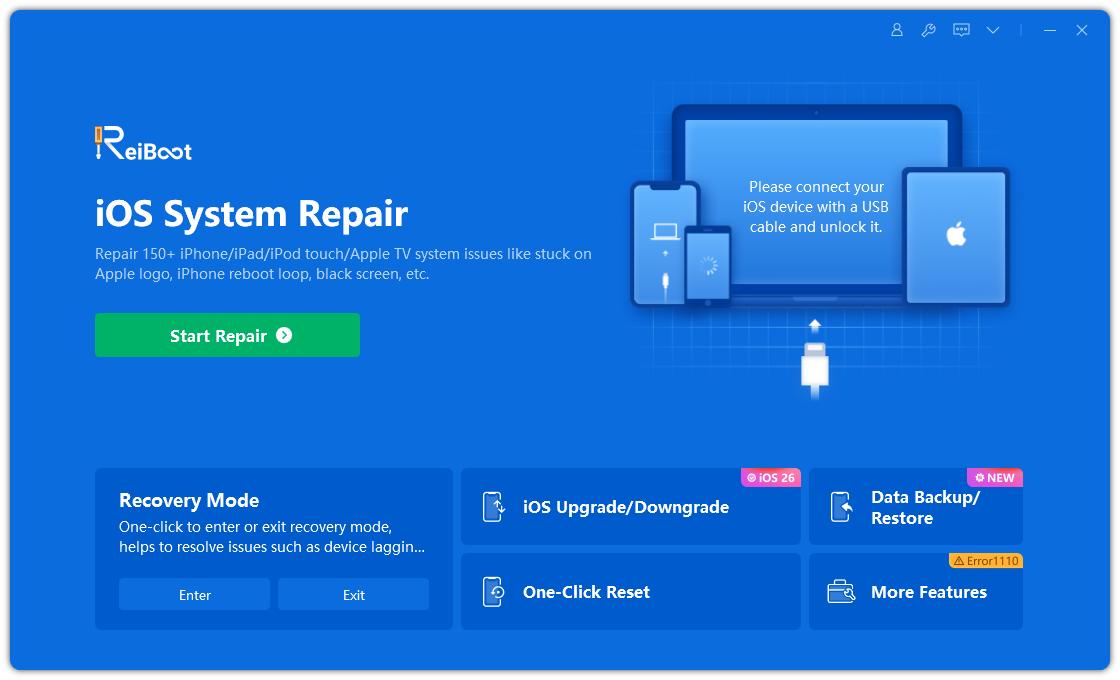
![]() Note:
Note:
To repair iOS system successfully, it's highly recommended that you connect the iOS device to the computer using the Apple original lightning USB cable.
Step 2Data Backup
Choose "Data Backup" on the interface. Be sure to check the guide below to learn what the tool needs to work properly.

Step 3 Start Backup
After that, you will view basic info like device name, model, iOS version, and storage. Click Start Backup to begin.
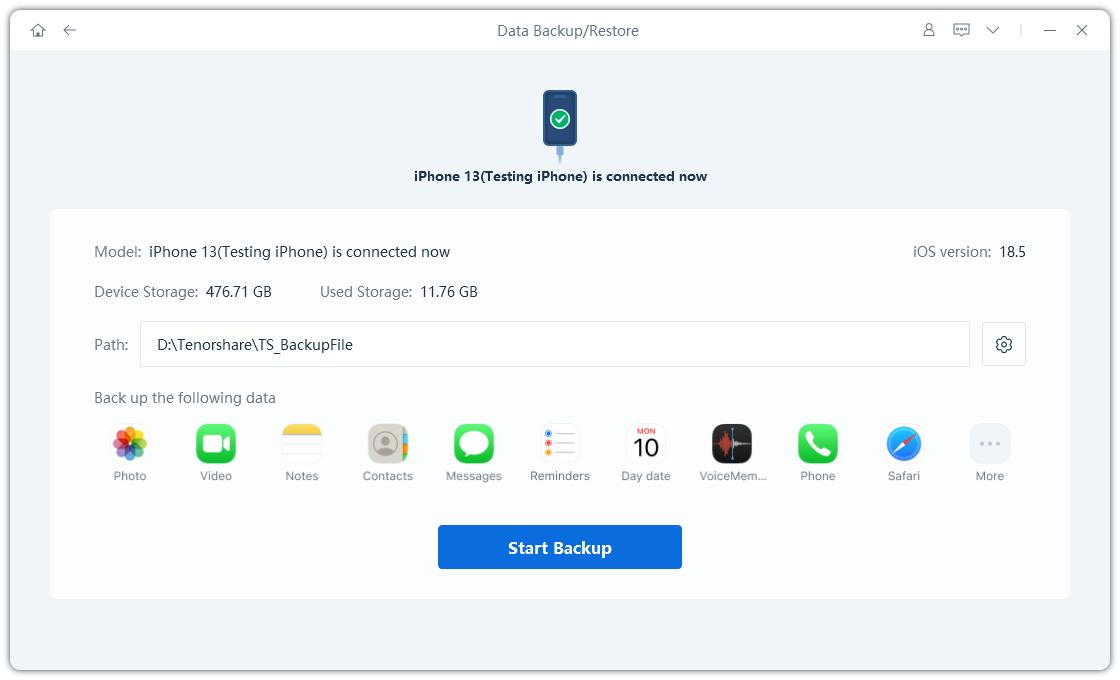
Note:
We recommend avoiding the C drive for storing backup files because they can be quite large and may quickly use up your system space.
Step 4 Enter the Password
Before backup, if your device has a backup password, you’ll need to enter it to unlock (using your lock screen passcode). If it doesn’t have one, ReiBoot will set a default backup password for you, which doesn’t require unlocking.
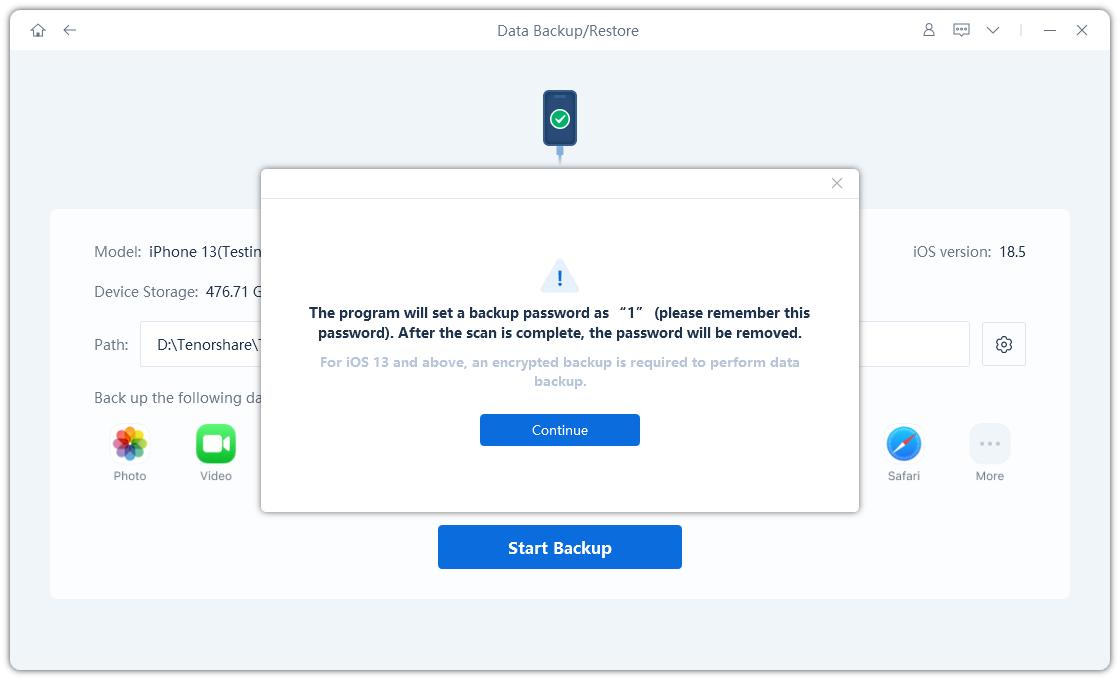

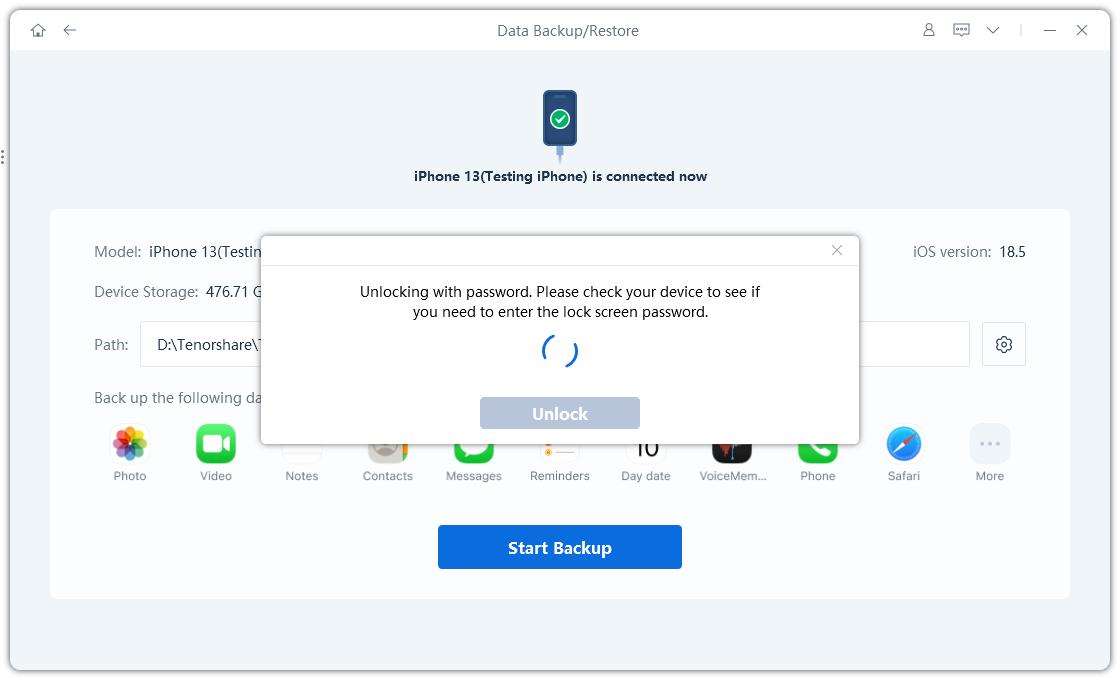
Step 5 Backing Up Data
Once the setup is complete, the backup will start and show a progress bar, please wait patiently.
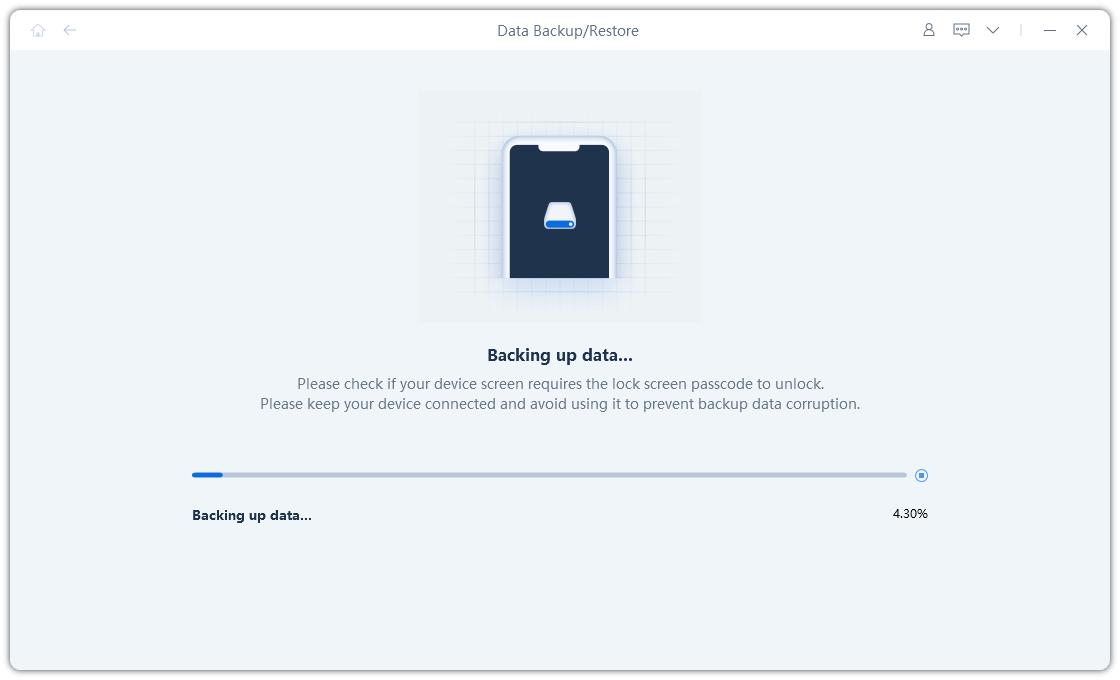
Note:
During backup, you may be asked to enter your device’s lock screen password—please unlock when prompted. And do not disconnect your device during backup.

Step 6 Data Backup Complete
After backup finishes, click View to check your backed-up data or OK to return to the main screen.
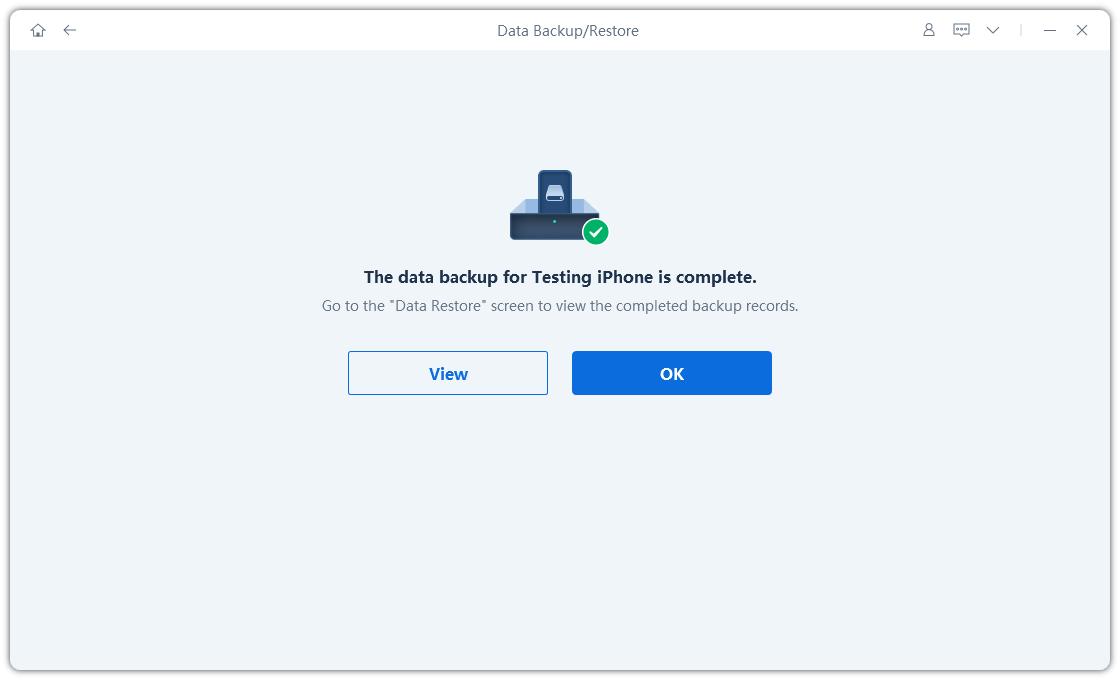
Step 1 Download and Install ReiBoot
Install and open ReiBoot, then connect your device to your computer using a USB cable. On the main screen, click "Data Backup/Restore" to proceed.
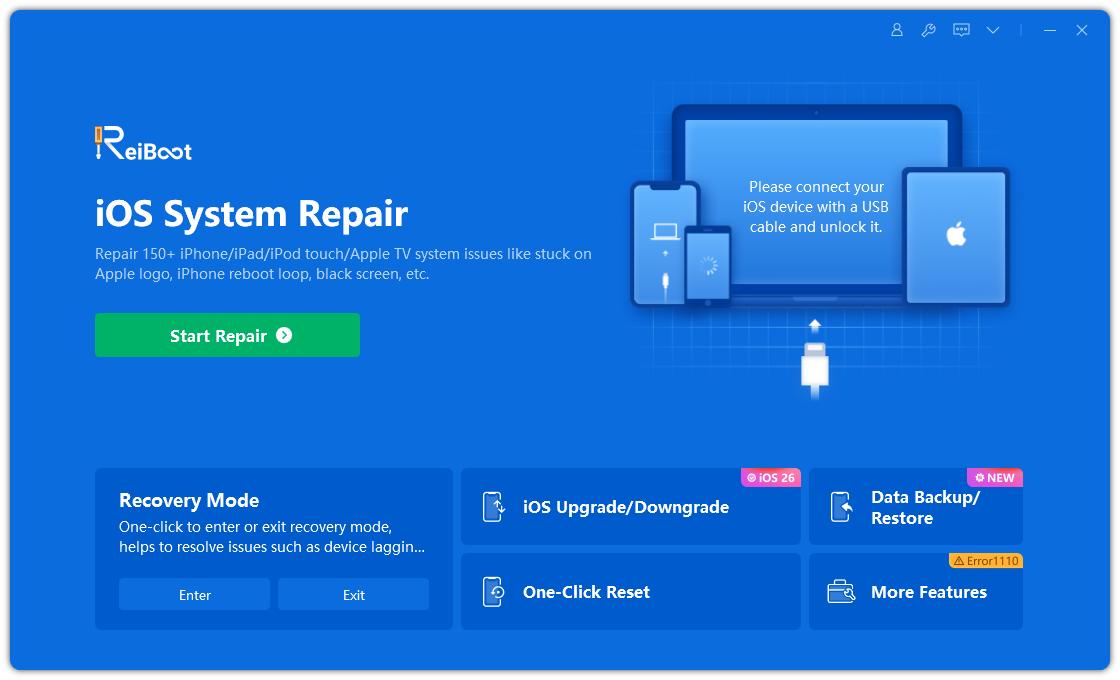
Step 2 Data Restore
Choose "Data Restore". Make sure to review the notes below to understand the tool’s requirements.
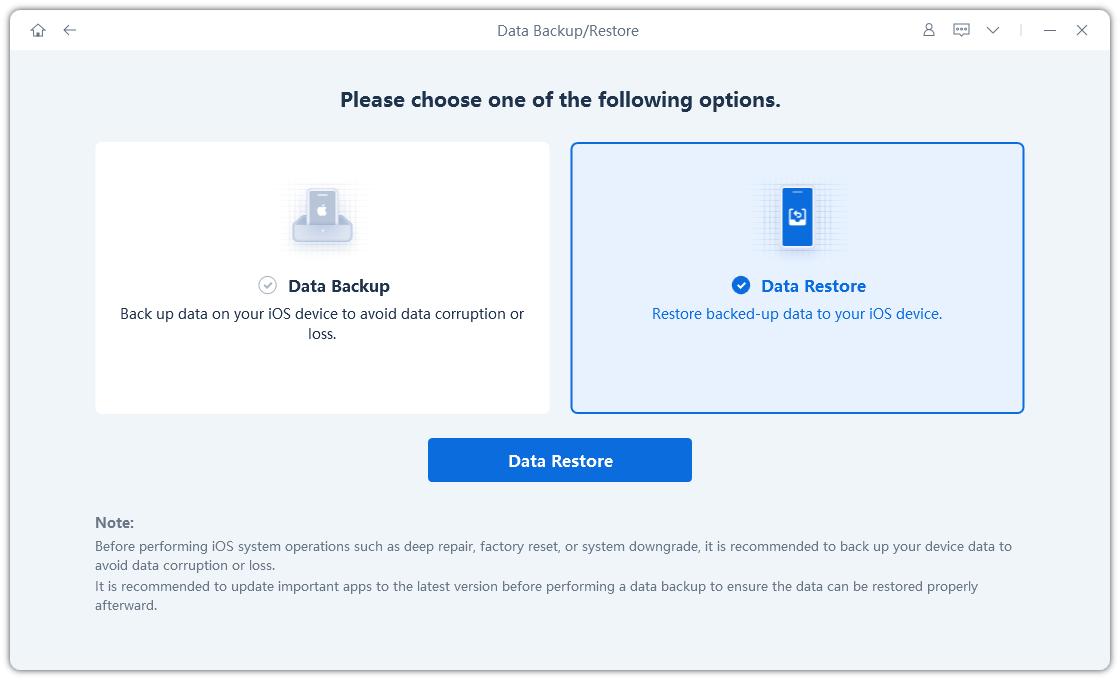
Step 3 Restore to Device
Now, you can view all backup files on your PC, including device name, model, iOS version, backup time, size, and encryption status.
ReiBoot can automatically detect iTunes backups or let you manually import third-party backup files.
Select a backup and choose "Restore to Device" to start the process.
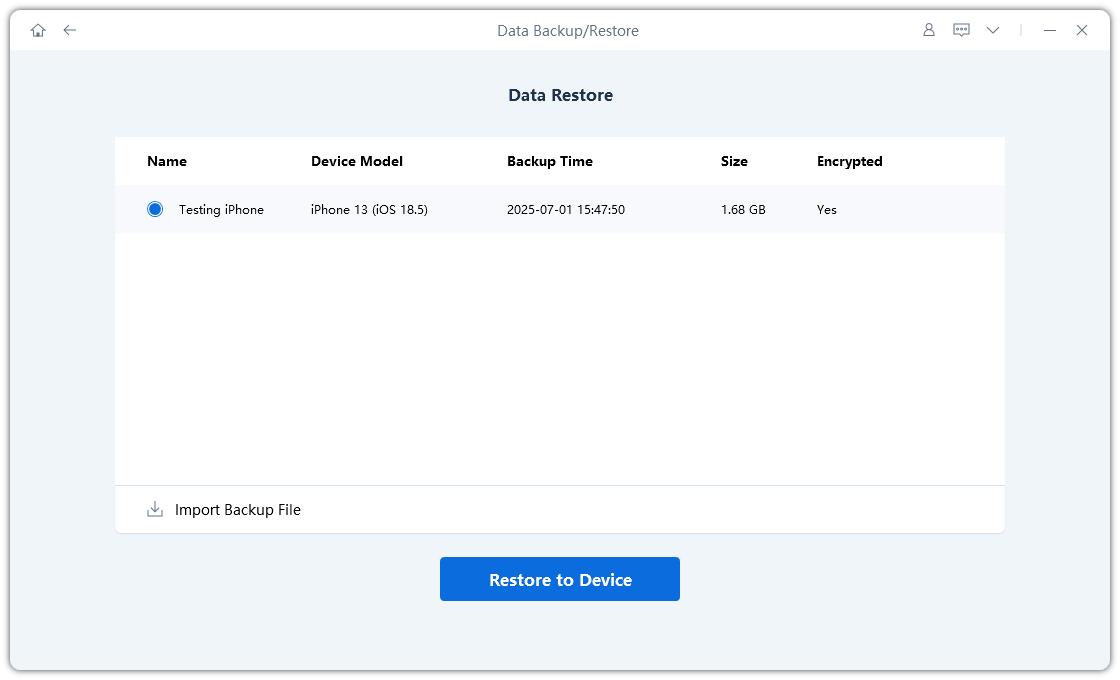
![]() Note:
Note:
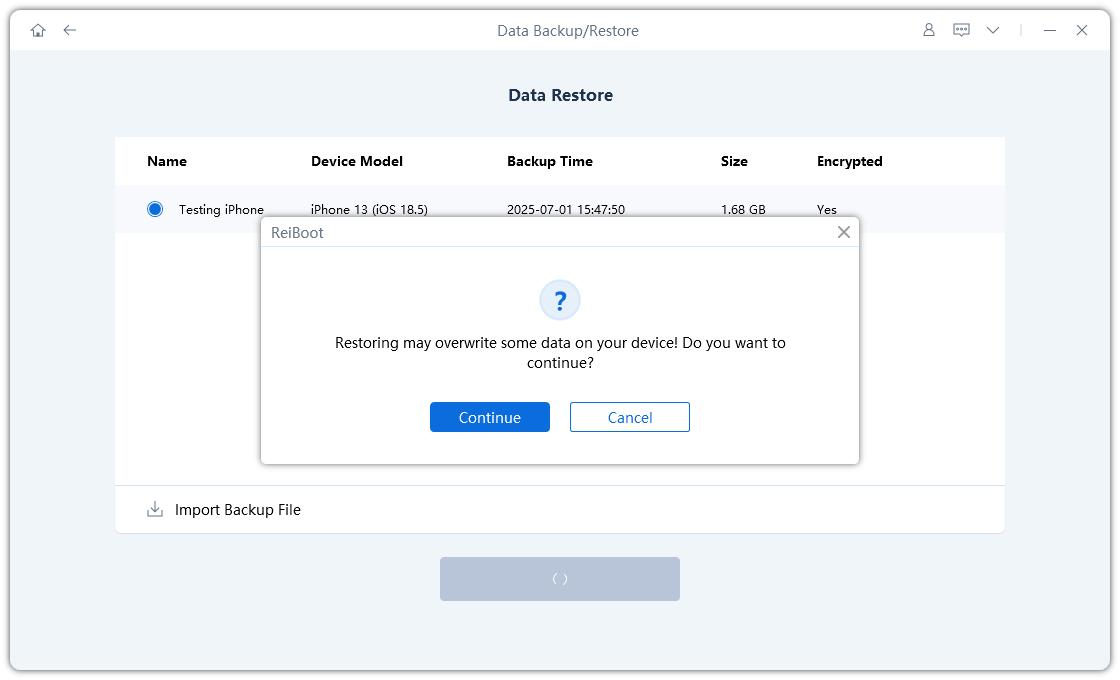
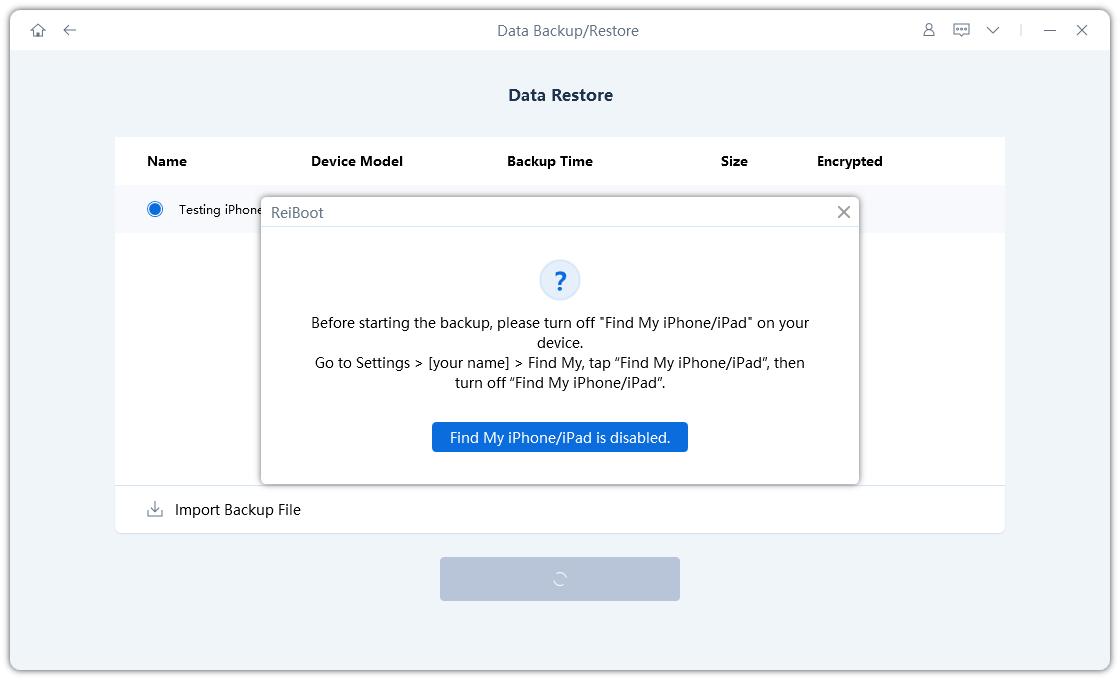
Step 4 Restoring Backup
The restore process is starting. Do not disconnect your device, as it may cause system issues or data corruption.
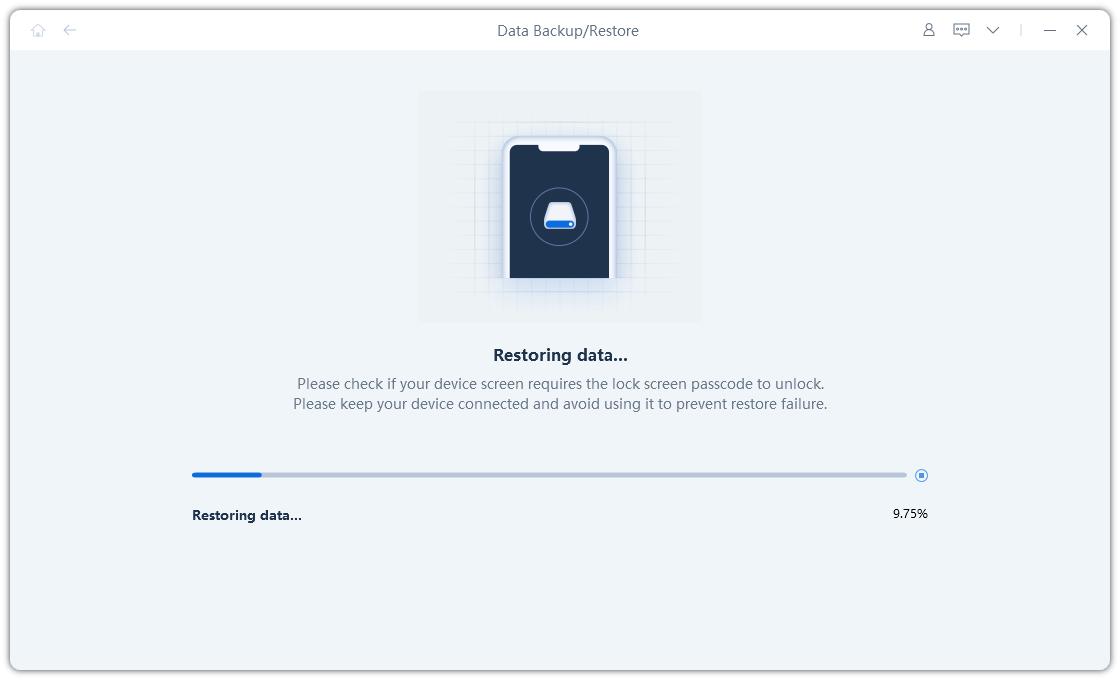
Step 5 Restore Complete
Once the restore is complete, your device will restart and be ready to use.

Was this page Helpful?
Still Need Help?
Just contact our support team and we will reply to you within 24 hours on business days.
Contact Support