The Ultimate All-in-One PDF Editor
Edit, OCR, and Work Smarter.
The Ultimate All-in-One PDF Editor
Edit, OCR, and Work Smarter.
“Has anyone else encountered a ChatGPT unknown error when uploading PDF files? I keep getting the error and don’t know how to fix it.”
ChatGPT has become an essential tool for a variety of tasks, including content creation and document analysis. However, users often face the frustrating "ChatGPT unknown error occurred" message when trying to upload a PDF. This issue can prevent you from extracting key information from important documents. If you’ve encountered this error, you're not alone!
In this guide, we’ll walk you through the reasons behind the unknown error occurred ChatGPT PDF issue and offer easy solutions to fix it. Let’s troubleshoot together and get your PDF files uploading smoothly again!
The ChatGPT unknown error when uploading PDF can happen for a few reasons:
While these persistent errors can derail your workflow, they highlight the need for tools designed specifically for PDF tasks. Imagine editing and chatting with your document in one place, without copy-pasting or sudden crashes. Tools like Tenorshare PDNob build AI directly into the PDF workflow—letting you focus on ideas, not tech glitches. Stability meets smarts, quietly.
Updating your browser is essential when you face issues like the ChatGPT unknown error when uploading PDF. An outdated browser can cause compatibility problems, preventing PDF uploads from working smoothly. By updating your browser, you ensure compatibility with ChatGPT, allowing you to upload and analyze your PDFs without issues. Here's how to update your browser:

Sometimes, extensions like ad blockers or script managers can interfere with ChatGPT, causing the ChatGPT unknown error when uploading PDF issue. These extensions can disrupt the file upload process, leading to frustrating errors.
Disabling extensions can often resolve these conflicts and allow ChatGPT to work correctly. By temporarily disabling browser add-ons, you can quickly fix the problem and upload your PDFs without any interruptions. Here's how to disable extensions in Chrome:

If you're encountering the unknown error occurred ChatGPT PDF issue, clearing your browser’s cache and cookies might resolve the problem. Over time, cached data and cookies can accumulate and cause conflicts with ChatGPT, leading to errors when uploading files. Removing this data ensures that there are no residual files interfering with your upload process. Here's how to clear your browser cache and cookies to resolve the error:

A slow or unstable internet connection can result in the unknown error when uploading PDF to ChatGPT issue. A weak connection often causes file upload failures, making it impossible to successfully submit your PDF. Ensuring you have a stable and fast internet connection is crucial to overcoming this problem. Here are some tips to improve your network for smoother uploads:
The chat gpt unknown error when uploading file can sometimes occur when the file size exceeds the platform’s upload limit. Reducing the PDF size can help resolve this issue and ensure successful uploads. If you’re facing errors when uploading large files, it’s essential to shrink the file size before attempting to upload. Here's how to compress your PDF for smoother uploads:
Encrypted or password-protected PDFs can trigger the ChatGPT unknown error occurred issue. To avoid encountering this error, you need to remove any passwords or encryption from your document before uploading it to ChatGPT. Using professional PDF tools to decrypt the file ensures a seamless upload process. Here’s how to remove encryption and upload your PDF successfully:

If you continue to face the chat gpt unknown error when uploading file message, restarting your device or reinstalling the ChatGPT app can often resolve the problem. Sometimes, issues within the app or your device can prevent PDFs from uploading correctly. Restarting or reinstalling helps eliminate glitches or app-related bugs. Here's what you can do:
Open the Windows Store (or appropriate app store on your device).
Look for ChatGPT and check for available updates.
Install any updates if available.
If you've been frustrated with the unknown error when uploading PDF to ChatGPT, an innovative solution can offer a smooth experience: Tenorshare PDNob. This powerful tool integrates ChatGPT’s AI capabilities, allowing you to unlock advanced features while avoiding upload issues permanently.
It lets you quickly extract key information, summarize lengthy documents, and interact with your PDFs through real-time chat. With its ability to translate, rewrite, and explain content, PDNob not only helps you prepare clean, optimized PDFs but also enhances your understanding of complex files.
How to Use Tenorshare PDNob PDF Editor with ChatGPT
Open PDNob PDF Editor and in the main interface, click on PDNob AI. This will prompt you to open the PDF document.

Once the document is open, click on the Start button to allow AI to begin analyzing the document.

Select the ChatGPT AI you want and start asking questions.
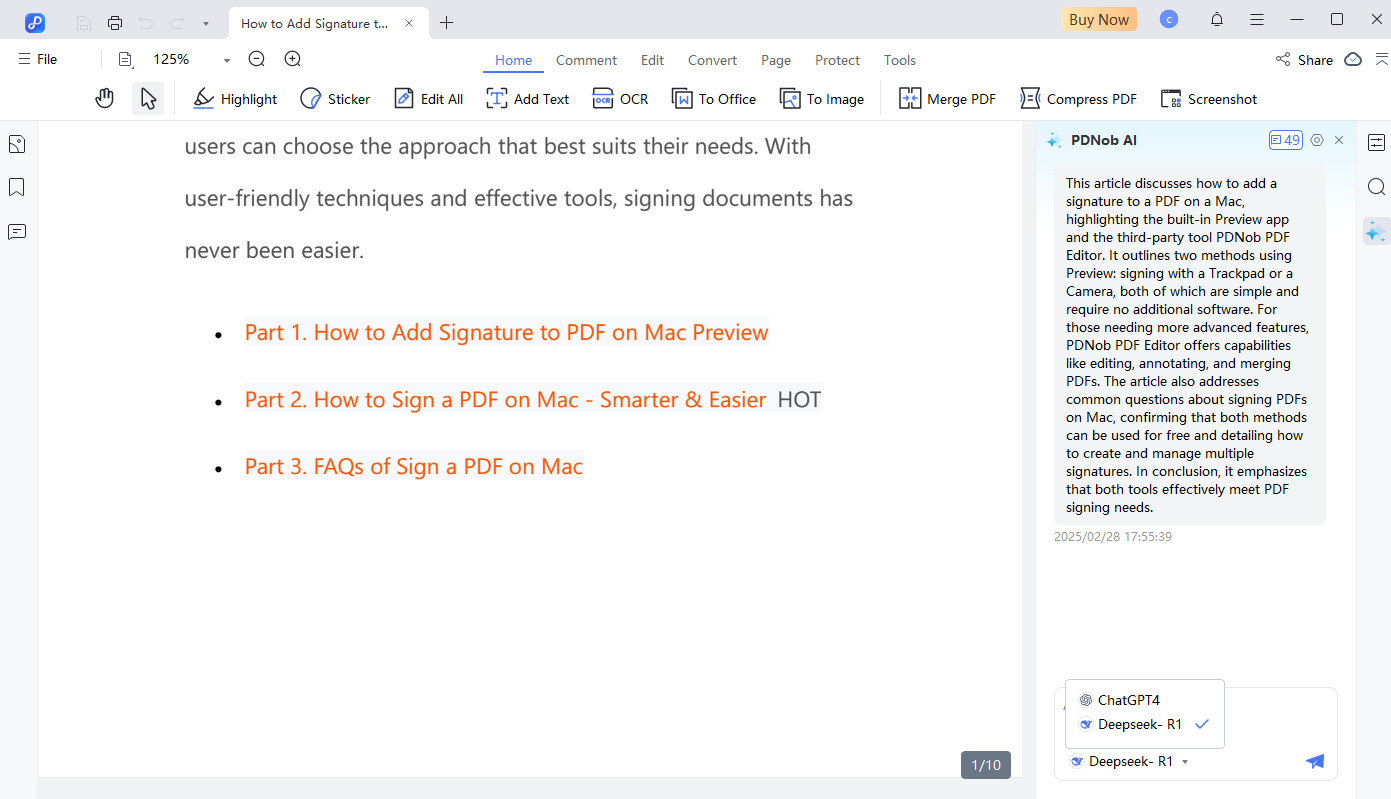


ChatGPT generally supports PDFs up to around 10 MB; larger files often cause upload errors.
No, ChatGPT requires searchable text. For scanned PDFs, use OCR tools to convert images to text before uploading.
Try uploading on a different browser or device, convert the PDF to text formats, or use specialized AI PDF tools like Tenorshare PDNob PDF Editor that integrate ChatGPT AI for seamless PDF interaction.
A: Some countries block file-sharing features. Use PDNob’s offline AI tools or a VPN to bypass geo-limitations.
Running into the unknown error occurred ChatGPT PDF issue can be frustrating, especially when you're trying to upload important files for AI assistance. Fortunately, you don’t have to struggle with these limitations anymore.
By switching to a more reliable and advanced solution like Tenorshare PDNob, you can completely bypass upload errors and unlock powerful AI features such as summarizing, chatting, translating, and rewriting PDFs with ease.


PDNob PDF Editor Software- Smarter, Faster, Easier
 The END
The END
I am PDNob.
Swift editing, efficiency first.
Make every second yours: Tackle any PDF task with ease.
As Leonardo da Vinci said, "Simplicity is the ultimate sophistication." That's why we built PDNob.
then write your review
Leave a Comment
Create your review for Tenorshare articles
By Jenefey Aaron
2025-12-01 / AI PDF