The Ultimate All-in-One PDF Editor
Edit, OCR, and Work Smarter.
The Ultimate All-in-One PDF Editor
Edit, OCR, and Work Smarter.
In daily study and work, we often run into frustrating PDF troubles: wanting to edit a document only to find the content locked, files too large to email, or text in scanned documents impossible to copy and paste. These issues don't just slow you down; they create real business friction. While the market is flooded with PDF tools, most either lack essential features or carry hefty price tags. Lately, a cross-platform, completely free PDF editor called PDFgear has been getting a lot of buzz online. This article provides a comprehensive review based on real testing, offering insights tailored to various professional needs.
Before we dive in, we need to address a crucial question: Who actually benefits most from this tool? This section of the PDFgear Review focuses on the types of users who will find it most useful.
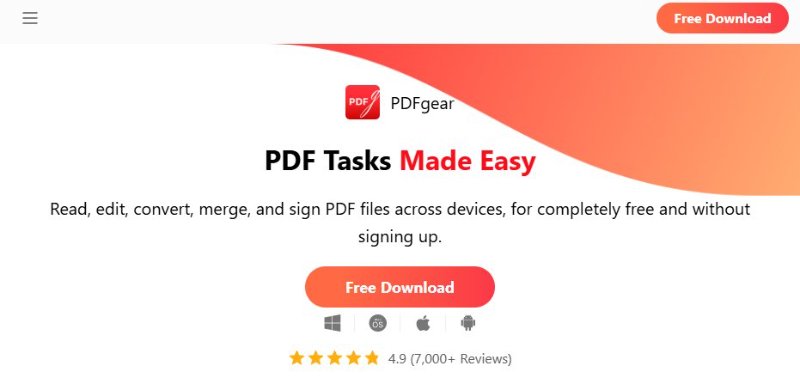
Ultimately, PDFgear’s position is clear—it balances comprehensive functionality with ease of use, meeting the daily needs of most users. However, industries with strict data security and compliance mandates will likely still need to integrate other specialized solutions.
After outlining PDFgear’s target audience, you might wonder how I evaluated the software. This is not just a theoretical analysis. It is based on my hands-on testing of PDFgear PDF Editor, plus authoritative review website to ensure the assessment is reliable and authentic.
With this clear methodology established, let’s detail PDFgear's features to provide an intuitive understanding of its core capabilities.
After defining PDFgear’s target audience and evaluation approach, let’s look at its core features—the key elements that set PDFgear PDF Editor apart from other tools.
3.1 Cross-Platform & User-Friendly
3.2 Core Feature: AI PDF Copilot
3.3 Key Functions
3.4 Interface & Usability
In this section of PDgear review, I listed the performance of it.
Beyond features and usability, pricing is a critical factor when selecting PDF tools. Notably, PDFgear currently promises all features permanently free.
With this commitment, users can explore all features without hesitation. Next, I’ll show the download steps and core functionality operations, allowing readers to experience its performance firsthand.
6.1 Downloading and Installing PDFgear
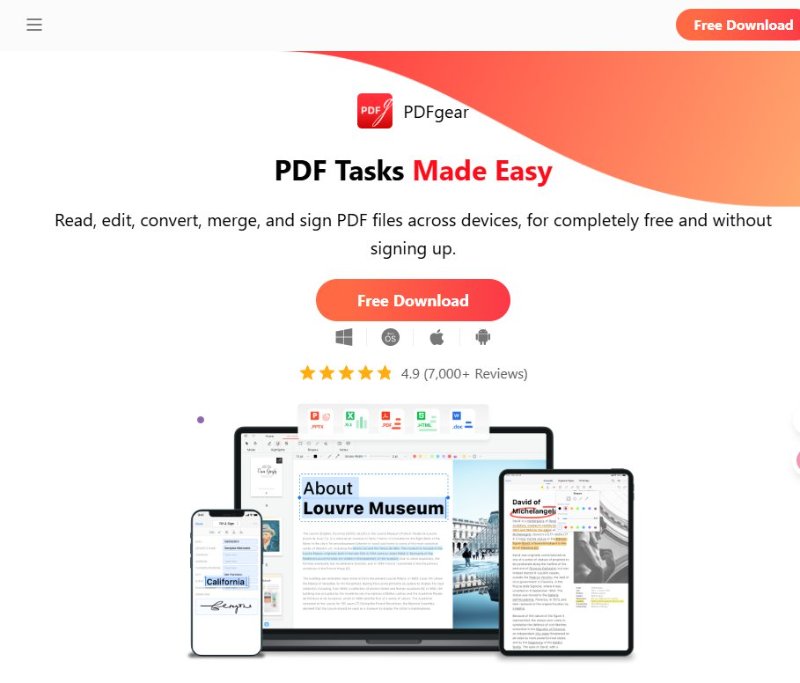
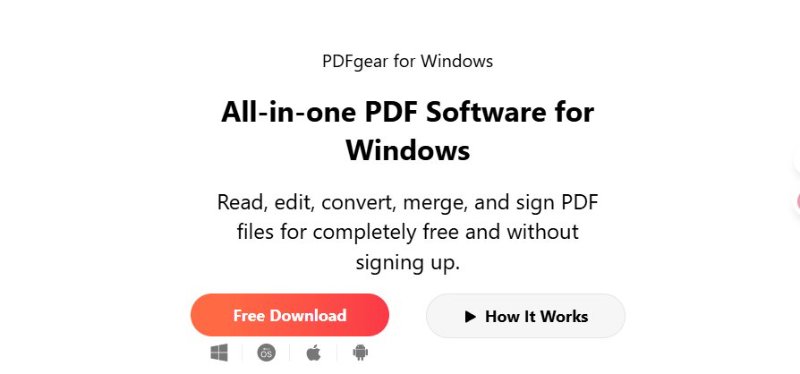
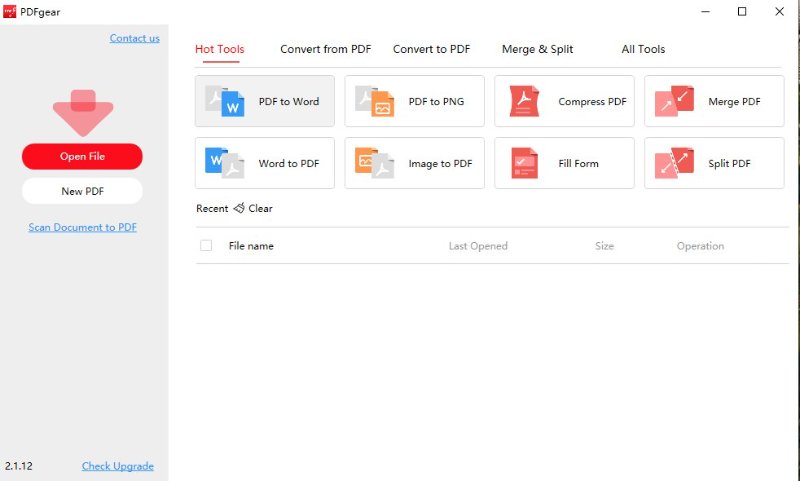
No registration is required, making the download and setup easy and free.
6.2 Core Feature Usage
(1) AI PDF Copilot Chat Function
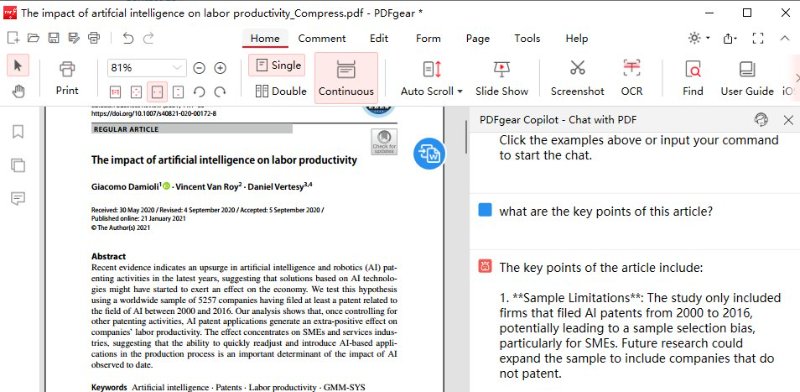
(2) PDF Editing
Click “Edit” in the toolbar → Select text or images → Modify the content directly.
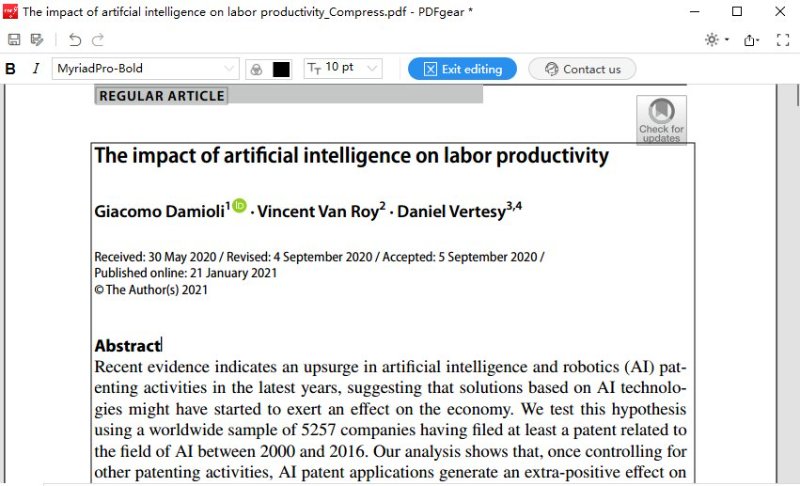
(3) PDF Conversion
Open a PDF → Click “Convert” → Select the target format (Word, Excel, PPT, Image).
Click “Convert” to complete the process in seconds.
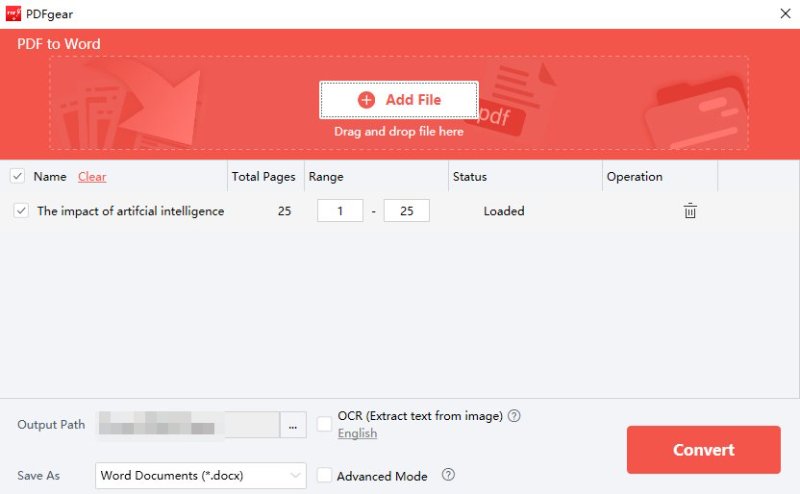
(4) OCR
For scanned documents or image-based PDFs → Select “OCR” → The software identifies text and converts it to editable content.
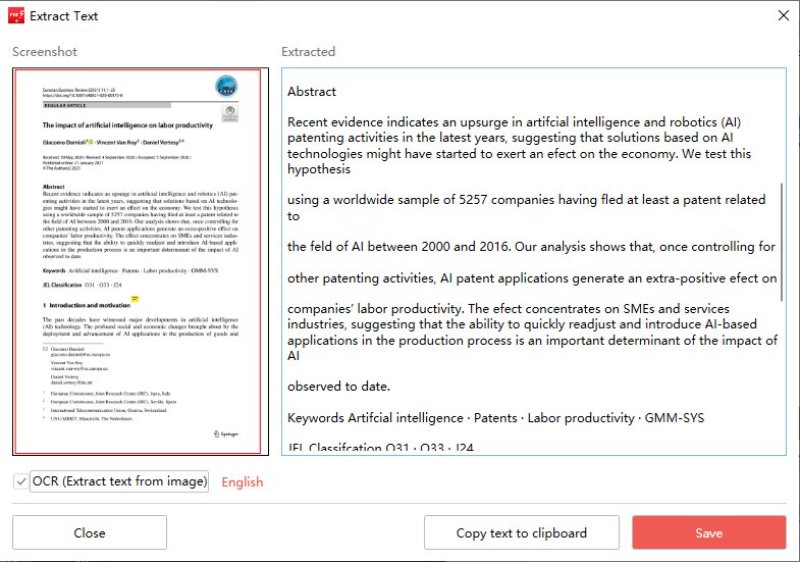
(5) Document Processing (Merge/Split/Compress)
Go to “Tools” → Choose Merge, Split, or Compress → Follow the prompts.
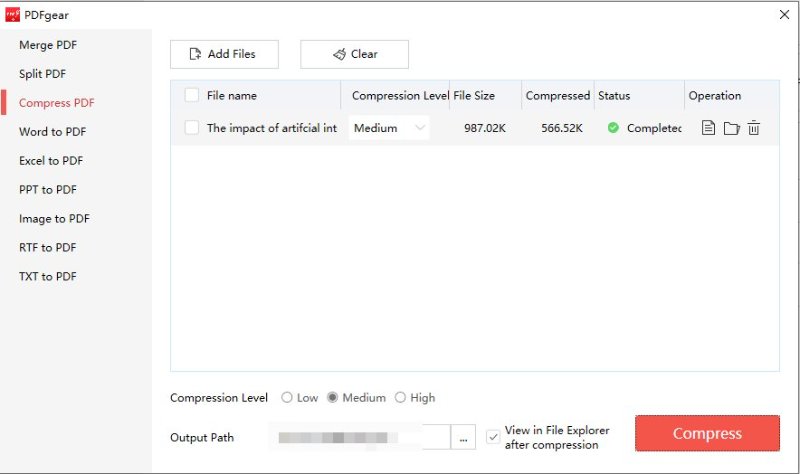
(6) Form Filling & Signing
Open the PDF form → Click “Form” → Fill fields or add e-signatures.
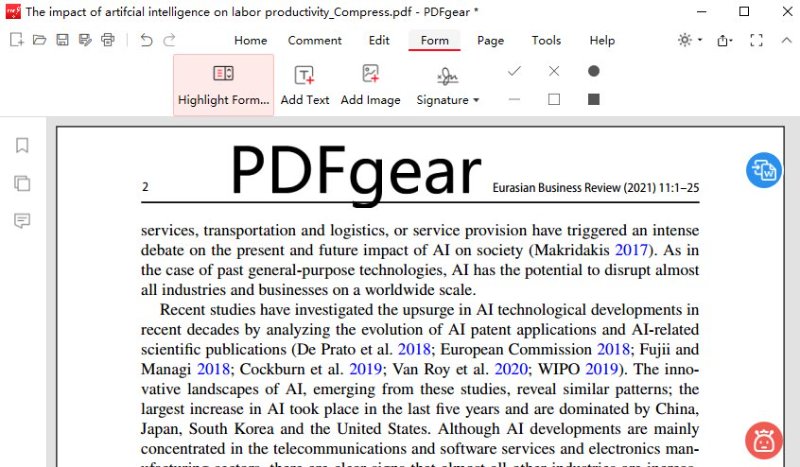
6.3 Interface & Usability Experience
The interface is modern and intuitive, with common functions organized in a clear toolbar. Even first-time users can quickly find the features they need.
While PDFgear offers comprehensive functionality, I did encounter some limitations and inconveniences during actual use. These are crucial to consider, especially for professional workflows:
7.1 System Compatibility
7.2 OCR Functionality Limitations
7.3 Multi-Document Workflow Hindrances
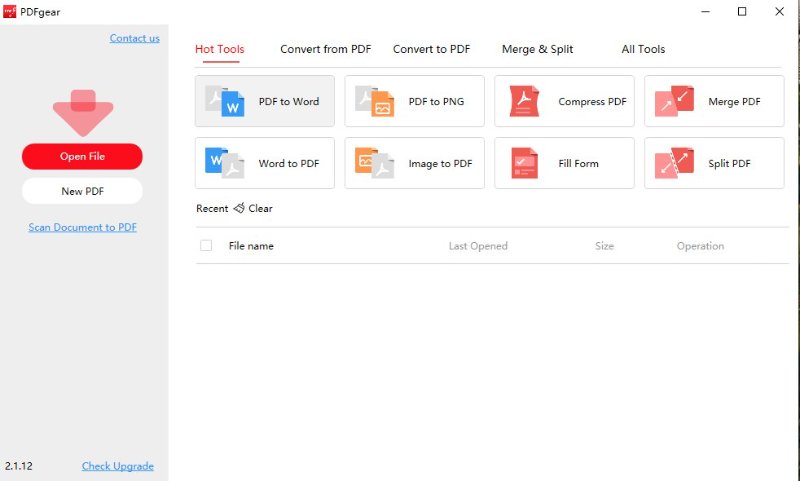
7.4 Security and Privacy Concerns
7.5 Editing Functionality Limitations
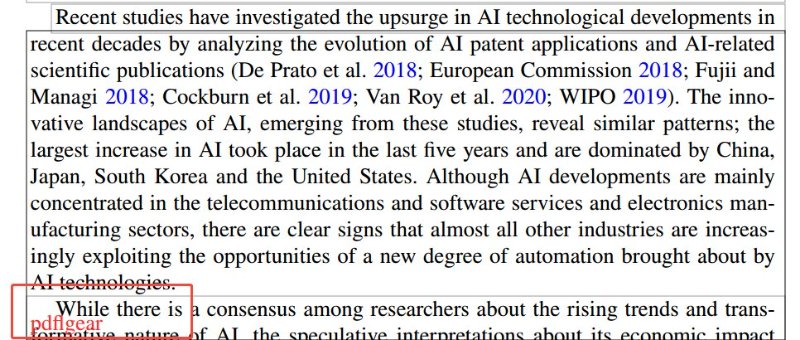
Overall, these issues restrict PDFgear’s usability somewhat. If the development team improves system compatibility, adds batch processing, updates window management, and enhances editing capabilities, the software's practical value will increase significantly.
However, PDFgear has also shown some notable weaknesses in user communities and experience feedback. Here is a critical and objective outline of its common shortcomings and potential risks:
8.1 Antivirus False Positives Trigger Trust Concerns
“When I download it, McAfee says it just stopped a threat and quarantines it!”
--YouTube User
Feedback from Reddit and YouTube users indicates that PDFgear's installer is frequently blocked or flagged as a “potential threat” by mainstream antivirus software like McAfee during download and installation. Some users abandon the installation altogether. Users are right to ask, Is PDFgear safe? This question arises directly from the false positives.
The official team has not provided a clear explanation for these false positives, merely advising users to download from the official site and regularly scan their systems. This lack of transparency fails to fully reassure users and is particularly problematic for IT and enterprise environments.
This situation is highly sensitive for “zero-trust” users, where even a false positive can cause significant attrition—especially in government, corporate, and financial sectors with rigorous security standards.
8.2 Data Upload and Privacy Concerns with Free Tools
Reddit users are concerned that fully free, AI-enhanced PDF tools like PDFgear carry potential risks, such as data uploading to servers for AI model training. Although PDFgear claims local processing priority, intelligent features like AI Copilot require internet connectivity, theoretically involving data upload processes.
There is currently no comprehensive public disclosure confirming third-party data privacy audits, nor transparent disclosure regarding the scope, purpose, and user choice options for AI data uploads. This keeps users concerned about data export compliance and privacy on high alert.
8.3 Editing Functionality Limitations
During testing, I observed common frustrations users have with PDFgear:
i) Lack of standard zoom shortcut keys (e.g., ‘Ctrl +’ for zoom in).
ii) It opens multiple PDFs in separate windows instead of a single tabbed interface.
iii) You cannot change the font style when using the “Add Text” option.
These limitations mean that large-scale format reconstruction, report writing, or detailed contract changes become much more labor-intensive.
8.4 Multi-Window Design Hinders Quick Multi-Document Review
While PDFgear technically supports opening multiple PDFs, it opens them as separate, independent windows, not in a single program with tabs. This is inefficient for users who need to compare documents, perform batch reviews, or manage a tabbed workflow, unnecessarily complicating the desktop and taskbar.
Based on practical usage and community feedback, here is a summary of the pros and cons:
Pros
Cons
Understanding these points helps readers assess whether PDFgear aligns with their professional needs. PDFgear OCR supports single-page only.
However, for users demanding higher functionality and efficiency, PDFgear may not fully meet daily office requirements. Next, I'll recommend several noteworthy PDF editors.
It must be said that PDFgear is an incredibly practical choice among free tools. Given PDFgear’s limitations, many readers might wonder what other free tools are available for comparison. PDF24 is undoubtedly one of the most popular options. Below, I’ll compare PDFgear and PDF24 based on functionality, platform support, and user experience.
10.1 PDFgear vs. PDF24 Comparison
Overall:
In a head-to-head, the PDFgear VS PDF24 comparison shows that PDFgear OCR is a key differentiator, though its single-page limit reduces batch efficiency.
10.2 4 PDF Editor Alternatives Worth Trying
If your PDF needs go beyond basic functionality—demanding greater security, efficiency, and intelligence—the limitations of PDFgear and PDF24 (like security concerns, lack of batch OCR, inconvenient multi-window switching, and restricted editing) can be obstructive. In these scenarios, I recommend the following alternatives:
However, if you need a free, secure, and professional PDF editor right now, Tenorshare PDF Nob is your best bet, as it directly addresses some key shortcomings highlighted in PDFgear Reviews.
First, PDNob supports 64-bit Windows and macOS systems, optimized for modern hardware with stable performance. It truly excels in OCR recognition, supporting batch processing with up to 99% accuracy, which is essential for rapidly handling high volumes of scanned documents and boosting professional productivity.
Second, PDNob features a clean, intuitive interface supporting editing, annotation, and conversion across multiple formats. Crucially, its editing capabilities—especially paragraph and layout adjustments—closely resemble the functionality of Word, resolving PDFgear’s limitations with paragraph editing.
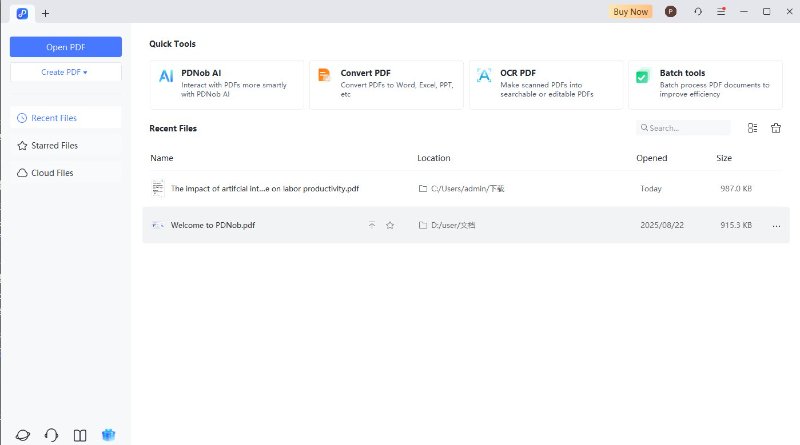
Additionally, PDNob manages multiple PDF documents within a single program window using a tabbed interface, dramatically improving multi-document workflow efficiency and eliminating PDFgear’s cluttered multi-window issues.
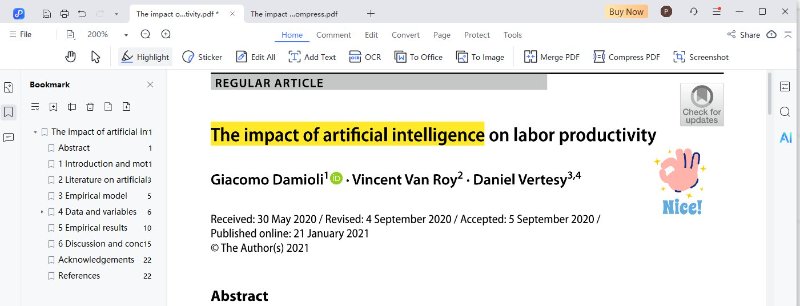
Most importantly, regarding security and privacy, PDNob processes all edits locally by default without requiring file uploads, ensuring data security and preventing leaks. Its AI features only upload necessary data during processing and use encrypted transmission to safeguard user privacy. Users maintain the flexibility to choose between local or cloud-based processing.
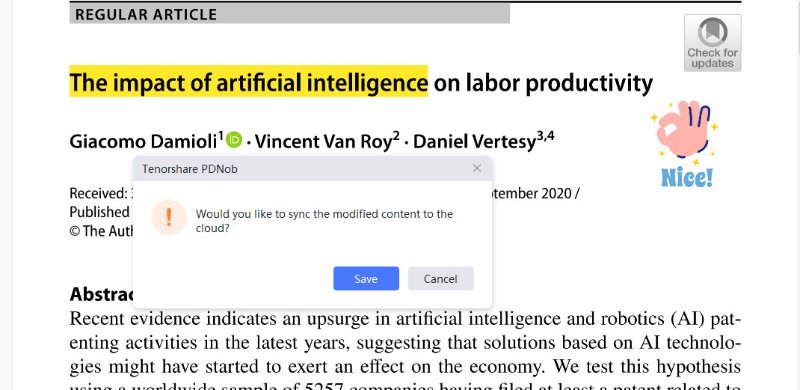
Overall, Tenorshare PDF Nob stands out as an ideal alternative to PDFgear PDF Editor, offering robust OCR batch processing, user-friendly text editing tools, efficient multi-document management, and strong privacy safeguards. It is particularly suited for users who prioritize both professional efficiency and data security.
Q1: Is PDFgear safe?
A: The PDFgear development team has clarified on communities like Reddit that virus warnings from antivirus software like McAfee are false positives, not actual viruses. However, if you are highly sensitive about data privacy or have stringent security requirements, it is advisable to exercise caution with confidential documents and primarily choose trusted, enterprise-grade products.
Q2: Is PDFgear free?
A: As of now, PDFgear is free to use.
Q3: Which systems does it support?
A: Windows 10/11, macOS 10.4+, M1 chip, iOS 14+, Android, and web browser.
Q4: Are there any feature or file limits?
A: You can use the web version or download the PDFgear desktop and mobile apps from the official website. There are no current feature or file limits.
Q5: Does AI Copilot/Smart Summary require an internet connection?
A: Yes, AI Copilot requires an internet connection for each session. While the text remains secure, data is transmitted to remote servers for processing.


PDNob PDF Editor Software- Smarter, Faster, Easier
 The END
The END
I am PDNob.
Swift editing, efficiency first.
Make every second yours: Tackle any PDF task with ease.
As Leonardo da Vinci said, "Simplicity is the ultimate sophistication." That's why we built PDNob.
then write your review
Leave a Comment
Create your review for Tenorshare articles
By Jenefey Aaron
2025-12-05 / PDF Editor