The Ultimate All-in-One PDF Editor
Edit, OCR, and Work Smarter.
The Ultimate All-in-One PDF Editor
Edit, OCR, and Work Smarter.
Need to edit a locked PDF but don't have the password? Any simple ways to unlock and edit it?
Are you struggling with how to edit protected PDF? Whether your PDF is locked, password protected, or secured with editing restrictions, modifying its content can seem impossible without the right tools. In this article, we’ll show you 4 practical and effective methods to edit protected PDF without/with password.
Knowing the protection type helps you choose the right tool and method for how to edit password protected PDF or how to edit a locked PDF. Before diving into the editing methods, it’s essential to understand the different types of PDF protection you might encounter:
When using Tenorshare PDNob to edit a password-protected PDF, you need to know the PDF’s password first. The software requires the correct password to unlock the file’s restrictions, allowing you to edit, annotate, or convert the document.
Once you enter the correct password, Tenorshare PDNob PDF Editor lets you fully edit the PDF, including text, images, and page management. It also supports adding annotations like highlights, underlines, stamps, and even freehand drawing. The editing and OCR functions make PDNob a must-have tool for anyone who wants to handle PDFs more efficiently and effortlessly.

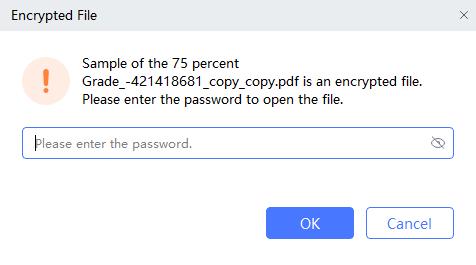

Sometimes, you may need to edit protected PDF online free but don’t have the password. While editing secured PDFs without passwords is generally restricted for security reasons, there are some free online workarounds for PDFs with permission restrictions (not password encrypted).
Google Chrome is widely used as a web browser but also has a hidden feature that can help remove editing restrictions on PDFs. This method works only if the PDF can be opened without a password but is locked against editing or copying.

Pros
Cons
Google Drive offers a powerful way to edit PDFs by converting them into Google Docs format. This method works well for PDFs without password encryption but with editing restrictions.
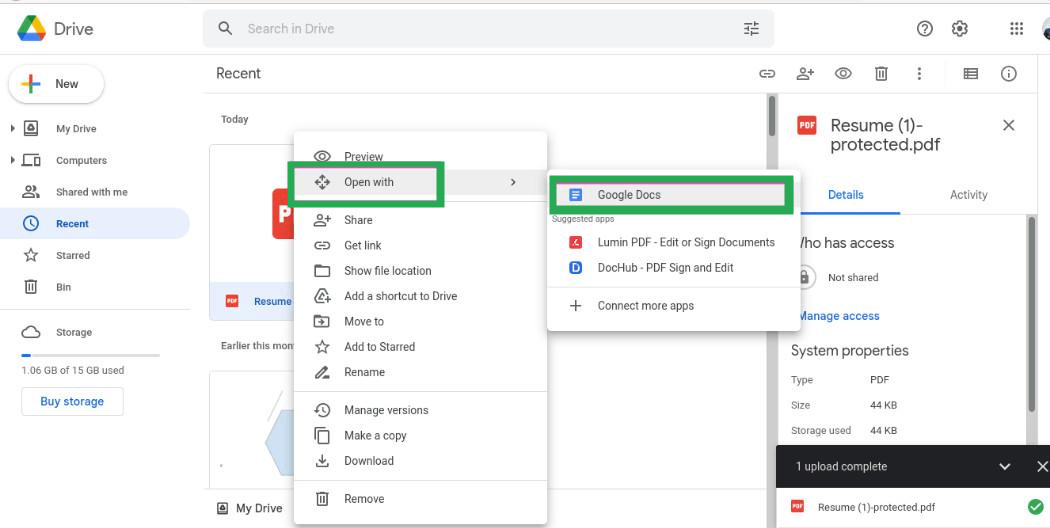
Pros
Cons
Microsoft Edge, the default browser on Windows 10 and later, includes a built-in PDF viewer with annotation features. While it does not allow editing original text, it lets you add notes, highlights, and text boxes on locked PDFs without a password.
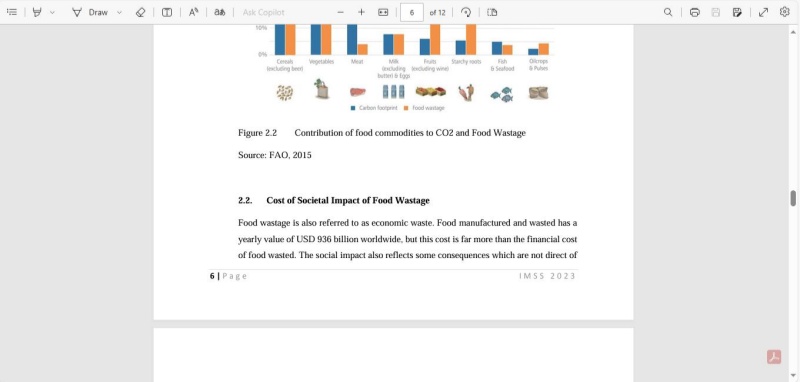
Pros
Cons
Generally, no. You can only edit a protected PDF without a password if it has permission restrictions but no open password. For password-protected PDFs, you need the password or specialized software like Tenorshare PDNob PDF Editor.
Use free tools like Google Chrome’s print-to-PDF feature or convert the file with Google Drive to Google Docs for basic edits. These methods work for PDFs locked with editing restrictions but not password encrypted.
Yes, if you own the file or have permission. Editing protected PDFs without authorization may violate copyright or privacy laws.
If you know the password, you can remove it using tools like Tenorshare PDNob PDF Editor: How to Remove Password from PDF
When searching for how to edit protected PDF files online free, these three methods—Google Chrome, Google Drive, and Microsoft Edge—offer practical solutions depending on your PDF’s protection type.While these free methods are convenient and accessible, they come with limitations.
For full editing capabilities on password-protected PDFs, professional tools like Tenorshare PDNob are recommended. However, for quick, no-cost edits on locked PDFs, these online solutions are your best bet.


PDNob PDF Editor Software- Smarter, Faster, Easier
 The END
The END
I am PDNob.
Swift editing, efficiency first.
Make every second yours: Tackle any PDF task with ease.
As Leonardo da Vinci said, "Simplicity is the ultimate sophistication." That's why we built PDNob.
then write your review
Leave a Comment
Create your review for Tenorshare articles
By Jenefey Aaron
2025-12-30 / PDF Editor