The Ultimate All-in-One PDF Editor
Edit, OCR, and Work Smarter.
The Ultimate All-in-One PDF Editor
Edit, OCR, and Work Smarter.
Combining files is easy on a Mac, thanks to the built-in Preview app. If you're thinking about how to combine pdfs in Preview, it's simple. You don’t need to download any extra software. Just a few clicks let you merge multiple pdfs into one file.
Whether you’re putting scanned pages together or organizing documents, this method saves time and keeps things neat. Below are the key takeaways to guide you through the process quickly.
Merging pdf files on a Mac is quick and easy using the built-in Preview app. It helps you combine entire pdfs or specific pages without installing anything new. Whether you're preparing work reports, scanned forms, or school notes, Preview can handle the job in just a few steps.
About 3-7 minutes
Go to the Finder and locate the pdf files you want to merge. Select them while holding the Command key, then right-click and choose Open With > Preview.
In each opened pdf, click View > Thumbnails. This will show page previews in the sidebar.

Drag the page thumbnails from one pdf into the sidebar of the other. You can place them at the end or between pages. To select multiple pages, hold Command and click each one.
To add a full pdf file into another, drag its file icon directly into the sidebar of the open pdf.
Once pages are in the correct order, click Edit > Select All, then Edit > Copy. Now go to File > New From Clipboard to create a new merged document.
Click File > Save, name your new file, choose a location, and hit Save.

Preview works great for basic merging, but it doesn't offer editing, image adjustments, or file conversions. If you need more advanced features like rearranging images, compressing file size, or converting pdfs Tenorshare PDNob is a simple tool that can help with that.
Merging pdf documents on your Mac is quick and easy with Finder and Preview. This built-in method requires no extra software and works well for combining multiple pdfs stored in one place.

While Preview is a helpful built-in tool on macOS, it lacks advanced control and editing features. If you frequently work with pdf files combining, editing, compressing, or customizing, Tenorshare PDNob is a powerful and user-friendly alternative you can rely on.
It's especially useful when dealing with large files or more complex editing needs that Preview simply can’t handle.
Whether you're managing scanned documents, project reports, or batches of images, PDNob gives you greater precision, speed, and flexibility without any technical skills required.
Launch the software on your PC. On the main interface, you’ll see several tools. Click on “Batch Tools” to access more advanced options.

From the batch tools section, click on “Merge” to begin combining your pdf files.
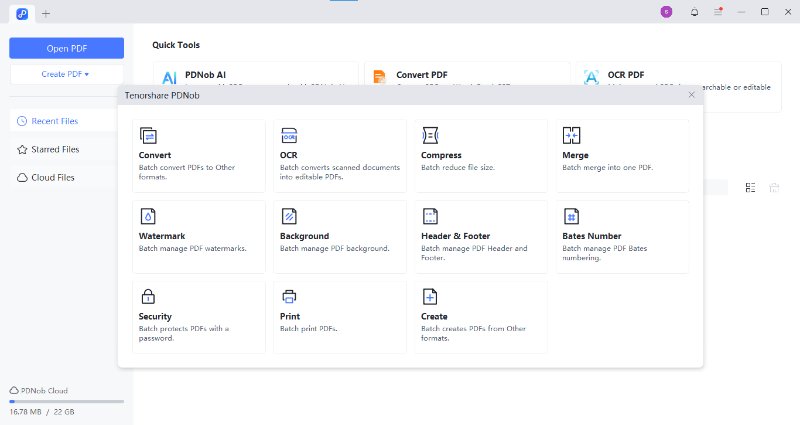
Click “Add Files” and choose all the pdf documents you want to merge. You can add two or more files depending on your need. Once added, click “Merge.”

Before finalizing, PDNob gives you a full preview of the merged file. You can reorder pages, add text, highlight content, insert images, or even split sections everything you need to customize your final document.

Once you're satisfied with the result, click “Save” or “Save As” to store the merged pdf on your PC. Choose your location and file name, and you're done.

Combining pdf documents on a Mac can be simple and efficient with the right tools. PDFsam Basic is a free, open-source, and offline software designed specifically for tasks like merging, splitting, and rearranging pdf files. Before you start, make sure your Mac meets the requirements below to ensure a smooth process.
5–10 minutes depending on file size and number of pdfs
Download and install the free version of PDFsam Basic from the official site. Open the software to get started.
From the main dashboard, click on the “Merge” tool. This is specifically designed to combine multiple pdfs into one.
Drag and drop your pdf documents into the tool. You can also click “Add” to browse and select files from your Mac.

Reorder the pdfs by dragging them up or down in the list to ensure they appear in your desired sequence in the final merged file.
Choose a name for your combined pdf and select where you'd like to save it on your Mac.
Once everything is set, click “Run.” PDFsam will combine the files into one clean, organized document.
Preview makes it easy to merge pdfs on a Mac. It’s built-in, free, and works well for basic tasks. You can combine files, reorder pages, and make small edits without needing extra software. However, it’s not designed for large files or advanced editing.
For more control of how to merge pdfs on mac, a tool like Tenorshare PDNob is a better choice. It gives you powerful features while keeping things simple for everyday use.
Open all the pdf files in Preview. Show thumbnails from the “View” menu. Drag pages from one file to another. Then go to “File” > “Save” to keep them together.
Some pages may not show if thumbnails are hidden. Files may not save properly if changes aren’t saved. Also, Preview may slow down with very large pdfs.
Preview is a simple and free tool that comes with every Mac, making it easy how to combine pdfs in preview without extra software. It works well for basic tasks like merging a few documents quickly.
However, if you need more features like editing, rearranging pages, or handling large files, tools like Tenorshare PDNob offer a more powerful and user-friendly experience. For reliable and efficient pdf management, PDNob is a great choice to consider.
 The END
The END
I am PDNob.
Swift editing, efficiency first.
Make every second yours: Tackle any PDF task with ease.
As Leonardo da Vinci said, "Simplicity is the ultimate sophistication." That's why we built PDNob.
then write your review
Leave a Comment
Create your review for Tenorshare articles
By Jenefey Aaron
2025-12-12 / PDF Editor