How to Fix iTunes Error 27 after iOS 16 Update
"Q: Unknown error (27) unable to restore. I have just installed the latest Apple software update on my iPhone 5 and it had to be restored. Trying to restore it via iTunes I am now getting 'unknown error (27)'. Does anyone know what I can do to restore my iPhone?"
During the process of updating or restoring, users may meet with many different cases of iTunes error. If you are suffering from iTunes restore error code 27, this article will give you the most comprehensive tutorial on how to fix iTunes error 27.
- Part 1: How to Fix iTunes Error 27 Through iTunes
- Part 2: Fix iTunes Error 27 by Repair Operating System
- Part 3: Backup/Restore iPhone with iTunes Alternative
Part 1: How to Fix iTunes Error 27 Through iTunes
When get into this kind of iTunes error trouble, the first thing we should do is to check and repair iTunes. iTunes is the software which could be easily broken for data loss in library. Try to download it from the iTunes official site and reinstall again.
If reinstallation of iTunes cannot help to fix iTunes error 27 in updating iPhone, iPad or iPod touch. We recommend you have a try by using Tenorshare TunesCare, which can help you fix all iTunes syncing problems and iTunes errors for free.
Run the program and you will see the interface below, then click "Fix All iTunes Issues". And Tenorshare TunesCare will automatically detect the performance of your iTunes.

If it tells you "Your iTunes performs abnormally. Fix it immediately." You then are required to click "Repair iTunes" to fix the problems of your iTunes.

The repairing process may take you about 2 minutes. Patiently wait and iTunes will restart. Try again to update or restore your iPhone X/8/7/7 Plus/SE/6s/6/5s/5 to check.
Part 2: Fix iTunes Error 27 by Repair Operating System
In order to excluded the reasons which made this iTunes error 27 when updating iOS 16, we then can also hace a try to check your iPhone, iPad or iPod touch. By this way, repair operating system can be a good choice and Tenorshare iCareFone can help you do this.
Run the program, connect your iOS device with computer and click "Repair Operating System".
Then Tenorshare iCareFone will detect the performance of your iPhone. If your iPhone is functioning properly, you can also get its system optimized.
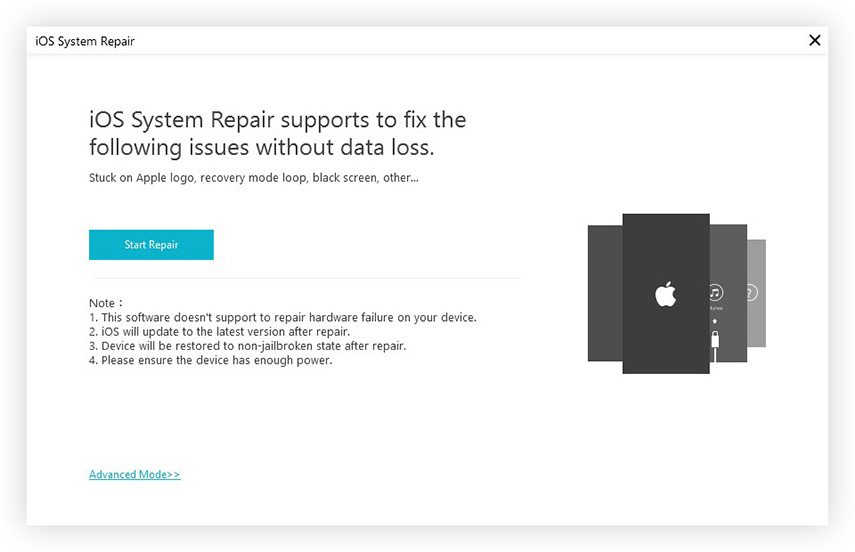
If your iPhone, iPad or iPod touch is detected and you see the interface below. You can follow Tenorshare iCareFone's guide and to get your iOS 16 operating system repaired.
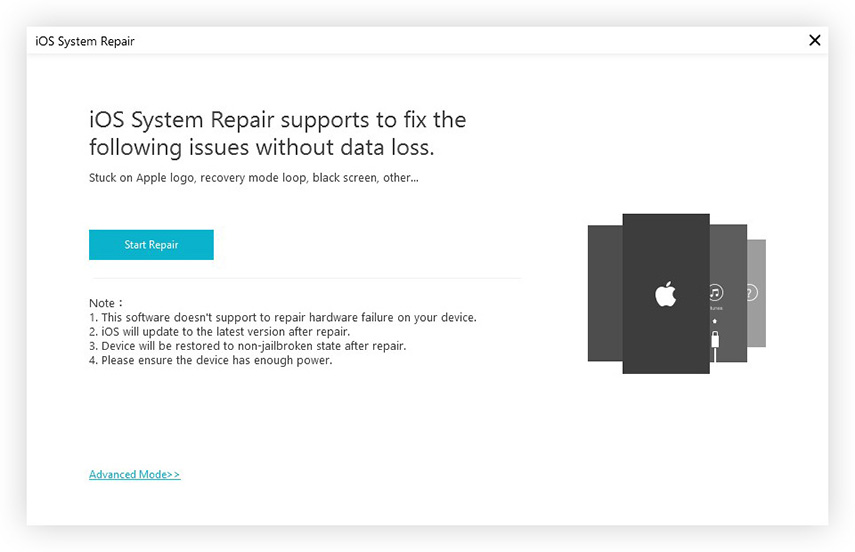
Part 3: Backup/Restore iPhone with iTunes Alternative
If you still encounter errors messages when you upgrade or restore your iPhone/iPad/iPod, we then suggest trying this iTunes alternative – Tenorshare iCareFone, it can help to backup/restore and do better than iTunes.
Launch Tenorshare iCareFone and connect your iPhone with it. Choose "Backup & Restore" from the main interface. According to your needs, you can choose to backup or restore your iOS device.

If you want to backup important files, you are allowed to select whatever you want in Tenorshare iCareFone. When the backup process is done, you can choose to restore to device or export to computer.
If you are going to restore from backup, Tenorshare iCareFone will detect your backup files and display in the program. You can easily to preview the detail and get it restored.
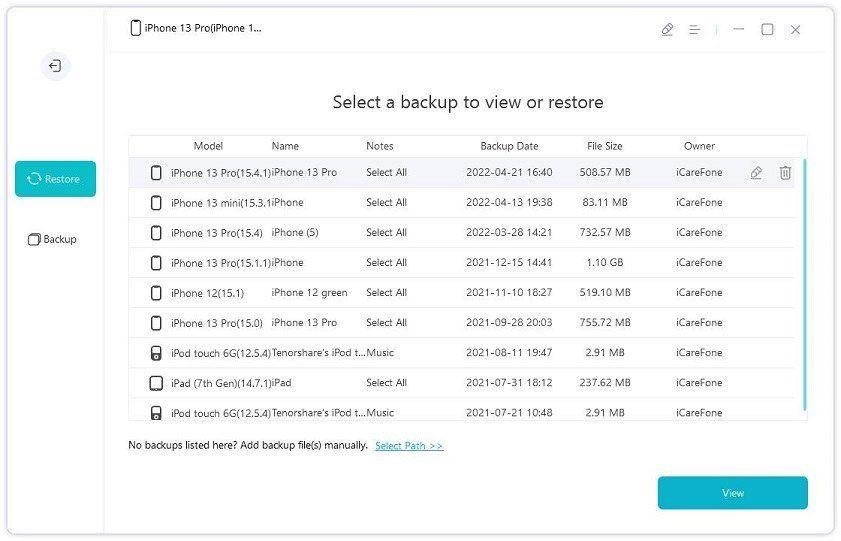
After reading this article, you then must have successfully backed up or restored your iPhone/iPad/iPod. In the next time, if you meet with the same problem of iTunes cannot update error 27, don't forget coming to us!
Speak Your Mind
Leave a Comment
Create your review for Tenorshare articles



