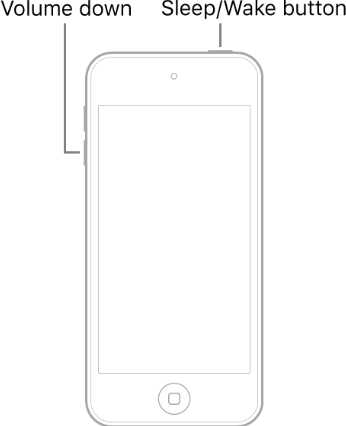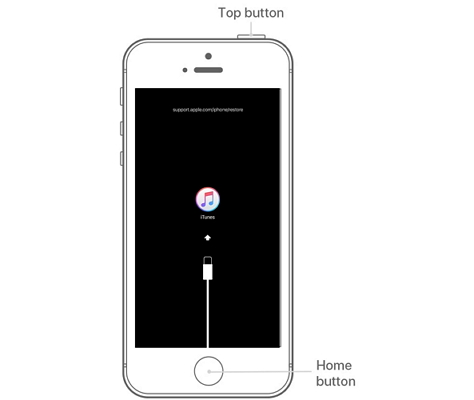How to Fix iPod Touch Stuck in DFU Mode in 2025 [5 Fixes]
Your iPod being stuck in DFU mode can be frustrating. But worry not, because we've got your back! In this easy-to-follow guide, we'll walk you through why this happens and show you some simple ways to fix it. Whether it's software bugs, accidental button presses, or even hardware issues causing the problem, we'll help you get your iPod Touch back to normal in no time.
- Part 1: Why My iPod Touch Stuck in DFU Mode?
- Part 2: How to Fix iPod Touch Stuck in DFU Mode | Common 4 Fixes
- Part 3: How to Fix iPod Touch Stuck in DFU Mode without Data Loss [1-Click Solved]
Part 1: Why My iPod Touch Stuck in DFU Mode?
Let’s look at some common reasons behind your iPod Touch stuck in DFU mode.
1. Software Issues: It’s quite common your iPod gets software problems during an update, jailbreak, or restore. These software bugs and glitches can make your iPod stuck in DFU mode.
2. Accidentally Activating DFU Mode: It's possible you entered DFU mode unintentionally while trying to perform a restart or reset and it got stuck.
3. Hardware Problems: Although this is rarely the reason, hardware problems can make your iPod get stuck in DFU mode. So if your iPod has got a physical damage recently, this could be causing the issue.
Part 2: How to Fix iPod Touch Stuck in DFU Mode | Common 4 Fixes
Now that we’ve understood some common reasons behind your iPod Touch stuck in DFU mode, it’ll be easier to troubleshoot the problem. We’ll start with the basic solutions that will most likely solve the problem. If the problem persists, we’ll move our way to more in-depth solutions that will repair your iPod’s software.
Here are the 4 common fixes to help you resolve your iPod stuck in DFU mode.
Way 1. Exit DFU Mode Manually
In case you accidentally pressed some buttons and entered DFU mode, you might wanna consider this fix. All you need to do is press the buttons on your iPod in a certain way and you’ll have your iPod Touch out of the DFU mode.
For iPod 7th Generation:
- Press and hold the Sleep/Wake button.
- Now press and hold the Volume Down button alongside.
- When the Apple logo appears on screen, release the buttons.
Your iPod should now exit DFU mode and start up normally.

For iPod 6th Generation (or earlier):
- Press and hold the Sleep/Wake button.
- Press and hold the Home button alongside.
- Release the buttons when the Apple logo appears on your iPod screen.
Your iPod should now be out of the DFU mode.

Way 2. Force Restart iPod Touch
It’s possible your iPod Touch is stuck in DFU mode due to temporary glitches within the device. These can be cleared out by force restarting your iPod. Here’s how to do that:
For iPod 7th Generation:
Step 1. Press and hold both the Power button and the Volume Down button simultaneously.
Step 2. Keep holding the buttons for about 10 seconds.
Step 3. Release the buttons when you see the Apple logo appear on the screen.
For iPod 6th Generation:
Step 1. Press and hold the Sleep/Wake button and the Home button simultaneously.
Step 2. Release the buttons when the Apple logo appears on screen.
Step 3. Wait for your iPod to turn back on.
Way 3. Put iPod Touch into Recovery Mode
Putting your iPod Touch into Recovery Mode can be a helpful solution when it's stuck in DFU mode. By entering Recovery Mode, you're essentially giving your iPod a chance to reset itself and potentially fix any underlying issues causing the DFU mode problem.
One of the easiest and most reliable ways to enter Recovery Mode is by using Tenorshare ReiBoot. With Tenorshare ReiBoot, you can effortlessly initiate the Recovery Mode process with just a few clicks, making it the ideal solution for resolving DFU mode issues.
Also Read: How to Put iPod into Recovery Mode using Tenorshare ReiBoot free.
Way 4: Ask for Apple Support
Sometimes there is a deeper system-related problem that should be repaired by expert technicians. Especially when the problem is with your iPod’s hardware, seeking assistance from Apple Support can be your best bet.
So when to ask for Apple support? When all of the above-mentioned solutions fail to work and you’re unable to fix your iPod Touch. When contacting Apple Support, provide details about the problem you're experiencing, including any troubleshooting steps you've already tried. The support team will diagnose the issue and recommend appropriate solutions, which may include scheduling a repair or replacement for your iPod Touch if necessary.
Part 3: How to Fix iPod Touch Stuck in DFU Mode without Data Loss [1-Click Solved]
When it comes to resolving issues with your iPod Touch software without risking any data loss, Tenorshare ReiBoot is your go-to solution. With just a single click, ReiBoot can initiate the repair process and help your iPod Touch exit DFU mode seamlessly, all without making you lose any data.
With its user-friendly interface, Tenorshare ReiBoot makes it easy for anyone to fix their iPod Touch stuck in DFU mode with just a few clicks. Just follow these steps:
-
Download and install Tenorshare ReiBoot on your computer. Connect your iPod with the computer via cable. Click “Start Repair” when the program launches.

-
Choose Standard Repair. Also, read the instructions below to know about the requirements of the tool.

-
When Tenorshare ReiBoot detects your device, continue to download the latest firmware package by clicking Download. Wait for the firmware to download.

-
Tap Start Standard Repair.

-
Wait until the progress bar gets completed. You’ll see a confirmation message once it’s done. Click Done when it's finished.

Conclusion
In this article, we gave you the top solutions to fix your iPod Touch stuck in DFU mode. Whenever you’re in trouble with your iPod’s software, try Tenorshare ReiBoot. Remember to always try the simpler fixes first and seek professional assistance if needed. With patience and the right approach, you'll have your iPod Touch back up and running in no time.
- Downgrade iOS 26 to iOS 18 ;
- Fix iPhone won't restore in recovery mode, my iPhone is stuck on the Apple Logo,iPhone black screen of death, iOS downgrade stuck, iPhone update stuck, etc.
- Support all iPhone models and the latest iOS 26 and earlier.
Speak Your Mind
Leave a Comment
Create your review for Tenorshare articles