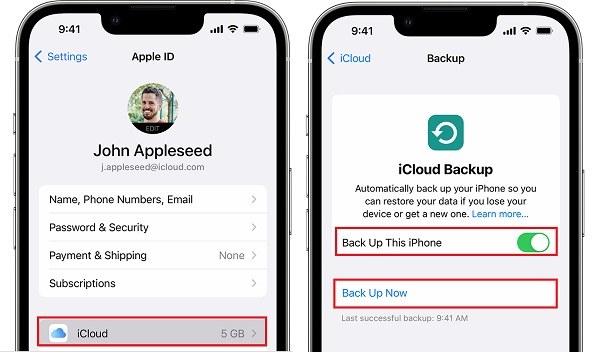Restore from iCloud Backup iPhone 15/17 [4 Easy Ways]
It might become a pain to restore from iCloud backup when get new iPhone 15/17. Some users get very confused as to how the process works. But fear not! Since you’ve landed on this post, we will tell you exactly how to restore iPhone from computer backup or iCloud backup.
- Part 1: Where is Restore from iCloud Backup Button? Restore Without Resetting?
- Part 2: How to Restore from iCloud Backup iPhone 15/17
- Part 3: How to Restore iPhone 15/17 from Computer Backup after Setup [No Reset]
- Part 4: How to Restore iPhone 15/17 from iTunes Backup
- FAQs about Restoring from iCloud Backup iPhone 15/17
Part 1: Where is Restore from iCloud Backup Button? Restore Without Resetting?
How do you restore an iPhone 15/17 from iCloud after setup? Simple answer: you can’t.
To restore an iPhone 15/17 from iCloud, you need to be on the setup page of your iPhone 15/17. That means if you’ve already set up the iPhone 15, you can’t restore it from the cloud. To restore it from iCloud, you will have to reset the iPhone 15 and start the setup process from scratch.
However, there are other ways to restore an iPhone 15/17 that you can use without having to reset or be on the setup page. We will talk about that in the upcoming sections below.
But first, let’s see how to perform iCloud backup and restore.
Part 2: How to Restore from iCloud Backup iPhone 15/17
As said earlier, you need to be on the setup page of your iPhone to restore with iCloud backup. If you’re on the setup page, you’re good to go. But if you have already set up your iPhone, you can use the following steps to reset it and start from scratch.
- Open the Settings app.
- Go to General > Transfer or Reset iPhone.
Select “Erase All Content and Settings”.

- Enter your passcode to confirm.
When you’re on the setup page, use the following steps to restore iCloud from backup.
- Start the setup process, but hold on the “Transfer Apps and Data” screen.
On this page, select to restore from iCloud.

- Enter your Apple ID credentials to log in.
- Select the latest backup file that you’d like to restore.
- Wait for it to download and restore to your iPhone 15/17.
If you’re yet to make a backup on your old iPhone, you can do it with the steps below.
- Open the Settings app and select your Apple ID at the top.
- Select iCloud Backup.
Tap the “Back Up Now” button.

And that’s the right way to restore for iCloud backup!
Part 3: How to Restore iPhone 15/17 from Computer Backup after Setup [No Reset]
As said earlier, you need to be on the setup page of the iPhone 15/17 to restore from iCloud. But what if you’re not on the setup page and don’t want to reset your iPhone either?
In that case, what you need is Tenorshare iCareFone - an all-in-one iOS data management tool to back up iOS data for free and then restore it anytime!
With iCareFone, you can back up and restore your iPhone without needing to be on the setup page. All you need is a PC, a USB cable, and your old and new iPhones. You can back up your old iPhone data to computer and then view/export/restore the data to your new iPhone 15/17.
iCareFone has faster backup and restore speeds than Apple's iCloud. Rest assured, your data is completely secure as iCareFone does not retain any of your device data.
Here’s how to restore iPhone 15/17 from backup using iCareFone:
Install Tenorshare iCareFone on your PC or Mac, then open it using the shortcut on your desktop. Connect your old iPhone to the PC/Mac. Select the “Backup & Restore” tab.

Select everything you’d like to back up.

Hit “Backup” and wait for the backup process to complete.

Now, you have backed up the data from your old iPhone. It’s time to restore it to the new iPhone 15/17:
Disconnect your old iPhone from the computer and connect the new iPhone 15. In iCareFone, select the “Backup & Restore” tab. Select the Restore option. Choose the latest backup file you see. Pick the one you created minutes ago.

Preview the data.

Press the “Restore to Device” button to start restoring the data. Wait for the process to complete, and you’re all set!

Related read Back Up iPhone to Computer.
Part 4: How to Restore iPhone 15/17 from iTunes Backup
Lastly, you can also use iTunes/Finder to back up and restore your iPhone from the computer.
If you’re a Windows user, you need to install iTunes from the Microsoft Store for this method. If you’re a macOS user, you don’t need to install iTunes as you will use Finder.
Here’s how iTunes backup restore works:
- Connect your old iPhone to the computer and open Finder/iTunes.
- Select your iPhone.
Under the Backups section, choose to create a backup now and then wait for it to complete.

- Disconnect your old iPhone and connect the new iPhone 15/17.
- On the same device page under the Backup section, choose the option to restore.
- Choose the latest backup file.
- Wait for the restore process to complete.
FAQs about Restoring from iCloud Backup iPhone 15/17
#1. Do I need to reset my iPhone to do iCloud restore?
Yes. The only way to restore an iCloud backup is from the setup page, and you need to reset your iPhone to get to that.
#2. How long does iCloud backup take to restore?
It highly depends on your internet speed and how much data you’ve backed up. With a normal 30MBps connection, your restore should take anywhere from a few minutes to an hour depending on the data size.
#3. iCloud restore is stuck. What do I do?
If the restore process is stuck, restart the iPhone and try again. Or, you could just skip the restore and use Tenorshare iCareFone.
The Bottom Line
And that’s your answer to, “How do I restore iPhone from backup?”
The only way to do that is by resetting your iPhone and starting from the setup page. But if you don’t want to do that, Tenorshare iCareFone is a solid alternative.
Speak Your Mind
Leave a Comment
Create your review for Tenorshare articles

Tenorshare iCareFone
Best Free iPhone Transfer & iOS Backup Tool
Easily, without iTunes