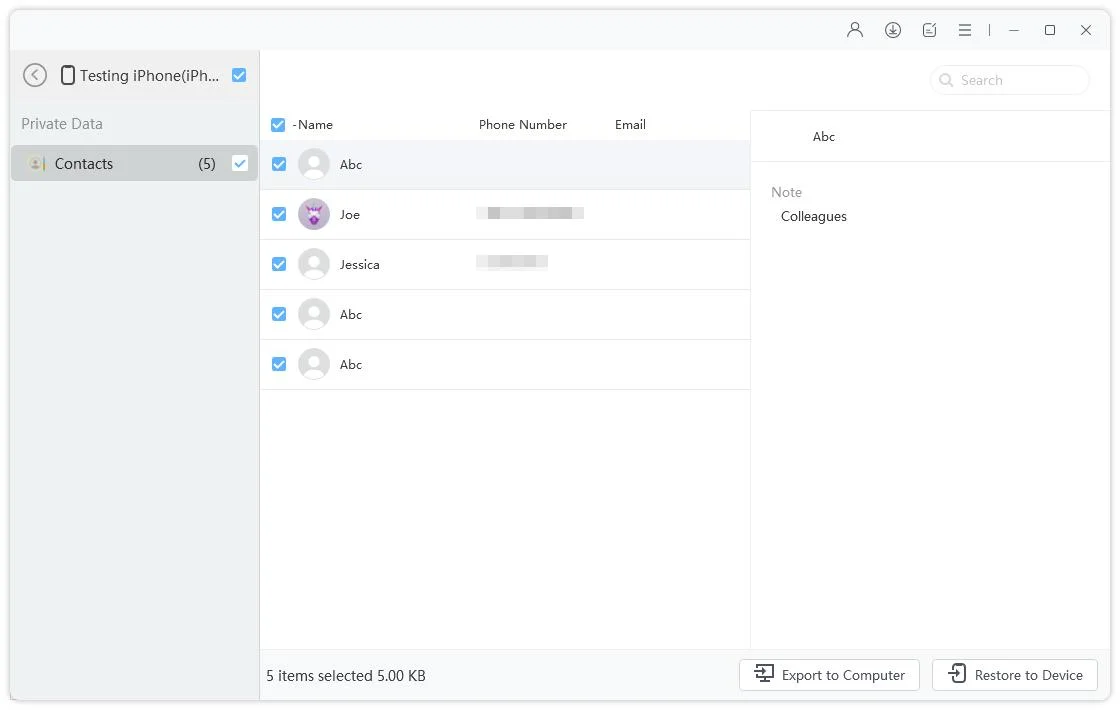How to Restore iPhone 17 from Computer Backup 2025
Many people with older iPhones can now upgrade to the new iPhone 17. One of the important things you should remember after getting your iPhone 15 is to backup and restore your current data.
iCloud may not have enough storage space to back up the data, so some people opt for computer backups. But how to restore iPhone 17 from computer backup? In this post, we'll walk you through two different methods of restoring computer backup to your iPhone 17 Air/17 Pro/17 Pro Max.
- Part 1: Restore iPhone 17 from Computer Backup with iCareFone
- Part 2: Restore iPhone 17 from Computer Backup via iTunes
- Part 3: iCareFone vs iTunes: Which is Better to Restore iPhone 17 Backup
Part 1: Restore iPhone 17 from Computer Backup with iCareFone
The first way to restore iPhone 16/15/15 Plus/15 Pro/15 Pro Max from computer backup is to use a multifunctional iOS management tool - Tenorshare iCareFone. Using iCareFone, it's not just to restore a backup file that you can't see, it's more straightforward tells you what data is in your iPhone and restores only necessary data selectively to save storage.
Related Read: Transfer data from old iPhone to new iPhone 15
- Free and selectively back up iPhone data, and selectively restore data to new iPhone at any time.
- Manage, add, delete, import and export iOS device data easier than ever.
- Transfer media files between iOS devices and iTunes.
- Download the apps that are not available in your country.
- One click to export photos to PC, generate AI wallpapers, and more features.
Now let’s first create a backup of the data stored on your old iPhone and then restore iPhone 17 from this backup.
Run the iCareFone tool after connecting your old iPhone to your computer. Click on Backup & restore on the left menu bar.

All file types will be selected by default. You can also select file types according to your preferences. Click Backup and wait for the procedure to finish.

- Then connect your new iPhone 17 to your computer and running it. Go to the Backup & Restore > Restore tab.
You will see an inventory of all the previous backup records in iCareFone.

Choose a backup and click on View. All the data in the backup will be ready to preview.

Click the files you want to restore, and then click on Restore to Device to export them to your iPhone 15.

Part 2: Restore iPhone 17 from Computer Backup via iTunes
Unlike iCloud, iTunes manages data on iPhone and iPad from computers. It is also available to back up and restore data. To back up your iPhone to your computer through iTunes, you must follow the procedures described below.
- Connect your old iPhone to your computer and launch iTunes. For Macs, you can open Finder.
Choose the iPhone icon from the menu bar. Navigate to In the Summary/General tab, click on Back Up Now.

Now you have a backup in iTunes. To restore iPhone 17 from this computer backup:
- If you have not activated your iPhone 17, then while setting up, on the Transfer Your Apps & Data screen, select From Mac or PC. Then connect iPhone 15 to iTunes on your computer.
- If you have set up your iPhone 17, directly connect to iTunes and click on Restore Backup. Note that the current data on your iPhone 17 will be overwritten.
Ensure you have chosen the latest backup, then click the Restore button. The data will be restored and transferred to your new iPhone 17 in a few minutes.
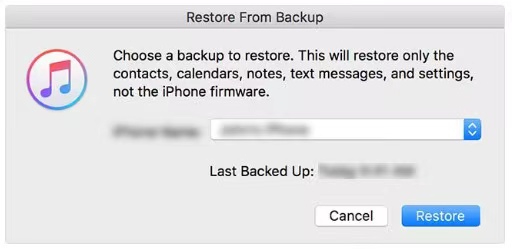
Part 3: iCareFone vs iTunes: Which is Better to Restore iPhone 17 Backup
iCareFone and iTunes are both able to restore iPhone 16/15/15 Plus/15 Pro/15 Pro Max from computer backup. When deciding which backup option is best for you, it is important to consider the following features and your personal preferences.
| Features | iCareFone | iTunes |
| Backup | Free & Selective Backup | Free & Full Backup |
| Restore | Selective Restore | Free & Full Restore |
| Supported files | 30+ files | Less |
| Speed | Fast | Slow |
| Overwrite data | No | Yes |
| More Feature | More | Less |
| Backups Keeping | All | One device one |
Generally speaking, iCareFone is better than iTunes if you want to select and preview what kind of data to be backed up and restored. And you can keep the computer backups in the program as long as you want. More important, if you have set up iPhone 17, you do not have to reset it to restore backup with iCareFone.
Conclusion
Do not forget to restore your data after changing to the new iPhone 17. As for how to restore iPhone 16/15/15 Plus/15 Pro/15 Pro Max from computer backup, it is advised to utilize Tenorshare iCareFone to restore data. This program intelligently saves your time and space to back up and restore data on your iPhones.
Speak Your Mind
Leave a Comment
Create your review for Tenorshare articles

Tenorshare iCareFone
Best Free iPhone Transfer & iOS Backup Tool
Easily, without iTunes