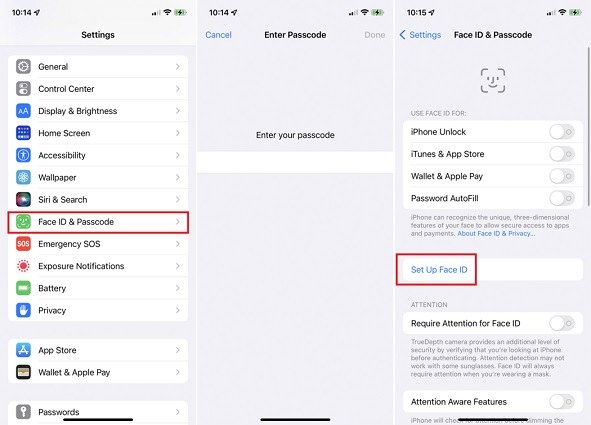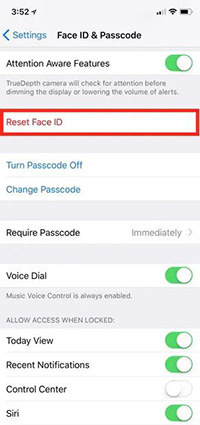Unable to Activate Face ID on This iPhone 16/17 Fixed
The new iPhone 17 is finally here and has the latest iOS 26 installed. The new features alongside new software have excited users. Many people will immediately choose to set Face ID when they get their iPhone 16/17 Plus/17 Pro/17 Pro Max. But there is a problem that may occur, that is Unable to Activate Face ID on This iPhone. So how to fix “unable to activate face id on iPhone 16/17”? Let’s check it out below.
- Part 1: How to Activate Face ID on iPhone 16/17
- Part 2: Why Unable to Activate Face ID on New iPhone 16/17
- Part 3: How to Fix Unable to Activate Face ID on iPhone 16/17
- iPhone 16/17 vs iPhone 15: What's the Differences?
Part 1: How to Activate Face ID on iPhone 16/17
First of all, we would like to mention how to activate Face ID on iPhone 16/17. There are two ways to enable Face ID on your new iPhone properly. One is when you are setting up your iPhone 16/17 step by step for the first time, you can set Face ID too. The other is to activate Face ID from Settings later.
- Open Settings on your iPhone 16/17 and go to Face ID & Passcode.
- Enter your passcode and then tap on Set Up Face ID on the next screen.
Follow the directions and move your head just as the iPhone guides you. Done.

Part 2: Why Unable to Activate Face ID on New iPhone 16/17
While setting up Face ID as usual, some people see a pop-up and fails to set it up. There can be varying reasons as to why you are unable to activate Face ID on this iPhone 16/17.
- Your iPhone’s front camera is damaged or covered by dirt or phone case.
- Something is covering your face, then you will also be unable to activate Face ID on this iPhone 16/17.
- There could also be problems with the iOS in the new iPhone 16/17. Since it is very new, a lot of problems might be encountered that will be solved soon.
Part 3: How to Fix Unable to Activate Face ID on iPhone 16/17
Taking help from Apple support or waiting for them to send updates could also be an option to fix unable to activate Face ID on iPhone 16/17. But there are more useful methods that you can do by yourselves.
1. Do Not Cover TrueDepth Camera or Your Face
The first thing is very obvious, if something covers either the TrueDepth camera or covers your own face, then setting up Face ID will result in failure. Thus, make sure that something like this is not happening.
2. Put Your iPhone in An Arm's Length or Closer
If your iPhone is located either too far away or too close, causing the camera cannot scan your face properly, then you will be unable to activate Face ID on this iPhone 16/17. It is recommended that your iPhone 16/17 in arm’s length or closer.
Related Read: Fix Face ID is not working and keeps saying move iPhone lower
3. Force Restart iPhone 16/17
Sometimes when Face ID is not activated suddenly or problems like this can be fixed by doing a very small thing, i.e., restarting your iPhone.
- Press and release the volume up and down buttons quickly in succession.
- Then press and hold the power button until you see the Apple logo.
4. Reset Face ID
There is another method you can try if restarting your iPhone 16/17 hasn’t fixed this unable to activate Face ID on iPhone 16/17 problem. You could reset Face ID from Settings.
- Open Settings and go to Face ID & passcode.
- Tap on the toggles to turn off Face ID for iPhone unlock and others.
Also tap on Reset Face ID. Doing so will remove Face ID and then you will set it up again.

5. Fix Face ID Unactivated Issue with ReiBoot
If you are still unable to activate Face ID on iPhone 16/17, then it is probably due to a problem in the iOS system. And to fix that, we have Tenorshare ReiBoot, which fix Face ID and other iOS system problems. It supports the latest iPhone 16/17/15 Plus/15 Pro/15 Pro Max now.
After downloading and launching ReiBoot on your computer, click on Start and connect your iPhone to the computer.

Click on Fix now and then select Standard Repair, which will cause no data loss.

Then download the latest iOS 17 firmware package, which will be finished in a few minutes.

After the firmware has been downloaded, start the repair process by clicking on the Start Standard Repair button.

After the process is done, your iPhone will restart and Face ID will work properly.

6. Reset Your iPhone 16/17
You can also factory reset your iPhone 16/17 to see if it solves Face ID unactivated issue. But before doing this, do remember to back up the data on your iPhone 16/17. Open Settings > General > Transfer or Reset iPhone > Erase All Content and Settings.

7. Update iOS 17 Software
So Apple will keep releasing new iOS 17 updates for iPhone 16/17. You can also check and see if there is any pending software update because if there is, installing them might fix the Face ID problem. Go to Settings > General > Software Update > Install any pending update.
8. Repair Hardware Issues
Let’s assume that unluckily, you dropped your new iPhone 16/17 and the camera is now facing some damage, then it is highly recommended to go to Apple Store and get the hardware problems fixed.
iPhone 16/17 vs iPhone 15: What's the Differences?

iPhone 16/17 Specs vs 15:
| Feature | iPhone 16/17 | iPhone 15 |
|---|---|---|
| Chipset | Apple A18 (newer, faster) | Apple A16 Bionic |
| RAM | 8GB | 6GB |
| Storage Options | 128GB / 256GB / 512GB | 128GB / 256GB / 512GB |
| Camera Setup | Vertical, supports Spatial Video | Diagonal, no Spatial Video |
| Battery Size | 6% larger | 3,349 mAh |
| Wired Charging | 20W or faster | 20W |
| Buttons | Action Button, Capture Button | Mute Switch |
| Color Options | Purple (new), other options | Blue, Pink, Green, Yellow, Black |
| AI Support | Yes | No |
iPhone 16/17 vs iPhone 15 Battery Life and Charging
| Specification | iPhone 15 | iPhone 16/17 |
|---|---|---|
| Battery Size | 3,349 mAh | 3,561 mAh (+6%) |
| Battery Technology | Single-layer | Stacked (denser) |
| Wired Charging Speed | Up to 27W | Up to 40W (48% faster) |
iPhone 16/17 vs iPhone 15 Prices
| Model | iPhone 15 | iPhone 16/17 |
|---|---|---|
| iPhone Standard | From $699 | From $799 |
| iPhone Plus | From $799 | From $899 |
| iPhone Pro | From $999 | From $999 |
| iPhone Pro Max | From $1199 | From $1199 |
Conclusion
When your new iPhone 16/17/15 Plus/15 Pro/15 Pro Max has encountered a problem, and you are unable to activate Face ID on this iPhone, try the various fixes we have explained above. Surely one of them will work and you will be able to use Face ID again. For any iOS system bugs or issues on iPhone 16/17, use Tenorshare ReiBoot.
Speak Your Mind
Leave a Comment
Create your review for Tenorshare articles