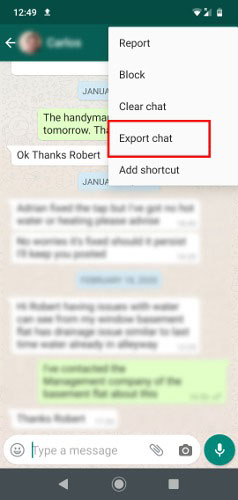Transfer WhatsApp from Android to iPhone 16/17 [Latest]
Got a brand new iPhone 17 and want to transfer WhatsApp Android to iPhone 17? No worries! In this in-depth guide, we’re going to explore all the best possible methods for this task.
Want a quick overview of all the methods mentioned in this post? Check out the table below.
| Tenorshare iCareFone | Move to iOS | Google Drive Backup | 3rd-Party Mobile app | ||
|---|---|---|---|---|---|
| Speed | 10/10 | 5/10 | 4/10 | 7/10 | 8/10 |
| Convenience | 9/10 | 4/10 | 4/10 | 5/10 | 9/10 |
| Requires Reset? | No | Yes | No | No | No |
| Success rate | 100% | 70% | 60% | 90% | 95% |
| Overall Score | 9.9/10 | 6/10 | 5/10 | 7.5/10 | 9/10 |
Now, let’s take a detailed look at all the methods to perform an Android to iOS WhatsApp transfer.
- Part 1: Official Way to Transfer WhatsApp from Android to iPhone 16/17 - Move to iOS
- Part 2: The Perfect Way to Transfer WhatsApp Android to iPhone 16/17 - No Reset, No Backup
- Part 3: Transfer WhatsApp Android to iPhone 16/17 Via Email? Not Recommended
- Part 4: Restore WhatsApp Chats from Google Drive Backup on iPhone 16/17
- Part 5: The 3rd-Party Mobile App to Transfer WhatsApp Android to iPhone 16/17 Without PC
- Additional WhatsApp Transfer Tips You Might Seek
Part 1: Official Way to Transfer WhatsApp from Android to iPhone 16/17 - Move to iOS
The official way to move WhatsApp from Android to iPhone 15 is the Move to iOS app. However, this method has quite a few drawbacks.
Most importantly, you can’t use it if you’ve already set up your iPhone 16/17. You’ll need to reset it again to make it work. Even when you reset, the success rate of this method is quite low, as many users complain that some or all of their data simply doesn’t move over.
Plus, this method doesn’t transfer things like your stickers. If you’re fine with these drawbacks, here’s how to transfer WhatsApp messages from Android to iPhone free using this method:
- Set up your new iPhone 16/17 and stay on the Apps and Data screen. Or reset your iPhone 16/17 to get the Apps and Data screen.
- Install the Move to iOS app on your Android from the Play Store, then open it.
On the Transfer Apps and Data screen on the iPhone 16/17 choose to transfer from Android.

Enter the code displayed on your iPhone 16/17 in the Move to iOS app.

- Choose WhatsApp and start the transfer.
- Wait for it to complete.
- When your iPhone 16/17 is set up, install WhatsApp from the App Store and log in with the same phone number.
Related read: WhatsApp Move to iOS Not Working?Fixed!
Part 2: The Perfect Way to Transfer WhatsApp Android to iPhone 16/17 - No Reset, No Backup
Tenorshare iCareFone Transfer is easily the best method you can use for this task. You don’t need to reset your iPhone 16/17 to make it work, plus, it transfers all of your data including stickers.
It also has a super high success rate, which means it will always transfer all of your data with no errors. All iPhone models and more than 5000+ popular Android devices are supported.
With iCareFone Transfer, you can transfer your WhatsApp chat messages, WhatsApp gifs, WhatsApp audio, documents, WhatsApp images, WhatsApp stickers, WhatsApp videos and WhatsApp voice notes.
Sounds great? Here’s how to transfer WhatsApp messages from Android to iPhone 15 using iCareFone Transfer.
Install iCareFone Transfer on your computer, and open it, then select WhatsApp from the main page.

Connect both devices to the same computer. Choose the target and source device.

Open WhatsApp on your Android phone and make a backup using the on-screen instructions.

Choose what you want to transfer.

Wait for the process to complete, and you’re all set to go!


See, it that’s easy to move WhatsApp Android to iOS using iCareFone Transfer!
Part 3: Transfer WhatsApp Android to iPhone 16/17 Via Email? Not Recommended
You can also use Email to transfer WhatsApp chats from Android to iPhone 16/17. But this method has a serious drawback. That is, this method only transfers text files, not actual chats in the WhatsApp app itself.
If you’re okay with that, here’s how it works.
- Open WhatsApp on your Android.
- Select a chat you want to transfer.
Select “Export chat” from the 3-dots menu.

- Select whether you want to include media.
- Select your email app from the share sheet.
- Send the email to yourself.
- Open the email on your iPhone 16/17, and download the attached file.
Part 4: Restore WhatsApp Chats from Google Drive Backup on iPhone 16/17
Even though you can’t use a Google Drive backup to restore chats from Android to iPhone 16/17, there’s a third-party solution.
You can use Tenorshare iCareFone Transfer to download the Google Drive backup and restore it to your iPhone 16/17. Here’s how to do a WhatsApp backup from Android to iPhone 16/17 using this method.
- Open Tenorshare iCareFone Transfer on your PC or Mac. Connect your iPhone 16/17 to the computer. On your Android, create a new backup in WhatsApp settings.
On iCareFone Transfer, select the Backup tab, then select “From Google Drive”. Press the “Back Up Now” button.

Sign in to your account. It’s 100% safe.

Select the most recent backup from the list. And iCareFone Transfer will get this backup.

Choose “View Backup” and choose “Restore to iOS”.

Open WhatsApp on your iPhone 16/17 and sign in.


That’s it! That’s how you transfer WhatsApp messages from Android to iPhone using Google Drive.
Related read Restore WhatsApp Backup from Google Drive to iPhone.
Part 5: The 3rd-Party Mobile App to Transfer WhatsApp Android to iPhone 16/17 Without PC
Don’t have a PC or Mac? No problem! Tenorshare also has a mobile app you can use to transfer WhatsApp from Android to iPhone without factory reset.
It’s called iCareFone Transfer to iPhone , and here’s how it works.
Download the app on your Android by tapping the button above or download it from the Play Store.

- Open the app.
Select “Android to iOS”.

- Connect both devices using a USB cable, you will need an adapter for that.
- Verify the account.
- Select what you want to move.
- Wait for a bit, and you’re all set!
Additional WhatsApp Transfer Tips You Might Seek
Tip 1: Does Move to iOS transfer everything?
No. Move to iOS does not transfer your stickers and call history. Plus, it also fails to move some of your chats or media due to success rate issues.
With Move to iOS, you can transfer your account information, profile photo, individual chats, group chats, chat history, media, and settings.
Tip 2: Does iPhone support Google Drive WhatsApp backup?
No. iPhones use iCloud for WhatsApp backups. And Google Drive is used for Android WhatsApp backup.
Tip 3: Can I use Move to iOS after setup?
No, you can’t use Move to iOS after setup. Unless you factory reset your phone.
Tip 4: Does Move to iOS delete WhatsApp data from Android?
No. Your WhatsApp data stays on your Android after you move to iPhone 16/17. However, you get logged out of your WhatsApp account on Android.
The Bottom Line
And that’s pretty much it! Those are all the methods you can use to transfer WhatsApp data from iPhone to Android or Android to iPhone 16/17.
If you want the best method for the task with the highest success rate, Tenorshare iCareFone Transfer is your best bet.
Speak Your Mind
Leave a Comment
Create your review for Tenorshare articles

iCareFone Transfer
No.1 Solution for WhatsApp Transfer, Backup & Restore
Fast & Secure Transfer