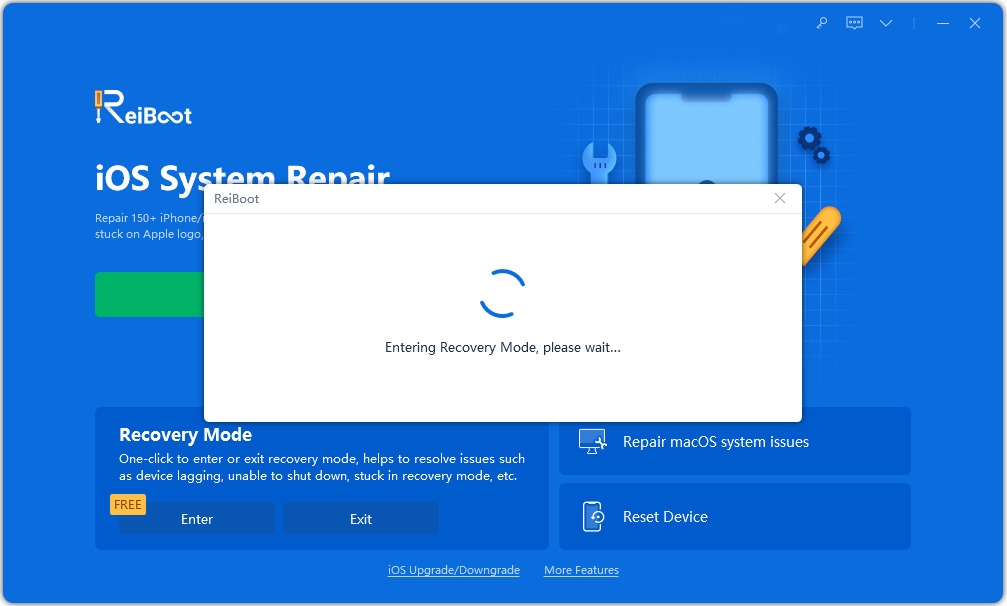Most Popular iPhone 12 Problems and Tricks to Make Your Life Easier
by Sophie Green Updated on 2024-04-18 / Update for iPhone 12
The entire iPhone 12 lineup are quite powerful with A14 Bionic chipset, 5G connectivity, and Super Retina XDR display. While using the iPhone, you may encounter some issues like iPhone 12 stuck on setup/transferring, Wi-Fi connectivity issues, Safari not loading, etc. Below, we have a list of iPhone 12, 12 Mini, 12 Pro, or 12 Pro Max problems with related fixes, and some useful iPhone 12/12 Pro tricks you may not know about.
- Part 1. Major iPhone 12 (Mini), 12 Pro (Max) Problems and Fixes
- Part 2. Useful iPhone 12 (Mini), 12 Pro (Max) Tips You May Not Know about
Tenorshare ReiBoot Save Your iPhone 12 from 150+ iOS Problems
iPhone 12 stuck on setup, transferring data, Recovery mode, Apple logo, or not responsive at all? Tenorshare ReiBoot is capable of fixing 150+ iOS issues which will cover almost all iPhone 12, 12 Mini, 12 Pro, or 12 Pro Max system problems you may encounter. Get Tenorshare system repair tool and you will be the master of fixing iPhone 12 problems.
- One Click to enter or exit recovery mode on iPhone 12 (Pro/Min).
- Fix 150+ iPhone 12 system issues including recovery mode stuck, Apple logo stuck, Boot Loop, iOS update errors and more.
- Bring your iPhone 12 back to normal without data loss.
- Solve complicated iPhone problems with simple clicks and high success rate.
- Work well with iPhone 12, 12 Mini, 12 Pro, or 12 Pro Max.
- 10-year experience & Trusted by millions of users.
Part 1. Major iPhone 12 Problems and Fixes
Then new iPhone 12 and iPhone 12 Pro are in the hands of users now. Users may get some problems or issues on the new device. If have problems on iPhone 12, here is a list of iPhone 12 and iPhone 12 Pro problems with related fixes.
- 1. iPhone 12 Gets Stuck on Setup
- 2. Safari not Working with Cellular Data iPhone 12 Pro
- 3. iPhone 12 Wi-Fi Connectivity Issue
- 4. iPhone 12 Stuck on Confirm Phone Number
- 5. iPhone 12 Stuck on Preparing to Transfer
- 6. iPhone 12 Pro Cannot Make or Receive Calls
- 7. 5G Data Not Working on iPhone 12
- 8. Mail doesn’t Update Automatically on iPhone 12
- 9. iPhone 12 Pro Dropping to No Service
- 10. iPhone 12 Pro Crashed after Unplugging MagSafe
- 11. iPhone 12 Lag Issue
- 12. iPhone 12 Sound Issues
- 13. iPhone 12 Not Getting Notifications
- 14. iPhone 12 Passcode Number will be Deleted When Entering
- 15. iPhone 12 Keeps Dropping Calls
- 16. iPhone 12 Randomly Restarts
- 17. Slow or Inconsistent Wi-Fi Speeds on iPhone 12
- 18. Camera on iPhone 12 Pro Max not Focusing
- 19. iPhone 12 Camera Slow to Start
Problem 1. iPhone 12 Gets Stuck on Setup
When you get your new iPhone 12, the first thing is boot it up and follow the on-screen process to set up your new device. However, some iPhone 12 users complained that their iPhone 12 gets stuck on Setup and it says “it may take a few minutes to set up your Apple ID”. If you also have iPhone 12 Stuck on "It may take a minute to set up your apple ID" problems, follow steps below:
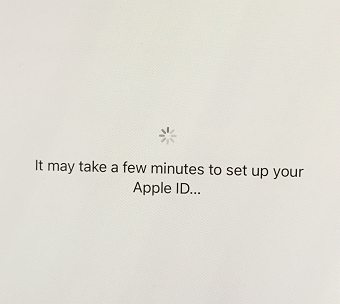
Quick Fixes:
- Press and hold down either Volume button and Side button, swipe the slider, and your phone will turn off. Press and hold down the Side button to turn your phone back on.
- Force restart iPhone 12. If you're unable to restart your iPhone, force restart it and make sure your Apple ID is set up.
- Remove and then reinsert SIM Card.
- Make sure you are connected to Wi-Fi.
- If your iPhone 12 still get stuck on Setup, try to repair iOS with Tenorshare ReiBoot, which can help you fix 150+ iPhone stuck problems effortlessly.
Problem 2. Safari not Working with Cellular Data iPhone 12 Pro
Safari not loading when on cellular iPhone 12 pro? iPhone Safari is not working with cellular data on iPhone 12 but only working on Wi-Fi, firstly make sure that Cellular data enabled and then follow below given steps to have a fix.
Quick Fixes:
- Turn off cellular data and wait for about 30 seconds. Once 30 seconds have passed you can turn it back on.
- Go to Settings > Safari, then tap on clear history and website data.
- Go to Settings > Mobile or Cellular data, make sure Cellular data is ON and scroll down the screen and under the Use Cellular Data for labeled Turn Safari ON.
- Go to Settings > General > Reset, and tap on Reset Network Settings.
Problem 3. iPhone 12 Wi-Fi Connectivity Issue
"Wi-Fi shows a confirmed connection in Settings (blue check-mark); but no Wi-Fi icon in the top bar--and no connectivity." Set up your iPhone 12 but get the Wi-Fi connectivity issues? Check out some tips to help solve the problem.
Quick Fixes:
- Restart your router and try connecting your iPhone again.
- Update your router’s firmware.
- Delete the VPN app. If you have a VPN installed and even it was OFF, it was interfering with the connectivity, delete it.
- Try to forget the Wi-Fi network, and join the network again.
Problem 4. iPhone 12 Stuck on Confirm Phone Number
"Confirm your phone number has been stuck for 45 minutes on iPhone 12." When you first activate your iPhone, it might ask you to confirm your phone number. But if your iPhone 12, 12 Mini, 12 Pro, or 12 Pro Max stuck on Confirm your phone number, try following tricks to fix it.
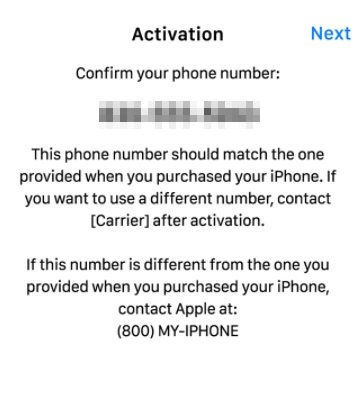
Quick Fixes:
- Plugged into the wall or a laptop/Mac with a cable.
- Ejected the SIM card and pushed it back in.
- Remove your old iPhone from Wi-Fi.
- Try to activate your iPhone with iTunes.
- Contact your carrier to fully activate your phone.
- If your iPhone still get stuck on Confirm your phone number, try Tenorshare ReiBoot, the professional iPhone problem repair tool. It can help you fix all iOS stuck issues on iPhone.
Problem 5. iPhone 12 Stuck on Preparing to Transfer
Some users have reported that iPhone 12 stuck on Preparing to transfer when transferring data from old iPhone to the new iPhone 12 using Quick Start. If you have this issue, following are how to fix Quick Start stuck on preparing to transfer on iPhone 12, 12 Mini, 12 Pro, or 12 Pro Max.
Quick Fixes:
- Restart the transferring process.
- Update your old iPhone to iOS 14.1.
- Check if both of your iPhones are connected to the same Wi-Fi network.
- If your iPhone still failed to transfer data using Quick Start, try Tenorshare iCareFone, the best alternative tool to transfer data especiallt transfer WhatsApp data from old iPhone to iPhone 12.
Problem 6. iPhone 12 Pro Cannot Make or Receive Calls
Nothing can be more painful when you get your iPhone 12 but unfortunately find it cannot make or receive calls. You may cannot make or receive calls due to some wrong settings on iPhone or there's a problem with your network.
Quick Fixes:
- Turn Airplane Mode on and off.
- Make sure Do Not Disturb is turned off.
- Go to Settings > Phone > turn off Call Forwarding.
- Remove and then reinsert SIM Card.
- Go to Settings > General > Reset > Reset network settings.
- Try to make a call in another location, to see if the problem is network connectivity.
- Contact your wireless carrier if your iPhone still won’t make phone calls.
Problem 7. 5G Data Not Working on iPhone 12
One of the big features of iPhone 12 is that the entire iPhone 12 lineup features 5G support. But some uses found the 5G isn’t available or no 5G speed. If your iPhone 12, 12 Mini, 12 Pro, or 12 Pro Max 5G is not working, here’s what to do.
Quick Fixes:
- Make sure that your data plan includes 5G.
- If you purchased a SIM-free model and were using the old SIM card, you may need to get a new card or contact your carrier to inquire about upgrading your existing SIM card to support 5G.
- Go to Settings > Cellular > Cellular Data Options > Voice & Data and choose 5G Auto.
Go to Settings > Cellular > Cellular Data Options > Data Mode and choose Allow More Data on 5G.

- Check your carrier’s 5G coverage map.
- 5G is not yet available when roaming. And iPhone 12 won’t support 5G in dual SIM mode at launch but Apple is reportedly planning an update to fix the issue later this year.
Problem 8. Mail doesn’t Update Automatically on iPhone 12
"Mail doesn’t update automatically, but I use push option. iOS 14.1, iPhone 12. Log in/ log off from mail in iCloud, log off and log in into Apple ID, restart device." There are users reported that mail not updating automatically on iPhone 12. If you have the same problem, follow steps below to have a fix.
Quick Fixes:
- Go to Mail Settings > Accounts & Passwords > Fetch New Data. Click on it and enable Push for Emails. Select 'Every 15 Minutes' or others for the FETCH schedule.
- Go to Settings > General > Reset > Reset Network Settings.
- Go to Settings > Tap General > Tap Background App Refresh.
- Go to the settings > Notification and tap Allow Notifications.
Problem 9. iPhone 12 Pro Dropping to No Service
“I received my 12 Pro today, and within 5 minutes of leaving the house I experienced my first drop in cell service. First zero signal bars, then after 20 seconds or so switches to No Service.” We have seen a lot of users complained that iPhone 12 dropping to No Service in areas of adequate signal. Below are some possible fixes to iPhone no service problem.
Quick Fixes:
- Reset the Network Settings. Go to Settings > General > Reset and then Reset Network Settings.
Force restart iPhone. Quickly click and release Volume Up, Volume Down and press & hold the Side Button until the Apple logo is displayed on the screen.

- Disable 5G. Go to Settings > Cellular > Cellular Data Options > Voice & Data and select LTE.
- Check for iOS update. It seems that this is a known issue and Apple’s engineering is looking into it. If it is really a software bug, Apple will fix it in the following iOS update.
Problem 10. iPhone 12 Pro Crashed after Unplugging MagSafe
Quite a few users reported that iPhone 12 Pro completely crashed, Black screen, and all buttons unresponsive when unplugged it from MagSafe. Apple brings MagSafe back but it seems cause some problems with iPhone 12. If you are one of them, try below quick fixes.
Quick Fixes:
- Force restart your iPhone 12. Quickly press and release Volume Up and quickly release the Volume down button. Press and hold the Side button until the Apple logo appears on the screen.
- Restore with iTunes. Connect your iPhone with a computer and run iTunes on it. When iTunes detects your device. Click Summary and hit the restore iPhone.
- Use iOS repair tool. If your iPhone stuck on black screen and won’t boot, you can use a professional iOS repair tool like Tenorshare ReiBoot can easily fix iPhone black screen without data loss.
Problem 11. iPhone 12 Lag Issue
“I’m noticing lag when swiping into control center after closing apps and in home screen too.” There are quite a lot of users reported that iPhone 12 lag issue. Here are some tips for you to fix iPhone 12 (Mini), 12 Pro (Max) lagging problems.
Quick Fixes:
- Force restart your iPhone 12. A force restart could eliminate any minor software glitches that might cause your iPhone 12 lagging.
- Update Your iPhone. Apple will periodically release new iOS 14 software. If it is the bug of iOS 14, Apple will fix it in the following iOS update.
- Restore your device to factory settings from Settings > General > Reset and Erase all content and settings.
- Refresh your iPhone with Tenorshare ReiBoot. If your iPhone 12 is constantly lagging and freezing, you can use Tenorshare ReiBoot to refresh and revive iOS on iPhone without any data loss.
Problem 12. iPhone 12 Sound Issues
Many users experience iPhone 12 sound issues that the sound starts glitching, and it gets worse and just loops a small chunk of sound forever. if your iPhone 12 sound starts to crackle or sound muffled, here are a few things you can fix it by yourself.
Quick Fixes:
- Restart your iPhone.
- Check if the SIM card is positioned correctly in the tray.
- Make sure there isn’t debris blocking the speaker grille or the Lightning port.
- Turn Bluetooth off and on.
- Restore your iPhone with iTunes.
- Contact to Apple and check if there is a hardware issue.
Problem 13. iPhone 12 Not Getting Notifications
“I set up my new device, and my notification settings are turned on and the same as my previous phone, but I am not getting notifications on the new iPhone 12.” It seems that some users cannot get notification on iPhone 12. There are many reasons that notifications may not be working. If you have the same issue, try below fixes.
Quick Fixes:
- Make sure Notifications are enabled. Open up the Settings app and tap Notifications -> Show Previews.
- Make sure notifications are turned on for a specific app. Go to Settings -> Notifications and tap on the app you want to receive notification. Make sure the switch next to Allow Notifications is turned on.
- Check if your cellular data or Wi-Fi connection is stable. Restore all settings from Settings > General > Reset and Reset All Settings.
- Repair your iOS. 99.9% of the time, notifications aren’t working on your iPhone because of a software issue. You can use a professional iOS repair tool like Tenorshare ReiBoot to fix it easily.
Problem 14. iPhone 12 Passcode Number will be Deleted When Entering
There are users complained that on iPhone 12 mini when trying to enter passcode on the lock screen, the numbers will be deleted when you entering them and you have to enter each number several times. In fact, this problem not only happens on iPhone 12 but also on many others like iPhone 11/XS/XR. Below are some possible fixes for you.
Quick Fixes:
- Restart your iPhone.
- Update your iPhone to iOS 14.2. In iOS 14.2, Apple released fixes to the issue that the keyboard on the Lock Screen could miss touches when trying to enter the passcode.
- Repair your iOS. This problem is more often than not caused by a software glitch and you can use a professional iOS repair tool like Tenorshare ReiBoot to fix it easily.
Problem 15. iPhone 12 Keeps Dropping Calls
iPhone 12 keeps dropping calls? It is very annoying especially when you are in the middle of an important conversation. The most likely reason that your iPhone keeps dropping calls is that you are getting a poor signal as it has been reported that iPhone 12 drops to No Service randomly. Below are some possible fixes for you.
Quick Fixes:
- Restart your iPhone.
- Check your signal and try moving to a different location.
- Check if the SIM card is inserted properly.
- Remove the SIM card and check if it is damaged. If not, reinsert it properly. If it is damaged, change to a new SIM card.
- Toggle Airplane Mode on and off.
- Restore all settings from Settings > General > Reset and Reset All Settings.
- Repair your iOS. Faulty software and/or glitches can cause calls to drop. You can use a professional iOS repair tool like Tenorshare ReiBoot to fix it easily.
Problem 16. iPhone 12 Randomly Restarts
“My iPhone 12 randomly restarts at times like I got times it works while on the other hand it keeps restarting.” The reason why iPhone 12 randomly restarts may be related to a software glitch, a bad app or a recent iOS update. Below are some possible fixes for you.
Quick Fixes:
- Force restart your iPhone 12. Press the Volume Up button and then press Volume Down button. Hold down the Sleep/Wake button till the Apple logo appears.
- Close all apps running background or uninstall the app that may cause iPhone randomly restarts.
- Update iPhone 12 to the latest iOS.
- Repair your iOS. iPhone 12 is not without flaws. The most likely reason for iPhone 12 randomly reboots is the software issues which you can fix it with a professional iOS repair tool like Tenorshare ReiBoot.
Problem 17. Slow or Inconsistent Wi-Fi Speeds on iPhone 12
Anybody else having slow or inconsistent Wi-Fi speeds on iPhone 12 Pro Max? iPhone 12 is not without faults. You may get issues like slow Wi-Fi on your device. If you’ve noticed that your iPhone 12 internet seems slow, there may be a few things you can do.
Quick Fixes:
- Reset your router and try connecting again.
- Update your Router’s firmware.
- Force restart your iPhone 12.
- Forget Wi-Fi Network and Rejoin. Go to Settings > Wi-Fi and tap Forget This Network.
- Reset Network Settings from Settings > General > Reset and Reset Network Settings.
- Disable Wi-Fi Networking under Settings > Privacy > Location Services > System Services.
- Restore your iPhone 12 via iTunes and set it up as a new device.
- If nothing works, visit your nearest Apple Store to know of any possible hardware related issues.
Problem 18. Camera on iPhone 12 Pro Max not Focusing
Multiple uses on Reddit and Apple Communities are reporting issues with their iPhone 12 camera not focusing. As one user explains: I’m having an issue with my brand-new phone not focusing on close up shots. I’ve tried to manually focus by tapping the screen, I’ve tried changing some camera setting and even tried to reset the phone. Regardless it seems as if the phone is having trouble with taking shots from a 10-inch distance.

Quick Fixes:
It is still unclear that whether the iPhone 12 Pro Max camera not focusing issue is a software bug or some faulty iPhone. Apple is already aware if the issue and a fix should be come out for this issue but not sure when the fix will come out.
Problem 19. iPhone 12 Camera Slow to Start
“I recently got an iPhone 12 and after a few days i noticed the camera took in some cases up to 8-9 seconds to turn on completely.” There is no question the iPhone 12 is the best camera but some users noticed a shutter/camera lag on the new iPhone. If you have the same problem, below are some possible fixes for you.
Quick Fixes:
- Restart Your iPhone.
- Update your iPhone to the latest iOS version. If it is the iOS bug cause iPhone 12 camera slow to start, Apple may fix it in the following iOS update.
- Refresh your iOS. Software glitches can cause iPhone lagging. You can use a professional iOS repair tool like Tenorshare ReiBoot to refresh your iOS thus to speed up your iPhone.
Part 2. Useful iPhone 12 Tips You May Not Know about
If you are new to iPhone 12, 12 Mini, 12 Pro, or 12 Pro Max, there should be many tips and tricks you may not know about. Following is a list of iPhone 12 and iPhone 12 Pro/Mini tricks.
Tip 1. Disable 5G on iPhone 12
For users who don’t want to use 5G, turning off 5G on iPhone 12 would help you save data and battery. Following is how to turn off 5G on iPhone 12, 12 Mini, 12 Pro, or 12 Pro Max.
- Go to Settings > Cellular > Cellular Data Options.
Click on Voice & Data and choose LTE which will use only LTE network, even when 5G is available.

Tip 2. Shut Down & Restart iPhone 12
If you are new to iPhone 12 or just switch from iPhone 6s or earlier, you may be not familiar with how to restart or turn off iPhone 12, 12 Mini, 12 Pro, or 12 Pro Max. Below are the details.
- Press and hold the Side button and one or both Volume buttons simultaneously.
- When the "slide to power off" bar appears, swipe it to turn off your iPhone.
To restart your iPhone, hold down the Side button to boot it up.

Tip 3. Force Restart iPhone 12
Sometimes, a simply restart may not solve your problem and you may need to force restart iPhone 12 when it’s frozen or stuck on Apple logo, recovery mode, etc. Below is how to force restart iPhone 12, 12 Mini, 12 Pro, or 12 Pro Max.
- Press and very quickly release the volume up button.
- Press and quickly release the volume down button.
- Press and hold down the side button.
- When the Apple logo appears, release the side button.
Tip 4. Show Battery Percentage on iPhone 12
When you look on the top right of the status bar, there is only a battery icon without showing the battery percentage. If you want to show battery percentage on iPhone 12, 12 Mini, 12 Pro, or 12 Pro Max, below is how to do it.
- Swipe down from the top-right corner of your iPhone. You can see the exact battery percentage with the battery icon automatically.
- You can also add battery widget. Long press on the wallpaper on your home screen, then tap the plus (+) sign in the top left that appears to open the widgets gallery. Choose 'Battery' option from the list. Select the widget size and hit 'Add Widget'.
- You can ask Siri about What's my battery percentage.
Tip 5. Force-Close Running Apps on the iPhone 12
Sometimes a running app may get frozen or cause problems on your iPhone and you will need to force close the app. Below is about how to force close apps on iPhone 12, 12 Mini, 12 Pro, or 12 Pro Max.
- Swipe up from the bottom of the screen, pause for a moment, then release when you see the app cards.
- Find the app you want to close by swiping right or left.
- Swipe up on the app to force it to close.
Tip 6. Charging iPhone 12 Quicker
The latest iPhones support up to 18-watt charging, giving you about a 50% charge in 30 minutes. Fast charging works for iPhone 12 when you use an Apple USB-C to Lightning cable and a 20W or higher power adapter.
And iPhone 12 comes with a MagSafe connector that supplies twice as much power as the older Qi charging of the iPhone 8 through iPhone 11.
- Place your MagSafe Charger face up.
- Connect the USB-C connector on your MagSafe Charger to a 20 watt (W) or greater Apple USB-C power adapter.
- Place your iPhone on your MagSafe Charger with the screen facing up.
Your iPhone will start to charge and you can see a charge indicator on the display.

Tip 7. Update iOS Using Cellular Data
Thanks to 5G connectivity, now you can download and install iOS updates using cellular data. Below is how to set up your iPhone thus you can update iOS using data.
- Go to Settings > Cellular > Cellular Data Options > Data Mode.
Select Allow More Data on 5G.

Tip 8. What Do 5G Icons Mean
If you are using 5G on iPhone 12, there are 3 different status icons of 5G that you need to know - 5G, 5G+, and 5GUW.
- 5G - Indicated normal 5G network availability.
- 5G+ / 5GUW - Indicated faster high-frequency 5G network availability.
Tip 9. Put iPhone 12 into Recovery Mode
Chances you may need to put iPhone 12 into recovery mode when your iPhone becomes unresponsive, frozen up or stuck. No matter what iPhone model you have, you can use a free program - Tenorshare ReiBoot to enter recovery mode on iPhone 12, 12 Mini, 12 Pro, or 12 Pro Max with only 1 click.
Download and install ReiBoot. Run the program on your computer and connect your iPhone to it.
Click "Enter Recovery Mode" from the main interface to put the iPhone into recovery mode.

- With only 1 minute, your iPhone 12 will boot into recovery mode.
Tip 10. Quickly Switch between Apps on iPhone 12 and 12 Pro
Now on iPhone 12 with iOS 14.x, you can switch between apps even faster. Following are the detailed steps.
- Touch your finger to the gesture area at the very bottom of the iPhone 12 display.
- Swipe from left to right to go back to the previous app.
- Swipe from right to left to return to the next app.
Summary
So, we have taken you through the current iPhone 12 issues and potential fixes for problems, and also list the useful iPhone 12 tricks that can help you get more from your device. Finally, if you have any iOS issues on iPhone 12, 12 Mini, 12 Pro, or 12 Pro Max, get Tenorshare ReiBoot and you will be worry-free about fixing any iPhone system issues.