ReiBoot - No.1 Free iOS System Repair Software
Fix 150+ iOS Issues without Data Loss & Safely iOS 26 Upgrade/Downgrade
ReiBoot: No.1 iOS Repair Tool
Fix 150+ iOS Issues, No Data Loss
Trying to put your iPhone on iOS 26 into recovery mode but nothing happens? You’re not alone. Many users have run into this problem, especially after updates or crashes. Don’t worry — in this guide, we’ll walk you through why your iPhone won’t enter recovery mode and what you can do to fix it.

This guide will discuss why iPhone won't go into recovery mode iOS 26, how to access it manually and some new methods introduced by Apple. We will also offer alternative fixes using tools like ReiBoot and share other troubleshooting tips and hints.
There may be several reasons why an iOS 26 recovery mode does not operate as anticipated:
As iOS 26 is available for the latest iPhones, we will only discuss the steps for manually setting the iPhone 15 or 16 into Recovery Mode. These steps are quite simple to perform.


Patiently wait 15-25 seconds while this process completes itself. Once in recovery mode, either Finder (Mac) or iTunes (Windows) should detect your iPhone on their computers.
If you want to automate the device to enter into recovery mode without pressing any button, you can try using the Reiboot iOS 26 system repair tool. This mode helps to troubleshoot system problems, such as iPhone won't go into recovery mode for iOS 26 for FREE.

Download ReiBoot software on your computer from theofficial website and then install it. Pressing the 'Free Download' button will start downloading it to your PC.

Use a USB cable and build a connection between your iphone / iPad and PC. Press the 'Trust' tab if any pop-up appears asking for verification.
After both the devices get connected, press the Enter button in 'Recovery Mode' tab on the main interface. It will start processing and the device will be in recovery mode in the next minute.

The primary reason for the recommendation is the 1-click accessibility to enter or exit the recovery mode. ReiBoot is able to repair more than 150 iPhone, iPadOS, and tvOS system problems, including the most common ones, i.e. iPhone stuck on Apple logo, frozen screen, boot loop screen, and recovery mode stuck.
Apple appears to be conducting tests of an innovative "Device-to-Device Recovery" technique discovered by testers on Reddit and Imgur. This would allow an iPhone in trouble to be restored using another iOS device without using iTunes, Finder or any computer as part of its solution.
Steps to Use Device-to-Device Recovery on iOS 26 Beta(New Feature)

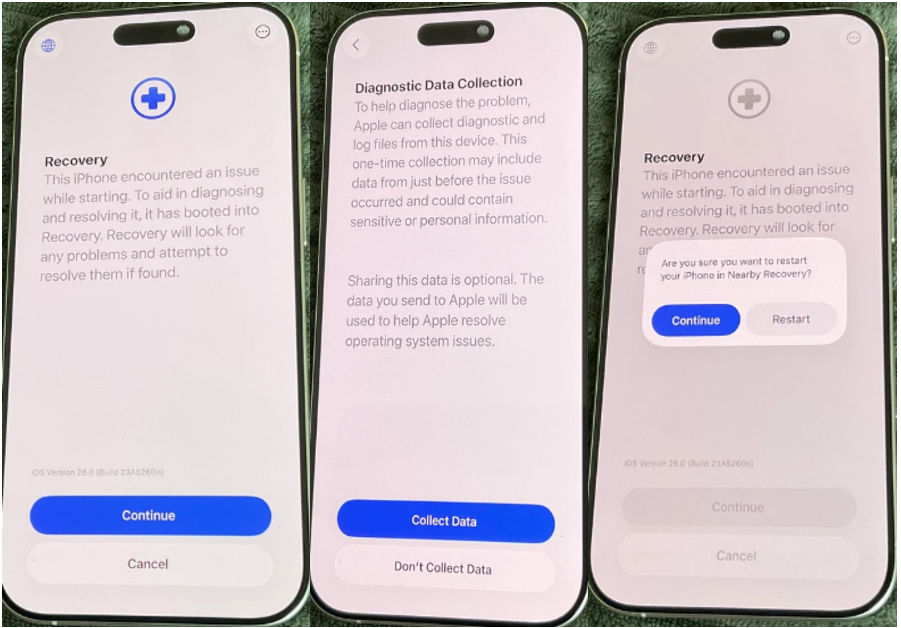
Why Use Device-to-Device Recovery?
If your iOS 26 device can't be recovered by performing all the above methods, then you must try the below methods. These will surely resolve and fix issues with your iPhone:
This mode is more effective than setting the phone in Recovery Mode as it completely bypasses the operating system, and a black screen is displayed in this mode. It is a comparatively more complex process than recovery mode, but it performs advanced repair. So, the chances of fixing issues with the device are high. Here are the steps to set your iPhone 8 or later devices in to DFU mode:

Please ensure you are using an authorized Apple cable, and then try using any other port on your computer. Moreover, avoid USB hubs and wireless connections whenever possible.

The new iOS version (iOS 26) is still under development and should become available to consumers as soon as the latest update. There are chances that it may address Recovery Mode glitches or enhance its new 'Device-to-Device' feature. So, stay tuned and update the device on time to avoid such issues.
It's the same as for iOS 18. Press the Volume Up button and the Down button. Then, hold the Side button until the device enters recovery mode.
Yes, ReiBoot is 100% safe to use on iOS 26. ReiBoot is specifically built to deal with several iOS issues. Make sure to download it from the official website.
No. Switching into Recovery Mode alone won't erase your data. However, if you try to restore from Recovery, some or all of it may be lost without backup copies available.
It might take a maximum of 15 to 20 seconds for the device to enter into recovery mode either by pressing the buttons or using ReiBoot.

then write your review
Leave a Comment
Create your review for Tenorshare articles

By Jenefey Aaron
2025-12-12 / iOS 26