ReiBoot - No.1 Free iOS System Repair Software
Fix 150+ iOS Issues without Data Loss & Safely iOS 26 Upgrade/Downgrade
ReiBoot: No.1 iOS Repair Tool
Fix 150+ iOS Issues, No Data Loss
Are you facing the frustrating problem where your iPhone gets stuck on a black loading screen after updating to iOS 26? You’re not alone. Many users report their iPhone stuck on black loading screen iOS 26, making the device unresponsive and leaving them unsure of what to do next.
This issue can happen due to software glitches, incomplete updates, or compatibility problems with the new beta version. In this article, we’ll walk you through quick and effective ways to fix your iPhone iOS 26 stuck on black loading screen so you can get your phone working smoothly again.
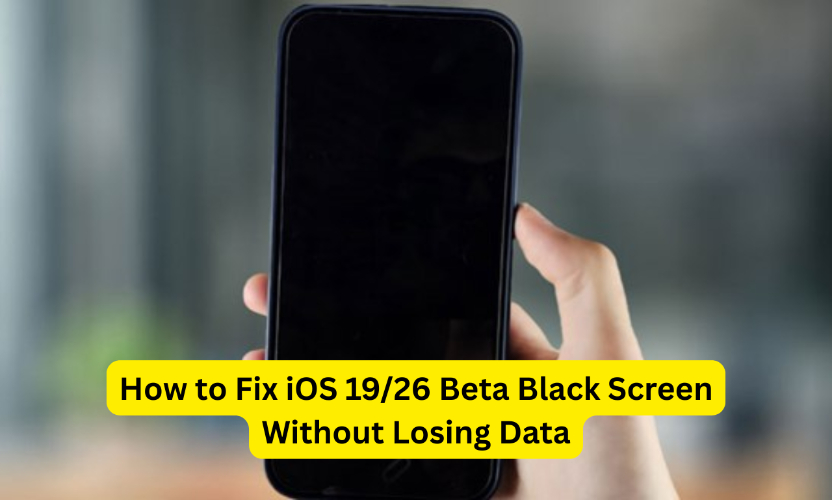
One of the easiest and quickest ways to fix your iPhone stuck on a black screen with a spinning wheel is to force restart it. This helps clear minor system glitches that may be causing the problem without deleting any data. The steps vary slightly depending on your iPhone model:
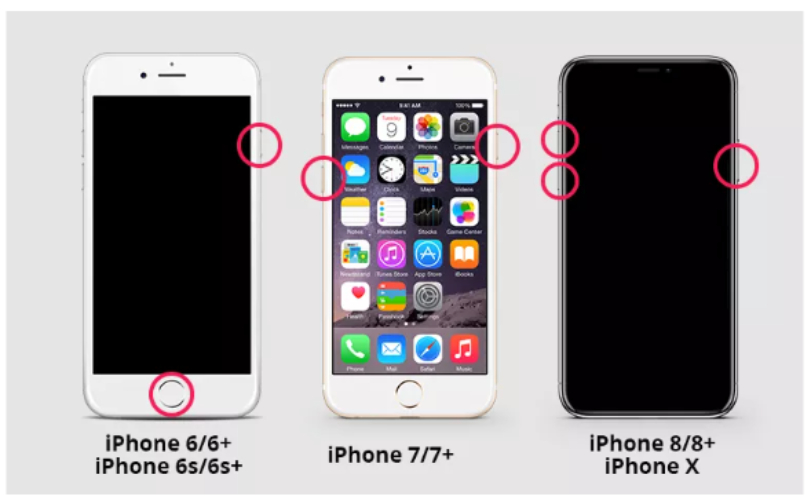
If a force restart didn’t fix your iPhone stuck on the black screen with a spinning wheel, there’s no need to panic. Tenorshare ReiBoot is a reliable and user-friendly tool designed specifically to repair iOS system issues like this, especially with the iOS 26. One of its biggest advantages is that it fixes many common bugs and glitches without erasing your data. Many users trust ReiBoot because it’s quick, safe, and effective for resolving these frustrating problems.
Here’s how to use ReiBoot to fix iOS 26 stuck on black screen:





If your iPhone iOS 26 is stuck on the black screen with the spinning wheel and nothing else works, it’s time to consider a full restore using iTunes or Finder. This method completely reinstalls the iOS system and can fix serious glitches and startup problems.
Backup recommendation before proceeding Before you start the restore process, make sure to back up all your important data. You can use iCloud or connect your iPhone to a computer and back up via iTunes or Finder to avoid losing anything.
Risk of data loss and why ReiBoot is a safer option Restoring your iPhone erases all data on the device, so it’s important to keep this in mind. That’s why using a tool like Tenorshare ReiBoot first is recommended, as it can fix the problem without deleting your personal files.
Step-by-step guide to restore using iTunes or Finder:
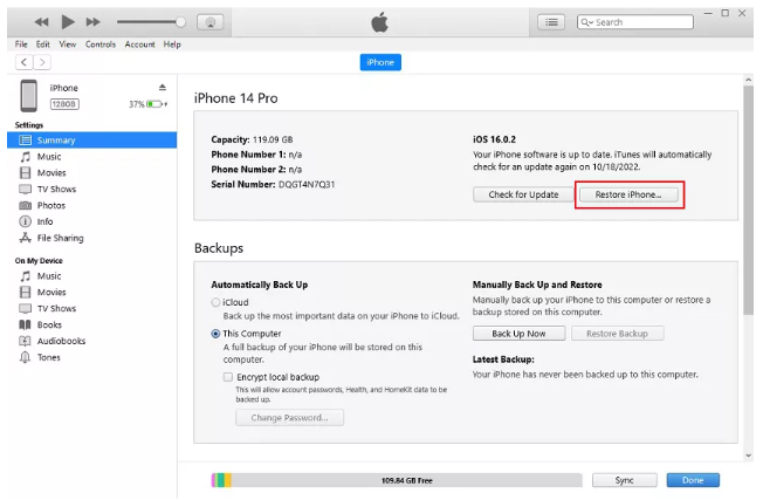
When testing new iOS beta versions like iOS 26, it’s common to face issues like your iPhone getting stuck. But with some simple precautions and good habits, you can avoid these problems and keep your device running smoothly. Here are some important tips to prevent iPhone stuck issues in the future.
Avoid Installing Early Betas Without Backup Early beta versions often have bugs that can cause your iPhone to freeze or crash. Before updating, always create a full backup of your data using iCloud or a computer. This way, if something goes wrong, you can easily restore your information.
Use Trusted Tools Like ReiBoot for System Recovery If your iPhone gets stuck, using a trusted repair tool like Tenorshare ReiBoot can fix many issues without deleting your data. It’s easy to use and safe, helping you recover your phone without a full reset. This saves time and protects your files.
Keep iPhone Storage Clean and Updated Regularly Running low on storage or having too many unused apps can slow down your iPhone and cause errors. Make sure to delete apps you don’t use and free up space often. Also, keep your device updated with the latest stable iOS to avoid bugs and improve performance.
Follow Apple Beta Update Instructions Carefully Always follow Apple’s official instructions when installing beta updates. Avoid rushing the process or skipping important steps, like backing up or charging your phone. Careful updates reduce the chance of your iPhone getting stuck during installation.
If your iPhone is stuck on black screen with spinning wheel iOS 26, it can be really frustrating. While force restarting might fix minor glitches, sometimes you need a safer and easier solution. That’s where Tenorshare ReiBoot comes in—it’s a trusted tool that can quickly repair your iPhone stuck on black screen without deleting your data. Always try ReiBoot first before considering more complicated steps like a full restore. This way, you can get your iPhone working smoothly again with less worry and hassle.

then write your review
Leave a Comment
Create your review for Tenorshare articles

By Jenefey Aaron
2025-12-05 / iOS 26