Guideline for Tenorshare iAnyGo
Guideline for Win
Try iAnyGo Now
iAnyGo Auto-Catch is a software-based alternative to Pokémon GO Plus+, allowing you to auto-catch Pokémon and auto-spin PokéStops without any physical device.
Try iAnyGo Now
iAnyGo Auto-Catch not only replicates Pokémon GO Plus+ features but also lets you change your phone's GPS location — helping you explore and catch Pokémon anywhere in the world without physical devices.
Video
Step 1 Ensure that you’ve installed the latest version of iAnyGo Auto-Catch (version 4.9.0 or higher).
Step 2 Connect your phone to the computer using a USB cable and tap “Enter” to proceed.

Step 3Select your desired “Game Mode” to activate auto-catch.
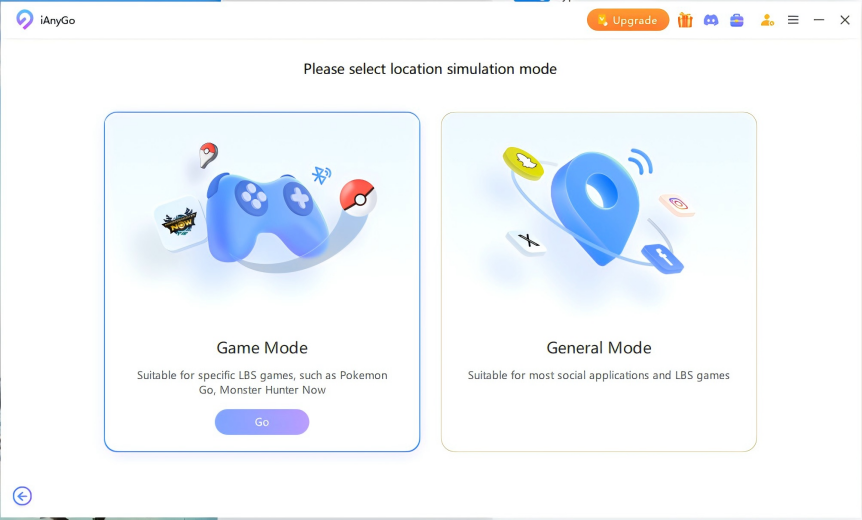
Step 4 If this is your first time, pair your phone’s Bluetooth with the PC. (Skip this if already paired.)

Step 1In iAnyGo Auto-Catch, click the icon at the top-right to find the Auto-Catch interface, then tap “Try Now.”
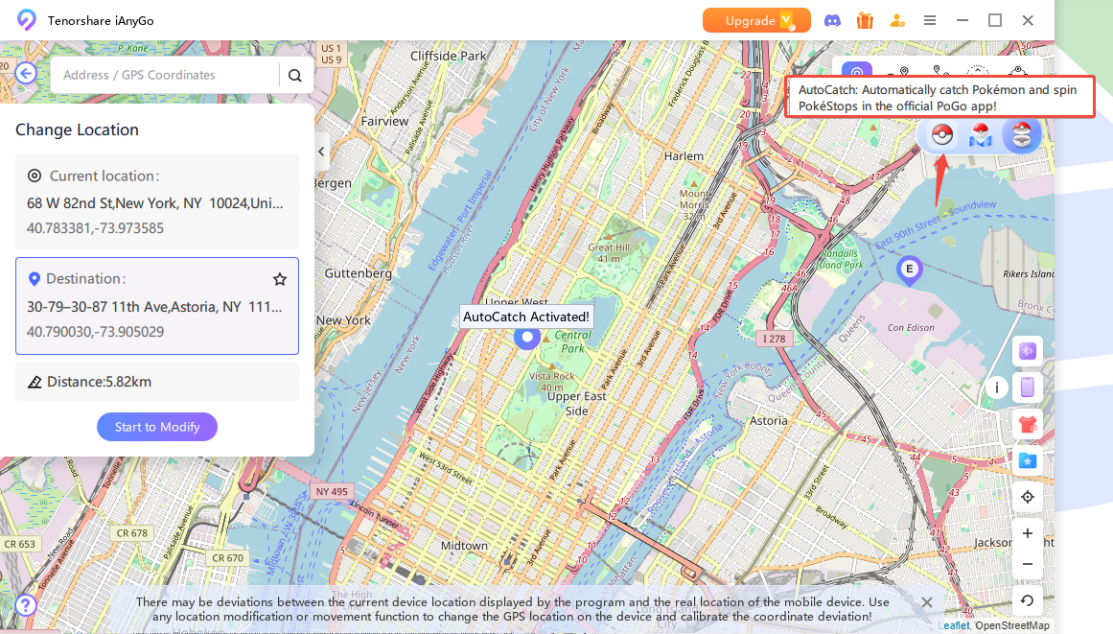
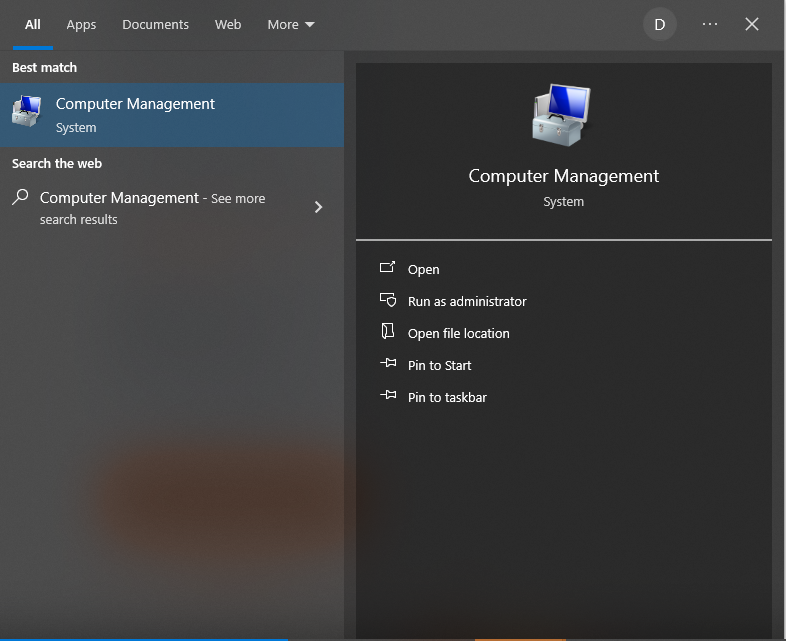
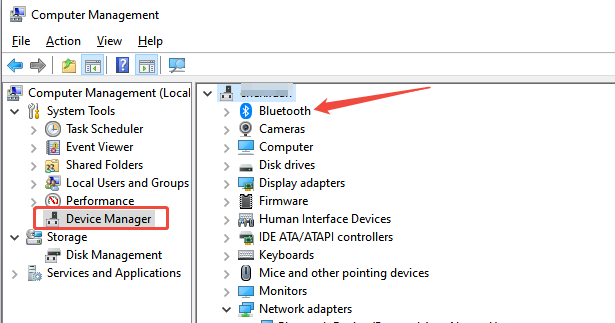
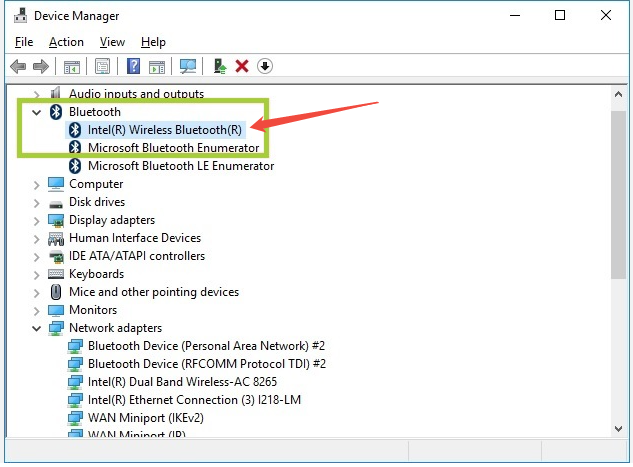
Step 2 Locate “Pokemon GO Plus,” go to Properties > Advanced tab, and rename the device to exactly: “Pokemon GO Plus”
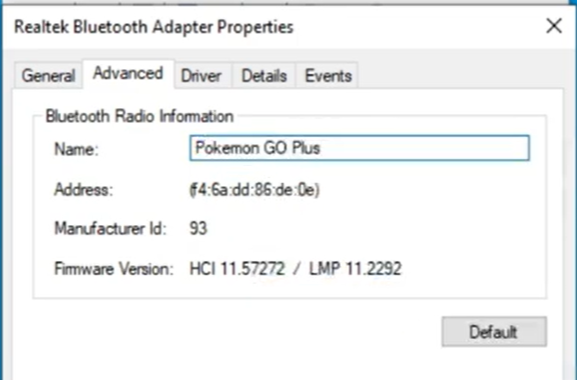
Step 3 Head to [Bluetooth & Devices] in system settings, wait 3 seconds, then toggle Bluetooth OFF and ON. Confirm the PC name shows as “Pokemon GO Plus.”
Step 1 In the Pokémon GO app, set [Location] permission to “Always Allow.”
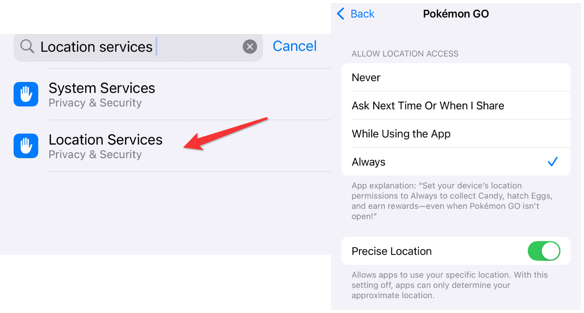
Step 2 Open the app > tap the red Poké Ball > go to “Settings” in the top-right corner. Tap “Connected Devices & Services” > select “Accessory Devices.”
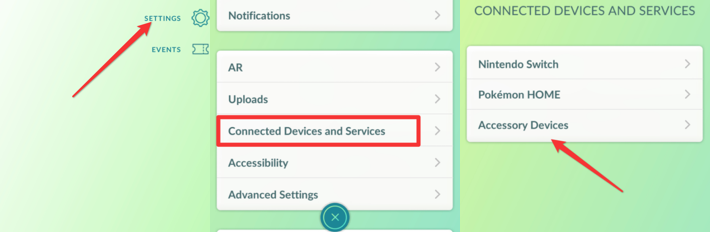
Step 3 When Auto-Catch is detected, tap “Pokemon GO Plus” to begin pairing. The status will show “Completed” once paired.
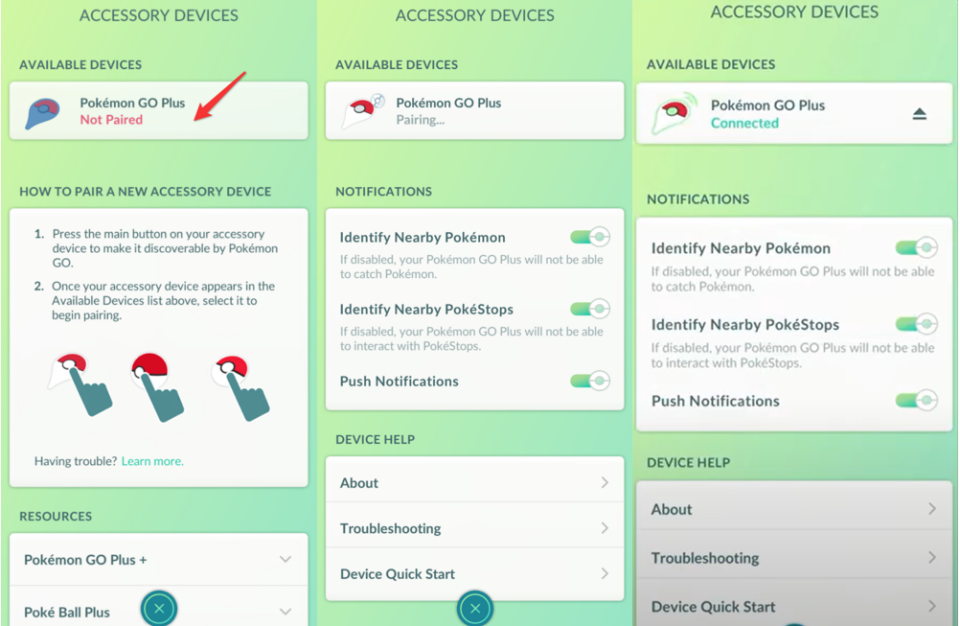
Step 4 After pairing, you’ll see a pop-up beside iAnyGo Auto-Catch showing statistics: number of Pokémon caught and current item count in your bag.
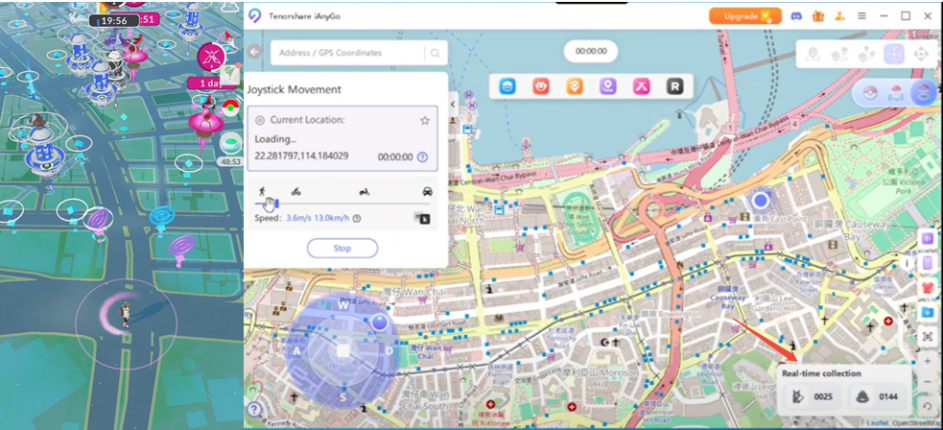
Q1 Why is AutoCatch limited to 1 hour maximum?
Q2 When does AutoCatch work?
Q3How many devices can AutoCatch connect to?
Q4What are the system requirements for AutoCatch?
Q5Why do I need to toggle Bluetooth on/off, and what happens when I do?
Q6How can I stop the Windows broadcast format for AutoCatch?
Q7Can Windows devices connect to AutoCatch in general mode?
Q8What should I do if AutoCatch fails to connect?
Q9 What if none of the troubleshooting steps work?
Q10When I try to catch Pokémon, they run away after the first Poké Ball?
Was this page Helpful ?
Still Need Help?
Just contact our support team and we will reply to you within 24 hours on business days.
Contact Support