Best 5 Ways to Fix iTunes Cannot Locate The CD Configuration Folder
iTunes updates and errors go hand in hand. And with the release of all new iTunes version 12.7, Apple did aimed to introduce new features and it did. But the iTunes cannot locate the CD configuration folder error came alongside with the new updates. The error is encountered by several users across the world and the apple discussions forum is flooded with the questions. There can be several reasons behind the occurrence of the iTunes cannot locate the CD configuration folder error. Now, if you're one such user and have no clue of what is it and how to get it fixed, fret no more! You've stumbled upon the right place. We're going to unveil how to get it fixed using the 5 proven ways.
- Part 1: Why "iTunes Cannot Locate The CD Configuration Folder"
- Part 2: Is there Any Way to Fix "iTunes Cannot Locate The CD Configuration Folder"
Part 1: Why "iTunes Cannot Locate The CD Configuration Folder"
iTunes requires to access a very important folder named as iTunes CD configuration folder every time you need to burn or import CDs or DVDs. This iTunes CD configuration folder is packed with extremely important and helpful files that has the handling instructions of CDs or DVDs. Now, the questions arises why iTunes cannot locate the CD configuration folder? Well, there can be several reasons behind it. And the most probable reasons are that the name of the folder has been modified. Or the location of the folder has been altered. Perhaps, some malware or virus may have corrupted or deleted the folder is another reason for the occurrence of iTunes cannot locate the CD configuration folder error. You still can use all other functionalities of iTunes except burning or importing a CD or DVD.
Part 2: Is there Any Way to Fix "iTunes Cannot Locate The CD Configuration Folder"
- Way 1: Create a New Path for the CD Configuration Folder
- Way 2: Check the iTunes Version and Update to the Newest
- Way 3: Uninstall and Reinstall iTunes
- Way 4: Repair iTunes
- Way 5: Try Change to An Alternative - iCareFone, Best iOS Backup Tool
Way 1: Create a New Path for the CD Configuration Folder
In order to change the path for the CD Configuration folder, follow the streak of steps listed below.
Step 1: Launch iTunes and hit on "Edit" on top. Now, opt for "Preferences" and then "Advanced" option.
Step 2: You'll now encounter "iTunes Media Folder Location". Hit on "Change" button next to it and then browse for the new location of the iTunes CD configurations folder.
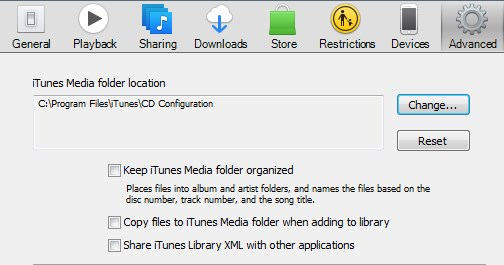
Way 2: Check the iTunes Version and Update to the Newest
Make sure that your iTunes version is updated to the latest one. If that's not the case, you are destined to face several iTunes errors. Therefore, to avoid any such errors, you must get your iTunes updated to the latest version periodically. Here's what you need to do:
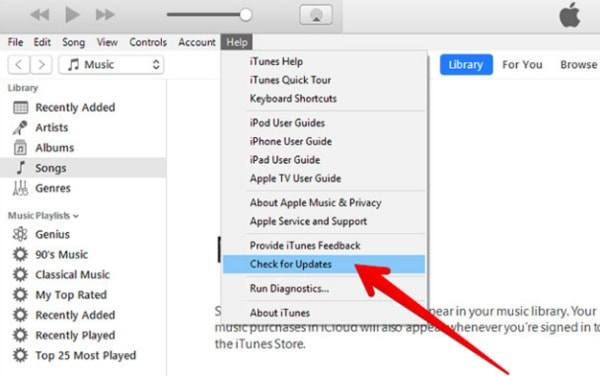
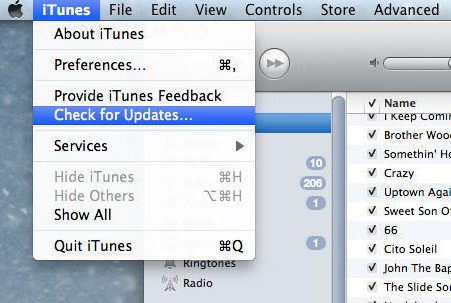
Way 3: Uninstall and Reinstall iTunes
Just in case your iTunes is updated to the latest version already and you're still experiencing iTunes cannot locate the CD configuration folder. You should then uninstall the iTunes and then reinstall it over. Ensure to uninstall the iTunes and related products in the said order:
- iTunes
- Apple Software Update
- Apple Mobile Device Support
- Bonjour
- Apple Application Support
Way 4: Repair iTunes
In case, the iTunes cannot locate the CD configuration folder is still persisting over your PC or Mac, there can be some configuration or settings that got messed up. In such a situation, you should get your iTunes repaired. For this purpose, we would like to introduce Tenorshare TunesCare – a powerful software that can help you fix all sorts of iTunes sync issues and fix corrupted iTunes library in just matter of a single click! Here's how to make use of this tool to fix iTunes cannot locate the CD configuration folder.
Step 1: Head to Tenorshare Tunescare website and get it downloaded. Install it over and launch it.
Step 2: Now, hit on the "Fix All iTunes Issues" option from the main screen.

Step 3: From the upcoming screen, you need to hit on "Repair iTunes". The software will then start fixing up your iTunes and all the issues. Wait for the process to complete and you're done.

Way 5: Try Change to An Alternative - iCareFone, Best iOS Backup Tool
Often times, iTunes trouble the users while backing up their iOS devices with unknown errors. Tnorshare's iCarefone is a wonderful alternative to iTunes when it comes to performing iOS backup. With iCarefone you can easily perform various data management functions like backup or restore data without any hassles. Moreover, unlike iTunes, you can perform selective backup and restore operations and that too, without any data loss. Here's the step by step tutorial on how to backup iOS device using this mighty tool.
Step 1: Install and launch the Tenorshare iCarefone over your PC. Meanwhile, get your iOS device connected with an authentic lightning cable. Then hit on the "Backup and Restore" option available on the top of the software.

Step 2: From the upcoming screen, you can select the data types that you wish to backup from your iOS device. Once done, hit on the "Backup" button at the bottom right.

Within a shortwhile, your backup will be completed. You can then view the backed up data or restore it to other iOS devices as per your need.
Conclusion
Moving towards the end of today's post, we now firmly believe that your iTunes cannot locate the CD configuration folder error must have been resolved. In case, you've encountered any other iTunes error, please feel free to comment it below. We will be happy to cover it up in out next post.
Speak Your Mind
Leave a Comment
Create your review for Tenorshare articles



