How to Downgrade iTunes 12 to iTunes 11 on Windows
iTunes 12.7 is out and available for download and we’re sure many of you must have downloaded and installed it on your computers. The new version brings new features and bug fixes to enable you to have an error-free experience using the iTunes software on your computer.
While there are users who are excited to be using the latest version of iTunes, there are other users who are not much happy and they wish to downgrade to iTunes 11 as that’s what they liked the most. If you’re in that boat of users, you’d be glad to know that there’s an easy way to revert from iTunes 12 to iTunes 11 so that you have the version of iTunes that you like the most on your computer.
Getting rid of iTunes 12 and then getting iTunes 11 on-board is a fairly easy task and the following guide should walk you through the steps to do that on your computer.
Downgrading iTunes 12 to iTunes 11
First of all, make sure the reason you’re downgrading to iTunes 11 is not related to the software causing any issues. Sometimes, what happens is that you want to get rid of a software just because it’s causing a small issue on your computer.
If that’s the reason, then what we would suggest you to do is use an iTunes error fixing software and try to fix the issues with iTunes on your computer. While there could be many apps that help you fix issues, Tunescare will take care of almost all the iTunes related issues on your computer.
In case your reason for downgrading is something else, then please continue with the below guide.
The first thing you’ll need to do is uninstall iTunes 12 on your computer. As you may already know, you can’t keep two installations of an app at the same time on your computer. And that’s why you need to first remove version 12 to then be able to install version 11 on your computer. You can uninstall iTunes 12 by going to Control Panel and selecting iTunes 12 and clicking on Uninstall. The program will be removed from your computer. Once it’s gone, head over to the iTunes website and download iTunes 11 for your computer as shown below.
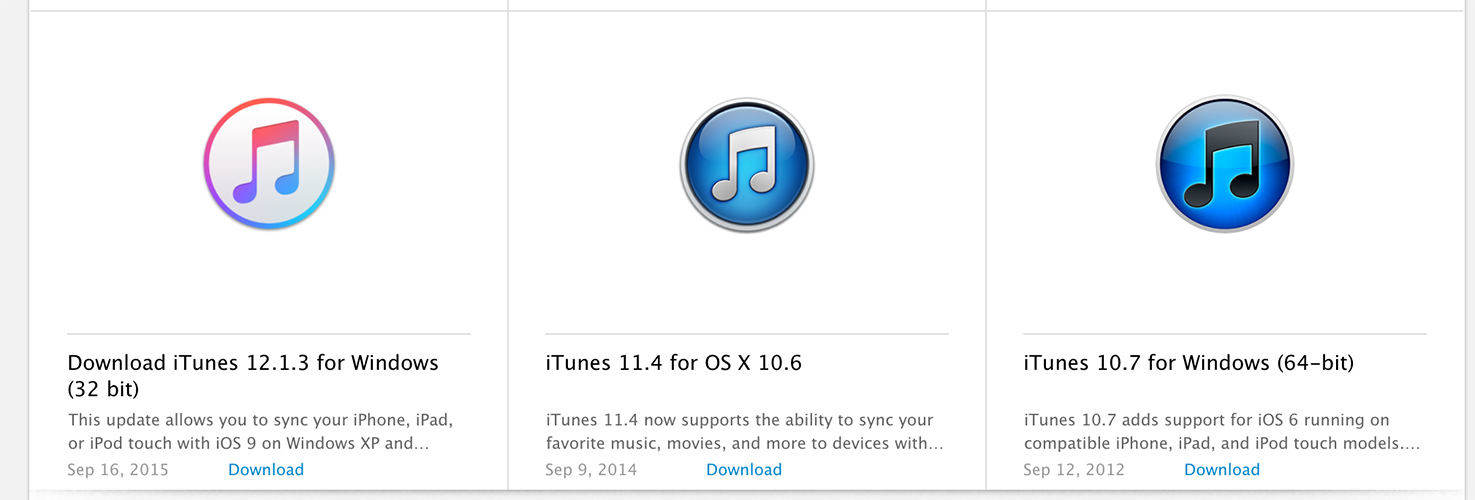
Once iTunes 11 has been downloaded, double-click on the installer file to install the software on your computer. Follow the on-screen instructions and you should easily be done with installing the software on your computer.
Now that iTunes 11 is installed on your computer, you can go ahead and launch it by double-clicking on its shortcut on your desktop and it will launch. We’re sure you’d be happy to have your favorite version of iTunes back on your computer.
So, that was how you could rollback iTunes and downgrade iTunes 12 to iTunes 11 on your Windows 10/8.1/8/7 PC/Laptop.


Speak Your Mind
Leave a Comment
Create your review for Tenorshare articles

