[Solved] How to Recover Deleted Photos in Photos/iPhoto Library for Mac
"Crap! Anybody have any idea on how to recover my iPhoto library that I deleted when emptying my trash file...all my pics are gone!"
Accidently deleting may not be an unfamiliar issue for most of the users, when lose memorable photos and have no idea to recover them, will you feel frustrated? Never let this kind of problem troubles you, and in this article you will be introduced the most effective ways to retrieve photos from Photo/iPhoto library. Just follow us to find ways to recover deleted photos from iPhoto Mac.

- Basic Methods to Recover Deleted Photo Files from Photos/iPhoto for Mac
- How to Retrieve Deleted Pictures from Photos Library on Mac via Third Party Software
Basic Methods to Recover Deleted Photo Files from Photos/iPhoto for Mac
Although Apple Company released Photos for Mac OS X 10.10.3 or higher users, iPhoto is still using for lower version Mac users.
It is kind of simple for users who have only delete photos from Photos/iPhoto library without further operation. Click: Files >> Show Recently Deleted, and you will be able to see all of your deleted photos. They would be list with the date before permanently deleted.
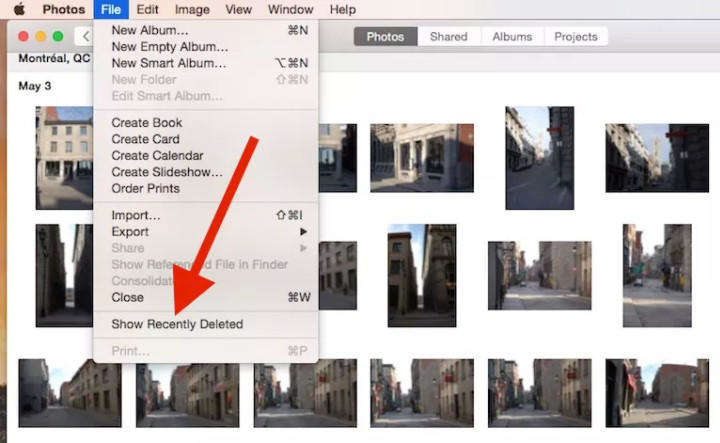
To recover a photo or photos, highlight a selection and click the Recover button in the upper-right corner. They will be added back your photo library with their original date.
Or, you accidently dragged photos to Trash but cannot drag them back. You can go to your iPhoto trash and select those you want to "Restore to iPhoto Library", it can be kind of easy to retrieve the deleted photos.
How to Retrieve Deleted Pictures from Photos Library on Mac via Third Party Software
If you have tried the above two ways but still cannot get your lost picture back. You may try again by using 4DDiG for Mac Data Recovery, it provide completely Mac data recovery solutions to recover all types of files. Recommend by lots of users, can it will surely help you retrieve deleted pictures on Mac.
"Crap! Anybody have any idea on how to recover my iPhoto library that I deleted when emptying my trash file...all my pics are gone!"
Accidently deleting may not be an unfamiliar issue for most of the users, when lose memorable photos and have no idea to recover them, will you feel frustrated? Never let this kind of problem troubles you, and in this article you will be introduced the most effective ways to retrieve photos from Photo/iPhoto library. Just follow us to find ways to recover deleted photos from iPhoto Mac.

Basic Methods to Recover Deleted Photo Files from Photos/iPhoto for Mac
Although Apple Company released Photos for Mac OS X 10.10.3 or higher users, iPhoto is still using for lower version Mac users.
It is kind of simple for users who have only delete photos from Photos/iPhoto library without further operation. Click: Files >> Show Recently Deleted, and you will be able to see all of your deleted photos. They would be list with the date before permanently deleted.
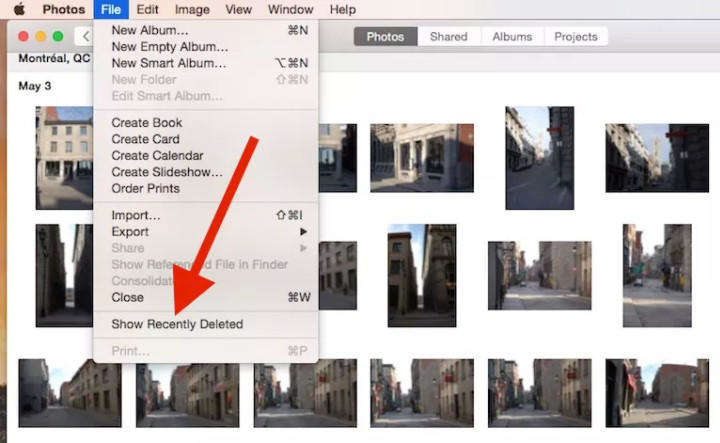
To recover a photo or photos, highlight a selection and click the Recover button in the upper-right corner. They will be added back your photo library with their original date.
Or, you accidently dragged photos to Trash but cannot drag them back. You can go to your iPhoto trash and select those you want to "Restore to iPhoto Library", it can be kind of easy to retrieve the deleted photos.
How to Retrieve Deleted Pictures from Photos Library on Mac via Third Party Software
If you have tried the above two ways but still cannot get your lost picture back. You may try again by using 4DDiG for Mac Data Recovery, it provide completely Mac data recovery solutions to recover all types of files. Recommend by lots of users, can it will surely help you retrieve deleted pictures on Mac.


Step 1: Download and install 4DDiG for Mac Data Recovery to your Mac, and run the program. (Please don't install it to the volume where your lost photos located.);
Step 2: When you launch it then you will see all the volumes on Mac listed, choose the one where your lost photo located and specify the types as photo. Click "Scan" to start scanning;

Step 3: When scanning is done, all the recoverable photos will be displayed, select those you want to retrieve and click "Recover" to get back the photos.

That's all about how to retrieve photos from iPhoto Library, and it works on Photo Library too. Next time if you lost other types of files, you can also use 4DDiG for Mac Data Recovery to recover, and it must save you lots of time in dealing this kind of trouble.


Speak Your Mind
Leave a Comment
Create your review for Tenorshare articles

