The Ultimate All-in-One PDF Editor
Edit, OCR, and Work Smarter.
The Ultimate All-in-One PDF Editor
Edit, OCR, and Work Smarter.
Have you ever faced this frustrating situation? You spend hours creating a study report with high-resolution charts, only to find the upload system rejecting it because the PDF is over 10MB. Or maybe your important email with a scanned contract fails to send because it exceeds Gmail’s 25MB limit.
Don’t worry - learning how to make a PDF smaller is much easier than you think!
This guide is your ultimate solution. Based on real tests, I’ll walk you through five effective methods to shrink PDF size, covering everything from professional software and online tools to hidden features already on your computer. By the end of this article, you’ll know exactly how to make a PDF smaller without losing quality - and how to choose the best free PDF size reducer for your needs.
Before learning how to make a PDF smaller, it helps to understand why your file has become so heavy. Here are the five main culprits behind oversized PDFs:
Once you know what’s making your PDF so large, you can choose the most effective way to reduce its size.
I’ve carefully selected and tested five representative ways to make a PDF smaller - from all-in-one professional tools to lightweight online options. No matter your needs, there’s a perfect solution waiting for you.
Adobe Acrobat Pro is widely regarded as the gold standard in the PDF world. It’s not just a document viewer - it’s a complete platform for editing, optimizing, and managing PDFs.
As the creator of the PDF format, Adobe has unmatched precision and expertise when it comes to decreasing PDF file size. Its built-in PDF Optimizer goes far beyond basic compression. It gives users full control over compression settings, offering a highly customizable and high-quality PDF size reducer that ensures clarity and efficiency at the same time.


Tenorshare PDNob is a powerful all-in-one desktop tool that does much more than just reduce PDF size. It’s a complete PDF workstation built for users who care about privacy, efficiency, and control.
Its biggest strength lies in offline PDF compression, which means your files never leave your computer. This ensures total data security - perfect for sensitive materials like contracts or financial reports. PDNob also supports batch compression, allowing you to shrink PDF size for dozens of files in just a few minutes.
In testing, a 35MB report was reduced to 4.1MB with no visible quality loss. Beyond compression, PDNob offers editing, format conversion, splitting, and merging features - a true one-stop solution for anyone who needs to make a PDF smaller quickly and safely.
Launch PDNob PDF Editor and load the PDF file you want to compress. Once it’s open, look at the top toolbar and click on the tools and then click the “Compress”.
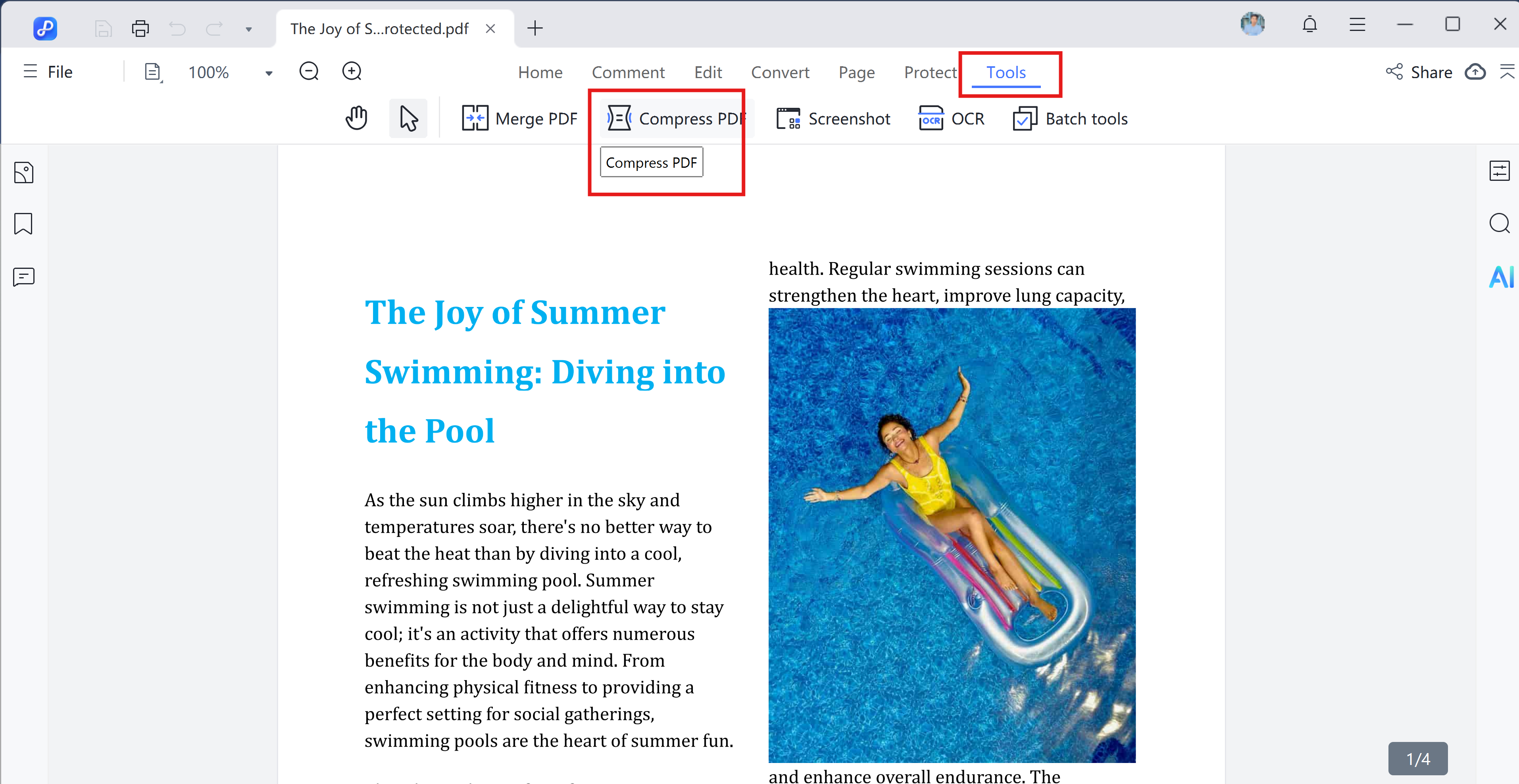
From the dropdown menu that appears, select “Compressed PDF”. This will open up a new window with several compression levels to choose from.
You’ll see options like: High quality, Middle quality and Low quality.
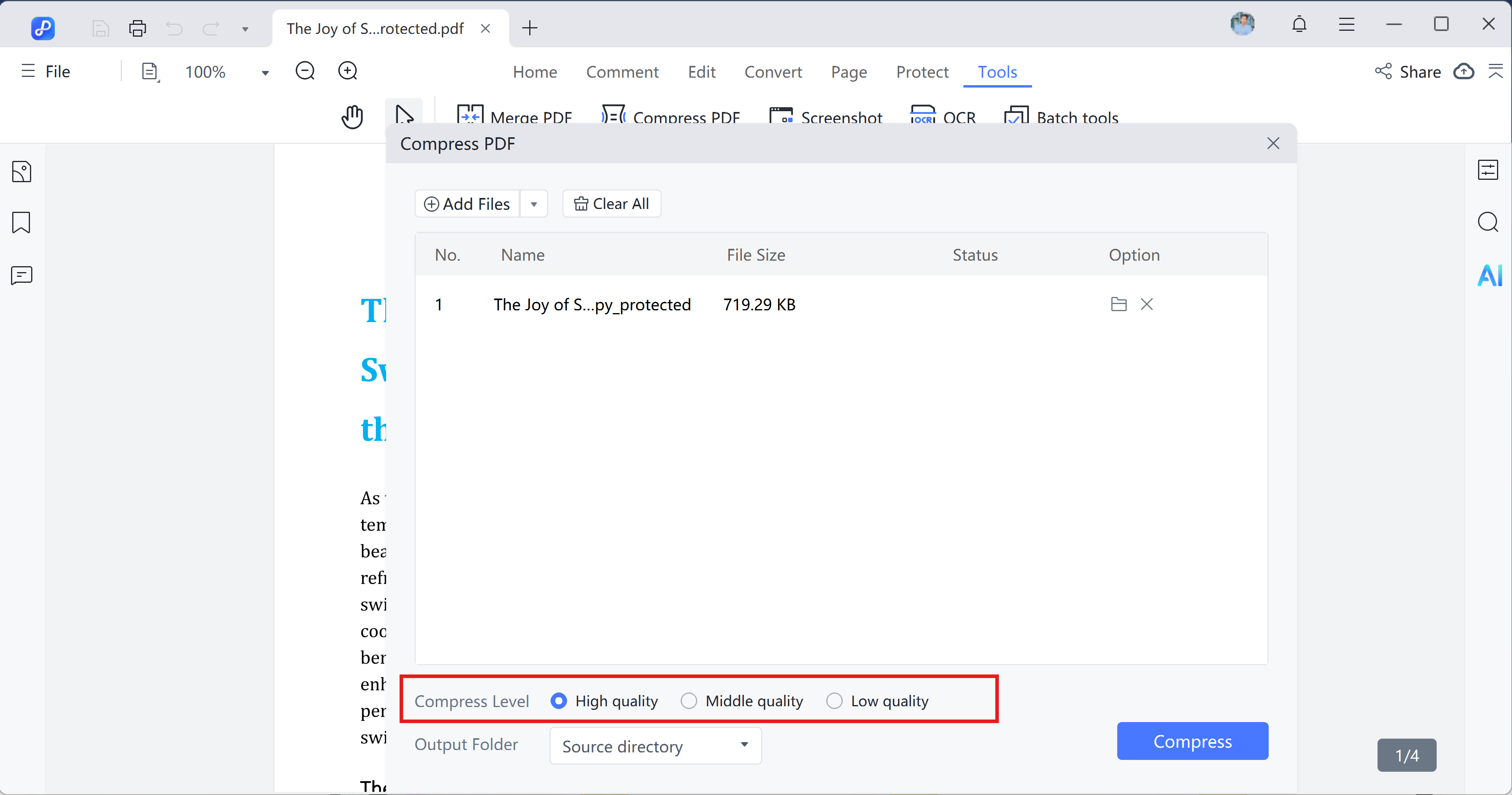
The lower the quality you pick, the smaller the final file size will be. Just keep in mind—more compression might take a few extra seconds.
Once you’ve picked your compression level, hit the “Compress Button” button. Choose where to save the new file, give it a name, and click “Compress”. That’s it! Your PDF is now lean and ready to go.
iLovePDF is one of the most popular free PDF compression tools, known for its simplicity and no-registration-needed workflow. Its main advantage is speed, making it ideal for temporary use or non-sensitive documents. Users can shrink PDF size in just a few clicks: upload the file, choose a compression level, and download the compressed PDF in seconds. The process is extremely quick and easy.
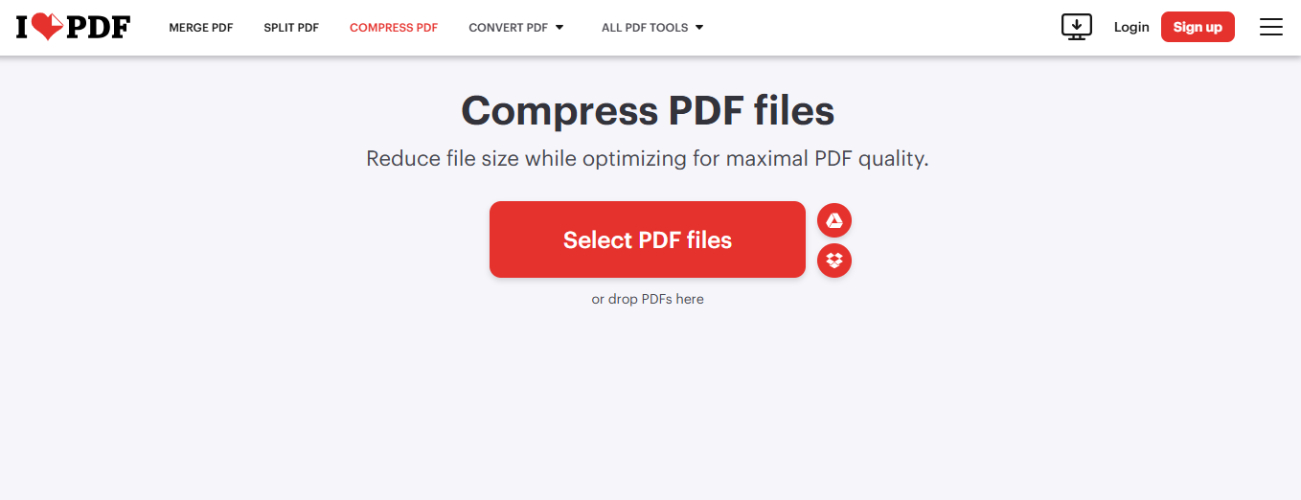
Smallpdf is a major competitor to iLovePDF, praised for its modern interface and higher stability. It’s also a free PDF compression tool, but with extra attention to detail. Smallpdf promises that all uploaded files are deleted from their servers within one hour, providing an extra layer of privacy for users.
In practice, Smallpdf’s Basic Compression mode often strikes a better balance than iLovePDF, slightly outperforming in reducing file size while preserving clarity. For users with higher demands, the Strong Compression (Pro feature) can further shrink PDF size - ideal for extreme compression scenarios.
However, the free version has daily limits (usually 2 tasks per day); beyond that, users must wait or upgrade to Pro. This makes it suitable for occasional use rather than frequent batch compression.
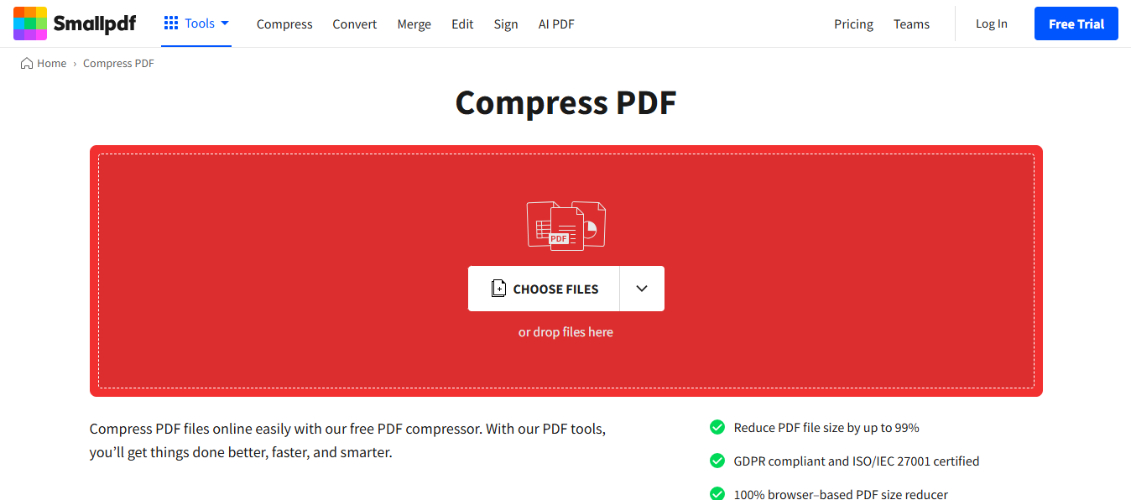
Many Mac users don’t realize that the macOS Preview app includes a built-in PDF compression feature. Using Quartz filters, it can shrink PDF size for free without installing any additional software. For text-heavy documents, Preview often delivers excellent results with minimal impact on readability.
I frequently use it for lecture notes, company documents, and other text-based PDFs. For example, a 10MB text-only file can be compressed to under 2MB effortlessly. The process is extremely simple - just select the “Reduce File Size” filter when exporting.
However, there are some limitations. Compression is all-or-nothing, with no customization options. PDFs containing many images may lose clarity, making photos appear blurry. Therefore, Preview is best suited as a quick PDF compression method for Mac users who prioritize speed and convenience over fine control.


The table below compares the key advantages, security, pricing, and recommended use cases for each tool.
Most school systems have a 10MB file limit. For high-quality compression, Tenorshare PDNob can easily reduce your file to meet the requirement. If you’re a Mac user and the PDF is mostly text, the Preview App is a free and effective option.
For extreme compression, use iLovePDF or Smallpdf and select Strong/Extreme Compression, or manually reduce image DPI to 72 in Adobe Acrobat Pro. Keep in mind that such compression will significantly reduce image quality.
From this in-depth comparison, it’s clear that there’s no single best way to make a PDF smaller - only the method that fits your needs.
This ultimate guide, covering five tested methods, will help you confidently tackle the PDF file too large problem and choose the right tool for any situation.


PDNob PDF Editor Software- Smarter, Faster, Easier
 The END
The END
I am PDNob.
Swift editing, efficiency first.
Make every second yours: Tackle any PDF task with ease.
As Leonardo da Vinci said, "Simplicity is the ultimate sophistication." That's why we built PDNob.
then write your review
Leave a Comment
Create your review for Tenorshare articles
By Jenefey Aaron
2025-12-01 / Compress PDF