Best Way to Clean Your Computer System with Free Windows Care Genius
As your PC ages, a range of junk files will be produced, fill up the hard drive and decrease performance gradually. Consequently, you have to take longer to boot up and run applications. What’s worse, too slow performance may inevitably affect your daily work. To totally clean your computer system with Windows 10/8.1/8/7/XP, you need a professional Windows cleaner. Tenorshare Window Care Genius offers targeted features to remove different junk files, unnecessary files, temporary files, etc. left in system off your computer. It is contributed to do complete cleanup, fix existing problem that may slow down PC, and consequently keep your Windows PC/desktop at peak performance, at the same time, clean your computer to prevent system breakage. Keep on reading and clean up computer following the solution below.
Solution: Cleanup Windows 10/8.1/8/7 for Maximal Performance with Windows Care Genius
Here I will take you go through to finish computer system cleanup with Windows Care Genius freely. But before that, you have to free download and install the program first, and then make it as following steps.
1. Quick clean up your computer system in 1-click
Windows Care Genius is equipped with PC Checkup for user to know PC’s health situation clearly and fix problems with one click. With it, PC system checkup and cleanup can be tackled together in 1-click.
Click Checkup in the interface to analysis health status > Select Fix to repair found problems > Click Checkup again under Fix to check your PC’s health status again
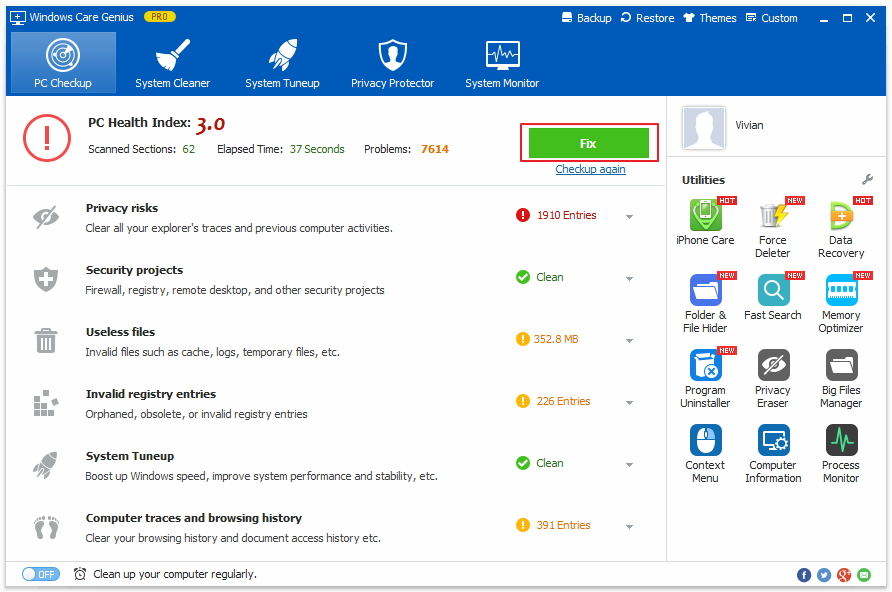
2. Deep clean computer system to speed up
In addition to clean up your computer quickly for time-saving, Windows Care Genius allows you to clean up specific junk files such as registry entries, useless files, download history, viewed history and so forth ,which can not only speed up performance for your computer, but also protect your PC from being tracked.
Click System Cleaner on the menu > Tap on Registry Cleaner on the left > Click Scan to find invalid registry out > Click Clean to erase scanned useless registry entries
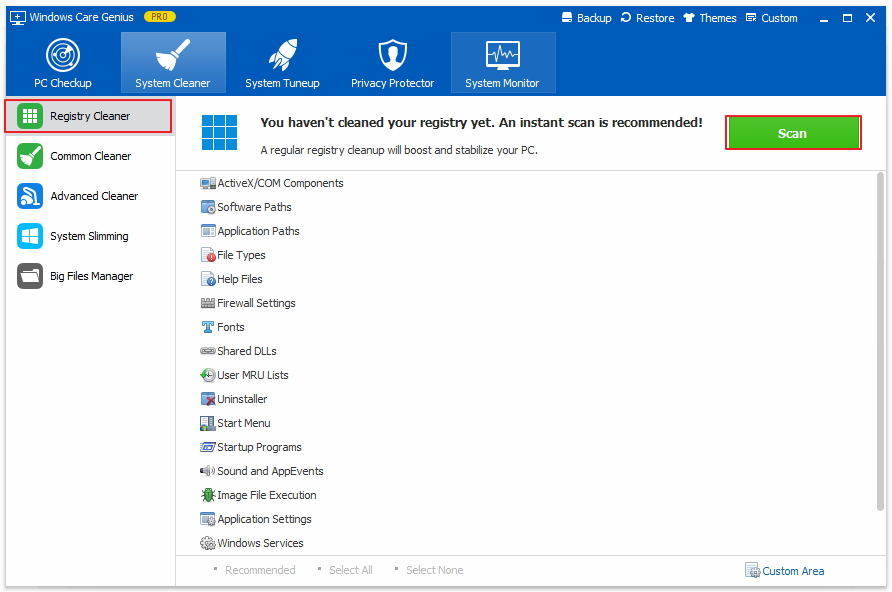
Done!!! Cleaning up computer system for free can be made with ease as long as you choose dedicated tool – Windows Care Genius. If you have any problem, you are welcomed to leave it under comment section.
Speak Your Mind
Leave a Comment
Create your review for Tenorshare articles


