How to Make iPhone 7 Run Faster for Games and Videos
iPhone is an extremely handy miniature computer for our daily life. As iPhone 7 is released with more powerful features, iPhone fans feel so excited to collect it in hand and use it every day for games, videos, photos and so on. Days and days later, you may begin to feel like your iPhone 7 running slow, which will take a toll on the use of your iPhone. So, how can you make iPhone 7 run faster for games and videos? Read on to get some tricks on how to speed up iPhone 7.
- Part 1: The Basic and Simple Tricks to Make iPhone Faster
- Part 2: The Best Tool to Optimize your iPhone/iPad/iPod
Part 1: The Basic and Simple Tricks to Make iPhone 7 Faster
To speed up your iOS device, you can follow the concise instructions below.
1.Close all apps running in background
If there are many apps running in background, they will slow down your iPhone. Go to Double-click the Home button >>Swipe upwards to turn off the apps
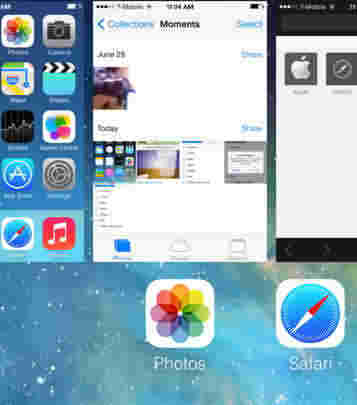
2. Delete Unnecessary Apps/Games
Unwanted apps will not only eat up space but also consume the CPU resource of your iPhone. Navigate to press the icon of the app you want to delete. When the apps wobble and the "X" icon on the top-left corner of the apps appear, you can click "X" icon to finish.
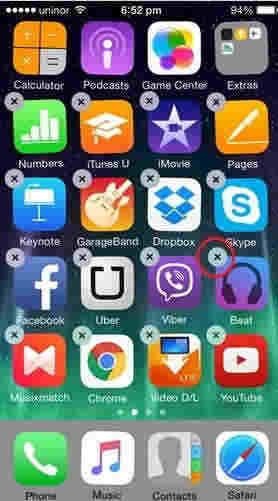
3. Erase Unwanted Files
With the great features of iPhone 7, we always saves quite a lot of videos, photos and music files that will take a big space to make the new device sluggish. Hence, it is necessary to remove unused data to speed up iPhone 7 for Games and Videos.
For unneccessary photos & videos, please open the photos app to find the unwanted images to get rid of.
To delete unwanted music, go to open the music app to find the unnecessary album, artist or track to be deleted. And then swipe to the right and tap Delete.
All the 3 useful tricks can help speed up your iPhone 7/SE/6s Plus/6s/6 Plus/6/5s/5/4s for a better performance. But the result of these common ways is quite a little and it is not be really effective if you want to keep the phone running smooth for a long time. What if you want to completely solve “iPhone running slow” problem? You should not miss this iPhone optimization tool - Tenorshare iCareFone.
Part 2: The Best Tool to Optimize your
iPhone 7
Tenorshare iPhone Care Pro is an all-in-one tool if you want to rescue your sluggish iPhone 7. With this amazing tool, you can easily and quickly clean up junk files to efficiently speed up your devices. The Speedup & Clean feature of iPhone Care Pro aims to health care your iOS devices and optimize system performance. It helps you boost up performance by removing unnecessary files and freeing up space on iPhone, iPad and iPod.


How to Use iPhone Care Pro
1. Launch the program and connect your device to the computer via a USB cable. Remember to click “Trust” on your iPhone 7. When the program detects your devices, you can click on "Speedup&Clean" on the main interface.

2. Go to choose quick clean that allows you to remove 5 types of files, including Junk Files, Temporary Files, Photos, Large Files, Apps. Then click "Quick Scan" to proceed.

3. After scanning, you can select the file type to remove and click "Clean " button on the interface.

That’s all. Three steps can help you erase all of the junk files and let you enjoy games & videos without any slowness on iPhone 7. Also, it is a really useful utility with some more wonderful features: fix iOS stuck, files manager, ad remover, etc. You will not regret to have it!


Speak Your Mind
Leave a Comment
Create your review for Tenorshare articles

Tenorshare iCareFone
Best Free iPhone Transfer & iOS Backup Tool
Easily, without iTunes




