Top 3 Ways to Free Up iCloud Storage on iPhone

Suppose you are on a free iCloud storage plan, you might already know that you only have 5GB to hold your data. But you'll run up against the space limit sooner that you'd anticipate. For that storage is taken by device backups, photos, documents, iCloud email, and other bits of data. If you own multiple iOS devices, you'll run out even faster, since a free 5GB is for one Apple ID, not for a single device. This article will give you 3 methods to free up iCloud storage on iPhone7/7Plus/SE/6s/6/5s/5.
- Method 1: Clean up iCloud space by managing your backups.
- Method 2: Clear storage space on iCloud by cleaning up iCoud Mail.
- Method 3: Reduce the size of your iCloud by backing up photos elsewhere.
Method1:Clean up iCloud space by managing your backups.
- Check iCloud backups: navigate to iCloud>Storage>Manage Storage in Settings. It shows how much space everything is taking in your iCloud, including backups and app data. Tap a device at the top to view more details.
- Under "Backup Options", disable the apps you don't need to back up. And the data will be removed from your iCloud storage online and won't be part of future backups.
- If you need more space, you can: tap on the old device(if it appears in the list), scroll down and click "Delete Backup". Or, go back to the main iCloud interface, choose "Backup" and disable "iCloud Backup" for more space.
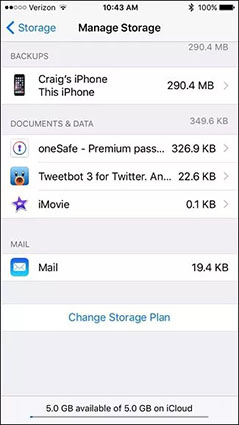
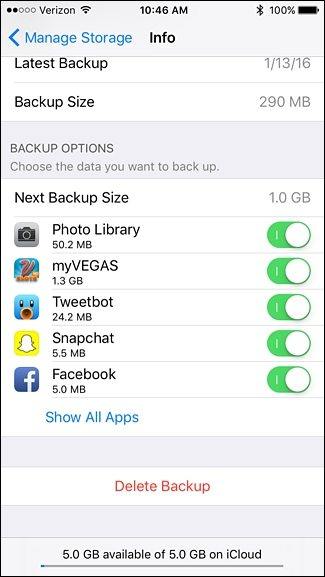
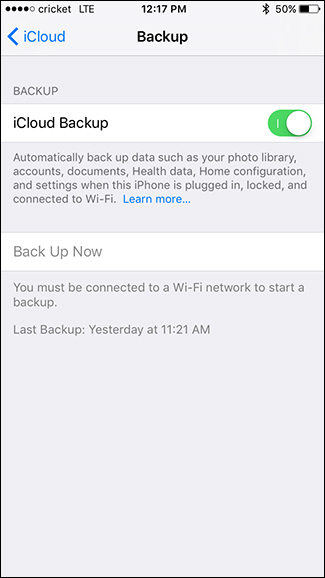
Method 2:Clear storage space on iCloud by cleaning up iCoud Mail.
If you are having a difficult time due to iCloud storage is full on iPhone, you might as well clean your iCloud Mail since email takes space. Freeing up space by removing unwanted emails, particularly those attached with huge files.
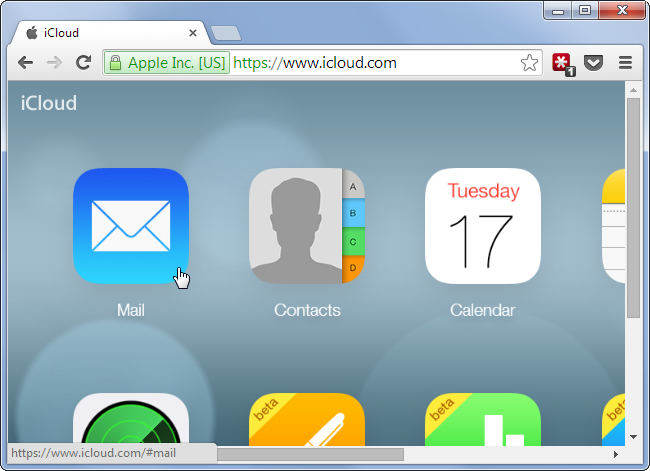
Method 3: Reduce the size of your iCloud by backing up photos in computer.
A lot of storage is taken by photos, which is automatically synced by iCloud. It could be convenient, but also means that its space can be consumed up soon.
Concerning about clearing up iCloud storage, you could attempt to disable iCloud Photo Library and Photo Stream by tapping on "Photos" from the main iCloud screen.
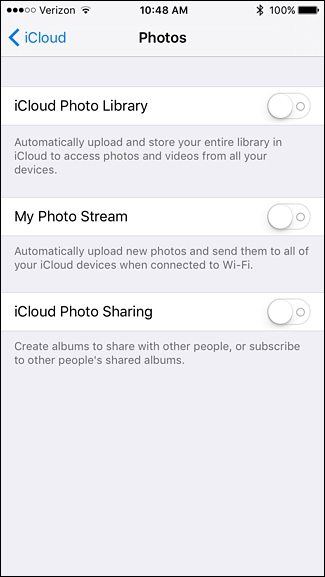


- Download Tenorshare iCareFone free and connect your iOS device with computer or mac. Click "Backup&Restore".
- Choose the files you need to back up. Click "Backup" to continue.
- Preview all the backup files. Select those you need and click "Export to PC" to save them in your computer.



You can also use it to free up iCloud storage space by deleting unused documents in the cloud. Since the free storage is way not enough for you, we suggest using Tenorshare iCareFone to back up your files in your PC, to enlarge your storage plan freely.


Speak Your Mind
Leave a Comment
Create your review for Tenorshare articles

Tenorshare iCareFone
Best Free iPhone Transfer & iOS Backup Tool
Easily, without iTunes




