How to Fix the AirPrint Issues on iPhone, iPad
If you have documents saved on your iPhone and you would like to get them printed, what you would usually do is transfer them over to your computer which is connected to a printer to print the documents. While that’s a good idea to get the printing job done, you have an easier way to do printings from your iPhone as long as you have an AirPrint enabled printer.
An AirPrint enabled printer allows you to print documents right from your iPhone so that you don’t need to transfer files here and there to get your printings done. However, sometimes things don’t go well and you get stuck at printing your items. There are many forums on the Internet where people talk about airprint not working for them, no airprint printers found for companies like HP, Canon, Epson, and so on. If you are facing issues getting your items printed using AirPrint, Here are some ways to fix the issues and an alternative way to print from an iOS device.
Common AirPrint Issues and Fixes on iPhone, iPad
AirPrint does not work with iOS 9 and iOS 10
One of the common issues with AirPrint is that it does not work with iOS 9 and iOS 10 as reported by some users. Well, there really isn’t an issue with the iOS version you use on your device but it’s an issue in the configuration. You must make sure everything has been properly configured as it was before and that should solve the issue for you.
AirPrint printer does not get detected by device
Another issue that has been reported is that the AirPrint printer sometimes does not get detected by your device. This usually happens when the printer is out of reach such as it is connected to another WiFi network. The printer must be connected to the same WiFi network as your iOS device to be able to print using it. So, ensure it’s connected to the same network. Also, restart both your iOS device and router to ensure proper connectivity.
No airprint printers found for companies like HP, Canon, Epson, etc.
The third issue that some users face is that AirPrinters from specific companies like HP, Canon, and Epson cannot be found. Sometimes, what happens is that these companies push updates for their printers which must be installed on appropriate devices to be able to print using these printers. Further information about AirPrint can be found on the websites of these companies.
Best AirPrint Alternative to Print Files on iPhone and iPad
If nothing works for you, or in case your are not connected to a WiFi network which is a requirement for using an AirPrint enabled printer, you can use an app called iPhone Data Recovery to get your documents printed using an app called Tenorshare iPhone Data Recovery.


Run Tenorshare iPhone Data Recovery and connect your iPhone to your computer. Tick the files type you would like to scan and click "Start Scan" to proceed.

After scanning, you can see all files exiting on your device. Tick the file you want to print and click the “Print” button in the top right corner of the program. Next, click “Print” in the drop-down menu and make adjustment in the pop-up windows. Then click “OK” to start printing.
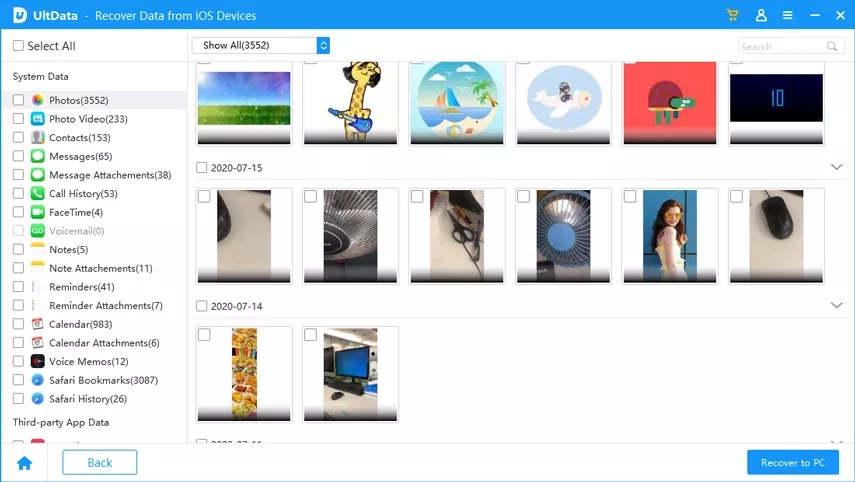
Those are the common AirPrint issues and fixes on iPhone, iPad and the best AirPrint alternative to print files on iPhone and iPad.


Speak Your Mind
Leave a Comment
Create your review for Tenorshare articles





