How to Fix iPhone 6s Showing No Service or Searching Network Error Prompt
There is an issue that many iPhone 6S owners have been facing lately and the exact issue is that the iPhone just does not get network coverage or only shows searching network. The issue prevents users from sending SMS and MMS, receiving phone calls, and making outgoing phone calls. It means you are completely disconnected from your network provider thus you can’t do any actions that require network connection.
If you are a victim of this issue, there are some possible fixes that you can try to address the issue on your iPhone 6S. While these methods don’t guarantee they will fix the issue, these will at least help you and these have worked for many users and we hope it will work for you as well.
So, here you go fixing the no service error on your iPhone 6S:
Method 1: Reboot your iPhone 6s
One of the things you can do is to reboot your device. If the issue has been caused by the operating system of the phone, this will force the OS to re-load and it might fix the issue for you.
1.Press and hold the Power button on your iPhone 6S for a few seconds.
2. When you see the slider on your screen, slide it to slide to power off.
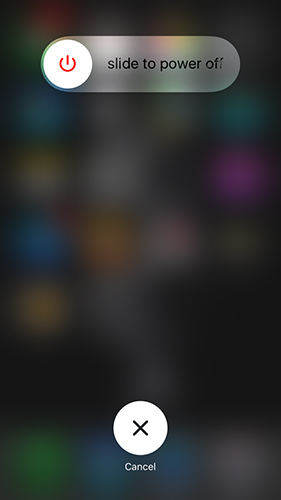
3. Your iPhone should now be turned off.
4. Turn your iPhone back on by holding down the Power button for a few seconds.
Method 2: Check the SIM card and the Slot
Many times it happens that either the SIM card or the SIM card slot on your iPhone gets damaged due to various reasons. If you suspect it could be a reason, please take a look at it on your iPhone.

Take a close look at the SIM card and see if it’s in a good condition. If you see even a little damage on the card, please have it replaced as that might be the issue you’re not getting network coverage on your iPhone.
Also, use the SIM ejector tool and pull the iPhone SIM tray out of the phone. Ensure that it is in a good condition and there are no damages to it.
Method 3: Remove the Case of your iPhone
Cases for an iPhone 6S are a dime a dozen in the market and not all of them follow the exact dimensions of the phone to properly fit it. If that’s the case, remove the case from your iPhone as it might be causing issues with your iPhone getting network signals.

Some poorly designed cases cause such issues and it’s better you remove them and then see if you get the coverage.
Method 4: Turn Off the Airplane Mode
This goes without saying. Make sure the Airplane mode on your iPhone is turned off. A turned Airplane mode means you are preventing your iPhone from getting access to the network coverage.
1.Tap on Settings on the homescreen of your iPhone to launch the settings panel.
2. Make sure the toggle for Airplane Mode is in off position.
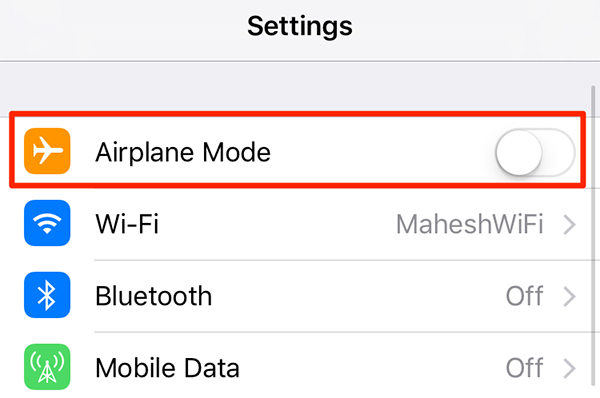
Method 5: Clear and Reset the Network Settings
If the above methods didn’t work for you, you might want to clear the old network settings and reset them.
1.Tap on Settings on your homescreen to launch the settings panel. Tap on General on the following screen to open general settings.
3. Scroll all the way down and tap on Reset where all of your reset options are available.
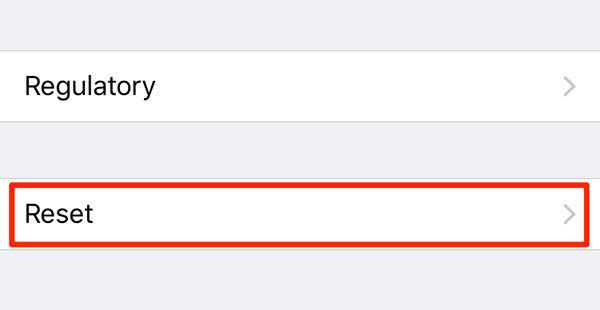
4. Tap on Reset Network Settings on the following screen to reset all of your network settings to the default.
Once the settings have been restored, see if your phone is now getting the network coverage.
Method 6: Fix iPhone 6s Showing No Service with Recovery Mode
If you still get your iPhone 6s fix, you can try to use recovery mode to fix iPhone showing no service or searching for network prompt with the following steps.
1.Head over to the Reiboot app page and download and install the free app on your computer.
2. Plug in your iPhone to your computer using the provided cable. Launch the Reiboot app by double-clicking on its icon on your desktop.
3. When the app launches, click on Enter Recovery Mode and it will reboot your iPhone into the recovery mode. When the iPhone enters recovery mode, click on Exit Recovery Mode to reboot your iPhone. Your iPhone should now be working fine.

So, above were some of the ways you could fix the iPhone 6s showing no service or searching for network prompt. Let us know if any of these methods helped you fix the issue!


Speak Your Mind
Leave a Comment
Create your review for Tenorshare articles





