How to Fix iPhone 17 Unavailable Screen Now
iPhone 17 becomes unavailable after consecutive wrong passcode attempts and says iPhone unavailable or security lockout on the lock screen. It is not surprising if many people forget their iPhone passcode. But what should we do in this situation? In this article, we will see how to fix iPhone 17 unavailable and gain access to your iPhone 16/15/15 Plus/15 Pro/15 Pro Max again.
- Part 1: How to Bypass iPhone 17 Unavailable on Lock Screen [iOS 17 New]
- Part 2: How to Fix iPhone 17 Unavailable without Passcode or Apple ID [Best]
- Part 3: How to Fix iPhone 17 Unavailable with iTunes
- Part 4: How to Fix iPhone 17 Unavailable via iCloud Find iPhone
Part 1: How to Bypass iPhone 17 Unavailable on Lock Screen [iOS 17 New]
Since iOS 26, many iPhone users have been familiar with the iPhone unavailable screen, but on iPhone 17 with iOS 17 installed, this lock screen gets updated too and provides more options to bypass the unavailable screen.
1. Use Previous Passcode to Reset
If you change your iPhone passcode and forget it immediately, there is a new chance to unlock iPhone 17 unavailable. That is to use your old passcode within 72 hours of changing it to reset the forgotten passcode and unlock the device. The good news is that no data will be erased in this way.
- On the right bottom corner, tap on Forgot Passcode.
- Then tap on Try Passcode Reset.
- Enter your old passcode and then you can set up a new passcode for your iPhone 15/16.
- The new passcode will be used to unlock your iPhone later.
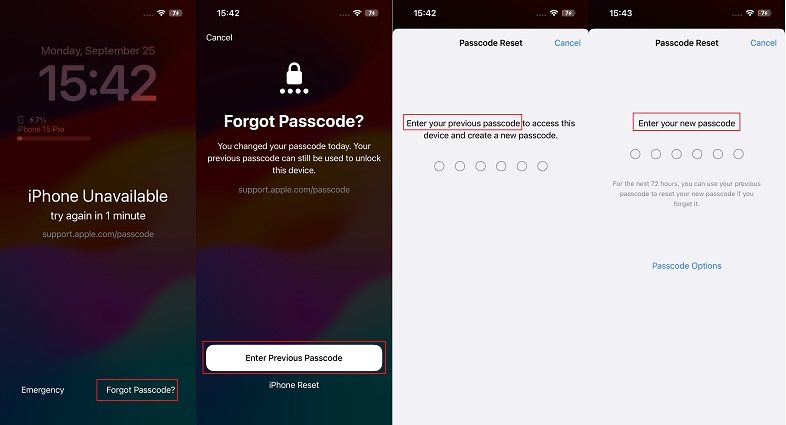
2. Use Apple ID Password to Erase
At the same time, you can still use the previous Erase iPhone option, which has been changed to Forgot Passcode but works the same. Enter the Apple ID password, your iPhone 17 data will be erased and iPhone 15 unavailable screen be bypassed.
- At the right bottom corner tap on Forgot Passcode > Start iPhone reset.
- Enter your Apple ID password. This will reset and erase your iPhone 15/16, which bypass the iPhone unavailable screen

Part 2: How to Fix iPhone 17 Unavailable without Passcode or Apple ID [Best]
The above method is convenient but sometimes does not work. For example, you do not change the passcode withing 72 hours or no Apple ID and network is ready for help. Now, when iPhone 16/15/15 Plus/15 Pro/15 Pro Max says iPhone unavailable, give Tenorshare 4uKey a try.
4uKey unlocks iPhone without passcode in just a few steps and you just need to have a few clicks. It can not only bypass iOS 17 lock screen on iPhone 15/16, but also work for old iOS versions and iPhones, iPads. Here is how to unlock unavailable iPhone 17 with 4uKey:
Download, install and run 4uKey on your PC or Mac and click on Start to begin the process.

Connect your iPhone 17 to the computer with the official USB cable. After 4uKey detects it, click on Next.

Download the latest firmware package by clicking the Download button. Wait for a few minutes.

After the firmware has been downloaded, click on Start Remove. The passcode removal process will now begin.

Wait until your iPhone restarts. After that, set up your iPhone 17 as new again.

Part 3: How to Fix iPhone 17 Unavailable with iTunes
There left two common solutions to unlock iPhone 17 unavailable screen. Although many people are not used to iTunes for data backup, you can fix iPhone 17 unavailable screen with iTunes by restoring the iPhone if necessary.
- Connect your iPhone to the computer. Run iTunes or Finder.
- In the case where iTunes cannot detect your iPhone 15/16, put it into recovery mode at first.
- Press and release the volume up button, then the volume down button. Next, press and hold the power button until you see the connect to computer logo.
- After that, a pop shall appear. Click on OK and then Restore iPhone.

Part 4: How to Fix iPhone 17 Unavailable via iCloud Find iPhone
The last method not only removes iPhone 17 unavailable screen but also erases the device. And that it by using the Find iPhone feature in iCloud. Make sure that Find My iPhone has already been enabled in your iPhone 15/16. Follow the instructions given below.
- Open iCloud website using a browser on any computer or mobile phone. Login to the iCloud account linked to your iPhone 15/16.
- Go to Find iPhone and then click on the All Devices tab.
Choose the device you wish to unlock. In our case, it is iPhone 15/16. Then tap on the Erase iPhone option.

- Confirm your action on the prompt that appears. Continue, your iPhone willbe erased and unlocked.
Conclusion
The new iPhone 16/15/15 Plus/15 Pro/15 Pro Max is here and if you are unlucky that you forget your iPhone’s passcode and face the iPhone 15 unavailable screen, you need no worry. We have explained to you multiple ways using which you can unlock your iPhone 17 without passcode. Highly recommend Tenorshare 4uKey for iPhone 15 unlocking issues.
Speak Your Mind
Leave a Comment
Create your review for Tenorshare articles

4uKey iPhone Unlocker
Easily Unlock iPhone passcode/Apple ID/iCloud Activation Lock/MDM
100% successful unlock













