How to Enable Do Not Disturb While Driving in iOS 15
While driving, using phones to text can be kind of dangerous. Android has come out with solutions to solve this problem and now, Apple also released this new feature in iOS 11 which named Do Not Disturb While Driving. Its function is just like what it named, if you are going to use it, let's have a look at the tutorial on how to enable and set Do Not Disturb While Driving in iOS 11 iPhone and iPad first.
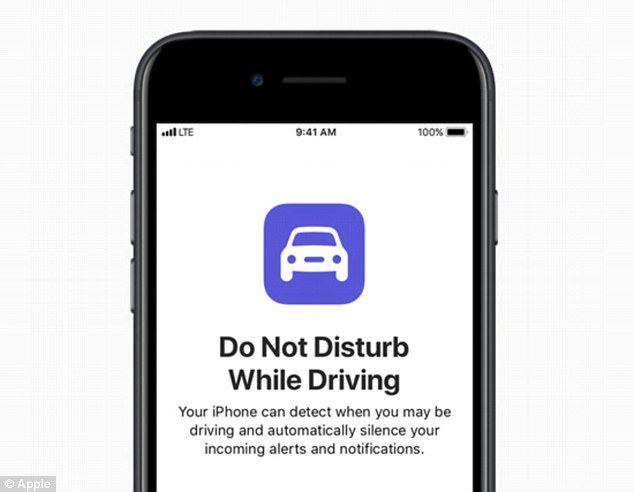
- Part 1: How to Enable Do Not Disturb While Driving in iOS 11
- Part 2: How to Set Auto-Reply For Do Not Disturb While Driving in iOS 11
Part 1: How to Enable Do Not Disturb While Driving in iOS 11
In order to use this new feature, the first thing you should do is update the system version of your iPhone X/8/8 Plus/7/7 Plus/SE/6s/6/5s to iOS 11. And then you should follow the step to get your Do Not Disturb While Driving opened.
- Go to : Settings >> Control Center >> Customize Controls, add Do Not Disturb While Driving.
- Then tap Settings, and you will find Do Not Disturb, tap it.
- Find Activate under Do Not Disturb menu.
- There are three options for you to choose:
- After save these options, you now can use your iPhone Do Not Disturb While Driving feature.
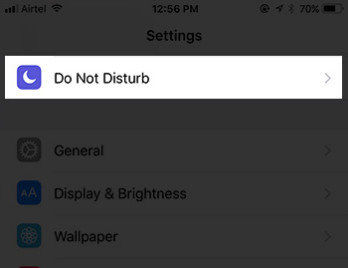
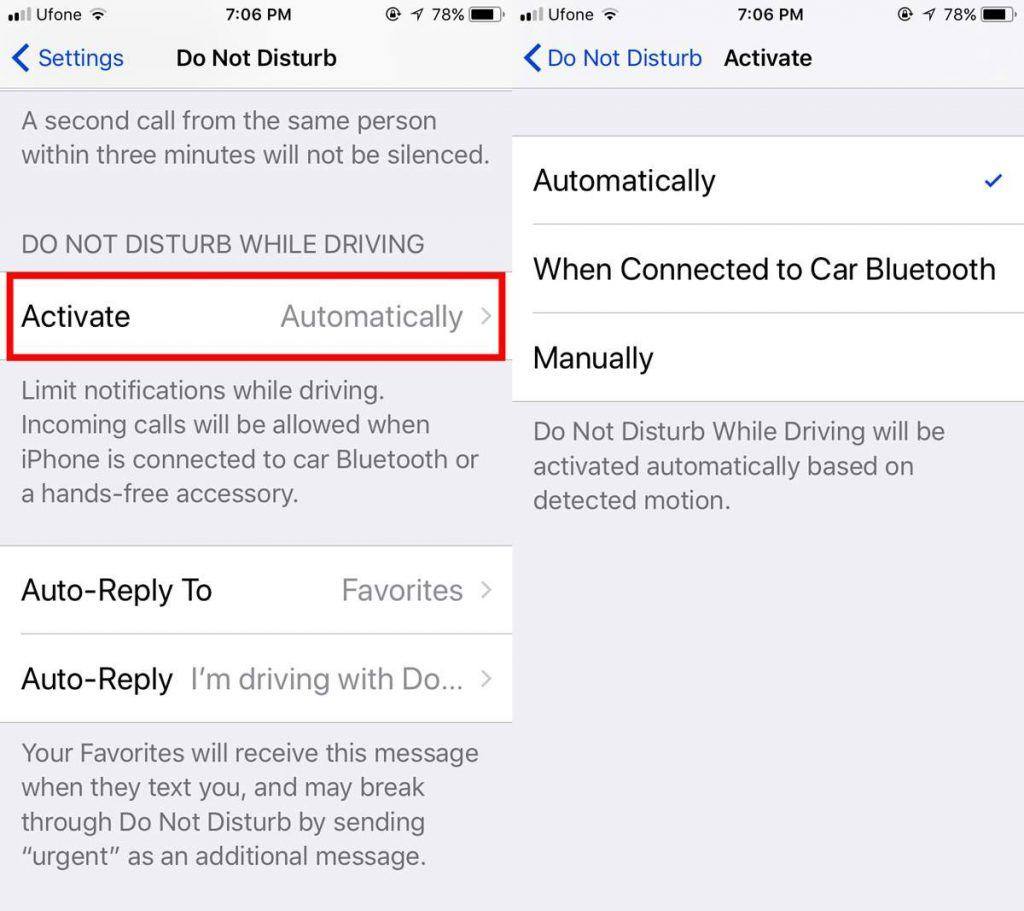
Automatically: Enable your iOS device to automatically detect and activate DNDWD (Do Not Disturb While Driving).
When Connect to Car Bluetooth: Enable DNDWD when connect to your car Bluetooth.
Manually: If the other two are not suitable, you can manually enable/disable this feature in Control Center.
Part 2: How to Set Auto-Reply For Do Not Disturb While Driving in iOS 11
Many users may also ask, how Do Not Disturb While Driving works? What it actually bring to us? After set the Auto-Reply To of DNDWD, you would know it.
- Under DND menu, you can easily find Auto-Reply To, tap it and you will see the options below. You can make the choice according to your personal needs.
- And you can also find Auto-Reply in this menu, tap it and you can customize the auto-reply content.
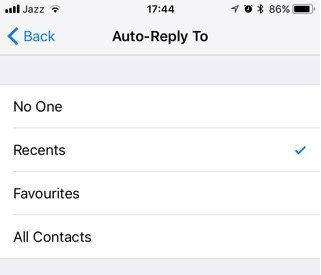
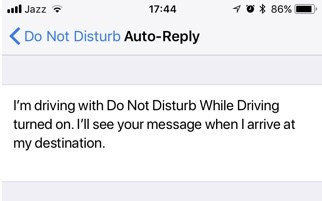
That's all about how to enable and set Auto-Reply for the new feature Do Not Disturb While Driving in iOS 11. Now you can turn this feature on and test the works flows.
Besides, if you are enjoy iOS 11 and want to maintain your iOS device a best performance, you can have a try by using Tenorshare iCareFone, a professional iOS manager which will surely bring you a new experience of manage your iPhone/iPad/iPod.
Speak Your Mind
Leave a Comment
Create your review for Tenorshare articles

Tenorshare iCareFone
Best Free iPhone Transfer & iOS Backup Tool
Easily, without iTunes






