How to Unbrick iPhone 5s after iOS 11.2/11.1 Update?
"I went to iOS 11.1 on my iPhone 5s. It bricked/boot looped my iPhone and I cannot get it unstuck. Please help."
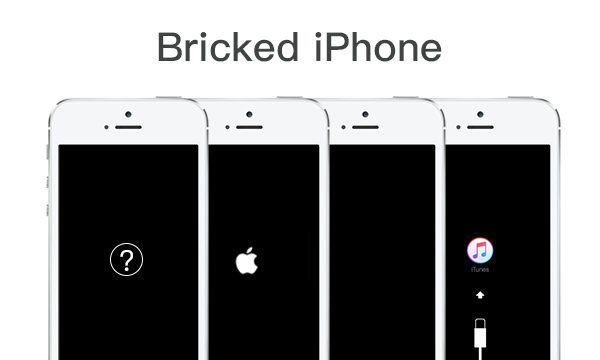
Recently we got an email from our user asking for solutions to fix iOS 11.2/11.1/11.0.3 bricked iPhone 5s. That iPhone/iPad/iPod Touch bricked after software update or jailbreak is a common problem, especially for old iOS devices, like iPhone 5s.
What does "brick" mean?
If you are not sure whether your iOS device is bricked or not, you can check if:
- iPhone/iPad won't turn on
- iPhone/iPad stuck on Apple logo
- iOS device stuck on black screen with a spinning wheel
- iPhone/iPad stuck in recovery mode
- iPhone/iPad stuck in boot loop
If these problems occurs to your iPhone/iPad, your iDevice get bricked. Don't worry. We will introduce 3 effective ways to fix iPhone 5s bricked/stuck on Apple logo/black screen/recovery mode etc after ios 11.2/11.1/11.0.3 update. These fixes are also applicable for iPhone X/8/8 Plus/ 6/6 Plus/6s/6s Plus/7/7 Plus and iPad Pro/Air/Mini as well.
1. Force Restart to Unbrick iPhone 5s after Updating
Force rebooting is a frequently used method of fixing various iOS stuck since it's easy to reach. When your iPhone 5s gets bricked while/after updating to iOS 11, the first thing you can try is to force restart your device.
Step 1. Press and hold the Home button and Sleep/Wake button.
Step 2. Keep holding the two buttons for about 10 seconds until the Apple logo appears.
Step 3. Your iPhone/iPad will reboot back to normal.
2. Fix Bricked iPhone 5s without Restoring (No Data Loss)
When your iPhone 5s bricked after jailbreak/software update and won't turn on, force resetting doesn't work. Here is another troubleshooting approach to fix iOS 11.2/11.1/11.0.3 bricked iPhone/iPad without losing data. You can try Tenorshare ReiBoot, which can fix all iOS stuck without restore and any data loss.
Download and install Tenorshare ReiBoot. Connect your bricked iPhone/iPad to PC/Mac. Launch Tenorshare ReiBoot.
Situation 1: If your iDevice stuck in recovery mode (an iTunes coin and a lighting cable on the screen), you can try to exit recovery mode within one click. Click "Exit Recovery Mode".
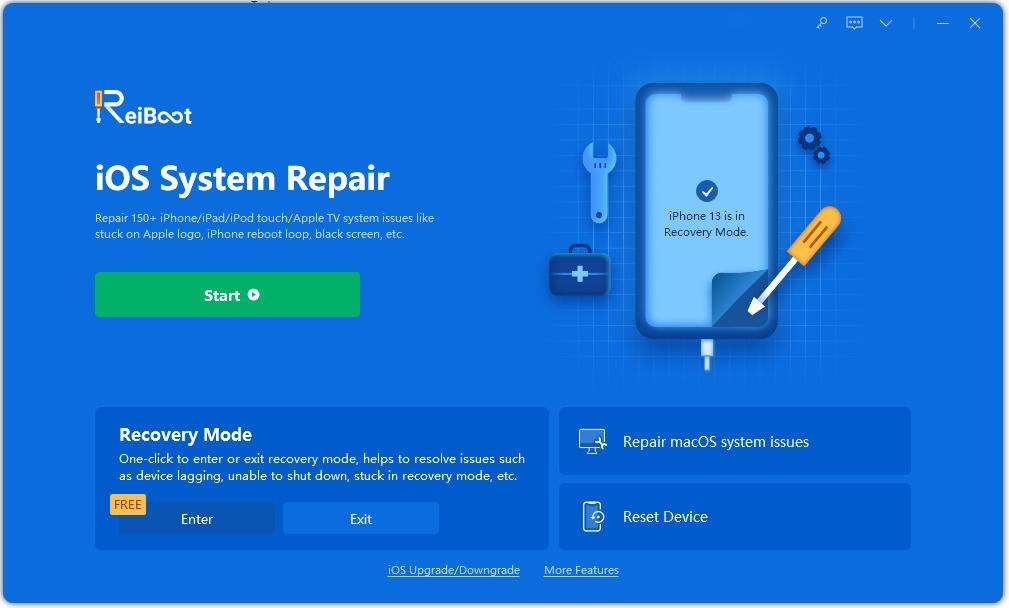
Situation 2: If it doesn't work or your device is under other circumstances, like iPhone stuck at Apple logo/DFU mode/black screen/blue screen, you can try to fix it by repairing operating system. Click "Start" beneath. It will jump to Repair Operating System interface.

Select either Standard Repair or Deep Repair and click "Download" to download and install the latest firmware.

After that click Start Standard Repair to repair iOS. When the process is complete, your device will restart without any data loss.

3. Get iPhone 5s out of Brick Mode by Restoring via iTunes (Data Loss)
If you have thoroughly understood that restoring via iTunes will reset your iPhone/iPad and result in data loss, you can unbrick iPhone 5s with iTunes. Please adopt this method only if you have backed up your iPhone/iPad beforehand.
Step 1. Update your iTunes to the latest version and run it. Connect iPhone/iPad to your PC/Mac via lighting cable.
Step 2. iTunes will detect your bricked device and pop up a window to ask if you need to restore it. Click "Restore", which will erase all your data.
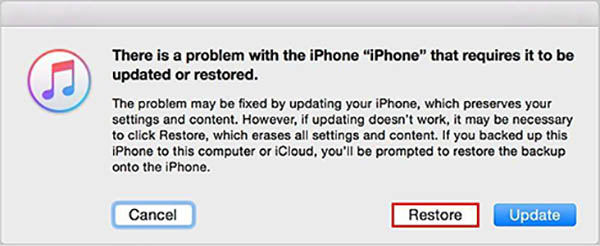
Wait for the process to finish, you can get iPhone/iPad out of brick mode.
Bottom Line
When your iPhone/iPad stuck in Apple logo/reboot loop/recovery mode while updating to iOS 11.2/11.1/11.0.3/11.0.2, you can choose your preferred solution to fix your bricked iOS device. However, if you want to unbrick iPhone 5s without iTunes or losing data, the second method can be the best choice. If you have other problem about iOS device, please leave your comment below.
Speak Your Mind
Leave a Comment
Create your review for Tenorshare articles







