Guideline for Tenorshare iCareFone
Guideline for Win
Try iCareFone Now
Try iCareFone Now
Step 1 Connect Device
Download and install Tenorshare iCareFone on your PC or Mac and connect your device with it. If prompted to "Trust This Computer", please unlock your device and enter the passcode to ensure successful detection. After the device is connected, select "Transfer iTunes Media to Device" from main interface for quick start.

Step 2 Select Media Files
All the media files you downloaded or purchased from iTunes will be displayed. By default, all the file types will be ticked. You can also select your desired files to add to your device.
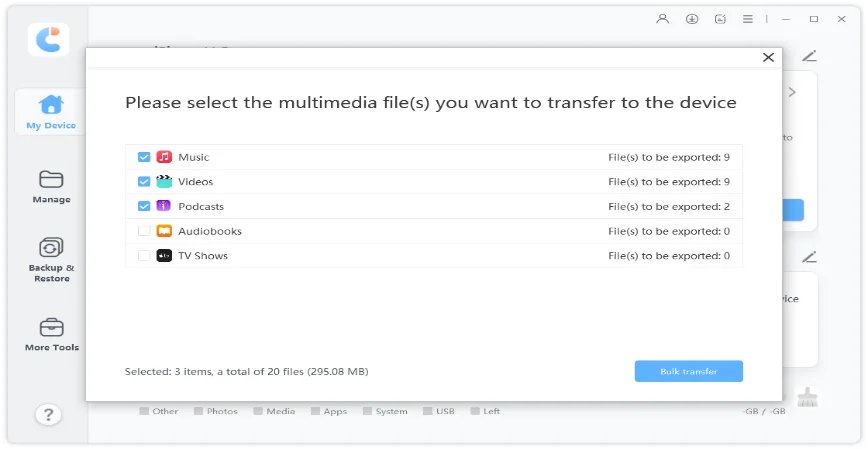
Step 3 Start Transferring
After that, click on "Transfer" button to start syncing. All the files will be imported to your iPhone, iPad or iPod.

There you go. With simple clicks, you can enjoy the music and video files on your device whenever and wherever possible.
Was this page Helpful ?
Still Need Help?
Just contact our support team and we will reply to you within 24 hours on business days.
Contact Support